One of the best ways to keep your many email inboxes safe and secure is by frequently changing your password. While this may sound inconsequential, periodic login updates end up being one of the biggest deterrents against hackers and other malcontents. If Yahoo is your email platform of choice, we’ve put together this guide to teach you how to update your account password in just a few simple steps.
Desktop method
Step 1: Log into your Yahoo account security page as you would normally.
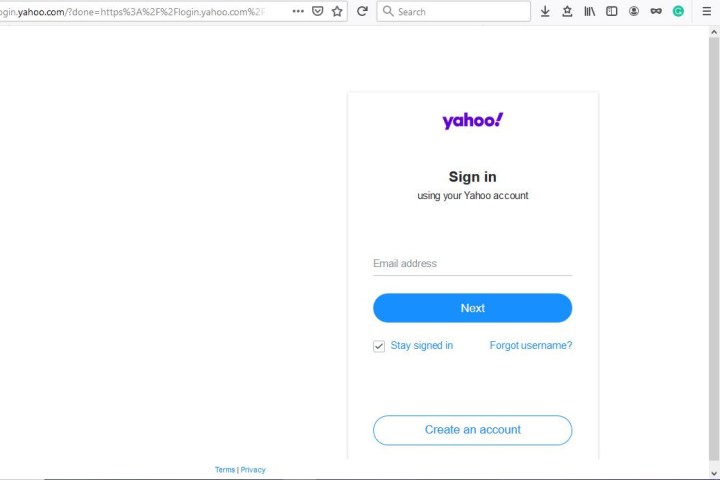
Step 2: Click Change Password.
Step 3: Enter your new password twice and click Continue. Make sure your password is secure and not easily guessed. Using the word “password” (yes, really) or your birthday is too easy, and you’re more likely to get hacked. Check out our advice on how to craft a great password if you need to beef up your password security.
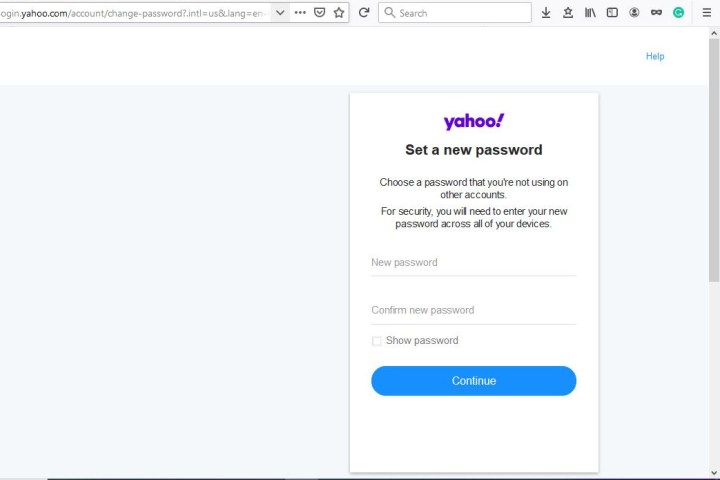
Yahoo mobile app method
Step 1: Depending on which mobile app you’re using, either select your profile in the top-left corner or select the Menu icon, which looks like three lines stacked on top of each other.
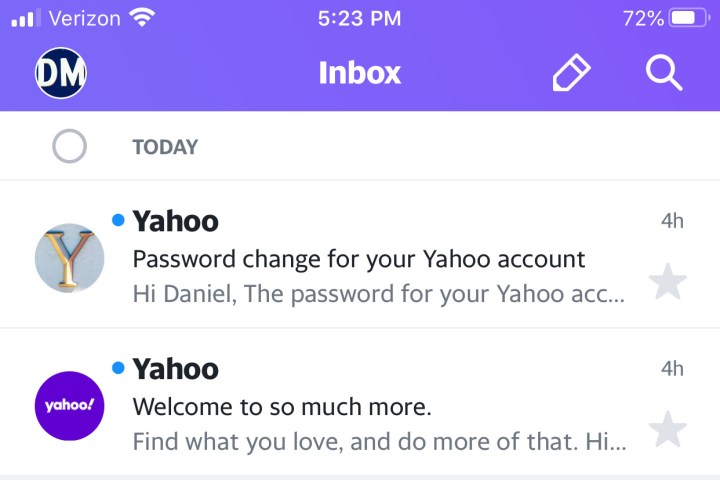
Step 2: Select Account Info. (Yahoo Mail app users may need to select Manage Accounts.)
Step 3: Choose Security Settings.
Step 4: Enter the security code for your phone.
Step 5: Select Change Password.
Step 6: Choose I Would Rather Change My Password.
Step 7: Type in your new password twice to confirm, then select Continue.
You’ve now reset your Yahoo account password. Here’s another security tip: Rather than rely on your own memory to remember your new password, we suggest that you log the password in a password manager — LastPass and 1Password are two great options. That way, if you forget your new password, you won’t have to keep guessing at it to log in and you can avoid getting locked out of your account, having to troubleshoot your way back in, or having to create an entirely new password again.
Editors' Recommendations
- This HP desktop monitor is 67% off today
- How to build a PC from scratch: A beginner’s guide
- How to change your Skype name
- How to clear cookies
- How to check your fps (frames per second) in games on PC


