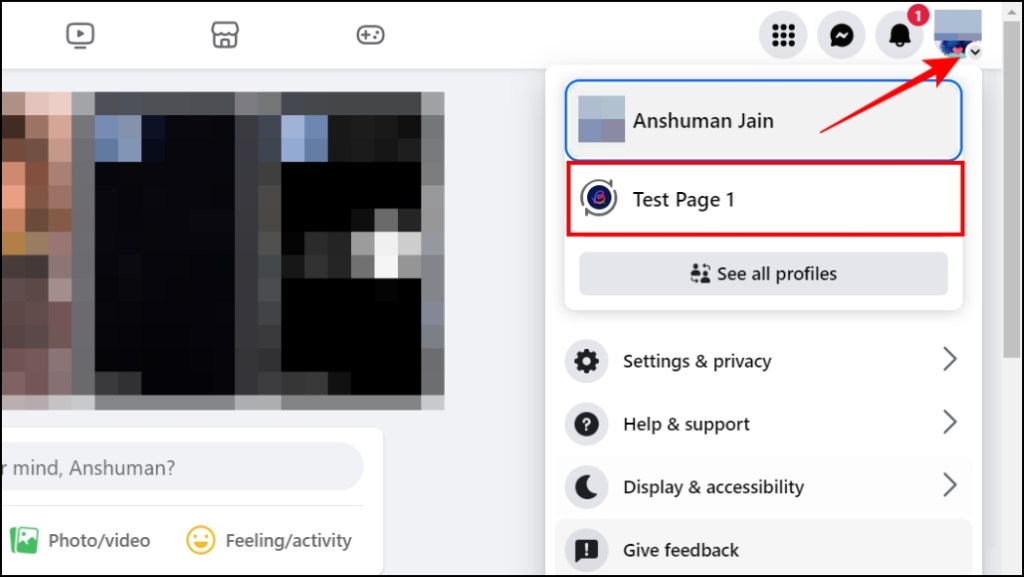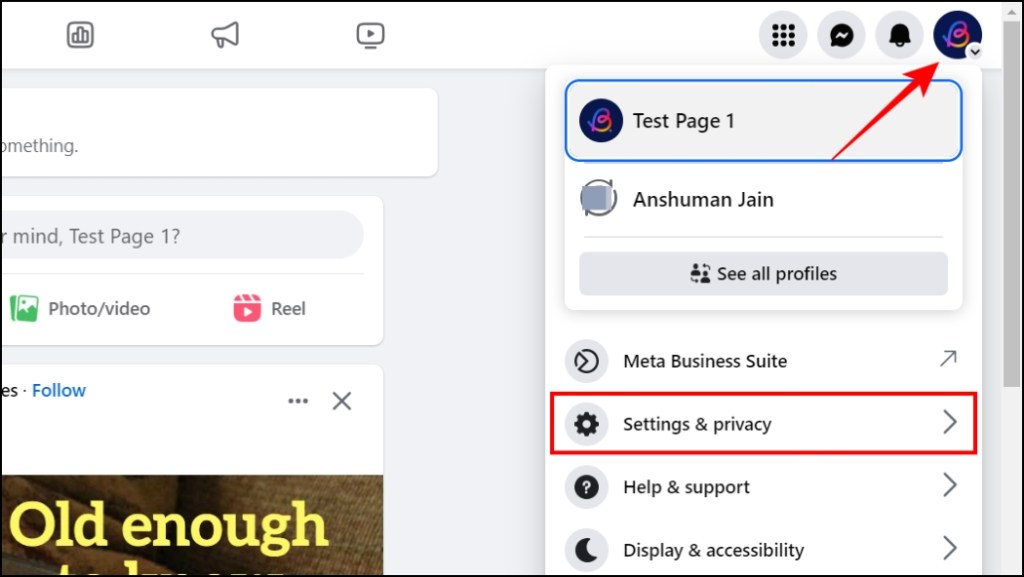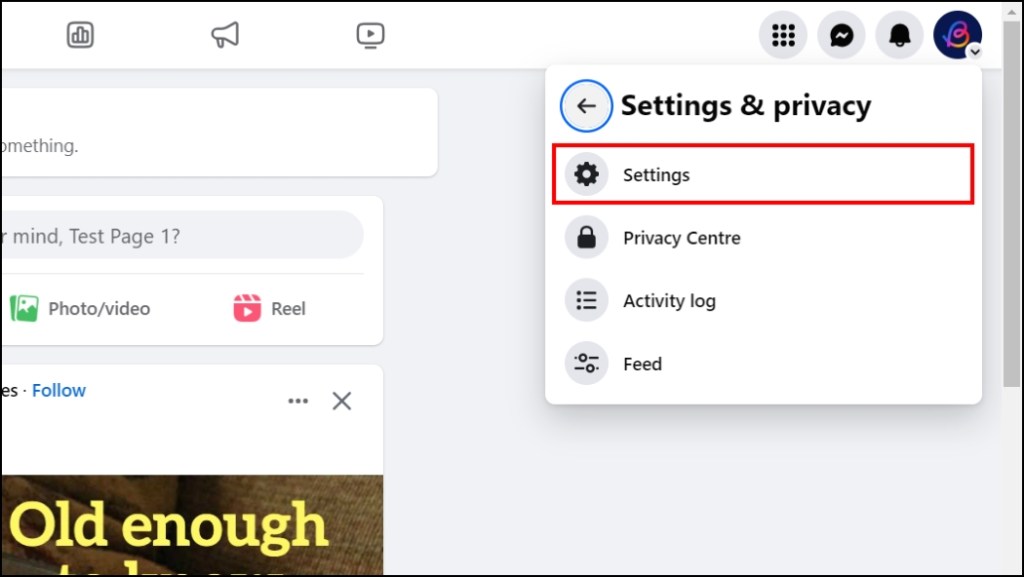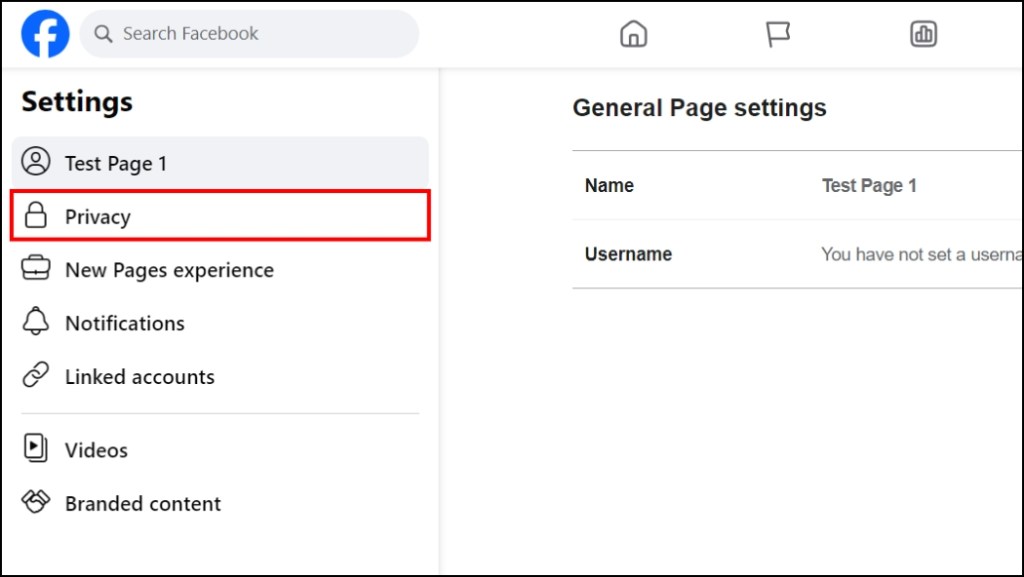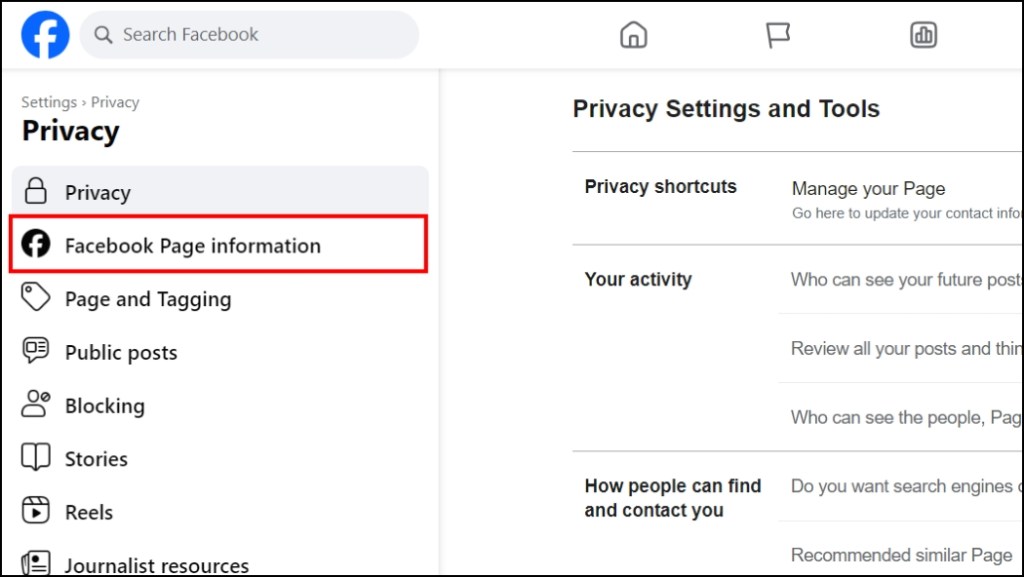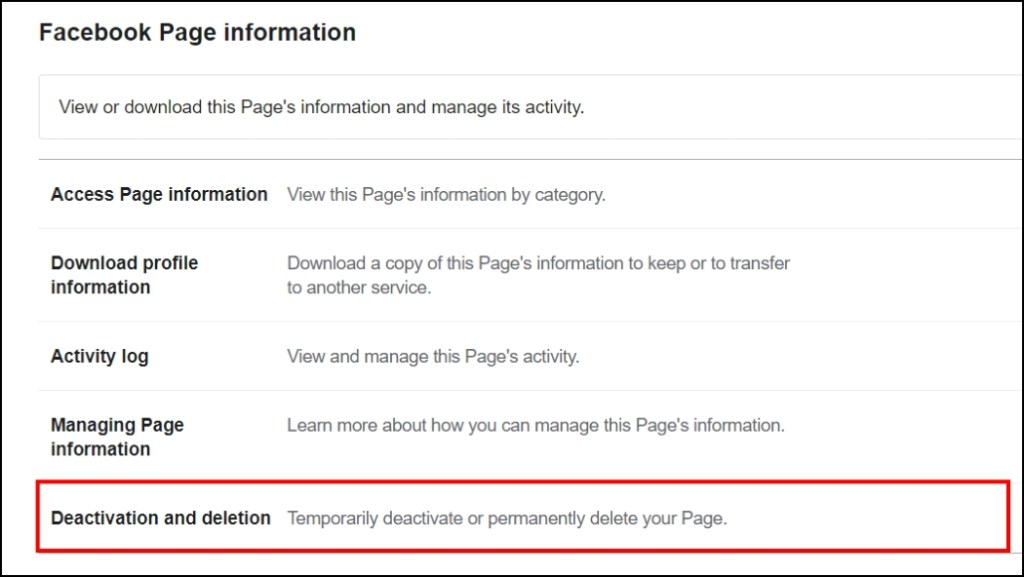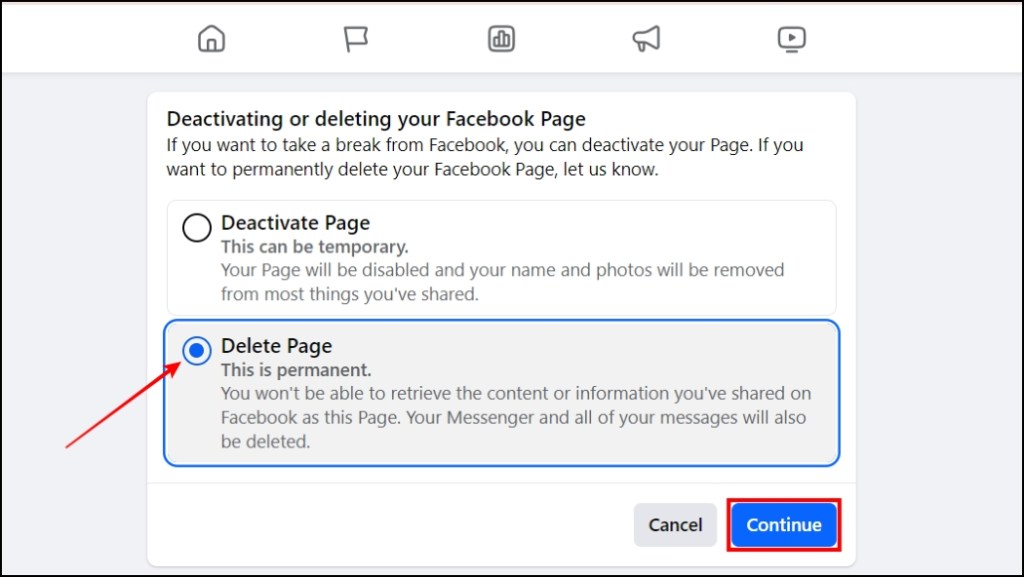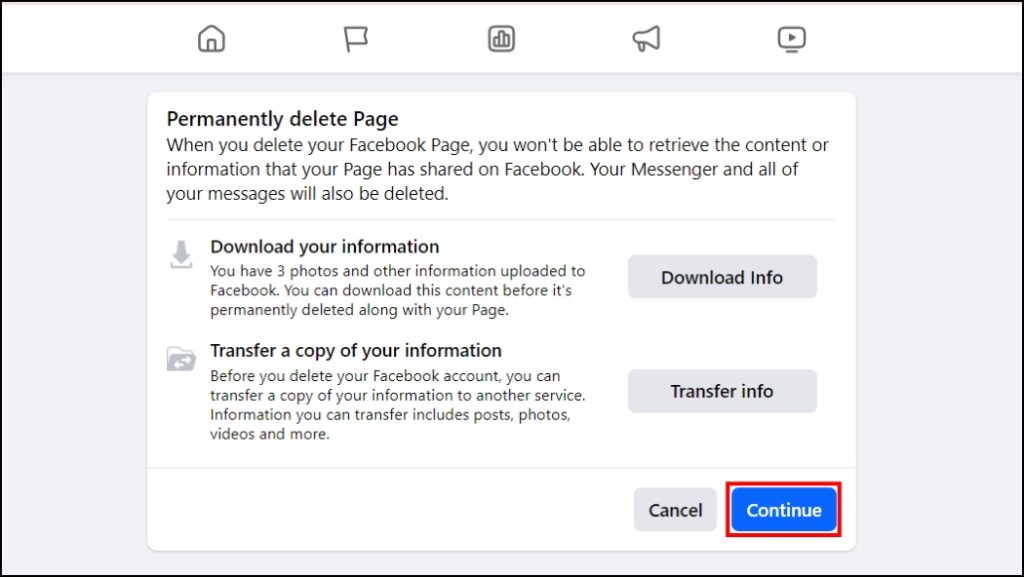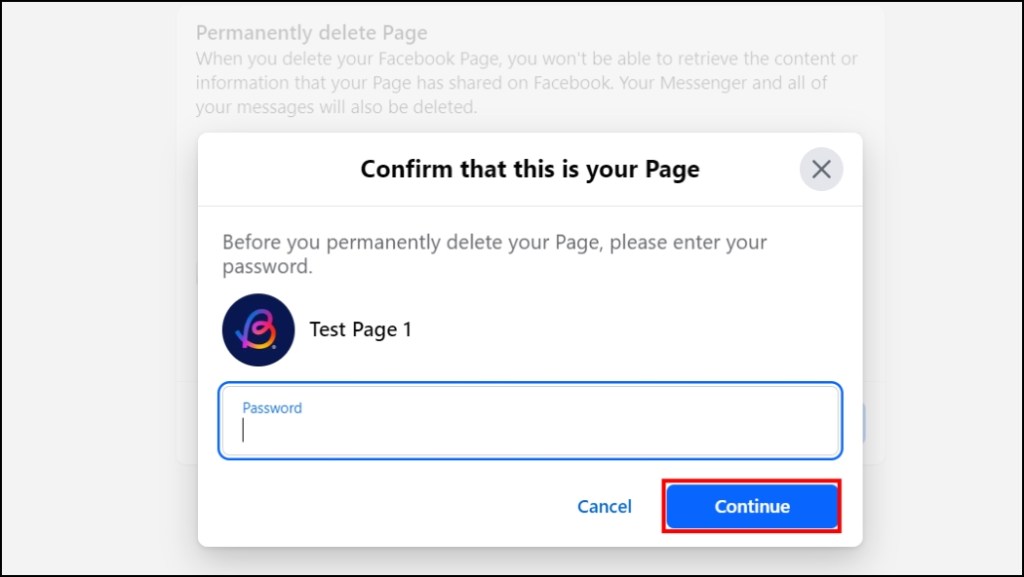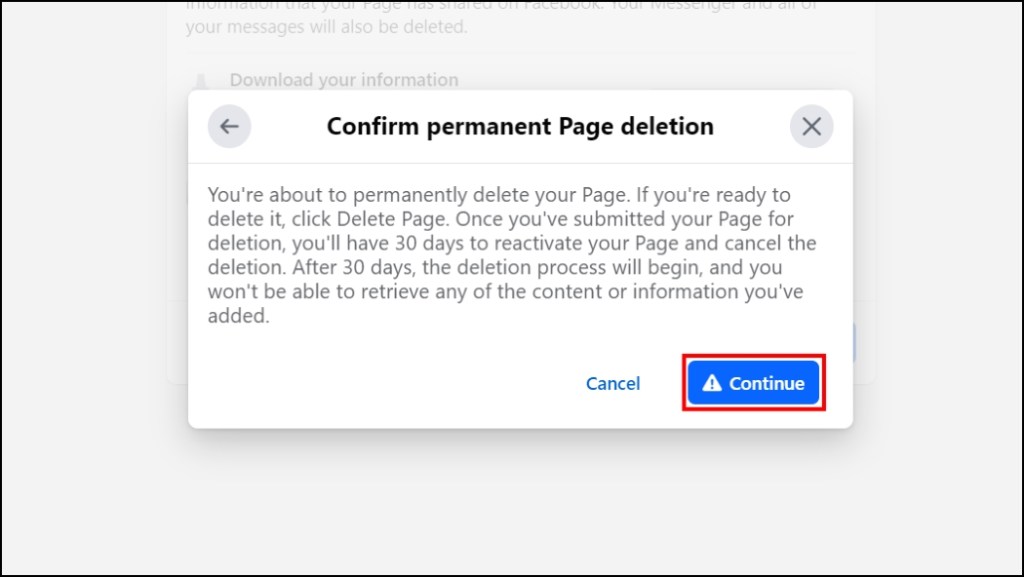- You can delete your Facebook Page from the Deactivation and deletion menu.
- Once deleted, you have 30 days to reactivate your page after which it will be deleted permanently.
- It is better to deactivate your Page if you plan to use it later on instead of deleting it.
Creating a Facebook Page can help you garner a community, promote your business, and connect with potential customers. However, when your page gets outdated, or irrelevant, or you don’t find the need to continue using it, then the best option is to delete it so you can start over. So in this guide, we will be taking a look at how you can delete your Facebook page with instructions.
Method 1: Delete Your Facebook Page on Mobile App
- Open the Facebook app and tap on the hamburger menu at the top right (Android), or the bottom right (iOS).
- Here, tap on the Page profile icon to switch to your Facebook Page account.
- Now, tap on the hamburger menu again.
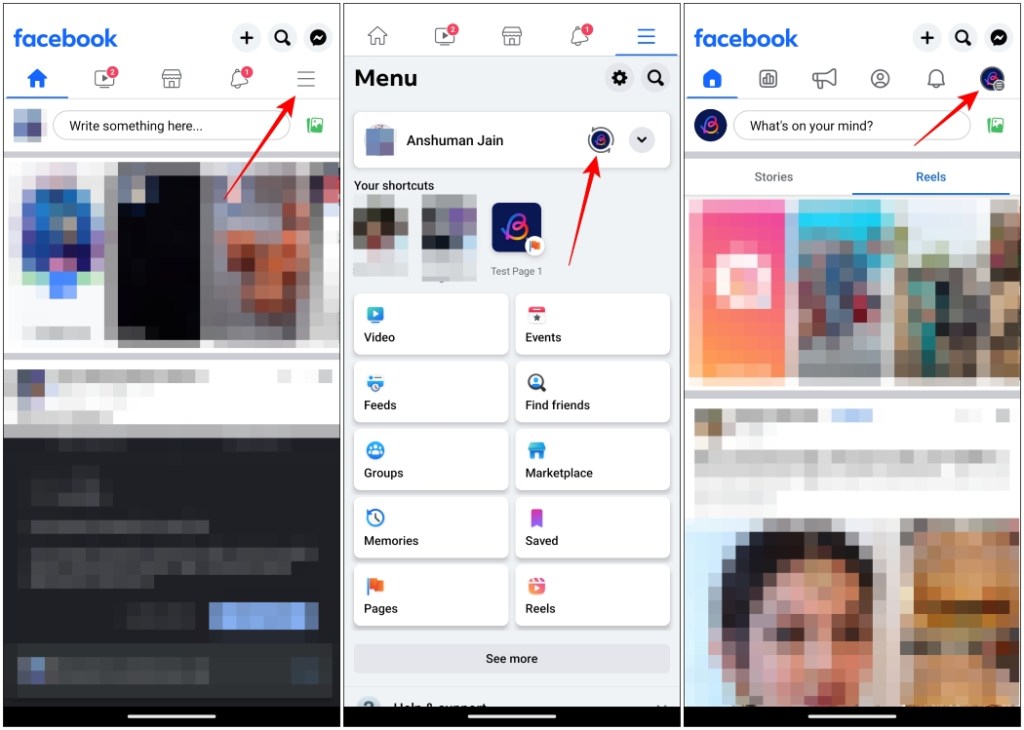
- Select the Settings & privacy section, then go to Settings.
- Tap on Page settings.
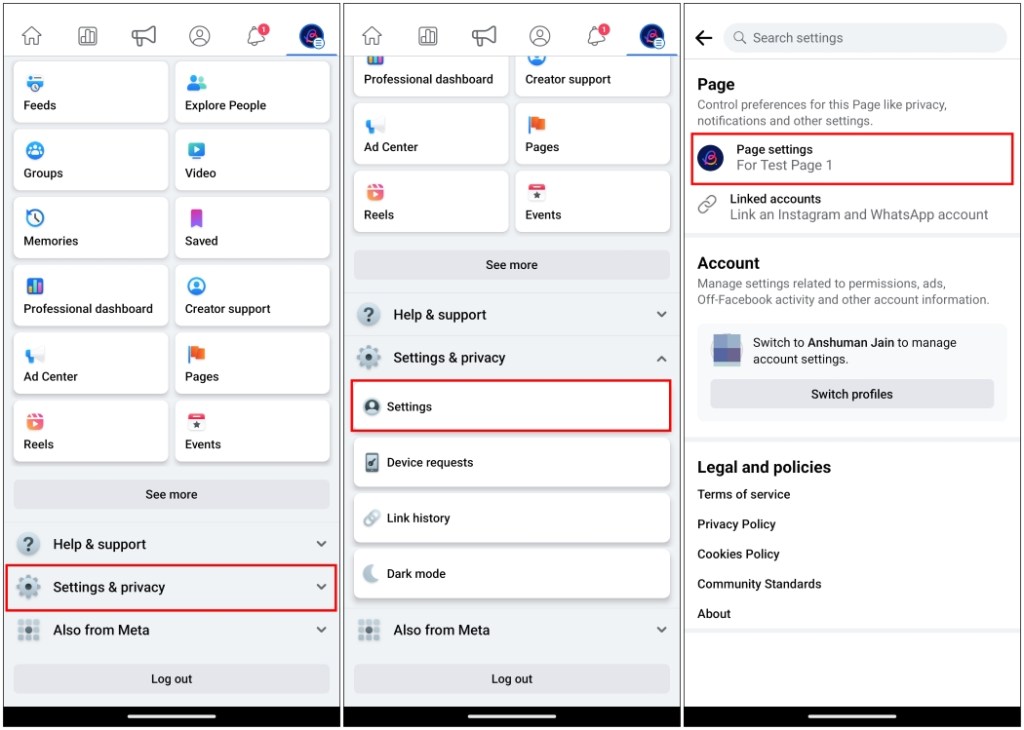
- Under Facebook Page Information, tap on Access and control.
- Tap again on Deactivation and deletion.
- Here, choose Delete Page and press Continue.
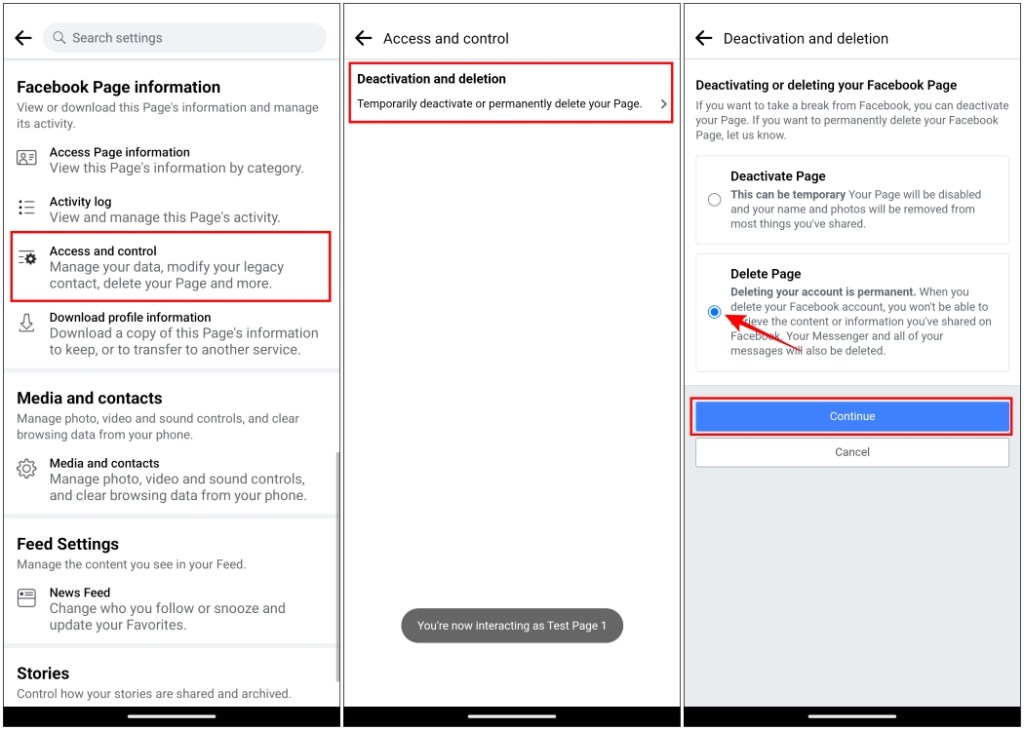
- On the next page, press Continue again.
- It will take you to the Before You Delete screen. Here, download your necessary data, if you want to keep them, and then press Continue.
- Enter your Facebook account password and then tap on Continue.
- Facebook will ask you to confirm for the final time if you want to delete your page. Tap on Continue and your page will now be deleted.

Method 2: Delete Your Facebook Page on Desktop
- Visit Facebook from your desktop browser and log into your account.
- Click on the little arrow icon beneath your profile picture in the top right corner and select the page you want to delete.
- Then click on the Page profile icon again and select Settings & privacy.
- Pick the Settings option.
- Choose the Privacy option, then Facebook Page Information using the sidebar menu.
- Here, click on Deactivation and deletion.
- Select Delete Page and click on Continue.
- Download the page information you need and click on Continue.
- Enter your account password and click on the Continue button again.
- In the confirmation box, click on Continue for the last time.
What Happens When You Delete Your Facebook Page?
Deleting your Facebook Page can be a major decision, especially if it has been going on for a while and has helped gain a lot of traction towards your business or cause. Which makes it important to know what will happen when you delete your page on the platform. Let’s take a look.
- Your account will stay dormant for 30 days. During this time, you can recover it again.
- After 30 days, the page will be permanently deleted, and you cannot recover it again.
- All the media added to the page will be gone forever.
- Other users on Facebook won’t be able to find your page any further.
- Messages, comments, and all other data will be deleted and cannot be recovered even by Facebook support.
Difference Between Deleting and Deactivating
Deleting a Page on Facebook will remove all contents of it. Any data available within the page will be gone for good after deletion. You can recover it in 30 days but after that period, there is no way of getting it back which is why it is a drastic step.
Deactivating a page is a good option if you want to take it down for a set period. Perhaps you want to redesign it or update the content. Maybe you feel like you’re not doing so well but refuse to give up on the idea. The page will be viewable to those who manage it and hidden from others. You can reactivate it whenever you wish.
How to Reactivate Your Deleted Facebook Page
Plans change, it is no big deal. And if you decide that you want to keep your Facebook Page, then here is how to do so.
- On Facebook, tap on the hamburger menu at the top right or bottom right corner.
- Go to Settings & privacy, then tap on Settings.
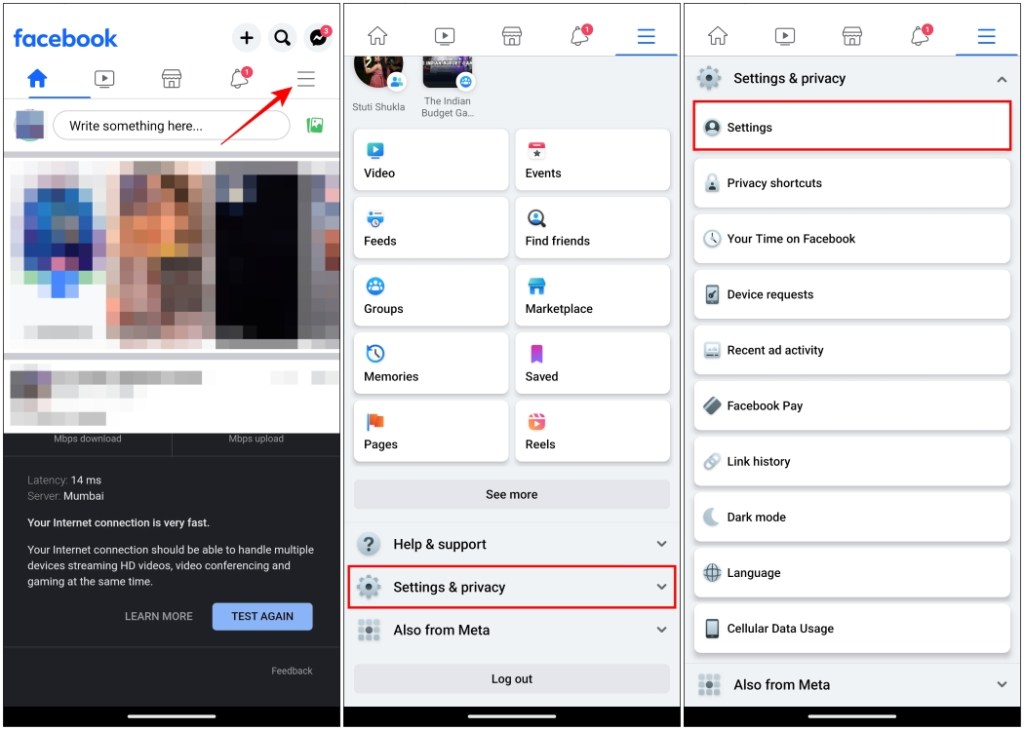
- Then tap on the Pages option from Audience and Visibility.
- Here, press the View button next to “Reactivate Your Pages”.
- Now tap on Reactivate under the page that you want to recover.
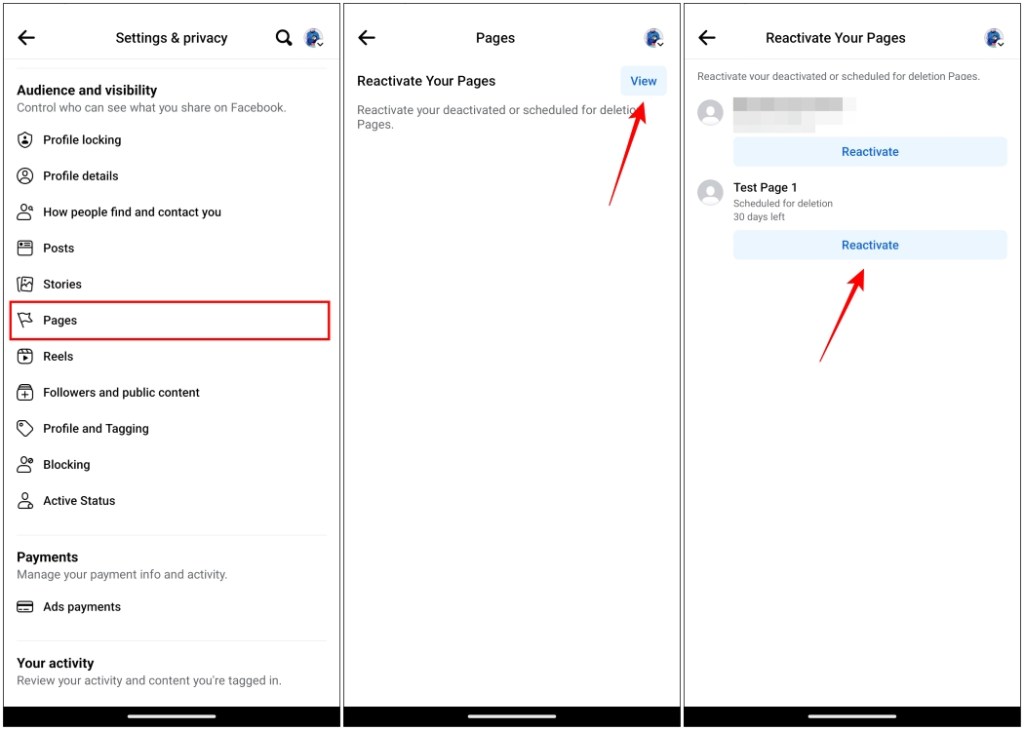
This brings us to the end of this topic. Even though I created my own Facebook Page back in my school days, I couldn’t find time to manage it and later on, decided to delete it. So it is understandable why you would want to delete your page. However, pages can prove to be quite helpful if you want to increase the brand presence of your business on Facebook. Deleting it might impact your brand negatively, so weigh all your options before proceeding.
No. You cannot delete a Facebook page if it is linked to your Instagram account. You must first unlink it and then follow the steps to delete the page.
If it has been less than 30 days since you deleted your Facebook page, then you can recover it by going to the Reactivation option within the Access and Control settings on Facebook.
To back up your Facebook page data, move forward with the steps to delete your page. During the process, you will land on the Before you delete page, where you can download all the important page data before moving forward with deleting it.
To permanently delete your Facebook Page, just follow the instructions to delete the page and wait for 30 days, after which it will be erased forever.