How to Save a Webpage as a PDF in Chrome?
Last Updated :
16 Apr, 2024
Saving a webpage as a PDF in Chrome is a convenient way to keep a digital copy of the page for offline access, sharing, or printing. This process preserves the webpage’s content, including text and images, in a format that is easy to view and share across different devices.
Google Chrome offers a built-in feature that lets you quickly convert any webpage into a PDF file without needing additional software. In just a few simple steps, you can save a webpage as PDF and have it available whenever you need it.
Save Webpage as pdf Without Cutting Off
How to Save a Webpage as a PDF in Chrome – Windows / Mac?
Saving a webpage as a PDF can be useful if you want to keep a copy of a webpage or share it with others who may not have internet access. In Chrome, you can save a webpage as PDF on both Windows and Mac. Here’s how to do it.
Step 1: Open the Webpage You Want to Save
Open Google Chrome on your computer and navigate to the webpage you want to save as a PDF. Make sure the page is fully loaded before proceeding to the next step.
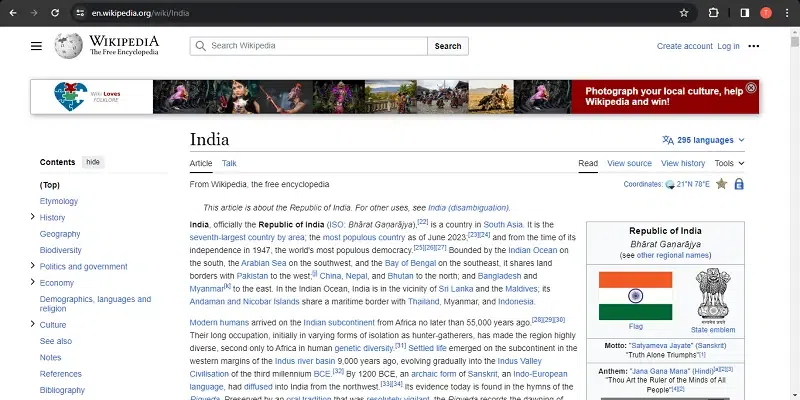
open your webpage
Step 2: Access the Print Dialogue Box
Once the webpage has loaded, click on the three-dot icon in the top-right corner of the browser window and select “Print” from the dropdown menu, OR press “Ctrl + P” on your keyboard (or “Cmd + P” on Mac) to open the Print dialogue box.
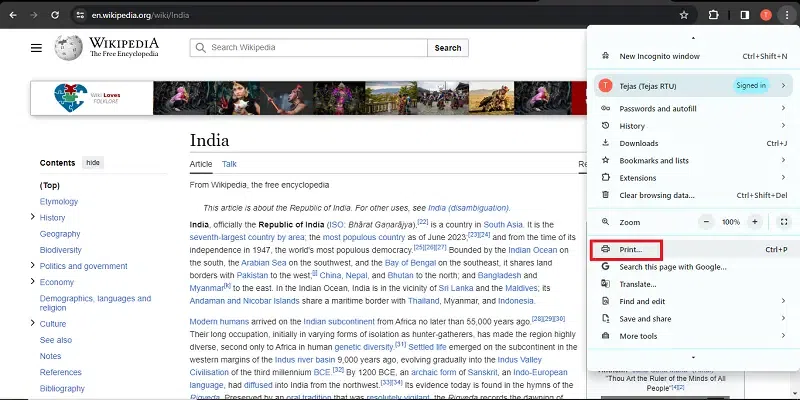
three dots > print
Step 3: Customize Print Settings
Before saving the webpage as a PDF, you can customize various print settings. These settings allow you to adjust the layout, paper size, orientation etc. Click on the “More settings” to expand the options if needed and then click on Save.
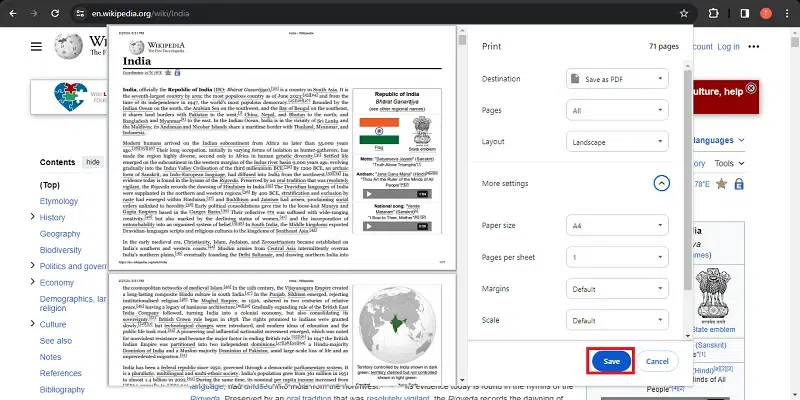
customize settings and then click save
Step 4: Select Destination
After clicking on Save, select the destination and name of your file, where you want to save.
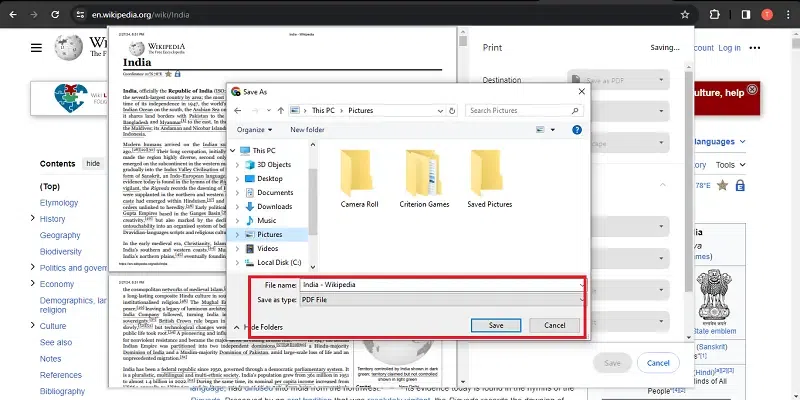
select location and save
And that’s it! You’ve successfully saved the webpage as PDF using Chrome. You can now open the PDF file from the location you saved it in and view or share it as needed. This method is a great way to save important information or articles for offline access.
How to Save a Webpage as a PDF in Chrome – Android/iOS?
If you want to save a webpage as PDF using the Chrome browser on your Android or iOS device, follow these simple steps:
Step 1: Open the Webpage on Chrome in your mobile Device
Open Google Chrome on your mobile and navigate to the webpage you want to save as a PDF. Make sure the page is fully loaded before proceeding to the next step.
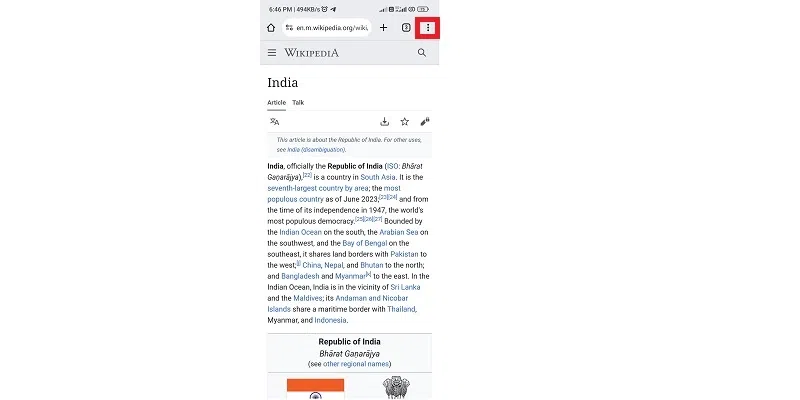
open webpage and click 3 dots
Step 2: Open the Print Dialogue Box
Once the webpage has loaded, click on the three-dot icon in the top-right corner, Click on Share and then Print.
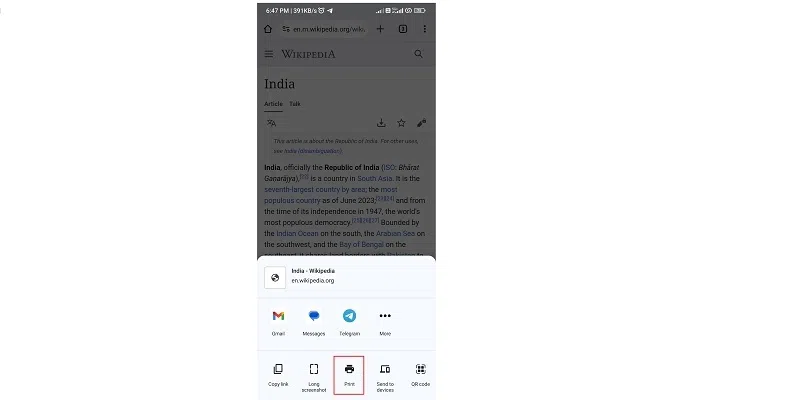
select print
Step 3: Configure Print Settings
Customize print settings and click on Save button.
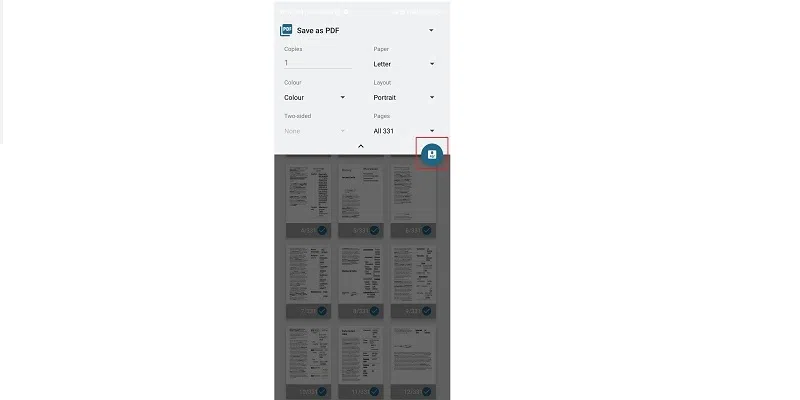
configure settings and click save
By following these steps, you can easily save a webpage as a PDF on your Android or iOS device using Chrome. This is a great way to keep important information from the web for offline viewing or sharing with others.
Conclusion
In summary, knowing how to save a webpage as a PDF in Chrome can be a useful skill for anyone who frequently uses the internet. Whether you are on a computer, Android, or iOS device, the process is quick and straightforward. By using this method, you can create and keep high-quality PDF copies of your favorite online content. This can help you access information when you don’t have internet, and share valuable webpages with others in a convenient format.
How to Save a Webpage as a PDF in Chrome? – FAQs
Will saving a webpage as a PDF retain its content and formatting?
Yes, Chrome’s PDF generator preserves text, images, and layout.
Can I customize page size and orientation when saving as PDF?
Yes, in the Print dialogue box, you can adjust these settings under “More settings.”
Is it possible to save only a portion of a webpage as a PDF?
Yes, specify page ranges in the Print dialogue box to save selected content.
Can I share saved PDFs with others or access them on different devices?
Yes, saved PDFs can be shared via email or cloud storage and accessed on any device.
How do I save a webpage as a PDF online?
Visit a website like Web2PDFConvert, paste the webpage URL, customize options (optional), and download the PDF.
Please Login to comment...