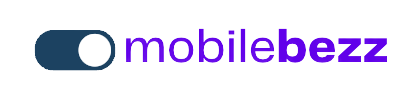Backing up your iPhone XS Max data to iCloud is crucial to safeguard your important information. This guide will walk you through the steps to create an iCloud backup for your iPhone XS Max.
1. Connect to Wi-Fi on your iPhone XS Max
Make sure your iPhone XS Max is connected to a Wi-Fi network before proceeding with the backup.
2. Check iCloud Storage
Ensure you have sufficient iCloud storage for your backup. You can upgrade your storage plan if needed.
3. Enable iCloud Backup
- Open Settings on your iPhone XS Max.
- Tap your Apple ID at the top of the screen.
- Select "iCloud".
- Tap "iCloud Backup".
- Toggle on "iCloud Backup."
4. Start iCloud Backup
- Once iCloud Backup is enabled, tap "Back Up Now."
- Your iPhone XS Max will start backing up data to iCloud.
- Stay connected to Wi-Fi until the backup is complete.
5. Check Backup Status
- To check the status of your iCloud backup, go to Settings > [Your Name] > iCloud > Manage Storage > Backups.
- Select your device to view backup details and timestamps.
6. Automatic iCloud Backups
You can set your iPhone XS Max to automatically back up to iCloud:
- Go to Settings > [Your Name] > iCloud > iCloud Backup.
- Toggle on "iCloud Backup."
- Your device will automatically back up when connected to Wi-Fi and charging.
7. Include or Exclude Data
You can choose what data to include in your iCloud backup:
- Go to Settings > [Your Name] > iCloud > Manage Storage > Backups > [Your Device].
- Toggle on or off apps and data categories as needed.
8. Delete Old Backups on your iPhone XS Max
If you want to delete old iCloud backups:
- Go to Settings > [Your Name] > iCloud > Manage Storage > Backups.
- Select an old backup and tap "Delete Backup."
Conclusion
Regularly backing up your iPhone XS Max data to iCloud ensures that your information is safe in case of device loss or damage. Follow these steps to keep your data secure and easily restorable.