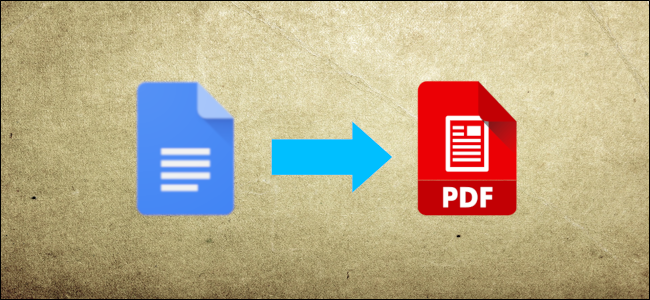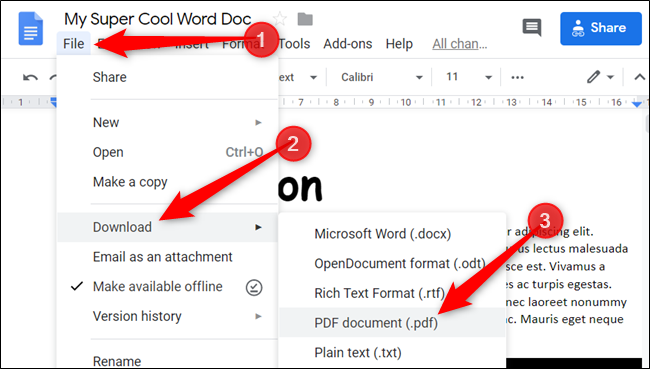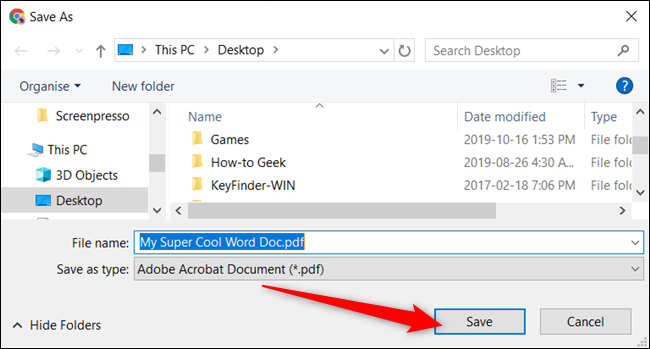PDFs are great for distributing documents around to other parties without worrying about format compatibility across different word processing programs. With Google Docs, you can create a PDF from an existing file without leaving the document. Here's how.
If you don't have Microsoft Word or don't want to use a third-party file conversion site, but need to convert a document into PDF format, you can use Google's free online word processor to get the job done.
Fire up your browser and head to Google Docs homepage. Next, open the document you want to create a PDF of, click File > Download, and then select "PDF Document (.pdf)" from the list provided.
A window will open, prompting you to choose where to save the PDF file---you can even change the filename at this time if you want to. Navigate to the folder you want to save it and then click the "Save" button.
The file saves to your local drive in the background. When it's complete, you can find the PDF in the folder you selected in the previous step. From here, you can open it in your favorite PDF viewer or start sending them to others to view as they were intended to be.
With your PDF made, learn how to insert PDFs in Google Slides, convert PDFs to Microsoft Word, edit a PDF in Google Docs, or import a PDF into Microsoft Excel.