[2024 New] How to Flash iPhone in 3 Effective Methods
Category: iPhone Issues

3 mins read
If your iOS system crashes, freezes or becomes unresponsive suddenly, it may won't turn on by any means and you can only restore it by flashing.
But many would ask: can iPhone be flashed? The answer is YES. And today, we'll show you how to flash iPhone with 3 methods, enabling you to use your iPhone normally within minutes.
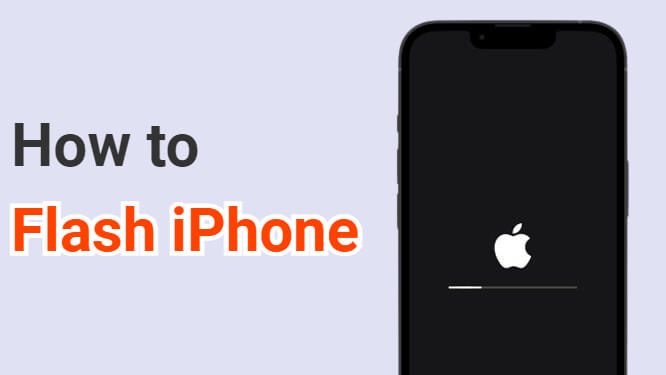
In this article:
Before that, you can check the table to see the differences between these 3 methods.
iOS Repair Tool 
|
iTunes | Settings | |
|---|---|---|---|
| Success rate | 99.99% | 60% | 50% |
| Difficulty | Easy for everone | Complex | Easy |
| Required Time | 10 - 15 mins | 1 - 1.5 hours | 30 - 45 mins |
| Data Loss | 
|

|

|
Part 1: How to Flash iPhone Without Data Loss
Carrying the feature of flashing an iPhone while preserving all data, the professional and reliable third-party tool iMyFone Fixppo is your go-to the time you want to flash an iPhone for various reasons.
Within a few minutes, even a beginner can flash his iPhone without losing data.

Professional Flashing iPhone Tool:
- Support to flash iPhone in 3 simple steps without password, and with no data loss.
- Enable to reset iPhone to factory settings without passcode.
- Unlike iTunes, it can download the firmware file automatically for flashing your iPhone.
- Compatible to flash iPhone 15/14/13/12/11/X/8/7/6s/6/5 running iOS 17 or earlier.
Recommeded by many famous sites, let's see how to flash iPhone 6/6s/7/8/X/11/12/13/14/15 with Fixppo.

Step 1: Click the Try It Free button below to download and launch Fixppo to your Win or Mac.
Step 2: Connect your iPhone to the computer, and choose Standard Mode from the interface, which can save all your data while flashing your iPhone to a new one without iOS bugs.

Step 3: Fixppo will detect your device automatically and show you all the available firmware file, choose the suitable one and click on Download button to get it.

Step 4: Fixppo will verify and extract the firmware once it's downloaded. Now, click the Start Standard Repair for Fixppo to begin flashing your iPhone with the firmware.

Your iPhone can be flashed and restarted automatically once the process is complete. This is easy, right? To save time and trouble, download Fixppo to try now.

Part 2: How to Flash an iPhone with iTunes
Flashing your iPhone with iTunes on your computer is another way to try. Besides being an music and video playback software, iTunes can also restore your iPhone and back up your device data. And before that, you need to download the IPSW file for fixing.
Though iTunes is another tool to choose to flash your iPhone, it will erase all your iPhone data once the process begins. Therefore, try to back up all your content first, which may consume certain amount of time.
Now, let's see how to flash an iPhone with iTunes.
Step 1: Update your iTunes to the latest version, open it and connect your iPhone to the computer.
Step 2: When the device is connected, you should click to Trust the computer.
Step 3: From the Summary tab, choose Restore iPhone option from the right side of the interface.

Step 4: Follow by clicking Restore and Update, iTunes will ask you to choose the firmware file downloaded before for fixing. And it will begin to restore your iPhone instantly once the firmware is chosen.

Once done, your iPhone will be flashed with all content and data removed. Though iTunes can be somehow convenient, it comes with certain disadvantages:
Part 3: How to Flash iPhone with Hand
How do I flash my iPhone with hand? If you prefer to flash an iPhone with hand without computer, then you can try this method by using the Settings on your iPhone.
However, if your iPhone is crashing, freezing or stuck in boot loop, you won't be able to access the device, thus this method won't work for you, as it requires to enter the iPhone passcode.
Here's how to flash iPhone 6/6s/7/8/X/11/12/13/14/15 without computer with hand:
Step 1: Go to Settings > General > Transfer or Reset iPhone.
Step 2: Choose Erase All Content and Settings.
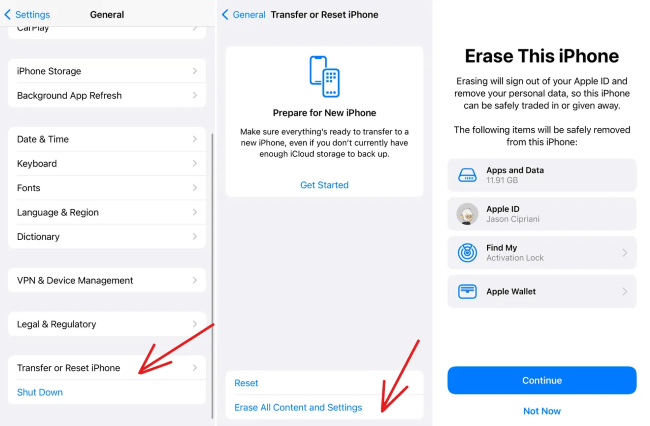
Step 3: Click to continue and when asked to enter the passcode, enter it and proceed to the next to flash your iPhone.
Conclusion
We believe you have understood how to flash iPhone using three different methods. You can try any one of them for flashing the iPhone. And to recommend, iMyFone Fixppo is no doubt your first choice as it's easy-to-use while flshing your iPhone without erasing any data.






















