If you are having difficulty with your regular internet provider, we recommend setting up your iPhone or Android device as a mobile WiFi hotspot. Doing so lets you share your smartphone’s mobile network connection with your other devices, allowing them to connect to the internet anywhere that you have mobile service. Please note that this can drain your smartphone’s battery, so be sure to plug it in, if possible. Here are the steps to get it setup:
Using hotspots for iPhone users:
- First, on your phone, locate your Settings >> Cellular
- Make sure the Cellular Data toggle is switched to “On” (the Personal Hotspot option will be greyed out if the Cellular Data is “Off”).
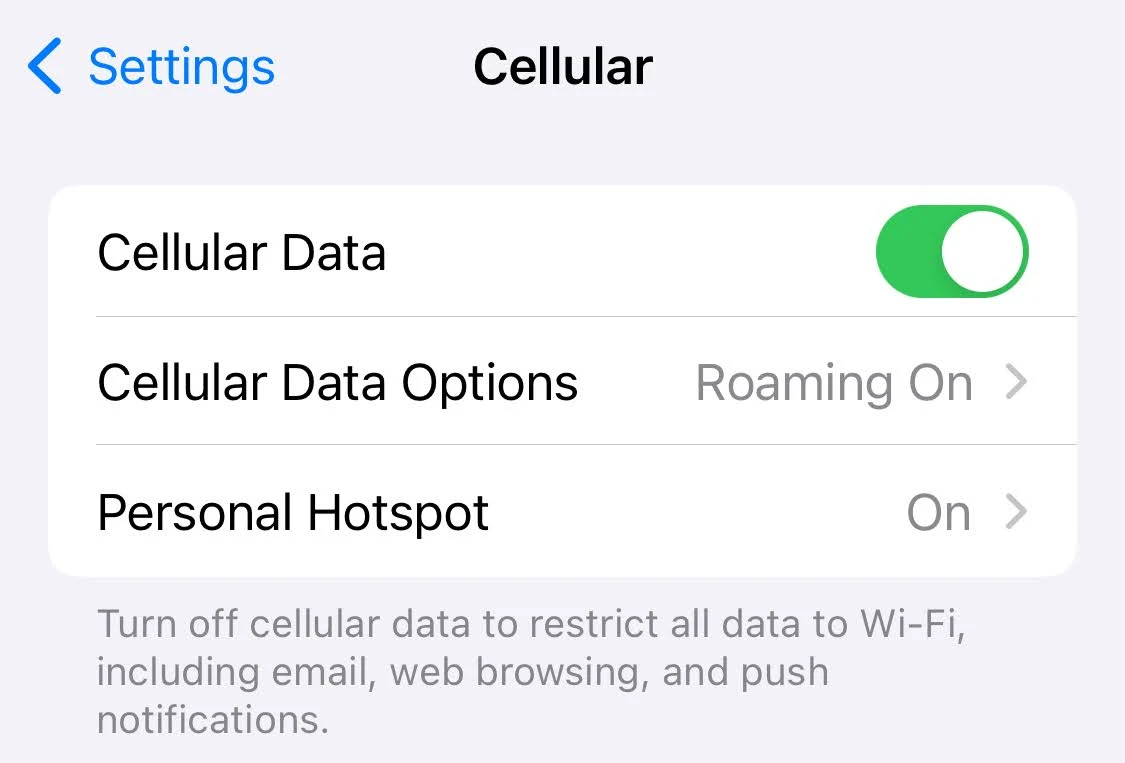
- Locate your Personal Hotspot (Settings >> Cellular >> Personal Hotspot OR Settings >> Personal Hotspot)
- Ensure the “Allow Others to Join” toggle is “On”
- Then, on your computer/laptop
- Locate your WiFi settings (usually on the upper right menu)
- Make sure the WiFi toggle is switched to “On”
- In the PERSONAL HOTSPOTS section, find your phone and click on it
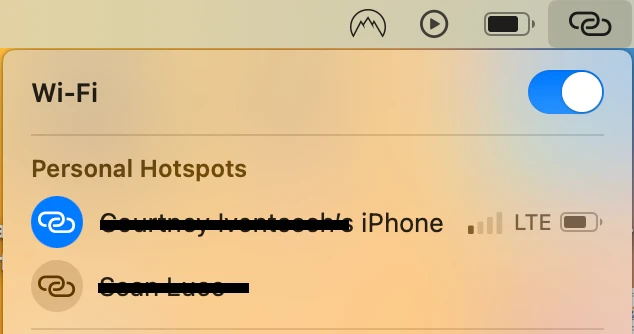
- The first time, you may need to enter the password that is on your phone (Settings >> Personal Hotspot >> WiFi Password)
- This should connect your computer/laptop to your iPhone
Using hotspots for Android Users:
- First, on your phone:
- Tap Settings >> Connections >> Mobile Hotspot and Tethering
- Tap Mobile Hotspot to turn it on.
- Once it’s on, tap Mobile Hotspot again, then tap Configure, where you can change the hotspot password to something challenging enough to prevent unwelcome guests from joining.
- Then, on your computer/laptop:
- Locate your WiFi settings
- Make sure the WiFi toggle is switched to “On”
- In the PERSONAL HOTSPOTS section, find your phone and click on it.
- The first time, you may need to enter the password that is on your phone (Settings >> Personal Hotspot >> WiFi Password).
- This should connect your computer/laptop to your iPhone.