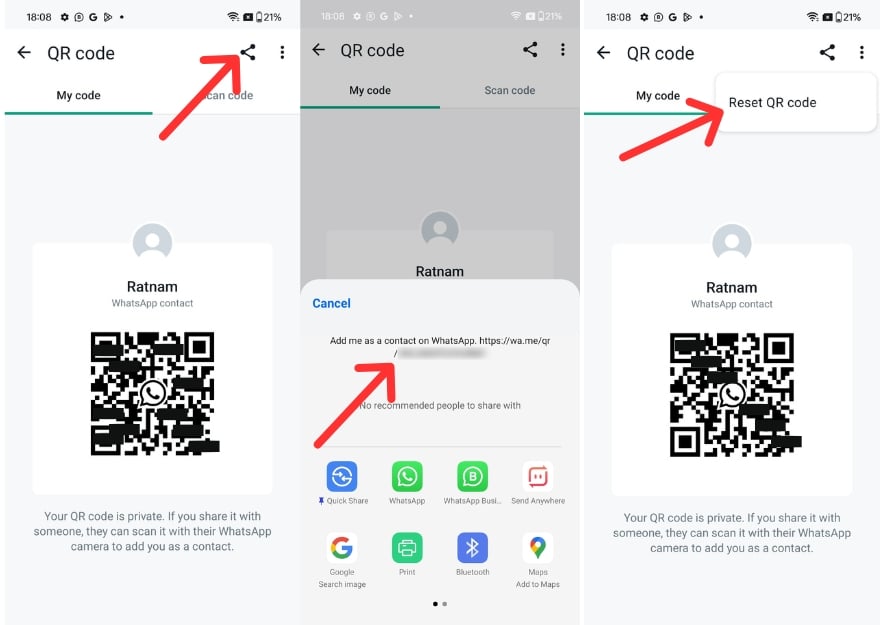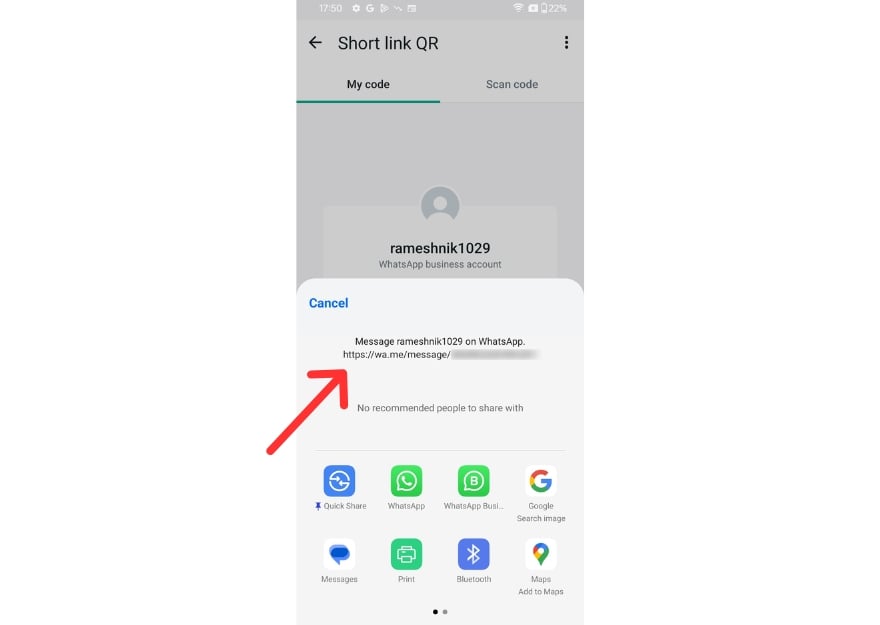WhatsApp does not use usernames, which makes it difficult for someone to share and discover profiles on WhatsApp. While there are different methods to find someone on WhatsApp, a direct link to the user’s profile can help you easily find them and send them a message.
If you are a small business, you can share your WhatsApp link on various social media platforms to make it easier for users to send messages.
Currently, link creation is only available for WhatsApp Business users. Regular WhatsApp users can use the WhatsApp Click to Chat or generate a link from the QR code on WhatsApp. In this guide, you will learn about different methods you can use to create links on WhatsApp.
Table of Contents
How to Create WhatsApp Link for Free
You can use four methods to create a link on WhatsApp. The Click to Chat feature lets you add your mobile number and share the link. Users who access the link can send WhatsApp messages without saving their contact information. Additionally, you can use the WhatsApp Business tools to create links. Currently, this is only available for WhatsApp Business users on iOS. Finally, you can convert QR codes into links and share them with others.
Create a WhatsApp Link Using the Click To Chat feature
You can use the popular ‘Click to Chat’ feature to create a link to your WhatsApp account. The standard WhatsApp link format uses your mobile number to create a unique link to your WhatsApp account. This ‘Click to Chat’ method is popularly used to create buttons on websites that directly open a chat with your WhatsApp account.
Please note that this method requires your phone number to create the link. If the link is shared publicly, anyone who has access to the link can view your mobile number. Additionally, anyone with the link can message you without saving your contact on their device. This is a standard link format, and it doesn’t have an option to add restrictions. You cannot deactivate the link once it’s shared.
Here is the standard WhatsApp link format: https://wa.me/+[countrycode][your-phone-number]

- Step 1: Copy the above link format and replace ‘[countrycode]’ with your country code and ‘[your-phone-number]’ with your phone number. For example https://wa.me/+917013xx29x712
- Step 2: Use any editor or notes app on your smartphone. This works on any device.
- Step 3: Copy the link and share it on your social media apps or with users who want to access your profile.
How to Customize the Link
You can also customize the WhatsApp link with pre-filled text. For example, you can add ‘Hello’ to the link, so when users use it to send a message, they will have ‘Hello’ as a pre-filled message. This is especially useful for businesses or if you want to add conversation starters.
The WhatsApp standard link format with pre-filled messages: https: //wa.me/+[countrycode][your-phone-number]?text=Hello

If you have multiple words, you can add ‘+‘ between the words. For example: https://wa.me/+[countrycode][your-phone-number]?text=Hello+how+are+you+doing? There is no limit on how many words you can add. Keep it simple to make the link easy to copy and remember.
Hide mobile number from the link:
You can hide your mobile number from publicly shared links. Remember, this hides the mobile number in the link, but the user can still see your number after clicking the link to chat with you. You can use a URL shortening service like Bitly, TinyURL, or Google’s URL Shortener. These services allow you to create a new, shorter link that will redirect to your original page. Here’s how you can do it:
- Step 1: Select a URL shortening service you prefer. Create your account. In this case, we are using Bitly.
- Step 2: Copy the WhatsApp URL, paste it into the service, and click Create.
- Step 3: A new URL will be generated. Before sharing the new link, ensure it works.
- Step 4: Now share the shortened URL instead of the original URL.
Generate Link Using the QR Code
WhatsApp recently rolled out QR code support that allows anyone to scan the QR code and message you. You can create and share a QR code from the WhatsApp account settings. Additionally, generating a QR code on Android gives you a unique link to share with your WhatsApp profile. For some reason, this only works on Android; we couldn’t create the unique link on iOS. However, you can convert the link to a QR code and share the link with others. Here is how to do it.
How to create a WhatsApp link using a QR code on Android
- Step 1: Open WhatsApp on your Android device. Ensure you have updated WhatsApp to the latest version, as QR code support is available in the latest version.
- Step 2: Click on the three-dot menu and select ‘Settings.‘
- Step 3: Click the QR icon to generate a QR code.
- Step 4: A new QR code for your account will be generated. Click on the share icon at the top to generate a link.
- Step 5: Now, copy the link. You can enter the same link in any browser or the Notes app and share it with your friends.
- Step 6: Deactivate the current link and generate a new one with a new QR code. To generate a new QR code, click on the three-dot menu and tap ‘Reset QR code. ‘ This will generate a new QR code with a new link.
This link only works on WhatsApp. Users with this link should have an active WhatsApp account on their smartphone. You cannot add pre-filled messages, and remember, changing the QR code will make the link no longer active. Make sure that you check the link frequently and that it’s working.
How to create a WhatsApp QR Link on iOS
Unlike Android, you cannot directly generate a QR code link on iOS. We tried this method several times but could not generate the link. In this case, you can use the QR code and convert it into a link using third-party websites. Here is how you can do it:
- Step 1: Open WhatsApp on your iPhone. Make sure that you are using the latest version of WhatsApp. You can update the app to the latest version from the App Store.
- Step 2: Click on the ‘Settings‘ icon.
- Step 3: Click on the QR code icon next to your account. If you don’t see the QR code, update your WhatsApp to the latest version.
- Step 4: Click on the share icon at the top and save the QR code to your photos.
- Step 5: Visit any QR code scanner website. Several websites allow you to scan QR codes and extract information, including links. Here are a few popular ones: WebQR, QR Code Reader, and QR Code Scanner.
- Step 6: In this case, we are using WebQR. Visit WebQR website: https://webqr.com/
- Step 7: Click on the camera icon and Select File. ‘
- Step 8: Upload the QR code you saved into the photos.
- Step 9: You can see the WhatsApp link generated at the bottom. Copy the link and share it with others.
- Step 10: Remember, resetting the QR code will invalidate the link. It can also be helpful if you want to deactivate the link. To generate a new QR code, go to ‘Account‘ > ‘QR code‘ and click ‘Reset QR code. ‘ This will make the old QR code link invalid and generate a new QR code.
Create a Link on WhatsApp business app
If you have the WhatsApp Business app, you can create a link and share it with others. This link generation feature is only available for WhatsApp Business users on iOS. If you use regular WhatsApp, you can convert your account into a business account or your QR code into a sharable link.
WhatsApp Business and the regular WhatsApp app are similar in terms of basic messaging features. However, WhatsApp Business has additional features like creating a business profile, automated messages, organizing your chats with labels, and more. If you want an easy way to generate links, you can use the WhatsApp business.
How to convert existing WhatsApp accounts to business accounts
- Step 1: Download and install the WhatsApp Business app on your smartphone. This method works for both Android and iPhone. Download the on iPhone.
- Step 2: Open the app and enter your mobile number. Then, enter the OTP (One Time Password) sent to your number.
- Step 3: If you have an active WhatsApp account on your smartphone, you will see the option to transfer account data. Follow the on-screen instructions and create your WhatsApp Business profile. You can select ‘Other’ and create a profile in the categories.
- Step 4: Click on the Settings icon in the bottom right corner of the screen.
- Step 5: Click ‘Business Tools’ and then ‘Short Link. ‘
- Step 6: Copy the short link and share it with others. If you want, you can add pre-fill messages to the link. Click on the Message, enter the text, and click on the save. Copy the link and share it with others.
How to create WhatsApp business link on Android
WhatsApp short link features have been removed from the latest version of the business WhatsApp on Android. You can still generate links from the account settings. Here is how
- Step 1: Open the WhatsApp Business app on your Android device.
- Step 2: Click on the three-dot menu at the top and select ‘Settings. ‘
- Step 3: Click on the ‘QR code‘ to generate a new QR code.
- Step 4: Click on the Share code to share the QR code and copy the QR code link.
- Step 5: You can also save the QR code and use a QR code scanner website to get the link.
Generate Links Using WhatsApp Link Generators
WhatsApp link generators allow you to generate WhatsApp links for your chats quickly. They eliminate the need to manually create links that hide the mobile number and shorten the link. Additionally, they offer features like generating links from QR codes, adding emojis to custom messages, previewing how the user’s screen will look after clicking the link, and many more.
There are plenty of WhatsApp link generators; after testing, we found alvochat.io, create.wa.link, Respond.io WhatsApp link generator, and Delightchat WhatsApp link generators to be the best.
How to use a free WhatsApp link generator
- In this case, we are using the Alochat.io WhatsApp link generator tool. You can use this tool on mobile or desktop.
- Open the Alvochat.io website on any browser.
- Select your country. Enter your mobile number and pre-filled text, and click on Create Link.
- Copy the link and share it with others.
Create, Customize, and Manage Your WhatsApp Links
Those are the three best methods to create a WhatsApp link. WhatsApp is the most popular messaging app around, with billions of users. Although there are ways to find someone on WhatsApp, using a link is the easiest and most reliable way to share and connect with someone on WhatsApp.
Instead of publicly sharing your phone number, you can selectively share your link. You can deactivate the link if you generate it through WhatsApp QR or Business. Using the standard method, you can shorten the link to hide your mobile number, but it will still be visible when the user clicks. These simple methods allow you to create, customize, and manage your WhatsApp links.
FAQs on WhatsApp Link Generators
1. How can I create a WhatsApp link without revealing my phone number?
You can copy the link of the WhatsApp QR code or generate a shortcut if you are using WhatsApp Business. These methods allow you to create a WhatsApp link without revealing your number. However, users can access your number by clicking the link.
2. Can I add a pre-filled message to my WhatsApp link?
Yes, you can add a pre-filled message to your WhatsApp link. If you are using the standard method, append ‘? text=YourMessageHere‘ to the end of the link. Replace ‘YourMessageHere’ with your desired message. If you have more than one word, use ‘+‘ between the words.
For example: https://wa.me/+[countrycode][your-phone-number]? text=Hello+How+are+you. If you are using WhatsApp Business, click the Message field on the short URL page, enter the pre-filled message, and click Save. Copy and share the link with others.
3. Is it possible to deactivate a WhatsApp link?
You cannot deactivate links shared using the standard method. Anyone with this link can view your mobile number and text you. However, links generated through the WhatsApp Business app or QR codes can be deactivated. You can reset the WhatsApp QR code to deactivate the link automatically.
4. What are the advantages of using a WhatsApp Business account to create a link?
WhatsApp Business app allows you to create a short link directly from the app. It is available only for iOS users. You can generate a short link using the business tools. You can also add a pre-filled message, share the link with others, and deactivate the link from WhatsApp. WhatsApp Business is different compared to WhatsApp. It includes additional tools for businesses like product catalogs and more. However, the core messaging features between the apps will be the same.
5. Are there any privacy concerns I should know when sharing my WhatsApp link?
Yes, anyone with access to the link can message you. Ensure you don’t publicly share the links with unknown people.