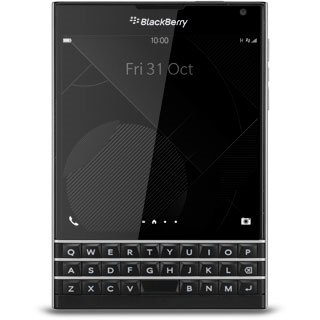Device Guides
How to
Setting up and using my mobile phone as a Wi-Fi Hotspot
Want to let other mobile phones or computers establish an internet connection using your mobile phone as a Wi-Fi Hotspot? It's easy, but remember you need to set up your mobile phone for internet before you can use this function.
List view
1. Find "Mobile Hotspot"
Slide your finger downwards starting from the top edge of the display.
Tap Settings.
Tap Settings.
Tap Network and Connections.
Tap Mobile Hotspot.
2. Edit settings
If it's the first time you use your mobile phone as a Wi-Fi Hotspot:
Follow the instructions on the display to key in the required password and go to step 6.
Follow the instructions on the display to key in the required password and go to step 6.
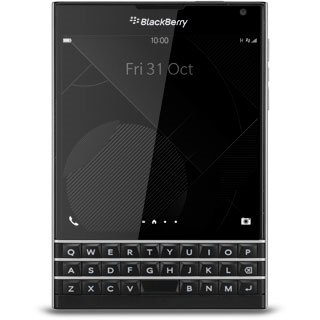
If you've used your mobile phone as a Wi-Fi Hotspot before:
Tap Configure.
Tap Configure.
3. Enter Wi-Fi Hotspot name
Tap the field below "Mobile Hotspot Name" and key in the required name for the Wi-Fi Hotspot.
4. Enter password
Tap the field below "Password" and key in the required password.
Tap Save.
5. Turn on Wi-Fi Hotspot
Tap the indicator next to "Mobile Hotspot" until the function is turned on.
6. Establish connection
Turn on Wi-Fi on the other device.
Find the list of available Wi-Fi networks.
Select your mobile phone on the list.
Follow the instructions on the display to establish a connection to your mobile phone.
When the connection is established, you can access the internet from the other device.
Find the list of available Wi-Fi networks.
Select your mobile phone on the list.
Follow the instructions on the display to establish a connection to your mobile phone.
When the connection is established, you can access the internet from the other device.
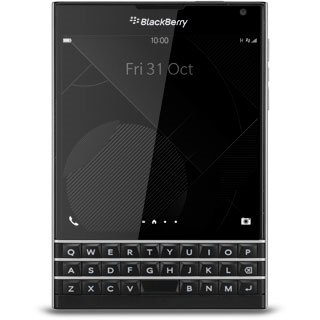
7. Return to the home screen
Slide your finger upwards starting from the bottom edge of the display to return to the home screen.