How To Check If A CPU Is Working Properly
You’re in the right place if you need to check a CPU to ensure it works properly. Whatever your reason for evaluating the working condition of a computer processor, we will provide you with the necessary steps to know if you have a functional component or a paperweight.
Key Steps to Assess CPU Health
Visual Inspection
Examine the CPU for any physical damage to pins, pads, or the integrated heat spreader (IHS).
Stress Testing
Utilize software to stress test the CPU, monitoring for stability and appropriate temperature levels.
Observational Monitoring
Watch for signs like random freezing or stuttering during regular use or testing, which could indicate potential issues.
Detailed Guide on CPU Testing
Physical Examination of the CPU
Handling Precautions
Always handle the CPU with clean antistatic gloves, avoiding direct contact with the pins or pads.
Inspect for Physical Damage
Use a magnifying tool to inspect for bent or missing pins, and damaged or tarnished pads. Check the IHS for any signs of tampering or uneven wear.
Software Testing
System Setup
Ensure the testing system has a compatible and stable motherboard, reliable RAM, and a fresh operating system installation.
Stress Testing
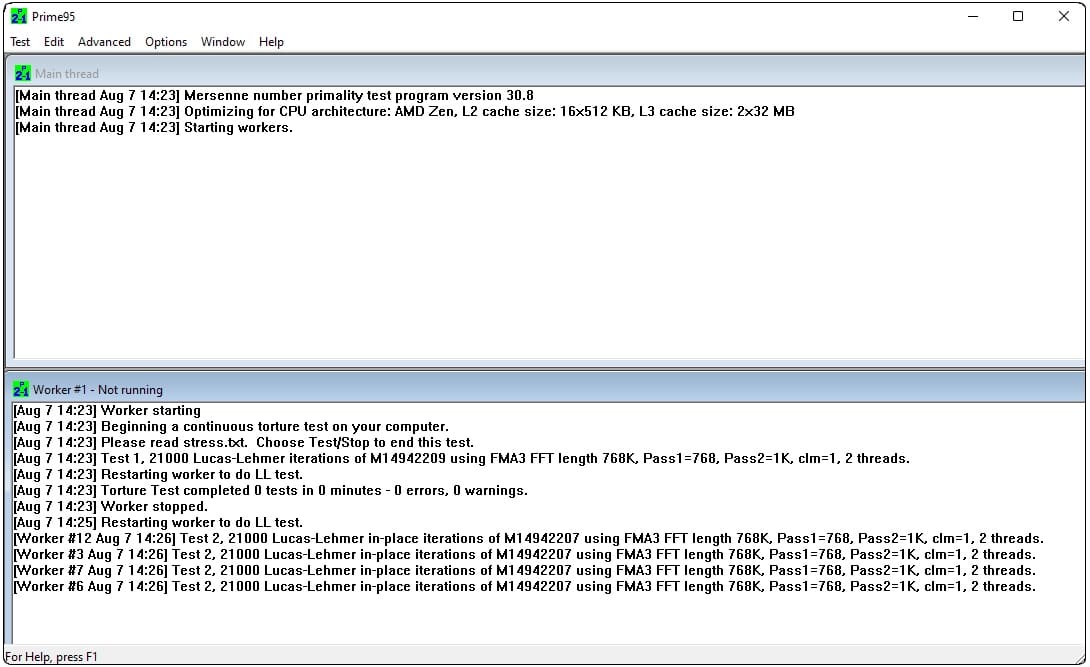
Perform stress tests using tools like Prime95 for Windows or stress-ng for Linux. Monitor system response and CPU temperature.
Stability Monitoring
Observe the system for stability issues during testing, such as freezing or unexpected shutdowns.
Temperature and Power Monitoring
Install Monitoring Software
Use applications like Core Temp or HWiNFO to check if the CPU temperature stays within safe operational limits during stress tests.
Check Power Consumption
Monitor the CPU’s power usage to ensure it aligns with manufacturer specifications for Thermal Design Power (TDP).
Evaluating Test Results
Analyze Stability and Performance
Assess whether the CPU maintains stability without overheating or rebooting under load.
Physical Re-examination
After software testing, re-inspect the CPU physically for any signs of damage or wear that could have been exacerbated by thermal stress.
Unconventional Signs of CPU Issues
While traditional methods for checking CPU health involve monitoring temperatures and performance benchmarks, there are several unconventional signs that can indicate underlying problems. Identifying these early can prevent more significant issues down the line:
Unusual System Behavior
Intermittent Freezes: If your system occasionally freezes for a few seconds without an apparent reason, it could be a sign of CPU instability. This behavior is often overlooked but can indicate issues with the CPU’s ability to handle specific tasks.
Slow Boot Times: Extended boot times that cannot be attributed to software or hard drive issues might indicate a problem with the CPU initializing and managing system processes efficiently.
Unexpected Application Crashes
If applications that were previously stable start crashing unexpectedly, it might not always be a software issue. These crashes can be due to the CPU failing to execute instructions correctly, especially under load.
Error Messages and Blue Screens
Pay attention to specific error messages or blue screen codes (BSOD) that point to hardware faults. Errors such as “MACHINE_CHECK_EXCEPTION” or “CLOCK_WATCHDOG_TIMEOUT” often relate to CPU problems.
Conclusion
Testing a CPU thoroughly involves both physical inspections and comprehensive software testing to simulate real-world conditions. By following these steps, you can confidently determine the operational status of your CPU, whether it’s fit for continued use, or needs replacement.
This process not only ensures your current hardware is in good working order but also helps in the preemptive identification of potential issues that could affect system performance. Remember, the key to longevity in computing hardware is not just regular maintenance but also timely troubleshooting and testing.