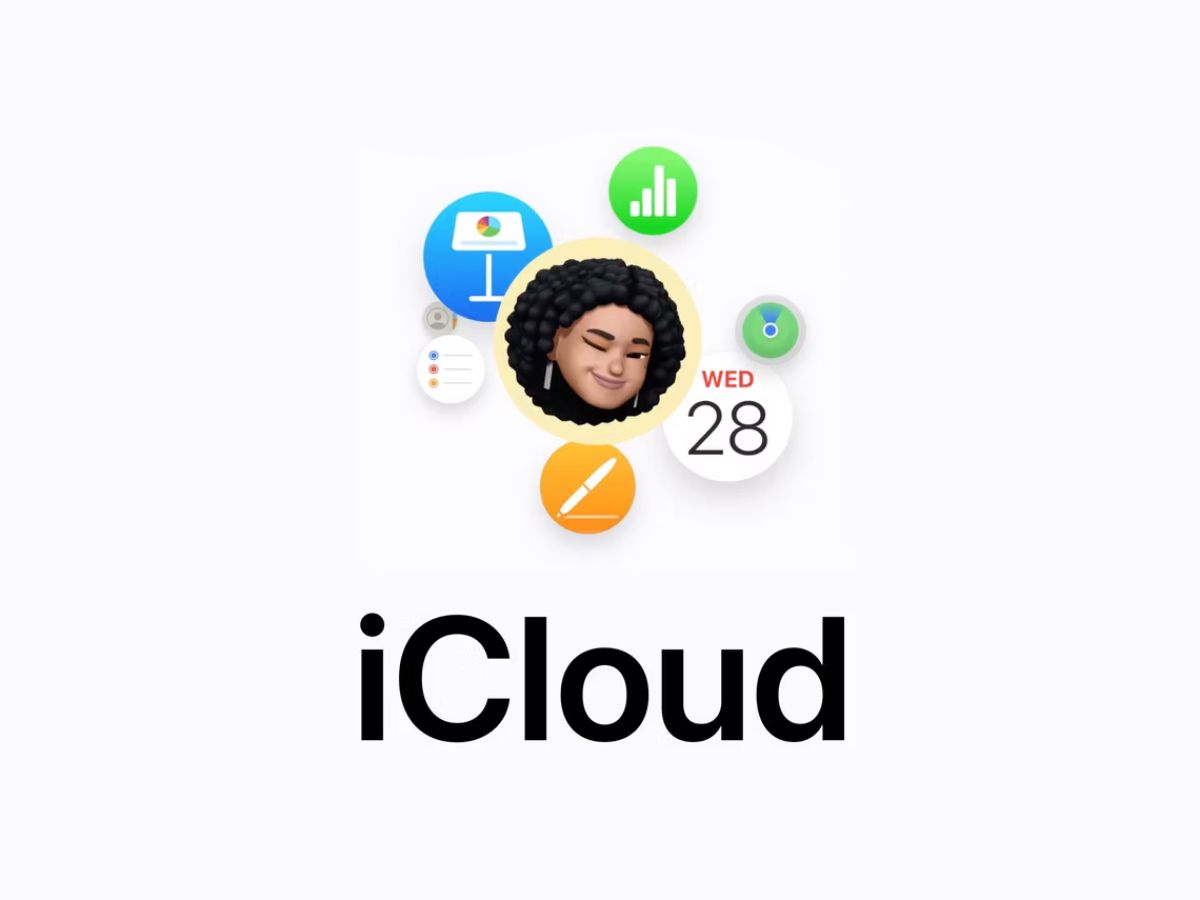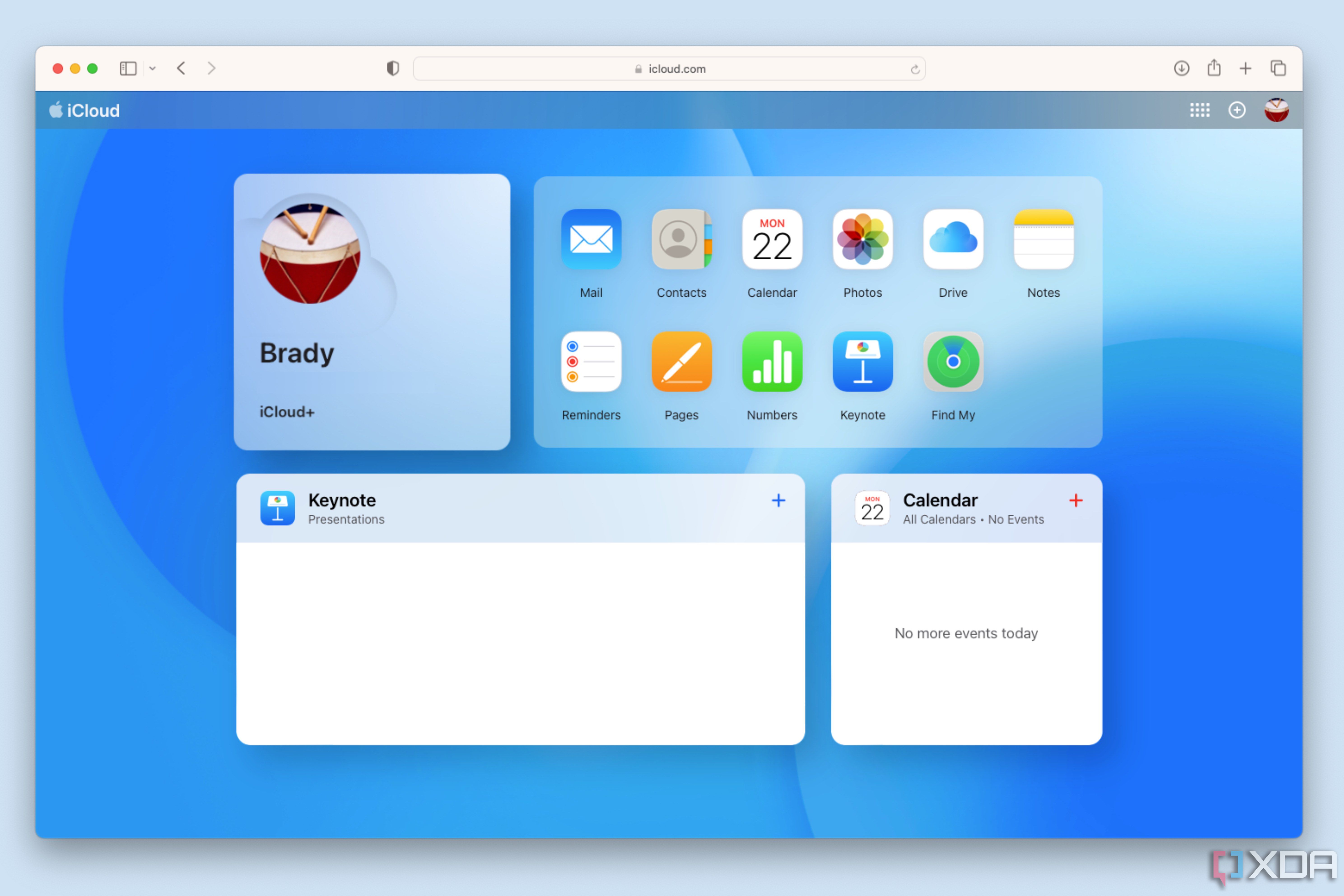Part of the reason you don't often see people with Android phones using other Apple products is that the two ecosystems aren't designed to work together. While Google offers a plethora of applications on Apple operating systems, only a few Apple apps are available natively on the Google Play Store. But that doesn't mean using Apple services with an Android phone is impossible. Workflows like owning one of the best Android phones and a Mac are possible thanks to the iCloud web client. With this web client, you can add a shortcut to Apple's services right on your home screen and get the iCloud experience on your Android phone. It won't look like it was accessed on one of the best iPhones, but it gets the job done.
What is the iCloud web client?
Apple's web client for iCloud allows you to access critical services without a company-made device. For example, if you lose your iPhone, you can use Find My on an Android phone or Windows computer to help you find it. Additionally, this browser version of iCloud is handy if you want to access your Apple ID on another person's device. Though rare, another use case is for people that own both Apple and Android devices. The iCloud web client lets users see all of their information stored in Apple's cloud service on any device with a browser, including Android smartphones.
How to access the iCloud web client
Before you can add the iCloud web client to your workflow, you'll have to start by logging in. Here's how to do it.
1. Load the iCloud.com website on your Android smartphone.
2. Tap the blue Sign In button in the center of the screen.
3. Enter your Apple ID.
4. Tap Continue with Password.
5. Type in your password, then press the arrow to continue.
6. If prompted, enter a six-digit verification code or use a Security Key to continue.
7. Press Trust to authorize this browser for sign-in without a verification code. Only do this if you are the only one using the device you are signing in to.
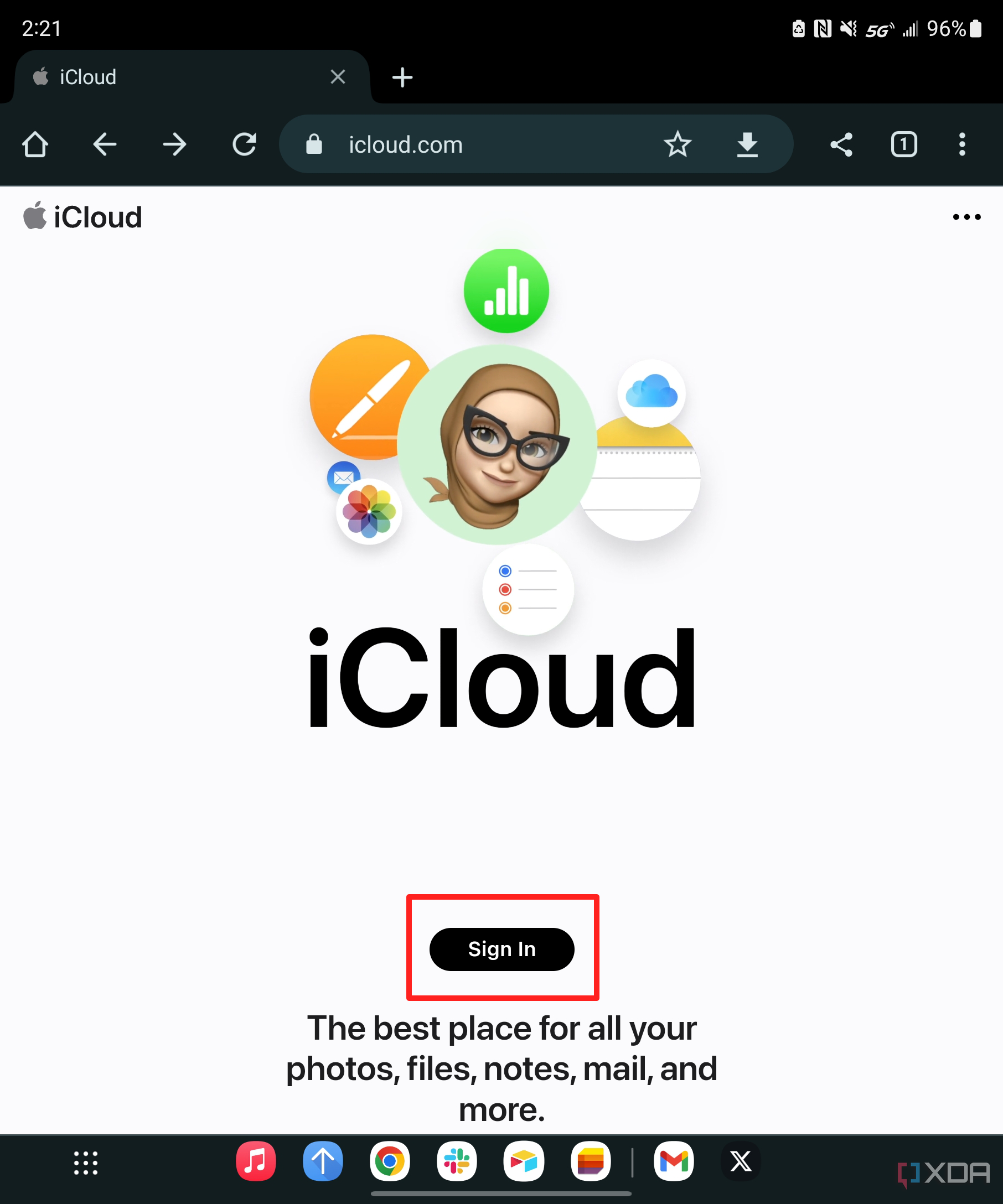
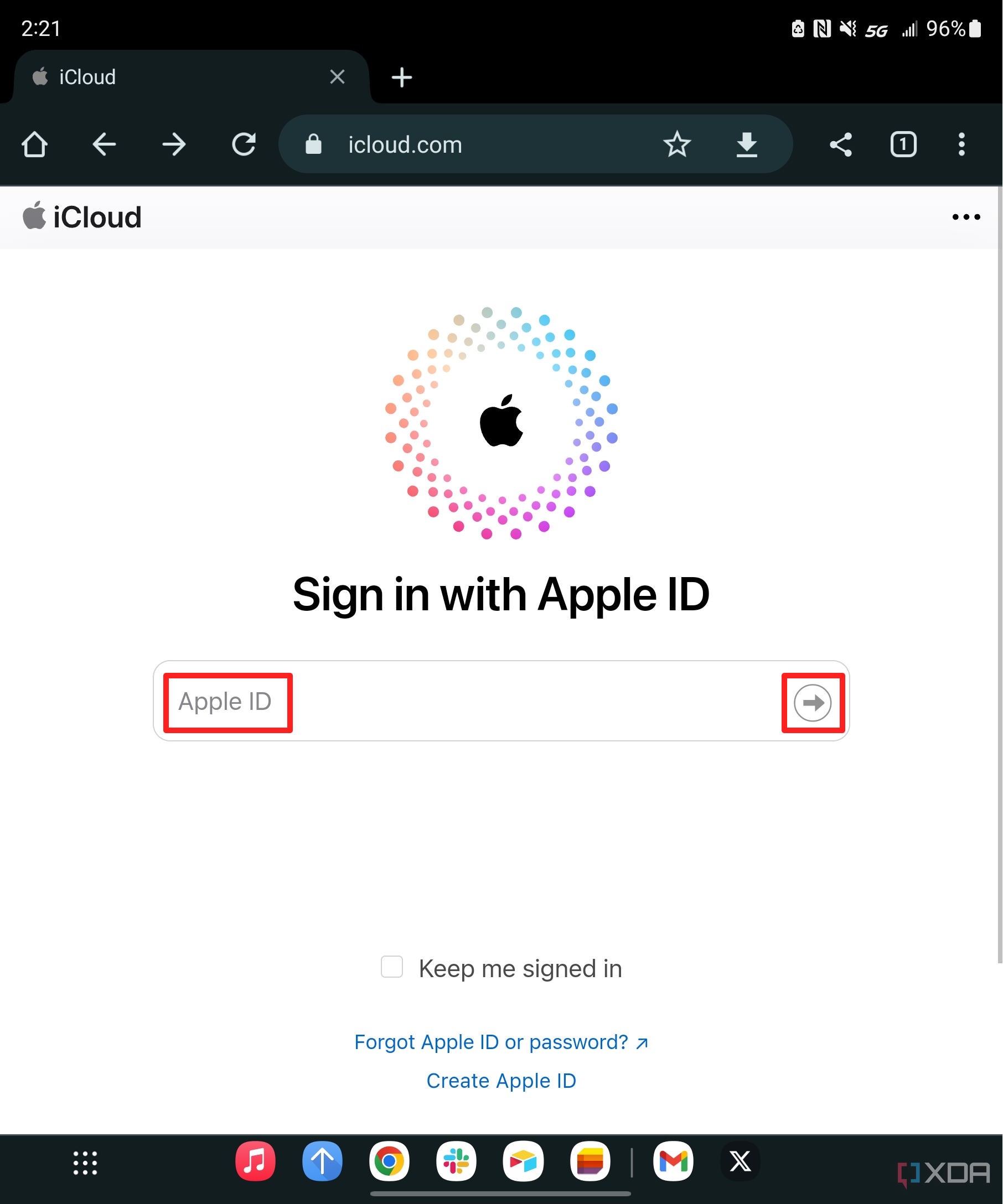
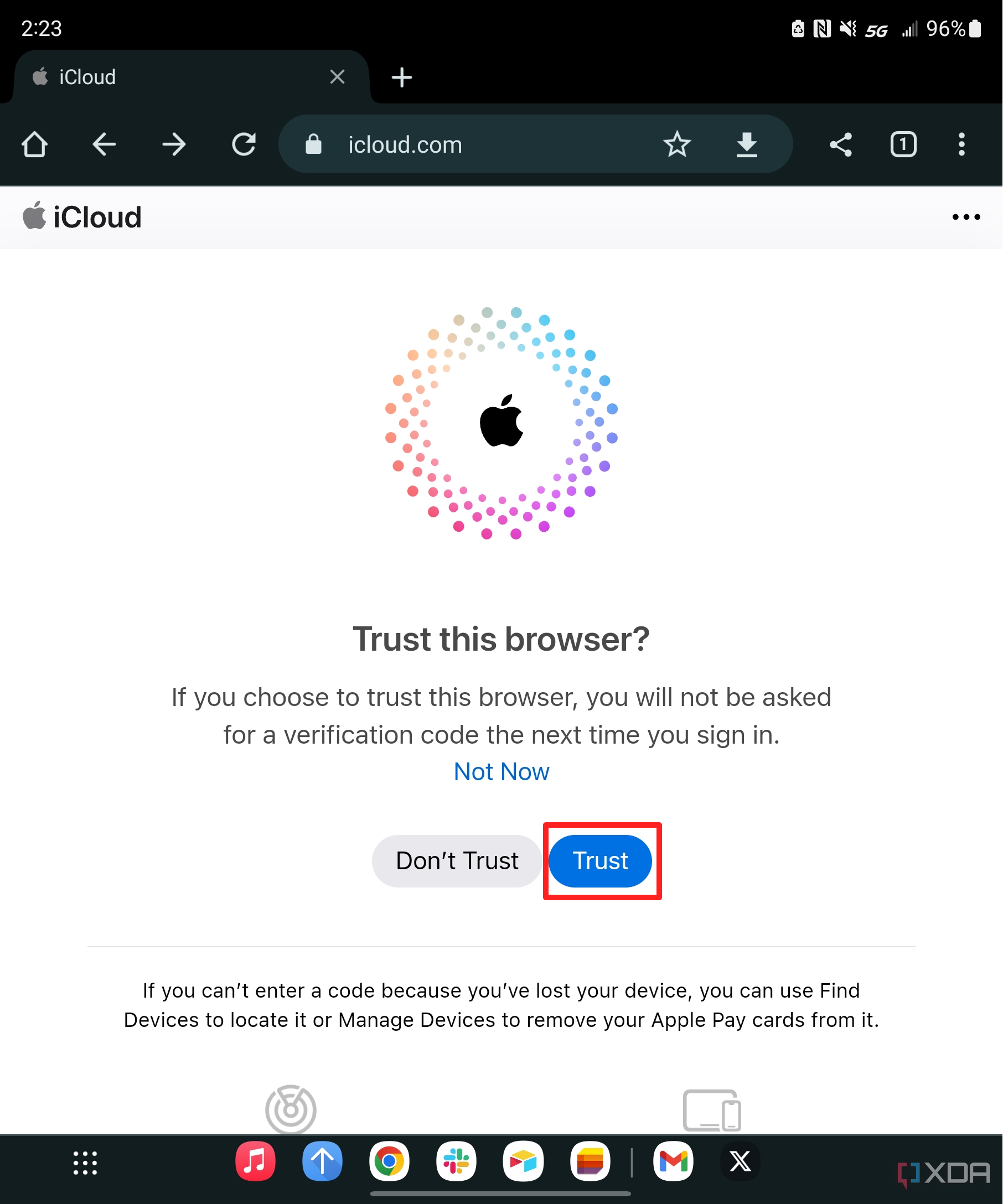
How to add an iCloud shortcut to your home screen
To make this experience more seamless, we suggest adding an iCloud shortcut to your home screen. That way, iCloud will appear like any other app on your Android phone. When you tap the iCloud shortcut on your home screen, iCloud will launch in your default browser automatically. Here's how to add the icon to your home screen.
1. Load iCloud.com in your web browser.
2. Tap the three dots in the top right corner of the screen.
3. Tap the Add to home screen button in the dropdown menu.
4. Edit the shortcut name and press the Add button to continue.
5. Preview the app icon and press the Add button one more time to finish.
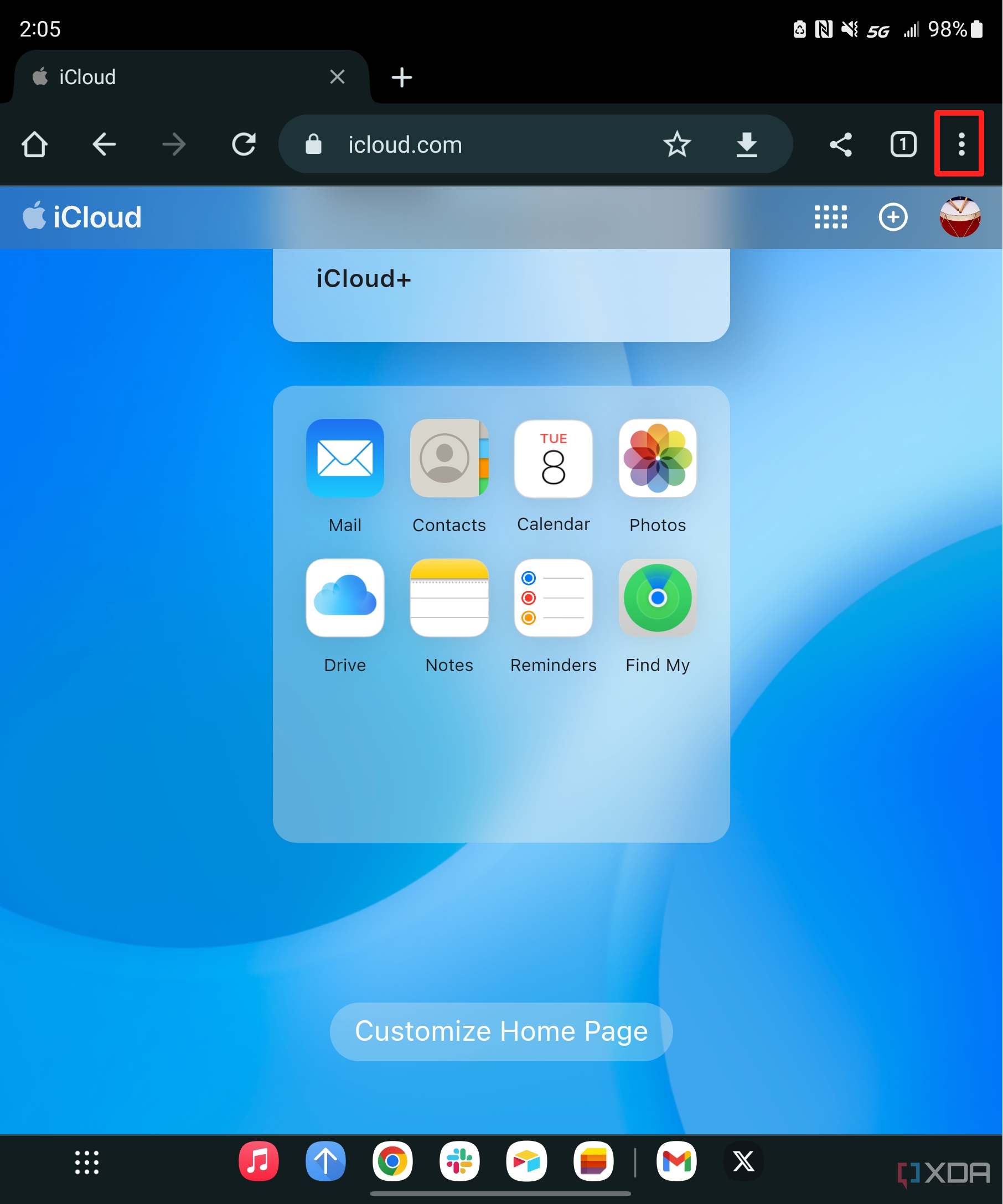
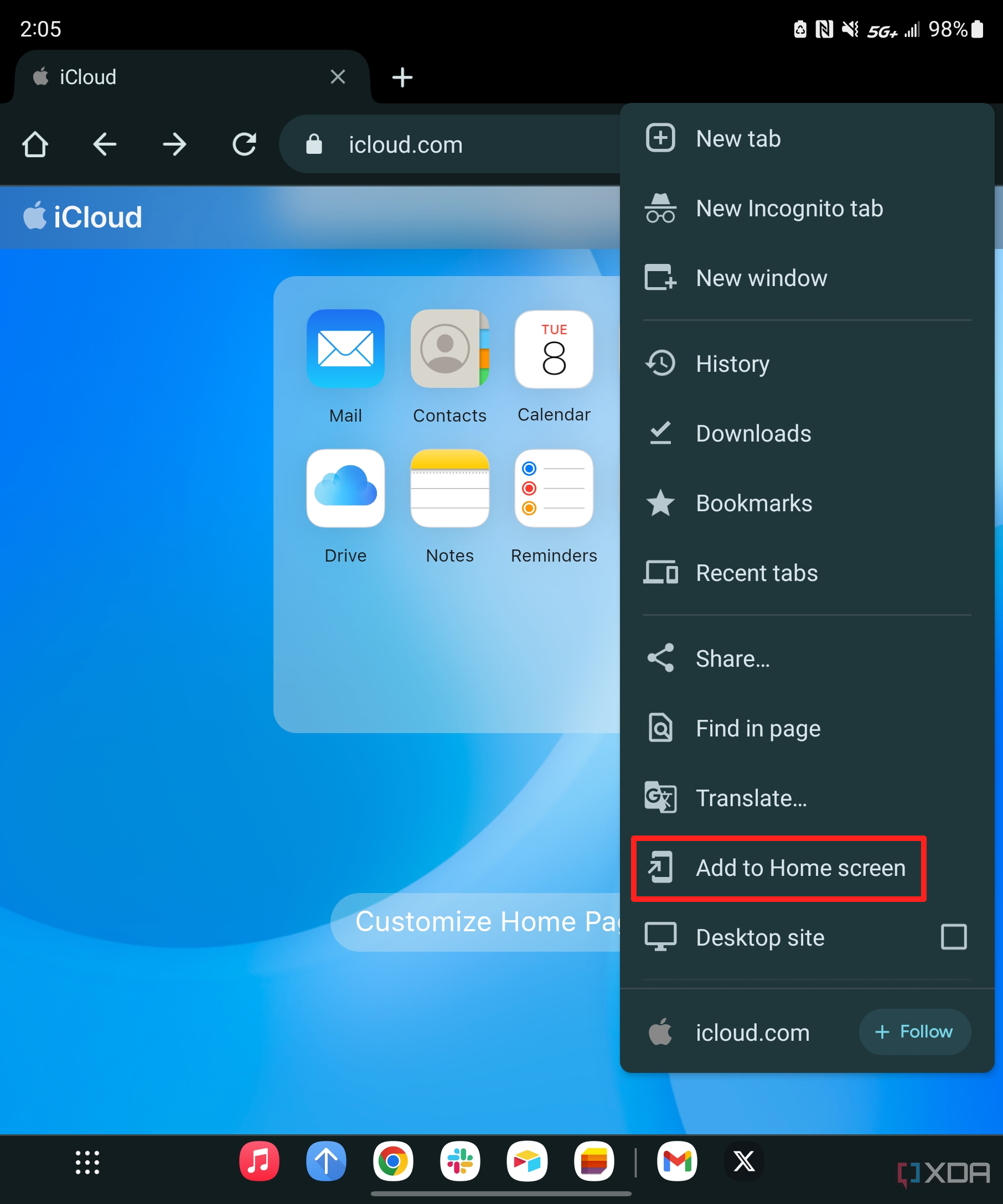
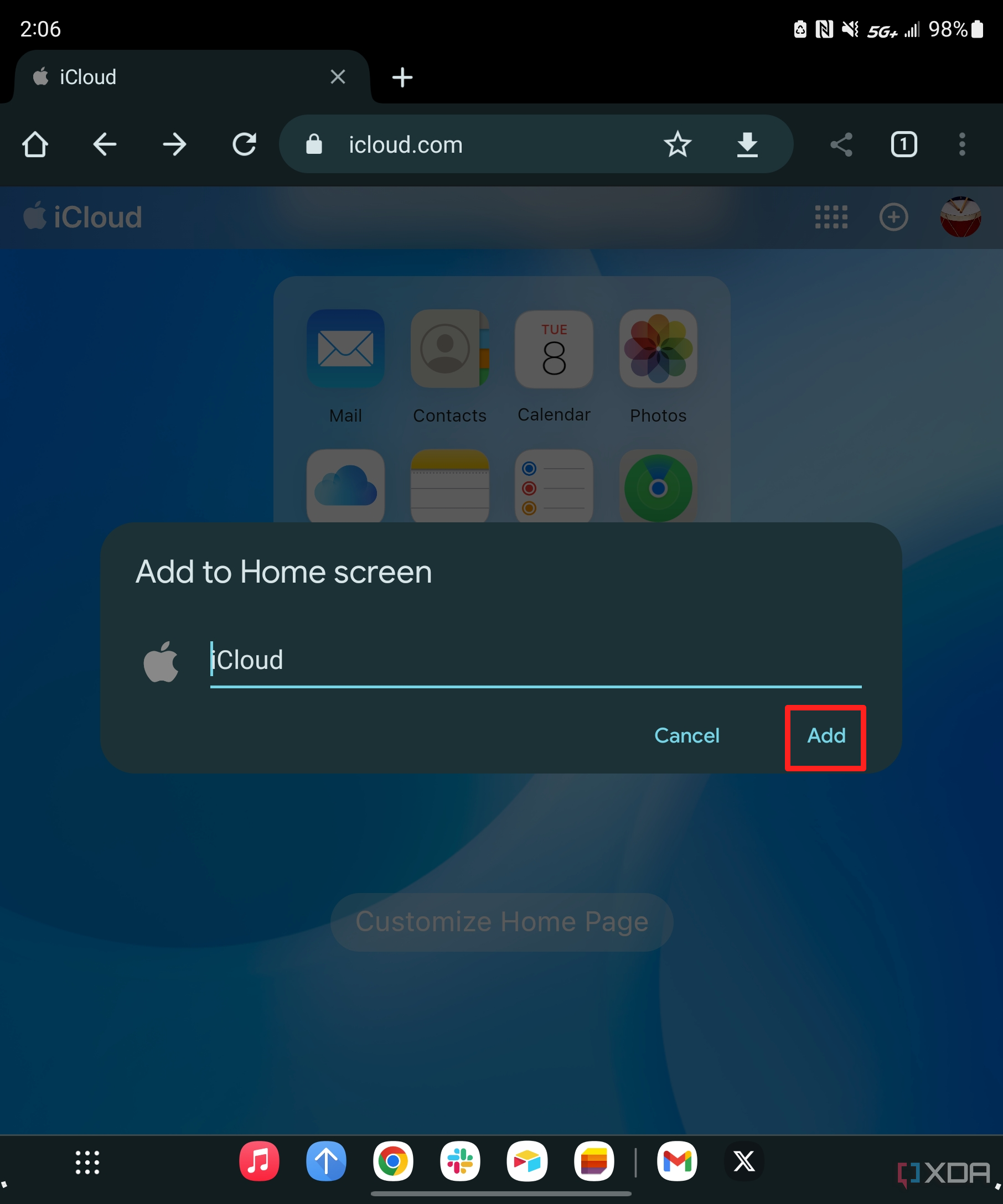
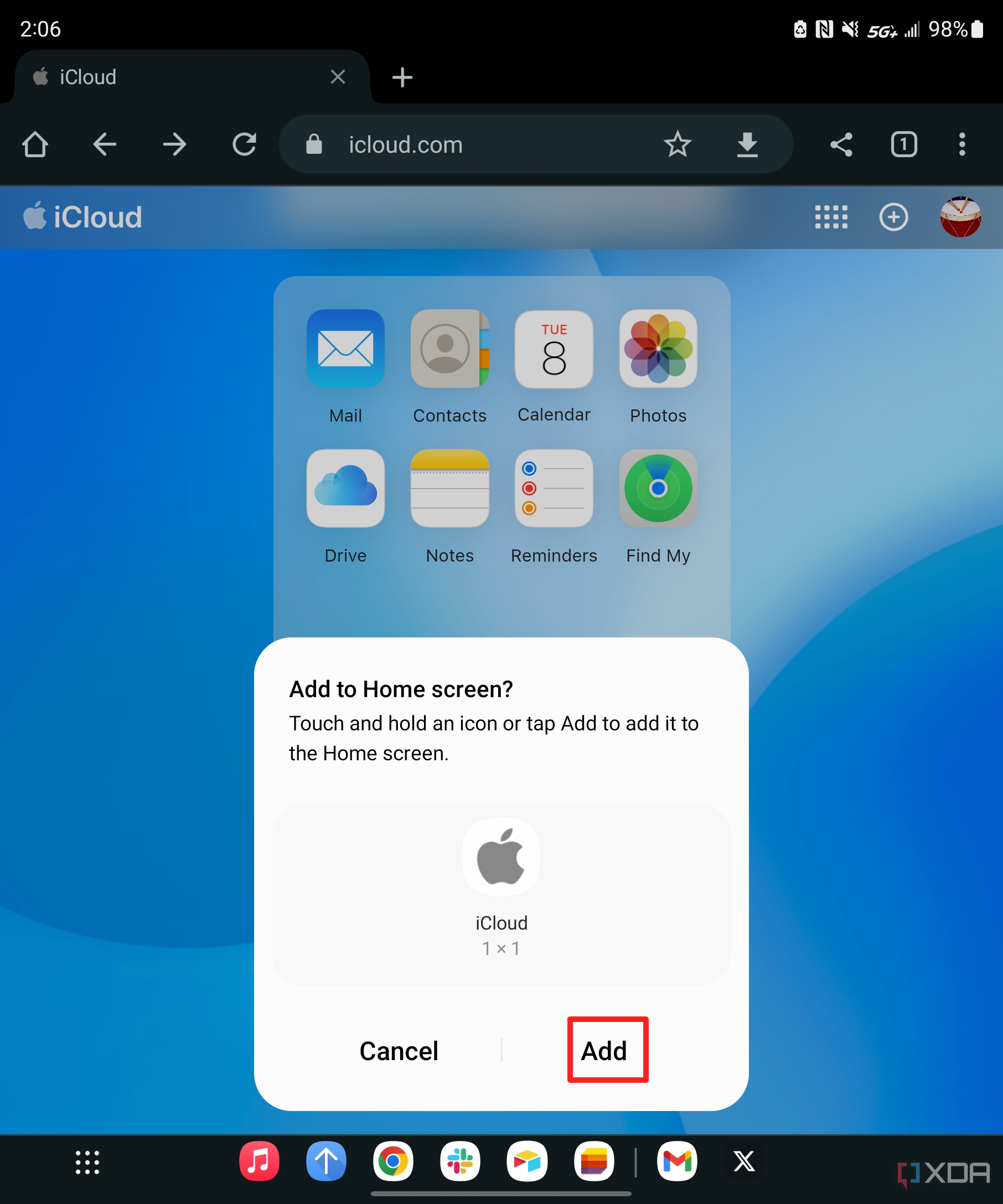
Why you should use iCloud on Android phones
If you use any Apple products, from iPads to Macs, you probably have data stored in iCloud. Even if you use a flagship Android phone like the Samsung Galaxy Z Fold 5, you'll still want access to that information when you need it. From iCloud Drive to iCloud Photos, a lot of important information is stored in Apple's cloud service. By adding a shortcut to iCloud's web client to your Android phone, you can get this data without spending hours transferring the files between platforms.