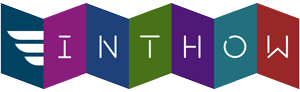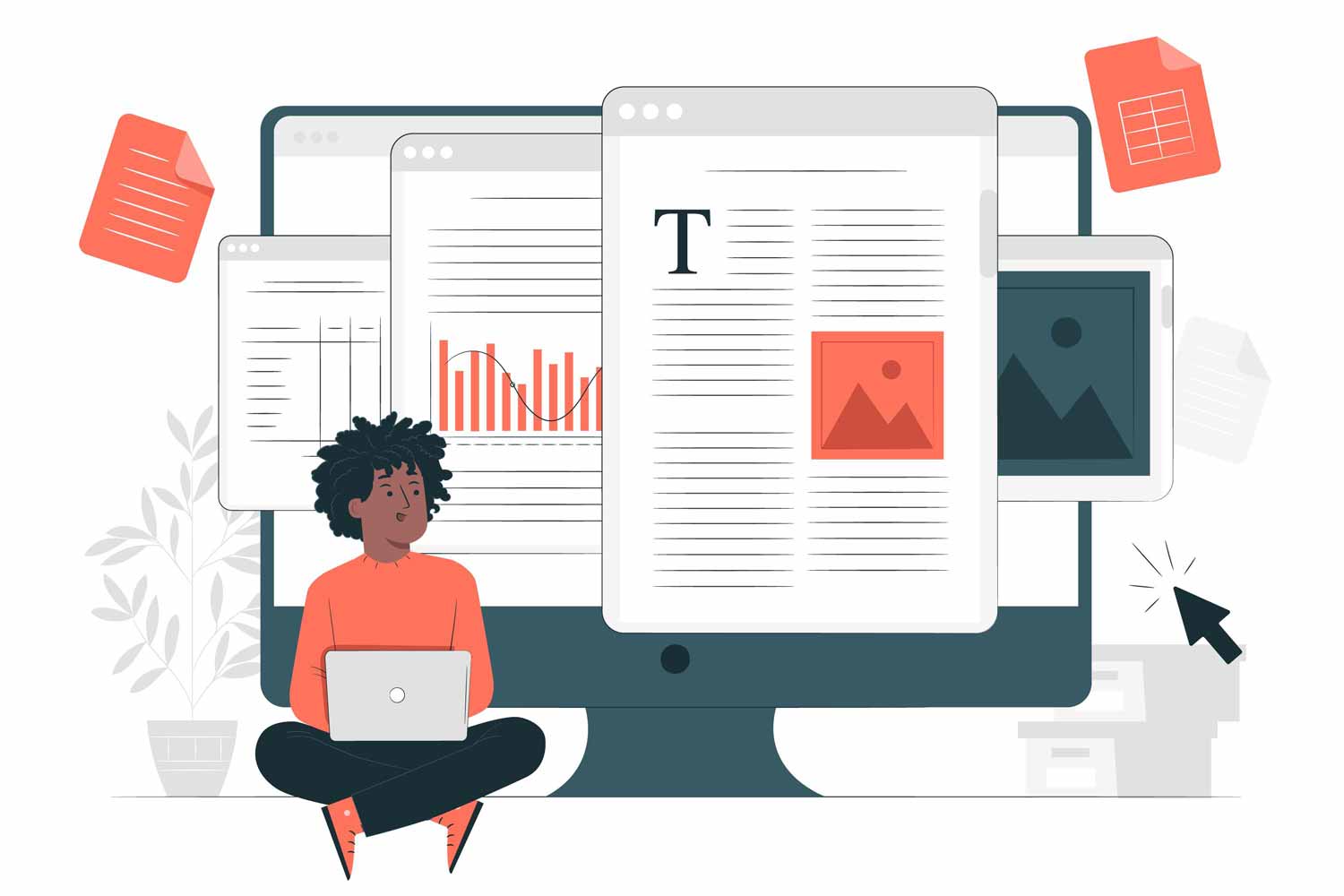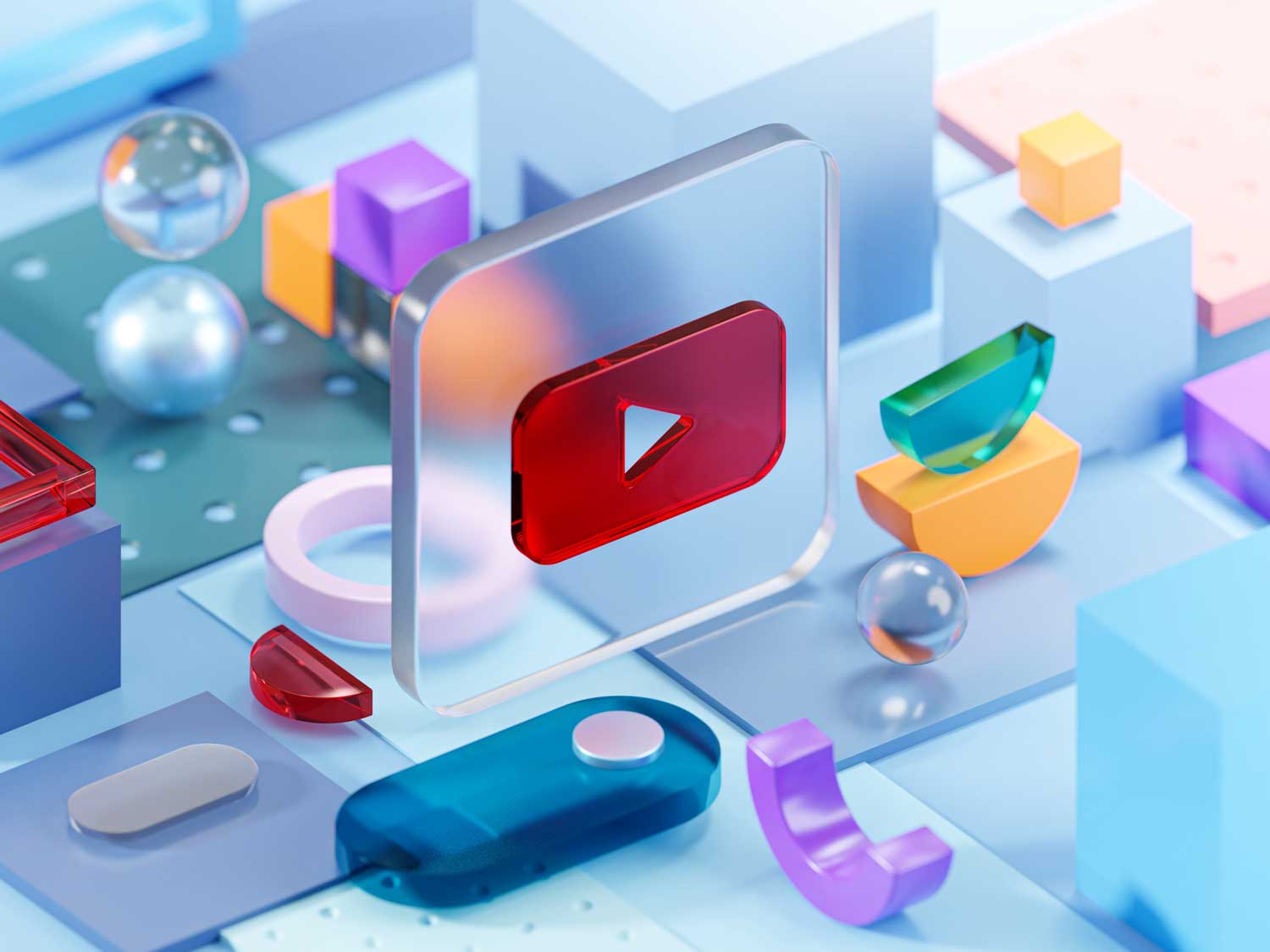Hey there! Have you ever been in a situation where you needed to connect a new device to your Wi-Fi network but couldn’t remember the password? If you’re an Android user, you’re in luck! Gone are the days when you needed to rummage through papers or text someone for the Wi-Fi password. Android phones have a nifty feature that lets you view saved Wi-Fi passwords right from your device’s settings. And the best part? You don’t even need to be a tech wizard or root your phone to do this!
In this easy-to-follow guide, I’ll walk you through the steps to find your Wi-Fi password on your Android phone. This feature is especially handy if you’re using Android 10 or a newer version. Before Android 10, viewing saved Wi-Fi passwords was a bit of a hassle, often requiring technical tweaks like rooting your phone. But thankfully, that’s no longer the case.
Find Wi-Fi Passwords in Android Settings
Navigating through your Android phone to find a Wi-Fi password might sound like a tech challenge, but it’s actually pretty straightforward! Let’s break it down step by step. We’ll use a Google Pixel phone running Android 11 as our example, but don’t worry if you have a different Android model – the process is quite similar across most devices.
- Starting Off: Open Your SettingsBegin by tapping on the ‘Settings’ app on your phone. This is your gateway to all the customization and information your phone holds.
- Dive into Network SettingsOnce you’re in Settings, look for the option labeled “Network and internet” and tap on it. This is where all your network-related settings are housed.
- Find Wi-Fi SettingsInside the “Network and internet” menu, select “Wi-Fi.” This will take you to a page where you can manage all things Wi-Fi.
- Discover Saved NetworksScroll to the bottom of the Wi-Fi settings page. You’ll find an option called “Saved networks.” Tap on this to see a list of all the Wi-Fi networks your phone remembers.
- Choose Your NetworkFrom the list of saved networks, pick the one whose password you want to view. Just tap on the network name.
- Sharing is CaringAt the top of the screen, you’ll see an option labeled “Share.” Go ahead and tap on that.
- Security CheckYour phone cares about your privacy and security. So, it will ask you to prove it’s really you by entering your PIN, password, or using your fingerprint or facial recognition.
- Reveal the PasswordOnce you’ve passed the security check, a QR code will pop up on your screen. Right below that QR code, you’ll see the Wi-Fi network’s password written in plain text.
And there you go! That’s how you can find out the Wi-Fi password of any network you’ve connected to before. You can either type this password manually when connecting another device or simply use the QR code for a quick scan and connect. No more frantic searches for written-down passwords or trying to remember complicated strings of characters!
Wrap Up
We’ve reached the end of our little tech journey on how to view saved Wi-Fi passwords on your Android phone. I truly hope this guide has shed some light on this nifty feature and made your digital life a bit easier. Remember, no rooting or technical gymnastics needed – just a few taps, and you’re in!
Your feedback and questions are what keep this blog alive and kicking. If you have any thoughts, insights, or queries about this process or anything tech-related, don’t hesitate to drop them in the comments section below. Your input is not just welcomed, it’s eagerly awaited!
Thanks a million for reading this article. Keep an eye out for more guides, tips, and tech tricks to help you navigate the digital world with ease and confidence. Stay connected, stay informed, and let’s keep making the most out of our tech-savvy lives!
Until next time, happy connecting!
[sc name=”60391″][/sc]