Popcornflix App – How to Install on Firestick, Roku & More

This step-by-step guide will show you how to install the Popcornflix App on Firestick/Fire TV, Roku, Android, and more.
Popcornflix is a popular streaming service for watching free movies and TV shows on any streaming device.
The company explained the service on its website:
We built Popcornflix to be the most user friendly movie destination on the web. No movie is more than two clicks away and they are all FREE.
This streaming platform has acquired thousands of titles (and counting) across a variety of genres to choose from.
As of this writing, Popcornflix is currently compatible with the following streaming devices:
- Firestick/Fire TV
- Roku
- Android devices
- iPhone/iPad
- Apple TV
- Xbox One
This app is also considered a Top Firestick App for many reasons which we provide below.

Legal Disclaimer: TROYPOINT does not develop, operate, host, distribute, or administer any streaming application, add-on, website, or service. Furthermore, we cannot determine the legality of any streaming platform reviewed on this website. TROYPOINT specializes in educational tech reviews, tutorials, and news which is protected by the First Amendment of the United States Constitution. The end-user is solely responsible for media accessed and TROYPOINT assumes that all visitors are abiding by copyright laws set forth within their jurisdiction. Users should only stream works not protected by copyright when using unverified streaming solutions.
Table of Contents
How To Register for Popcornflix
Although signing up for an account on Popcornflix is not required to view content, it is still recommended for a better experience.
Creating an account is free, and follow the quick steps below to sign up for an account.
1. Visit the Popcornflix Website and click the settings icon (3 horizontal lines) on the top menu.
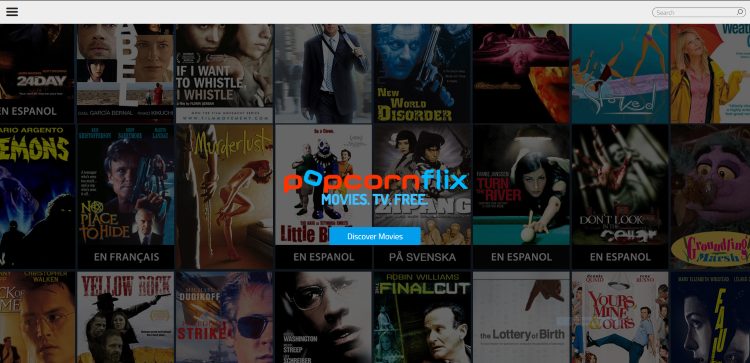
2. Select login on top

3. Select the Click here to Sign up option
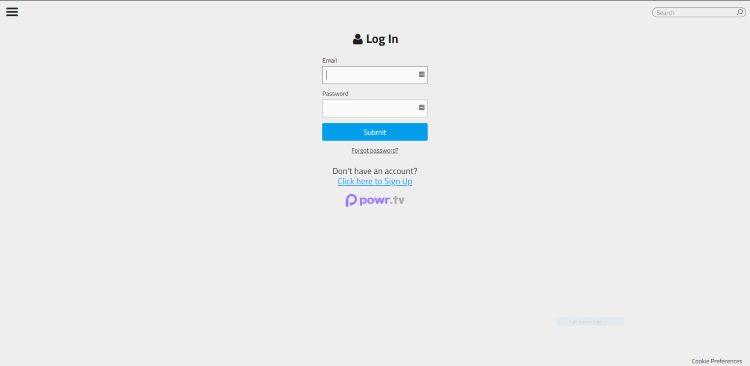
4. Fill out the required information and click Sign Up when finished

5. That’s it! You have successfully signed up for an account on Popcornflix
Your online activity is recorded by your government, Internet Service Provider, app/addon/IPTV devs and all websites through your identifying IP address
Stream anonymously by using Surfshark VPN
Your Current Identifying IP Address (digital fingerprint):
TODAY'S DEAL
SAVE 86% ON SURFSHARK VPN + 3 FREE MONTHS
Surfshark backs their service with a 30-day money back guarantee
Use your account on unlimited devices & share with family members
CLAIM SURFSHARK DISCOUNT
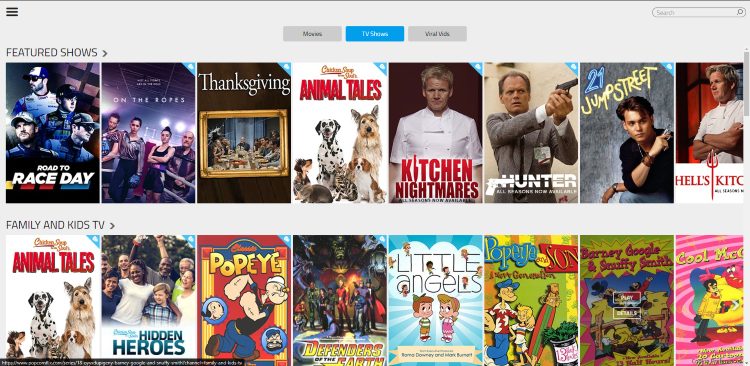
Important Note: Similar to Peacock TV, if you are using a Firestick/Fire TV or Android device, you will want to turn your VPN OFF when using this service for the best performance.
We suggest using VPN Split Tunneling to access Popcornflix without having to fully disconnect from your VPN.
How To Install Popcornflix App on Firestick/Fire TV
This guide will show you how to install Popcornflix on an Amazon Firestick 4k. However, this guide will also work on any Fire TV device.
If you are using an Android device, simply search for Popcornflix within the Google Play Store.
Popcornflix App Google Play Store
1. From your device home-screen hover over the search icon. Then type in “popcornflix” and select the first option
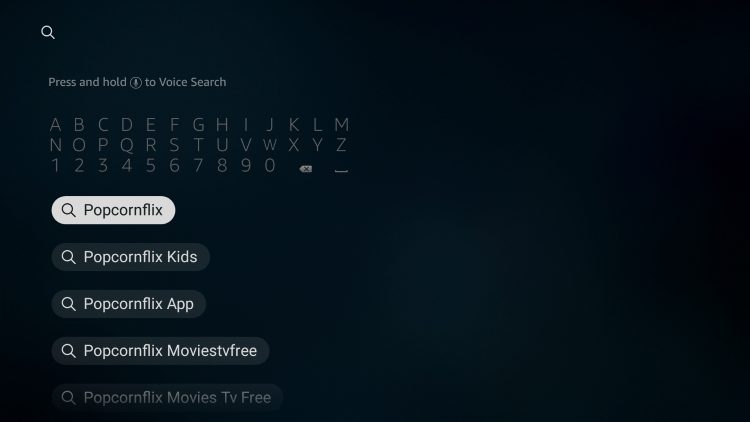
2. Select the Popcornflix app under Apps & Games
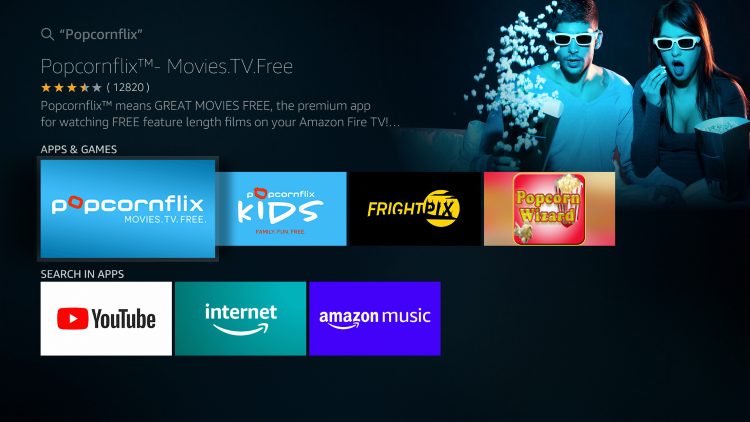
3. Click Download
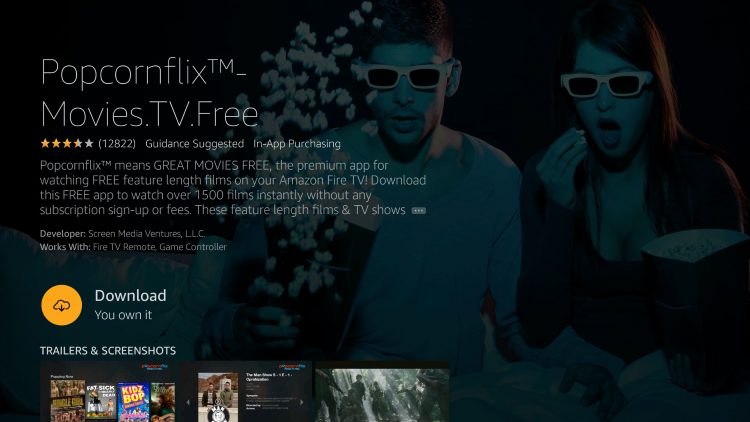
4. After installation, you can choose to open the Popcornflix app. But for this example, we suggest holding down the home button on your remote
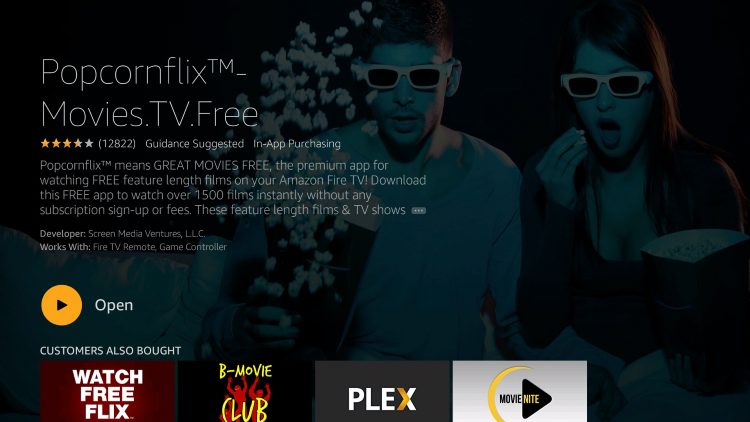
5. Choose Apps

6. Hover over the Popcornflix app and select Move
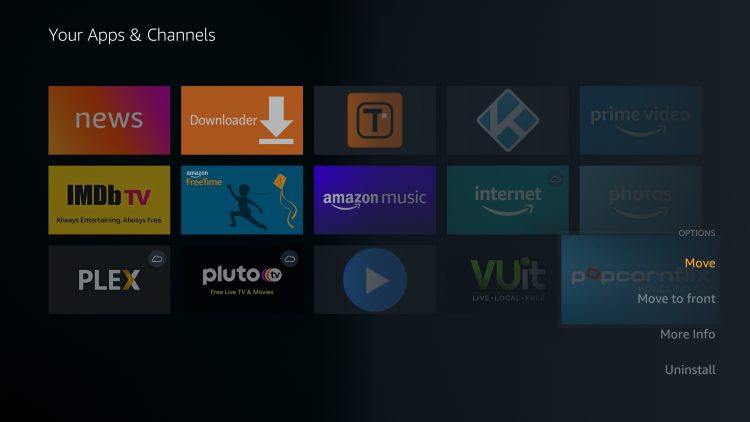
7. Place the Popcornflix app within your Apps & Channels wherever you prefer

8. That’s it! You have successfully installed Popcornflix on your Firestick/Fire TV device. You can now stream free movies without signing up!

If you have a Roku device, follow along using the guide below to install on your Roku Streaming Device.
How To Install Popcornflix App on Roku
This guide shows how to install Popcornflix on a Roku Streaming Stick+. However, these steps will also work for any Roku device.
1. Launch your Roku device and select Search

2. Enter in “Popcornflix” within the search bar

3. Click the first Popcornflix option that appears
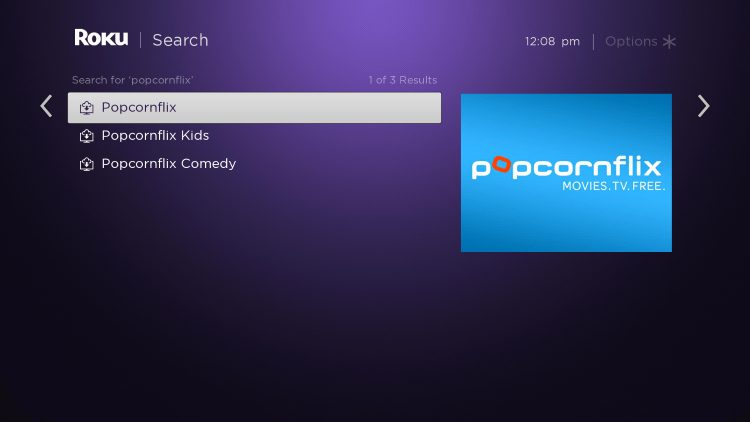
4. Click Add channel
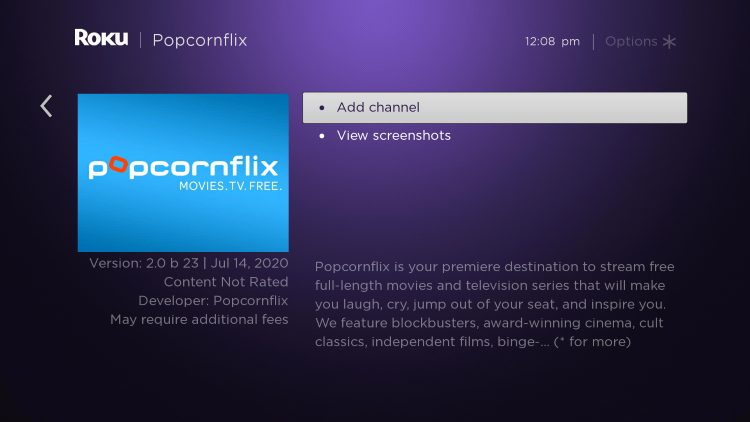
5. Wait a few seconds for the channel to be added to your Roku device.

6. Click OK when this message appears

7. Return back to your Roku home screen and locate Popcornflix within your channel list
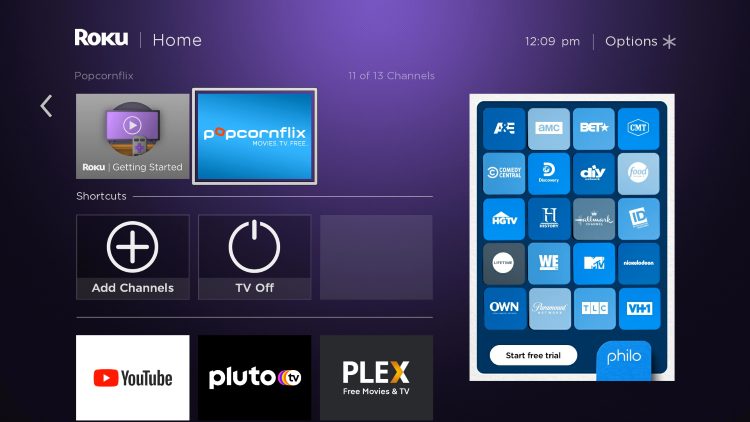
8. If you want to move your channel towards the top select Move channel
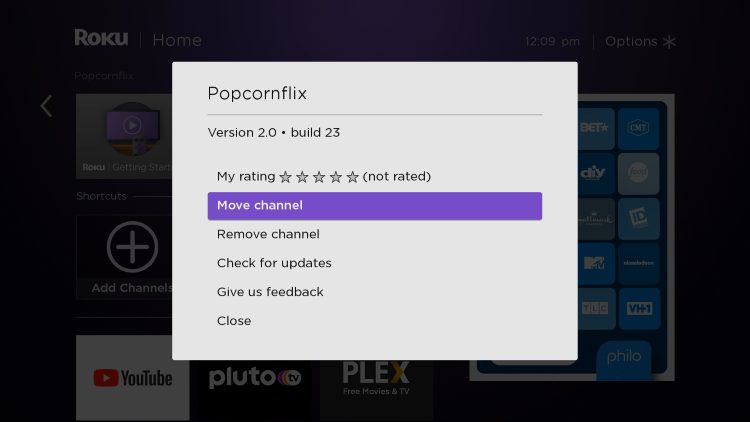
9. Click the OK button on your remote to place Popcornflix where you prefer.

10. Launch Popcornflix

11. That’s it! You have successfully installed the Popcornflix app on your Roku device.

You can also find this service within our list of Best Roku Channels.
Popcornflix Description & Details

As mentioned previously, Popcornflix provides thousands of free movies and TV shows for viewing. Their slogan is “Movies. TV. Free.”
This service originated in 2010 and was acquired by Chicken Soup for the Soul Entertainment group in 2017. This same company also owns the Crackle App.
Although the Popcornflix app does feature some ads prior to watching content, they are not as frequent as other streaming options.
This is similar to using other streaming apps like YouTube or Tubi TV to watch free movies that are ad-supported.
This app also plays content quickly and efficiently with minimal buffering.
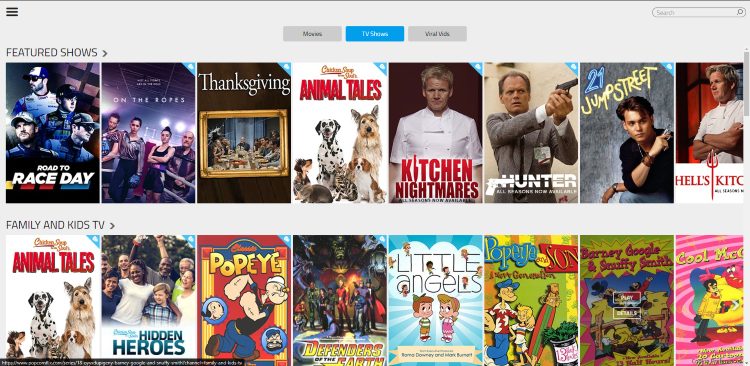
In addition to an application, it’s important to note that Popcornflix is also available as a Kodi addon. View our guide below for more information.
How to Install Popcornflix Kodi Addon
Links within this service are available in High Definition, oftentimes played in both 1080p and 720 HD. This is for several Movies.
For more information on Popcornflix and the content they provide, I suggest viewing their official website.
Frequently Asked Questions
What is Popcornflix?
Popcornflix is a popular streaming service for watching free movies and TV shows on any streaming device.
Is Popcornflix legal?
Yes. Popcornflix is a verified service and is 100% legal to use.
Is Popcornflix free?
Yes. Popcornflix is 100% free to use for watching Movies and TV Shows.
What devices can Popcornflix be installed on?
Popcornflix is available for installation on tons of devices including the Amazon Firestick which is the most popular streaming device available. Users can also download on Android, Roku, iPhone, and more.
What types of Movies and TV Shows does Popcornflix have?
Popcornflix provides thousands of free Movies and TV Shows across a variety of genres. Some of these genres include Action, Drama, Thriller, Horror, Comedy, Romance, Mystery, Family, and much more.
This page includes affiliate links where TROYPOINT may receive a commission at no extra cost to you. Many times, visitors will receive a discount due to the special arrangements made for our fans. Learn more on my Affiliate Disclaimer page.
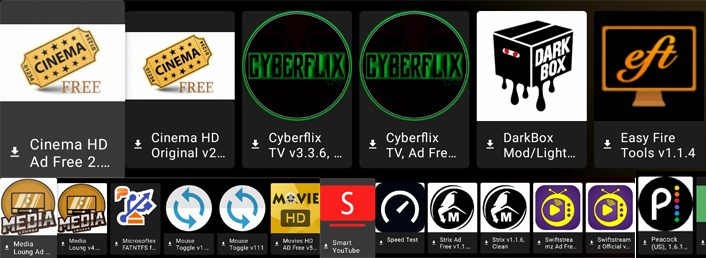
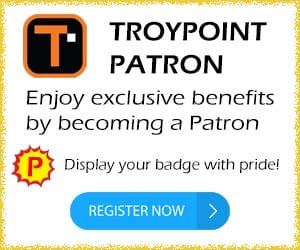
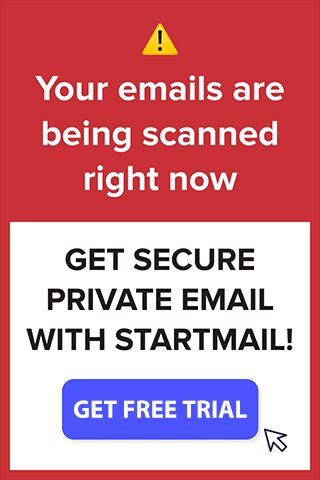
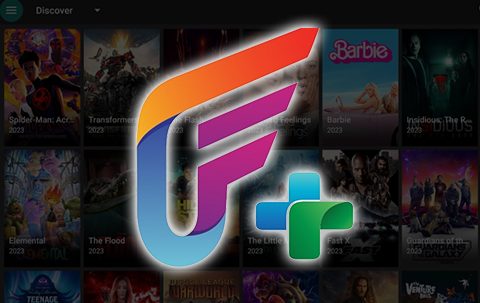
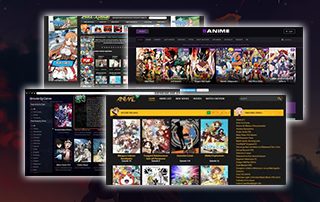
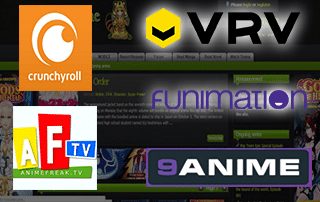
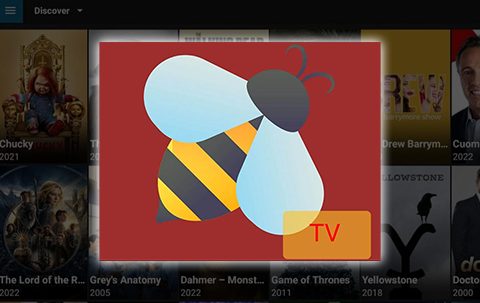
Troy:
I followed your tutorial for adding a usb adaptor and memory card to my firestick 4k. Also went with option 2 so I could partition the memory for allowing both Internal memory increase and external file saving.
I added *Unlinked* app from your Tapid APK installer, then a couple apps off *Unlinked*.
Worked great! I just added *PopcornFlix* App but it went to Internal memory instead of usb? I ran a “pm list package” using ADB Shell and couldn’t recognize the package corresponding to *PopcornFlix* app so I could do a package move to my usb drive? Can you advise please?
Ron
Hi Ron, that would be a good question for our Insider Forum with thousands of other cord-cutters – https://troypointinsider.com/