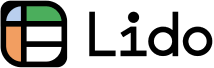How to Check Google Forms History (Easiest Way 2024)
In this article, we will show you how to check Google Forms history easily in just a few clicks. Read on to learn more.
How to Check Google Forms History for Filled Out Forms
Currently, Google Forms does not provide a direct feature to view a history of all the forms you've submitted. When you submit a form, you typically receive a confirmation of your submission, and sometimes you might be given the option to receive a copy of your responses via email.
Here are a few methods you can use to keep track of your form submissions:
Email Confirmations
If you've chosen to receive a copy of your responses, or if the form settings automatically send one, check your email inbox for any confirmation emails from Google Forms.
Here's an example:

Browser History
You might be able to find a record of the form pages you've visited in your web browser history. This is not a list of submissions, but if you remember when you submitted a form, you can look through your history around that time.
Below is an example using Microsoft Edge:

Personal Record-Keeping
If you need a record of your submissions, you can contact the creator of the form(s) and ask if they can share the information with you. They will have access to the submission data and may be able to provide you with a list of your submissions.
Unfortunately, unless you've taken steps to document your submissions yourself, there's no centralized way to see a list of all Google Forms you've submitted. This is partly due to privacy and security reasons; tracking form submissions across different domains without explicit user consent would be problematic.
Can You Check Google Forms History as the Form Creator?
Google Forms does not provide a detailed history log accessible to users for viewing changes made to the form. Although you can see some basic information like when the form was last edited, it does not allow you to see a comprehensive history of edits or who made those edits.
However, you can use a third-party add-on for this purpose. Simply follow the steps below:
How to Check Google Forms History Using an Add-On
1. Open the “Get add-ons” Menu.
In the form editor, look for the three vertical dots (more options) in the upper right corner. Click on this to open a dropdown menu. Select “Get add-ons” from the dropdown menu. This will open the Google Workspace Marketplace, where you can find add-ons specifically for Google Forms.

2. Search for a version history add-on.
Use the search bar to look for add-ons that offer tracking or versioning features. Keywords like “version history,” “tracking,” or “audit” can help narrow down your search.

3. Install the add-on.
Click on the add-on you want to install. For the purpose of this guide, we chose Forms History. A detailed page will open with more information about the add-on. Click on the “Install” button. You will likely need to give the add-on permission to integrate with your Google Forms. Review the permissions carefully, and if you agree, proceed to authorize the add-on.

4. Use the add-on.
Once installed, the add-on should be accessible within your Google Form. Click the puzzle piece icon where you should see the newly installed add-on listed. Follow the specific instructions provided by the add-on to begin tracking changes or managing versions of your Google Form.

5. Configure add-on settings.
Each add-on will have its own configuration settings. In our example, Forms History allows you to view and make a copy of an old version of your form.

Important note: Always check the reviews and ratings of an add-on and do some research to see if other users have had a good experience with it. Remember that third-party add-ons can vary greatly in quality and reliability.
Since add-ons and their functionalities can change over time, this guide is just a starting point.
Nonetheless, we hope that this article has helped you and given you a better understanding on how to check Google Forms history.
You might also like our articles about the checkbox grid in Google Forms and how to share responses from Google Forms. To optimize your workflow better, we recommend reading our guide on enabling email notifications for new Google Forms responses.
- 27 pages of Google Sheets tips and tricks to save time
- Covers pivot tables and other advanced topics
- 100% free