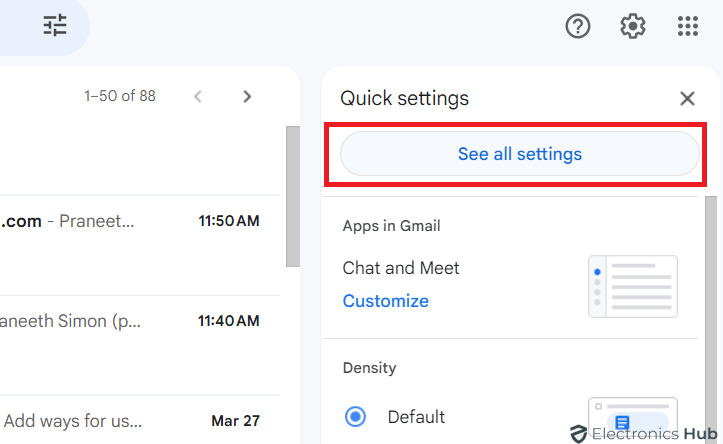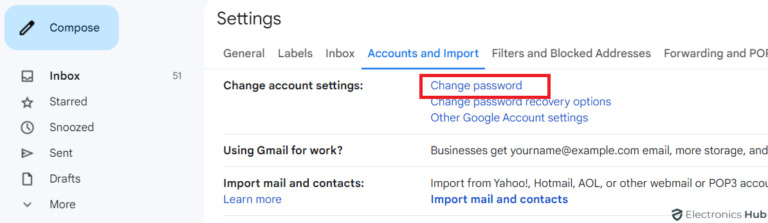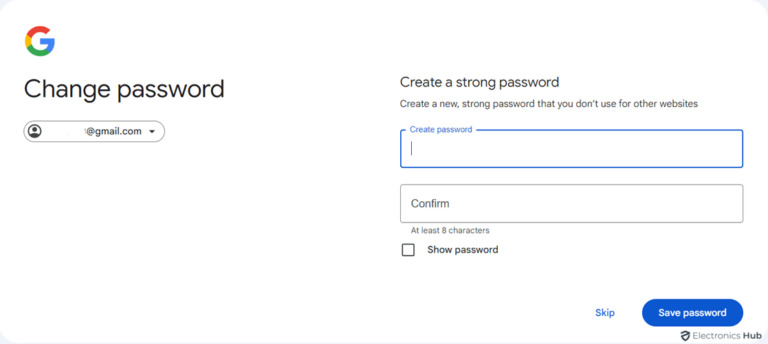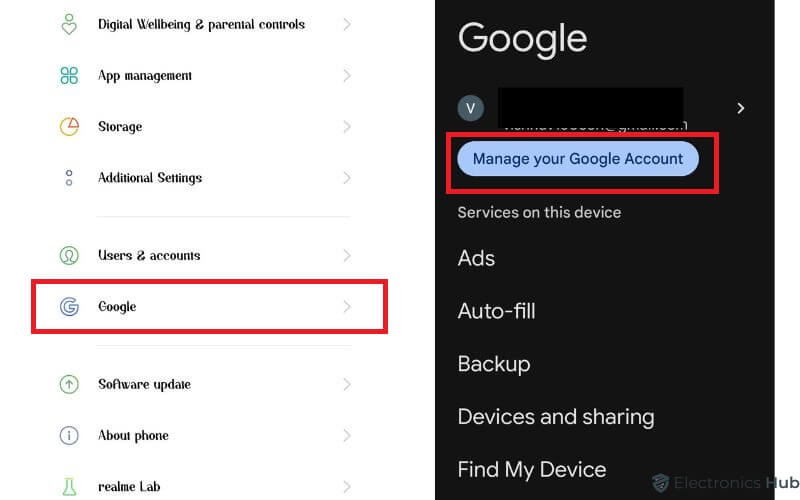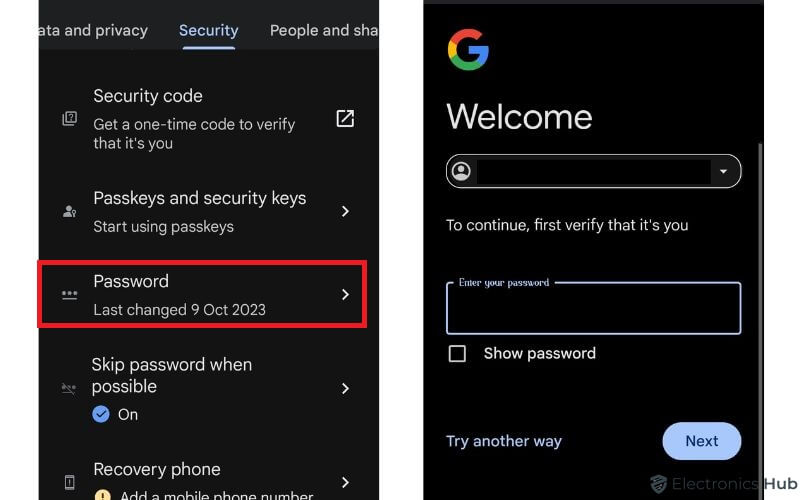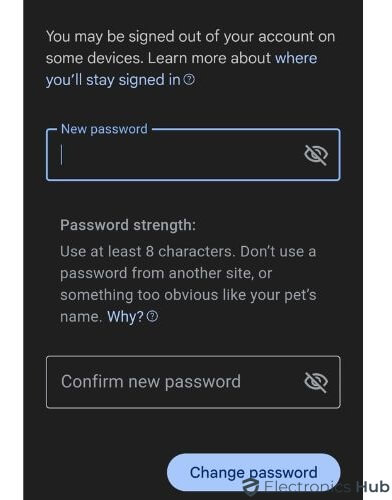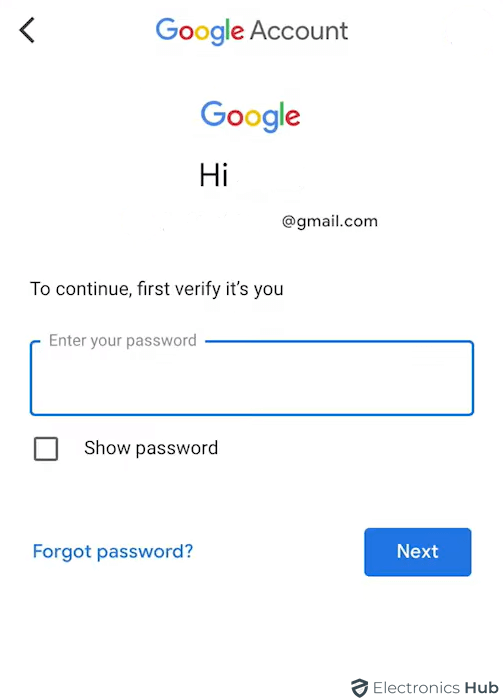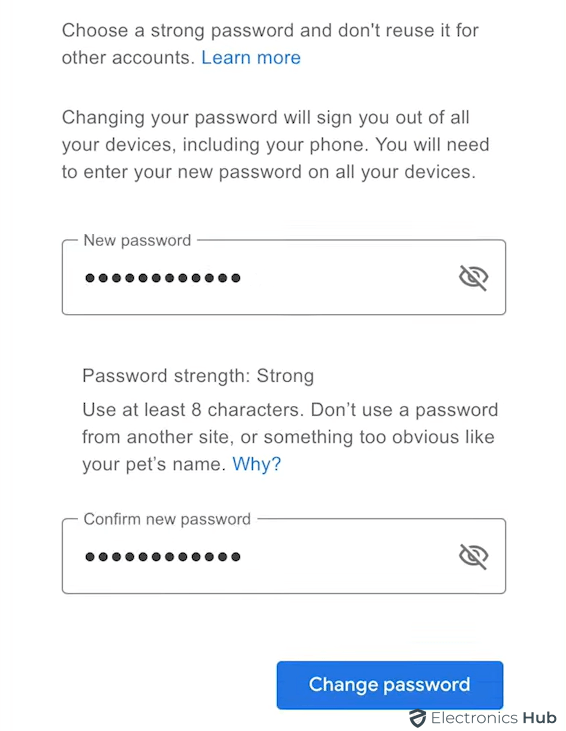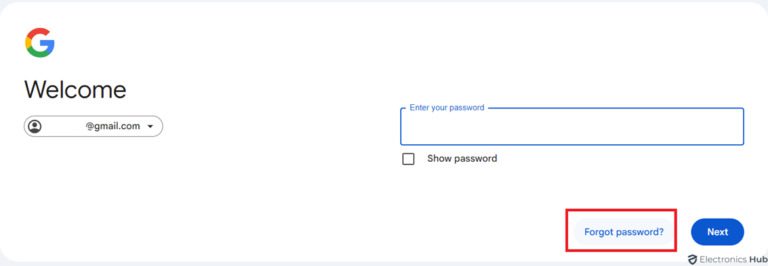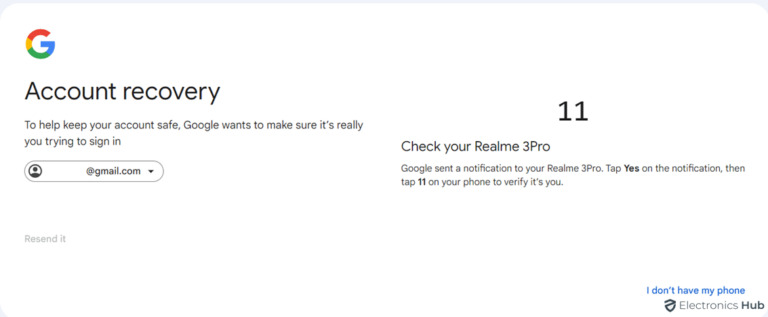Losing access to your Gmail account is really a nightmare. Since the Gmail password is the key to unlocking Google apps like YouTube, Maps, Photos, etc it’s important to regain access to your Gmail account. But how? With Gmail, you have a convenient option to change (or) reset your password as needed.
In this guide, we’ll walk you through both methods, ensuring your Gmail account stays safe and sound.
Outline
Toggle- Changing Vs Resetting Your Gmail Password
- Why To Change Your Gmail Password?
- How To Change Your Gmail Password?
- How To Change Gmail Password On Android?
- How To Change Gmail Password On iPhone?
- How To Reset Gmail Password?
- Why Is It Important To Change/Reset Your Gmail Password?
- How To Create A Strong & Secure Gmail Password?
- Common Issues And Troubleshooting Tips
- FAQs:
- Conclusion
Changing Vs Resetting Your Gmail Password
Changing and resetting: Most of us think they are similar at first glance since both involve updating your password to a new one. However, the context and process surrounding each action are different:
When Do You Change Your Password?
- You remember your current password but still want to update it for some security reasons. To put it simply, it’s like switching the locks on your house after some time has passed.
- Changing your password regularly is a smart idea, especially if you use the same one for multiple accounts.
When Do You Reset Your Password?
- You forgot your current password and want to create a new one. It’s more like getting new keys cut because you misplaced the old ones. When you reset your password you can regain control over your account.
- If you suspect a security breach (weird logins, missing emails).
Unusual activity, phishing attempts, or even sharing your password (once!) are all warning signs.
Why To Change Your Gmail Password?
Changing your Gmail password regularly is the key to securing your account.
- It has become essential to stay one step ahead of hackers with the growing threat of cyberattacks and data breaches.
- You can often change your password to reduce the risk of unauthorized access and the likelihood of falling victim to phishing scams.
- Moreover, regular password changes can also help protect your personal information and online identity.
How To Change Your Gmail Password?
Follow these simple steps to change Gmail password on your desktop.
- Login to your Gmail account.
- Click the gear icon in the top right corner of your screen.
- Select “See all settings.”
- Choose the “Accounts and Import” tab.
- Locate the “Change password” option within the “Change Account settings” section. Click on it.
- Enter your current Gmail password in the provided field. This confirms it’s you making the change.
- Create a new password (See some tips for strong passwords below).
- Re-enter your new password to ensure you typed it correctly the first time.
- Hit “Change password” to confirm. Now your Gmail account is secured with your new password.
How To Change Gmail Password On Android?
- Go to the Settings app.
- Tap on “Google” or “Accounts” (depending on your Android version).
- Click on “Manage your Google Account.”
- Tap on the “Security” section.
- Scroll down to find the “Password” option and tap on it.
- Enter your current Gmail password when prompted. This confirms it’s you making the change.
- Create a new password and re-enter it for confirmation.
- Click on “Change password” to confirm the process. Your Gmail account will now be secured with your new password.
How To Change Gmail Password On iPhone?
While you cannot change your Gmail password directly using the Gmail app on your iPhone, you can do it using your iPhone’s Safari browser.
- Open Safari and navigate to https://www.google.com/account/about/ in the address bar.
- Open your Gmail account.
- Scroll down the page and tap on the “Security” option.
- Find the “Password” option and tap on it.
- Enter your current Gmail password when prompted.
- Type your new password and re-enter for assurance.
- Hit “Change Password.” Your Gmail account is now protected by your new password.
How To Reset Gmail Password?
Take these simple steps to reset your password and recover access to your account.
- Go to the Gmail login page: https://mail.google.com/
- Click on “Forgot password?” below the login fields.
- Enter your email address and follow the recovery instructions sent to your alternate email or phone number.
- Verify your identity through the provided options (code or security question).
- Create a new password (mix of letters, numbers, and symbols).
- Log in to your Gmail account with new credentials, once you have successfully reset your password.
Why Is It Important To Change/Reset Your Gmail Password?
Here are some reasons to manage Google passwords regularly:
- To stay away from the threat of cyberattacks and data breaches.
- To reduce the risk of unauthorized access and the likelihood of falling victim to phishing scams.
- To protect your personal information and online identity.
How To Create A Strong & Secure Gmail Password?
- Creating a strong and secure Gmail password is like building a fortress for your email. So, consider these key factors to make it hacker-proof.
- Combine uppercase and lowercase letters, numbers, and symbols to create a complex mix that’s harder to crack.
- Avoid easily guessed facts such as your birthdate, pet’s name, and even your own name.
- Use a long passphrase at least 12 characters long instead of a single word.
- Use a sentence or quote you can easily remember, but is difficult to guess. For example, “My favorite movie is [Movie Title]!” You can even replace some letters with numbers or symbols for extra complexity (e.g., “M3F@v0r!t3_m0v13_is”).
- Don’t reuse the same password for multiple accounts.
- Never share your password with anyone, even close friends or family.
Common Issues And Troubleshooting Tips
Here are some troubleshooting tips to help you fix common challenges:
- When resetting your password, Google will send a verification code or security question to your alternate email or phone number. Make sure you have access to these.
- When you don’t have access to the recovery email or phone number, fill out the account recovery form (https://support.google.com/accounts/answer/7682439?hl=en) to prove your ownership. This process may take longer, so be patient.
- If you entered the wrong verification code multiple times, wait a while (usually an hour or so) and try again.
- Sometimes outdated data can cause issues. So, clear your browser cache and cookies.
- If you’re using Chrome, try resetting your password with Firefox or another browser.
- Certain extensions might interfere with the process. Disable them temporarily.
- A weak connection can lead to errors. So, use a strong internet connection.
- Google sometimes requires CAPTCHA verification to verify you are not a robot. Follow the instructions to proceed.
If you’re still encountering issues after trying these tips, contact Google Support for further assistance.
FAQs:
3-6 months is recommended. But, more importantly, you will need to add a unique and strong password and enable 2FA (two-factor authentication) for added security.
You can use password managers. They help you create, store, and manage unique, complex passwords for all your accounts.
Two-factor authentication adds an extra layer of security by requiring a code from your phone in addition to your password when logging in. This makes it much harder for unauthorized access, even if someone steals your password.
If you forgot your Gmail password, visit Google Account recovery (https://support.google.com/accounts/answer/7682439?hl=en) and enter your username. Choose “Try another way to sign in” to answer security questions or get a verification email to reset your password.
Go to your email provider’s password reset page and enter your email address. They’ll send instructions to recover your password through an alternate email or phone number.
Conclusion
Don’t wait any longer to regain access to your Gmail account! Just follow the steps outlined above, and in no time, you can access all your Google accounts. Remember, it’s always a good idea to create a strong password and enable two-factor authentication to add an extra layer of security to your account.