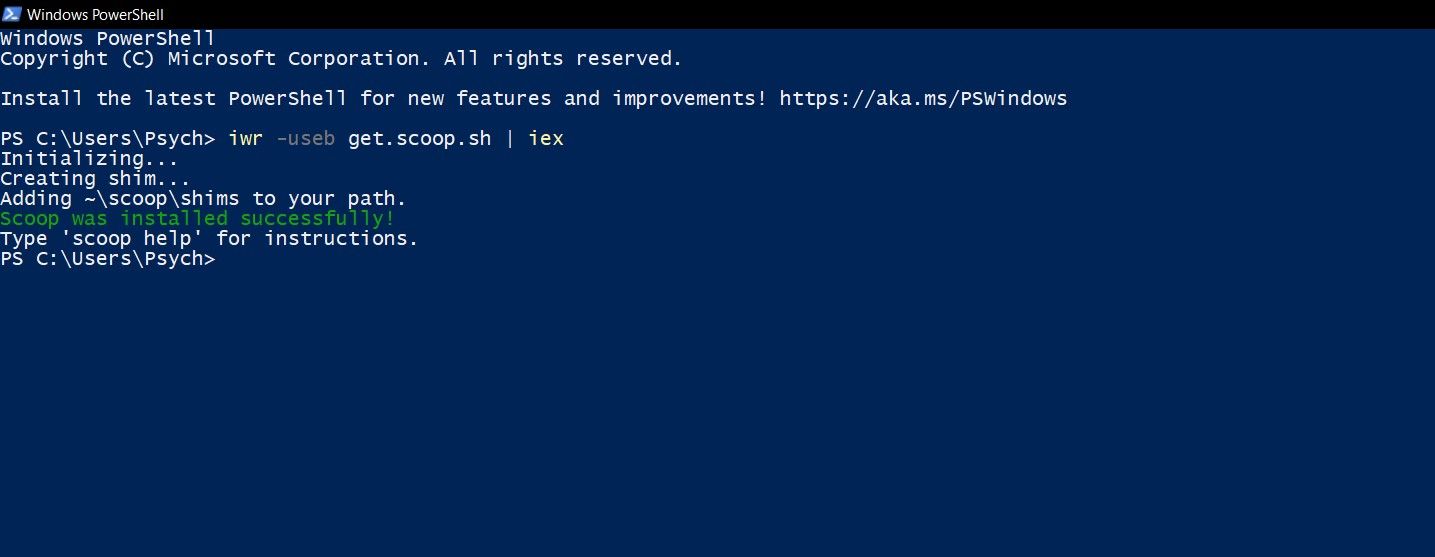Depending on your preferences, the graphical installers of Windows can be both a curse and a blessing. If you prefer the terminal and command lines, then Scoop can be of great help to you.
With Scoop, you can install programs with commands. If you're familiar with Linux, then Scoop can make installing programs more efficient and faster. Read on to find out what Scoop is, and how you can install it in Windows.
What Is Scoop?
Scoop is a command-line installer for Windows. With Scoop, you can install programs and plugins for your terminal. Scoop is a great tool if you're a Linux user who has switched to Windows, as it lets you install programs using the terminal.
Installing programs with Scoops removes the graphical interface and eliminates the permission pop-ups. Scoop automatically finds and installs the dependencies for the program you just installed.
You can also use Scoop to create an installer for your own programs. All in all, Scoop is the Linux user's solace in the graphical environment of Windows.
How to Install Scoop
You can install Scoop on Windows 7 and above. You need PowerShell 5 to install Scoop. Naturally, you won't be able to install Scoop if PowerShell is disabled for your account. So make sure that you have PowerShell enabled. If you're curious about PowerShell, read our article on what Windows PowerShell is.
With all that being said, let's get to installing Scoop.
- Open PowerShell. You can do this by searching for PowerShell in the start menu.
-
Inside PowerShell, type the code below:
iwr -useb get.scoop.sh | iex - Press Enter. PowerShell will now install Scoop.
If you got an error regarding the execution policy after you entered the command line, enter the command below in PowerShell:
Set-ExecutionPolicy RemoteSigned -scope CurrentUser
This will change the execution policy to remote signed for your account and will allow you to install Scoop. Once you have scoop installed, you can run scoop help in PowerShell or Command Prompt to get a list of the scoop commands.
The Linux Way in Windows
Some prefer the comfort of code to graphics even in Windows. If you're one of these people then you should definitely install Scoop. With Scoop, you can install programs using commands, just like Linux.
Once you've installed Scoop, it's time to install your programs using the terminal with commands. Say goodbye to the graphical installers!