"I only want to use the iCloud 5GB free storage for contacts. My photos were being backed up and I've maxed out. I disabled future photo backup to iCloud and want to delete the photos from my iCloud account but not from my iPhone. How do I do that?"
- from Apple Community
Nowadays, more and more people like taking photos to capture the beauty of life. However, like the question a user from Apple Community asked, iCloud only provides 5 GB free of storage to store files, not limited to photos, which is not enough for most users. Then, how do I delete photos from iCloud but they are still on my phone? Keep reading to learn how to delete photos from iCloud but not iPhone.
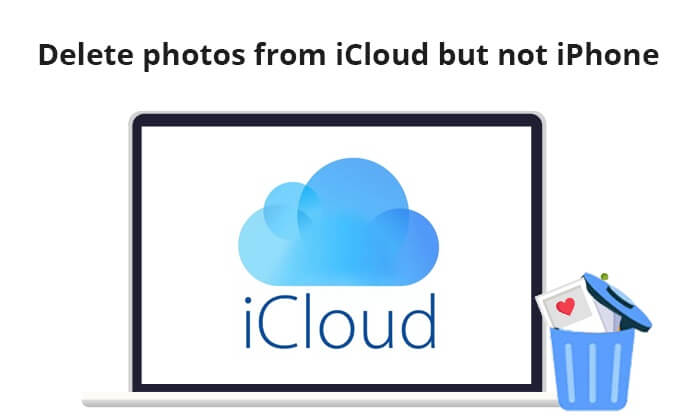
Part 1. Back Up iPhone Photos to Computer - Preparation
In order to make sure the security of photos, before deleting photos from iCloud, it is strongly recommended to first back up the photos on your iPhone to your computer, just in case. After that, you can delete photos from iCloud without affecting the photos on your iPhone. To do this, we can use Coolmuster iOS Assistant, a professional iOS manager tool, to back up your iPhone photos with ease.
Key features of Coolmuster iOS Assistant:
- Transfer photos from iPhone/iPad/iPod to your computer easily.
- Support contacts, messages, music, videos, and so on.
- Backup and restore iOS devices with just one click.
- Manage iTunes backup files and iOS data on the computer.
- Provide a preview function.
- The latest iPhone 15/15 Pro and iOS 17 are supported.
Follow the steps below to transfer iPhone photos to your computer using iOS Assistant:
01Choose and download the right version of this software to your computer.
02Connect your iPhone to your computer via a USB cable, trust your device when prompted, and you will see the main interface of this tool.

03Click "Photos" on the left panel, and you will see all your iPhone photos on the right panel. Preview and choose the photos you want to transfer, and then click the "Export" button to start the transfer process.

Video Tutorial:
After we have backed up iPhone photos to your computer, we can delete photos from iCloud without any worries because you already have copies of them saved on your computer.
Part 2. How to Delete Photos from iCloud But Not iPhone
Now, let's see how to remove photos from iCloud but keep on iPhone. But make sure you have disabled iCloud Photos on your iPhone. The following are the specific steps:
Step 1. Go to iPhone's "Settings" > "Apple ID" > "iCloud" > "Photos". Then, turn off "iCloud Photos".

Step 2. Go to iCloud.com and sign in with your Apple ID and password. Then, click "Photos".

Step 3. Choose the photos you want to delete from your iCloud and then click the delete button, looks like a trash bin.

After that, the photos will be deleted from your iCloud but still kept on your iPhone.
Note: When you delete photos from iCloud, they are moved to the "Recently Deleted" folder and will be permanently deleted after 30 days. You can also manually delete photos from the "Recently Deleted" folder to permanently remove them from iCloud.
Part 3. How to Delete Photos from iPhone But Not iCloud?
Once we know how to remove photos from iCloud but keep on iPhone, how about how to delete photos from iPhone but not iCloud? Make sure you have turned off iCloud Photos on your iPhone, too. Here is how to do it:
Step 1. Go to iPhone's "Settings" > "Apple ID" > "iCloud" > "Photos". Then, turn off "iCloud Photos".
Step 2. Go to the Photos app on your iPhone, choose the photos you want to delete and then tap the "Delete" button.

To permanently delete photos from your iPhone, go to "Albums" > "Recently Deleted". Select the photos you want to permanently delete and tap "Delete".

Part 4. Frequently Asked Questions
The following are some frequently asked questions about deleting photos from iCloud/iPhone.
Q1. How to delete photos from both iPhone and iCloud simultaneously?
Simply enable iCloud Photos on your iPhone's settings. Then, any deletions made on your iPhone will sync to iCloud, and vice versa.
Q2. Can I remove certain photos from my iPhone album without deleting the original ones?
Yes, you can choose to hide photos instead of deleting them. In the "Photos" app, select the photos you want, then tap the "Share" button, and choose "Hide" from the options that appear. The hidden photos will be moved to the "Hidden" album but will not be deleted.
Q3. How do I manage storage space in my iCloud Photo Library?
To manage storage space in your iCloud Photo Library, go to "Settings" > "Apple ID" > "iCloud" > "Photos". Here, you can manage sync settings for your iCloud Photo Library, such as optimizing storage, which allows full-resolution photos to be stored in iCloud while smaller versions are kept on your device.
Sum Up
By following the steps in this article, you can easily delete photos from iCloud but not iPhone. In order to protect your data, we recommend using tools like Coolmuster iOS Assistant to back up iPhone photos first. This way, even if you accidentally delete some important photos, you can recover them from the backup.
Related Articles:
[Comprehensive Guide] How to Delete All Photos from iPhone
[4 Ways] How to Recover Permanently Deleted Photos from iCloud?
[Answered] How to Turn Off iCloud Photos Without Deleting Everything
Simplify Your Life: The Ultimate Guide on How to Manage iCloud Photos

iOS Assistant











 Free Download for PC
Free Download for PC  Free Download for Mac
Free Download for Mac 

