Art software programs can be expensive but there are many free digital art software options available.
So if you’re undecided about which type of program you may need for your art practice and you want to sample some art software without spending money, there are some brilliant programs that rival the expensive paid for apps.
In this review, we’ll compare all the free digital art software options. We’ll also show you how the features and functionality shapes up to the paid for industry standard programs.
Here are some of the best free digital art software programs…
Disclaimer: Fine Art Tutorials is a reader supported site. When you make purchases through links on this site, we may earn a small commission at no extra cost to you.
GIMP

Pros: powerful image editor with a wide range of features, easy to use once you get familiar with the basics, easier to learn than Photoshop, wide range of plugins and extensions available, can be used for digital painting, open source
Cons: user interface can be confusing at first, not as many features as some of the paid for programs, no phone or tablet app available.
GIMP is a powerful image editor that offers a wide variety of features and tools. Use it for photo editing, web designing, graphic design and digital painting. The Adobe photography bundle which includes Photoshop, Lightroom and the Photoshop app for iPad costs just under $10 per month. So by using GIMP, you will be saving that extra cost.
Beginner artists may need to take some time to learn the user interface. However, once you grasp the basics of the layout, it’s easy to master.
It’s compatible with OSX, Linux, Windows and GNU. The document files are also compatible with PSD, so if you create artworks in GIMP and later decide to invest in a Photoshop subscription, you will be able to edit these files in Photoshop.
There are also a wide range of plugins and extensions available to add even more functionality. For example, G’MIC is a plugin that comes with over 200 filters, so you can edit and colour correct artwork and photographs with incredible flexibility. There is also a heal selection plugin, which automatically fills sections you want to remove.
Another great feature of GIMP is that it has a batch processing functionality. This means that you can apply the same set of edits and operations to multiple images.
Krita

Pros: straightforward user interface, designed specifically for digital painting and drawing, wide range of features and tools, customisable workspace
Cons: not as many features as some of the paid for programs, limited support compared to Adobe
Krita is a powerful and promising free digital art software program that’s been gaining popularity in recent years. It was specifically designed for digital painting and drawing. The software includes a wide range of features and tools that allow artists to explore their creative potential and create professional artworks. Artists can use Krita to create animations, digital paintings, concept art and illustrations.
The features of Krita are extensive, with a large brush pack, layers and masking, the ability to group layers and create vector artwork.
The user interface is very straightforward and easy to use. You can also customise the workspace to better suit your needs, this means that you can load particular workflows to suit different projects.
Krita allows artists to save their work as .tiff files. So if you want to make prints of your artwork, Krita is a great choice of software.
Krita is another open source software and you can download plugins to increase the versatility of the program. Download new brush packs, texture packs and user made python plugins. For example, you can download a plugin to generate comic panels, upload videos to the program to use as animation frame references and much more!
Adobe Fresco
Pros: excellent interface, large number of features, tools and effects
Cons: only available on touch and tablet devices, free version has limited quality
Adobe Fresco is a digital drawing and painting app that works on tablets, phones, touch and stylus devices. It is also available on Creative Cloud Desktop Windows and Surface Pro devices.
The program is available as part of a freemium model, so the free version has fewer tools and features than the paid for version. However, if you want to get the premium version, you can buy it as part of a number of the Adobe plans. If you subscribe to the Fresco single app plan for $9.98 per month, the Adobe Photoshop plan, or the Creative Cloud full plan.
The software includes a wide variety of brushes, including traditional media, live brushes that react to water and pressure and vector brushes. The latter are especially useful for line art, logos and illustrations.
Fresco also has a number of features that make the digital painting process feel as close to traditional painting as possible. For example, you can use the app to add texture to your paintings by scanning in papers and fabrics. You can also create your own custom brushes by recording the gestures you make with your stylus or finger.
When you combine Adobe Fresco and Photoshop, you will have access to many more features, like merging photos, retouching artwork, adding text and layers. The premium version allows artists to animate their drawings.
There are a number of features that are not available in the free version of Fresco. The main drawback is that you can’t work in high quality, or export PNG or PSD images. Also around half of the brushes aren’t available in the free version.
Inkscape

Pros: supports vector images, straightforward user interface, wide range of features and tools, customizable workspace.
Cons: does not support CMYK colour mode, not compatible with iPad
Inkscape is a vector graphic editor that digital artists use for a wide variety of design tasks such as web designing, logo design, illustrations and cartoons.
It’s a free and open source software that can be likened to Adobe Illustrator, in that it supports vector graphics. Use nodes to edit paths, clone objects, apply and edit gradients. Overall the path and shape tools have similar functions in both Illustrator and Inkscape, but Illustrator offers more brush effects.
If you are an aspiring graphic designer who wants to learn how to create vector graphics, like logos or illustrations without paying the premium for Adobe, downloading Inkscape would be a great way to get to grips with vector image design. The tools are easy to learn and arguably easier to learn than Illustrator. Therefore it would be an excellent program to practice making more complex designs.
The main downside of Inkscape, is that it doesn’t support CMYK colour mode. This means that you won’t be able to make documents for print. However, if you’re looking for a program to use for digital work such as logos, web assets, typography and more, it is a great option.
With Adobe Illustrator, you can create any type of vector graphics you want for web or for print, as it supports CMYK colour mode. Save your Inkscape file as an SVG and export as a .tiff, webp, png and more.
Paint.NET
Pros: more beginner friendly than GIMP, does contain advanced features, supports plugins
Cons: not as powerful as GIMP or Photoshop
Paint.NET has a lot of features and tools that would suit beginner digital artists. Digital artists can use it for photo editing, web designing, graphic design and digital painting.
Draw and edit sections of your image with layers, and use a number of photography tools to alter the colour profiles of an image. Apply filters, use the clone stamp tool to sample areas of the image, clean up particular sections and remove red eye in portraits. Create gradients, text and use drawing tools to paint directly on the canvas.
This is a user friendly free digital art software that is less intimidating for beginners compared to more complex programs like GIMP. Artists can use the program straight away without much training. It’s possible to watch a YouTube video or two and figure out the toolbar intuitively for creating basic designs.
Paint.NET does have some advanced features that are on par with GIMP. For example, you can use the curves tool to make global and local adjustments to the tone and colour of an image, much like you would in Photoshop.
Although the program doesn’t offer quite as many features or plugins as GIMP, it is a great free alternative for anyone starting out in digital art who doesn’t want to be overwhelmed by too many tools.
Autodesk Sketchbook
Pros: straightforward user interface, wide variety of brushes and tools, symmetry tool
Cons: limited features in the free version
Autodesk Sketchbook has a free option with a fairly limited set of features. However, it’s still a great program for digital drawing and painting.
The user interface is very clean and simple which makes it great for those who want to get straight into their artwork without fussing about with too many settings. Choose from a variety of preset brushes or create your own, use the symmetry tool to create perfectly balanced drawings and paintings.
This program also has a perspective tool that artists can use for sketching buildings or landscapes. If you want to take your sketches further, there is also the option to add layer effects.
Autodesk Sketchbook is a great choice for those who want a more streamlined digital art experience without compromising on quality.
Artweaver
Pros: easy to use, customisable with plugins
Cons: free version does not support pressure sensitivity in pen tablets
Artweaver offers a basic version of their software for free. It’s a great raster program for sketching, drawing and painting, however the features are more limited than the premium version.
The tools in the program emulate traditional painting media, choose from brushes, pens, pencils. You can even make calligraphy lettering effects by using the calligraphy tool.
If you’ve used any digital art tool before, Artweaver will be easy to navigate and get to grips with. Along with the industry standard image editing tools, Artweaver offers layer groups, blend methods, transparency and an exciting array of brushes to experiment with. Customise the program with the addition of plugins, or customise your workspace to suit your workflow.
Artweaver Plus supports pressure sensitive tablets, pen erasers and tool ID, so you will have to upgrade for this feature.
Sketchpad
Pros: simple interface, easy to use, fun to experiment with
Cons: web based so you need an internet connection, features are more limited than other programs
Sketchpad is a free digital art software program that is specifically designed for digital painting and drawing and includes a wide range of features and tools to get the job done.
This is an online tool, rather than a free program you can download to your computer. However you can download the paid for version for $4.99.
It has a number of tools, like brushes, a path drawing tool, pencil, fur, tile brush, mirror brush and more.
Although the free version of Sketchpad is quite limited, it’s still worth trying out if you’re looking for an easy to use digital painting program.
MyPaint
Pros: supports graphics tablets, easy to use
Cons: fewer features than some other programs on the list
The MyPaint team develops and hosts the software on GitHub and Macport for MacOS, where anyone can download the latest releases.
It is another digital painting software, which replicates traditional painting and drawing media.
This program is easy to use, lightweight and supports Wacom and other graphics tablets.
MyPaint has a wide variety of brushes artists can digital paint with. It also has a number of helpful features such as layers, a colour picker and an undo history.
MediaBang Paint
Pros: Supports pressure sensitive tablets, digital painting and drawing software
Cons: some people report minor lagging issues, typography functions are limited
This is a totally free option for artists who love to draw manga and anime. This is like a free alternative to Clip Studio Paint. It offers a wide range of features and tools for creating manga and anime illustrations.
MediaBang has a premium software too, which has more features, but the free version is still packed with enough features for most artists.
Some of the features included are: a large selection of brushes, comic panel templates, vector drawing tools, customisable canvas sizes and more.
If you’re looking for a program to get started with manga and anime illustration, then Mediabang Paint is definitely worth checking out.
FireAlpaca
Pros: easy to use, great selection of features
Cons: not as many brushes as some other programs
FireAlpaca is good for artists that need a basic free digital art program, as it has a selection of basic features perfect for editing photos and creating illustrations.
Some of the basic features that FireAlpaca has to offer are the selection tool, brushes, pan tool, eyedropper (colour picker), shapes, gradient and paint.
This program also offers some more interesting tools and features, such as perspective view, 3D perspective and comic template.
It’s incredibly easy to use, with a simple user interface that has a layers panel, filter panel and tools panel.
The best free digital art software overall: our picks
Best free digital art software for advanced users: Krita
Krita is our pick for advanced users or beginners who are willing to learn how to use more complex tools. This is because Krita has more functionality and tools compared to some of the other free programs.
It’s packed with a wide variety of brushes, advanced colour management, support for graphics tablets and more.
If you’re willing to put in the time to learn how to use all the features, then Krita is definitely the best free digital art software for you.
Best free digital art software for beginners: Adobe Fresco
If you’re a beginner or just looking for something simple to use, Adobe Fresco has a fantastic user interface. You can’t export images in .PSD or .png formats with the free version, so it’s not suitable for professional work, but it’s a great program to experiment with digital painting and share images on social media. It’s perfect for those who want to try digital painting but don’t want to be overwhelmed by complex tools and features.
Best free vector graphic editor: Inkscape
Inkscape is our pick for the best free vector graphic editor. Artists can use features for a wide range of tasks such as illustrations, logos, icons and more.
Learning the program can be a bit of a learning curve for beginners, but there are plenty of resources available to help you get started. Once you’ve mastered the basics, you’ll be able to create high-quality vector graphics with ease.
Cheap digital art software programs
Aside from the free digital art software that we have reviewed, there are plenty of inexpensive and reasonably priced programs that offer more tools and functionality.
If you want a app for your iPad, Procreate is a great option. It’s only $9.99 as a one off payment, so compared to Photoshop which is $9.99 per month, this is an incredibly affordable program. Use it with your iPad and Apple Pencil, to paint and draw professional quality illustrations. Choose from an array of fantastic Procreate brush packs, that can imitate the effects of traditional mediums. The iPad is a great tool for drawing, with low latency, high levels of pressure sensitivity and excellent colour accuracy.
Clip Studio Paint is a program designed for manga, anime and comic book artists. Subscriptions start at $0.99 per month, making it one of the most affordable programs on this list.
Even though it’s designed for comics and manga, it can be used for other types of digital art too. It has a wide variety of brushes, advanced colour management, support for graphics tablets and more.
Another great option is Affinity Designer. It’s a one-time payment of $49.99 and offers a wide range of features for photo editing, retouching and digital painting.
If you’re looking for a comprehensive suite of programs that have everything you need for professional work, then Adobe Creative Cloud is the best option. However, it’s not cheap, with plans starting at $9.99 per month.
Digital art software with free trials
Many of the more powerful paid for digital art programs have free trials so you can get familiar with the program and ensure that it will be a good investment for you before buying.
Adobe Creative Cloud, which includes Photoshop, Illustrator, Fresco premium and many more apps has a 30 free trial, for you to try out all the apps and see if it would be a worthwhile investment for your digital art practice. If you’re also a traditional artist, check out our guide Photoshop for Artists, where you can learn how to edit reference photos, how to edit images of art for social media
Other brilliant programs that offer free trials include Clip Studio Paint, Affinity Designer and Corel Painter has a 30 day money back guarantee.
Which free digital art software will you choose?
As you can see, there are many free digital art software programs available that offer a wide range of features and tools that most people would be satisfied with using for basic tasks.
It’s possible to create professional quality digital art with free digital art software, but if you need a more powerful program that has more versatility and better performance overall, consider getting a paid for version.
We have a review on the best software for digital artists, which includes professional, industry standard options. If you are a freelancer or are planning on making money from your digital art, paid for programs like Photoshop qualify as a business expense. That is something to consider for when you’re weighing up the pros and cons of making a software upgrade.
Even if you are just starting out and are still learning the ropes, it’s worth considering a free trial of a paid for program like Photoshop to see if it’s worth the investment. Many of these programs offer free trials so that you can test them out before making a commitment.
By the way, if you are still learning the digital art ropes, take a look at our tips for beginner digital artists.
Finally
So there you have it, our pick of the best free digital art software available. All of these programs offer a great way to get started with digital art and are perfect for those on a budget. So why not try one out today and see what you can create!
For artists looking to expand their digital art knowledge, check out our digital art book review. If you have other digital artist friends and you want some gifts ideas for them, check out our gift guide for digital artists.
If you’ve found anything on this site especially useful, you can make a donation to me through PayPal. I take a lot of time to research and write each topic, making sure each tutorial is as detailed as possible and I make all my content freely available. Any small donation (even the price of a cup of coffee!) can help me to cover the running costs of the site. Any help from my readers is much appreciated :).
Follow the link in the button below to support this site.
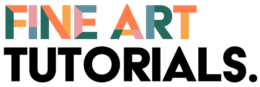

Hi , Thanks so much for putting this list together.
I use Clip Studio for drawings with Line Art, Paintings, Animations, Color Correction of Traditional drawings, editing Photos, Picture file format conversions.
I do occasionally try out Gimp, Krita, and Medibang, just to see how the software changes over time. I’ve always gone back to Clip Studio, regardless.