About Filter Rules in Yahoo
With Yahoo Mail, you can set up rules to split emails into specific folders or move all unnecessary Yahoo emails to the trash. All the conditions that you’ve defined in Yahoo Mail rules will take effect as soon as a new message lands in your inbox.
This allows you to spend more time doing important tasks and being productive rather than wasting time sorting through emails and creating more stress. You can create up to 500 filters with Yahoo.
How to Set Up Email Rules in Yahoo Mail
A top tip is to create the folders you need to organize your mail first. For example, create folders for important emails, tasks, work, and personal life.
When it comes to creating filters, you will already have the folders ready.
Here’s how to set up a rule in Yahoo Mail:
Creating Folders
- Login to your Yahoo Mail account.
- Locate the Folders section in the left sidebar.
- Then click + New Folder.
- Give the folder a descriptive yet simple name.
- Confirm.
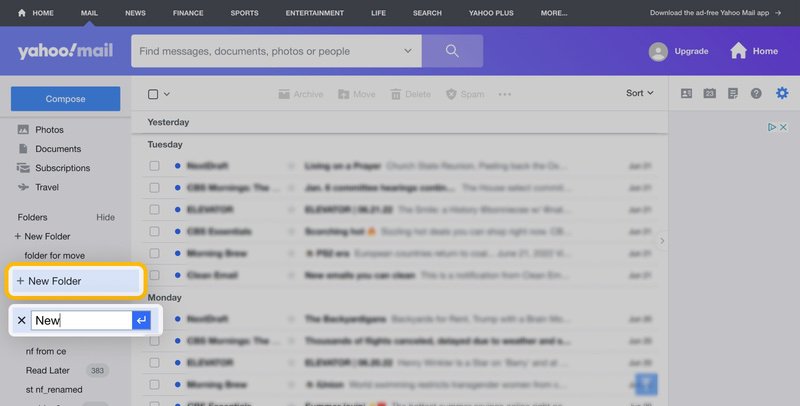
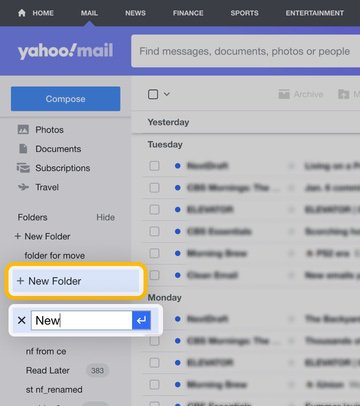
💡 Get your email folders done automatically and immediately. Clean Email will separate your emails into pre-defined Smart Folders once you sign up (it’s free). Just find your folders on the left.
Adding Filters
- Head into Settings by clicking the Gear icon next to your profile name. In the drop-down menu, tap More Settings.
- Click Filters within the settings menu.
- Here, you can see all existing filters; click on them to see the rules applied.
- To create a new filter, click the Add new filters button.
- Give the filter a name.
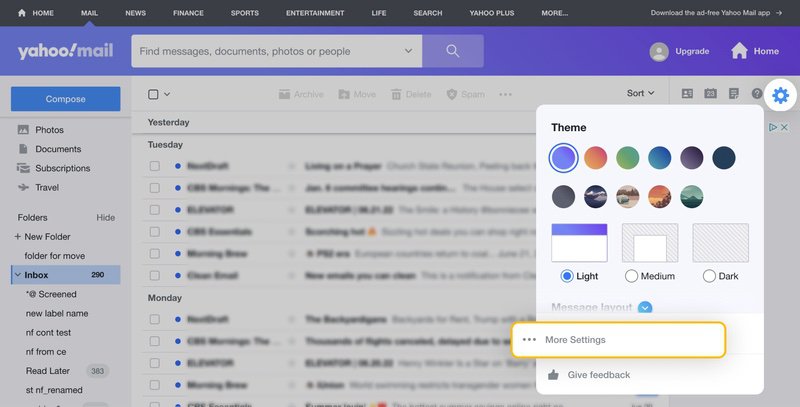
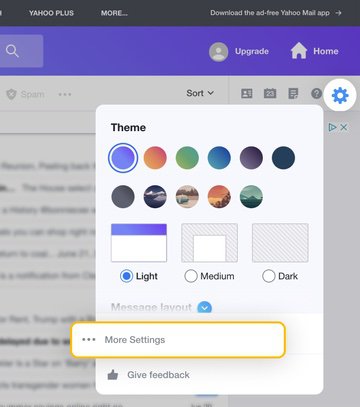
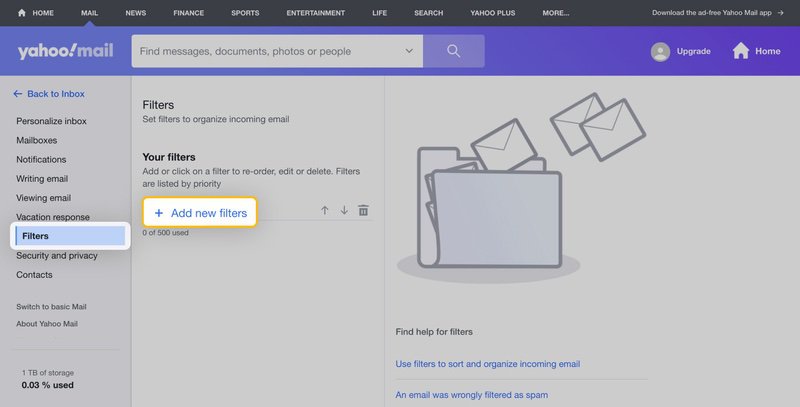
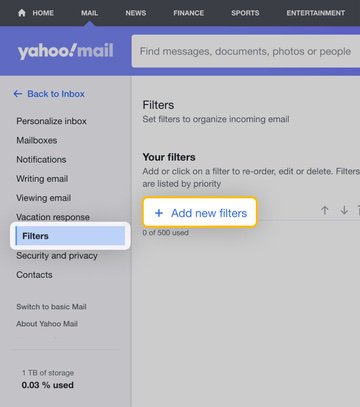
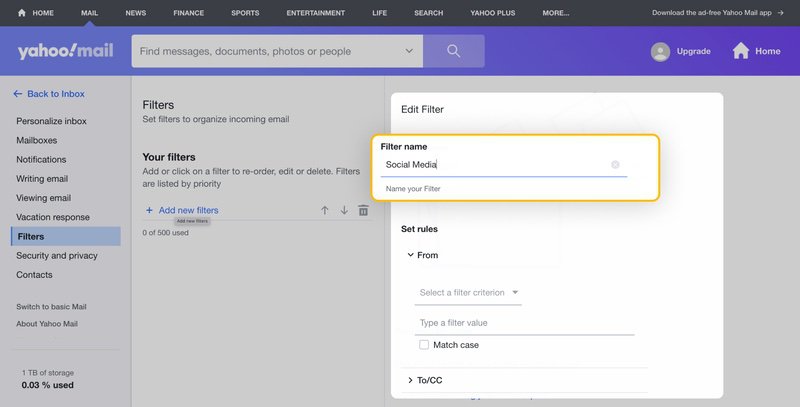
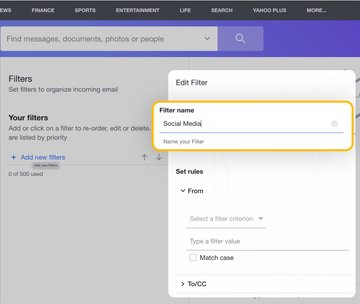
Configuring Filters
- Now you need to set the filter rules following these parameters so the filter knows what to look for: Sender, Recipient, Subject, Email Body.
- Choose the destination folder for the filtered emails.
- Click Save to complete.
- Repeat the process to create more filters!
- You can sort emails by priority by clicking the up and down arrows found at the top.
- Once you are done, click Save to leave the settings menu.
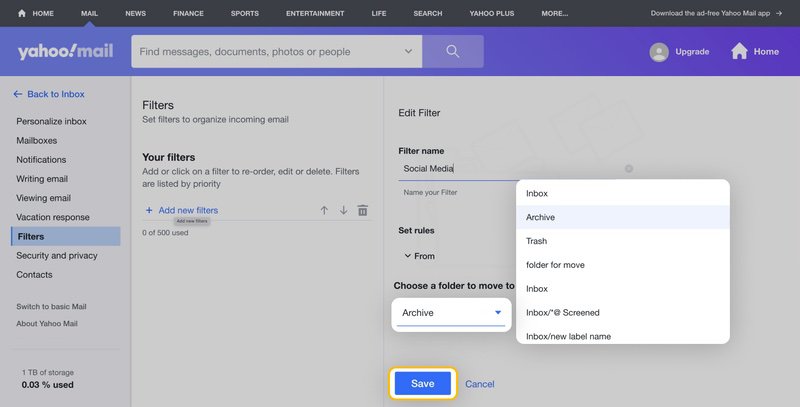
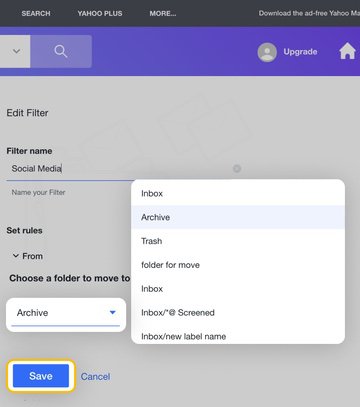
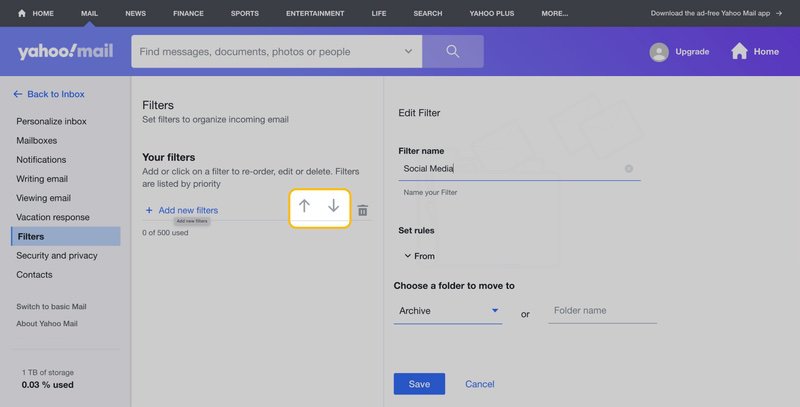
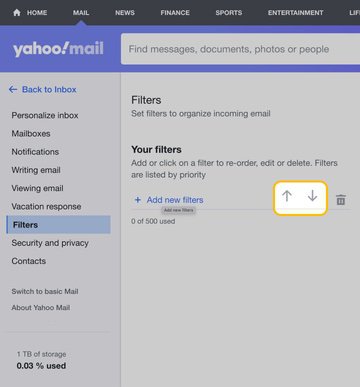
💡 Note: You can also create a filter inside the open email. Click the three dots to open more options and select a folder to send this email and future emails to.
How to Create Rules to Filter Emails in the Yahoo Mobile App
You cannot set up Yahoo rules on mobile within the Yahoo Mail app; however, you can add them to your emails using the Clean Email app.
Here's how to do it:
- Open the Clean Email mobile app - on your iPhone or Android device.
- Click on the Menu icon located in the top left corner.
- Scroll down to find the Smart Folders section, which contains ready-to-use groups of emails. Select the group and emails you want to create a rule for.
- Click the icon near the email group, and a blue action bar will appear below.
- Choose an action, such as Trash or Mark Read, or tap on the three dots (More) and select Create Rule. This allows you to create a rule for incoming messages as well.
- (optional) Click Edit to adjust the rule’s criteria. For example, you can give your new rule a name.
- Look through the options in the Apply Action section and choose the desired action.
- Click the blue button labeled Create Rule to finalize the process.


Most Common Yahoo Mail Rules
Here are a few common Yahoo Mail rules you can create to organize your mailbox.
Move emails from a certain sender to their folder.
When creating the rule, type the email address of the sender in the From line. Make sure the “Match Case” box isn’t checked.
Move emails from mailing lists.
You can automatically send emails from lists within Yahoo. When creating the filter, enter the name of the mailing list in the subject line and choose a folder to which future emails will go.
An urgent or To-Do folder.
Keep all important tasks in one place by moving emails from specific senders, businesses, or even certain subjects to their folders. Either type in the sender's address or fill out the subject line. Then choose a folder to send emails to.
Create Yahoo Mail Rules with Clean Email
Lots of Clean Email users love features like Cleaning Suggestions and Smart Folders because they don't require any extra setup. Everything's arranged and ready to go, making it super simple to use.
💡 Clean Email organizes emails for more than 1.5 Million Users Worldwide.
Give it a try!
Cleaning Suggestions takes into account your past actions and data from other users who dealt with similar emails. From there, it generates personalized cleaning suggestions tailored just for you.


Quick tip! While you apply the rule for each group, click on the arrow down to open an additional Menu and choose Auto Clean - here you can make a rule for all incoming emails too.
Smart Folders consist of 33 ready-to-use filters that categorize your emails into relevant groups. You have the option to customize your preferences or stick with the predefined filters as they are.
The most popular Smart Folders are:
- Social Notifications,
- Online Shopping,
- Newspapers and Magazines,
- Finance and Insurance,
- Food Delivery,
- Mail and courier services,
- Messages to yourself,
- Not from you and not to you,
- Replied,
- and more. See all available Smart Folders.
This feature makes it easy to locate important emails from specific categories or weed out unwanted bulk messages all at once.
How to Create a New Rule for Incoming Emails in Clean Email
You can create Yahoo Mail rules within Clean Email using Auto Clean. This feature allows you to set up rules for existing and incoming emails at once.
- First, sign up to Clean Email with your Yahoo email.
- From the Smart Folders, on the left, select the email or emails you want to create a rule for.
- Choose an action within the blue action bar at the bottom of your messages. Click Create Rule.
- Choose any option, for example, Trash, from the Apply Action section. This Auto Clean rule will remove all incoming messages from the trash.
- Select “Apply to existing messages” to apply the same rule to the existing emails using the same criteria.
- Click Create Rule.




You can also create an Auto Clean rule by clicking the Auto Clean icon. Click a plus icon → Fill in details → Choose an action → Click the Create Rule button.
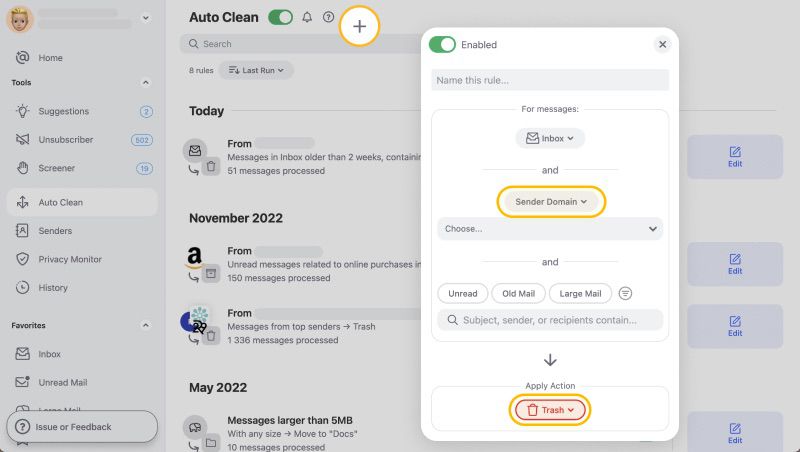
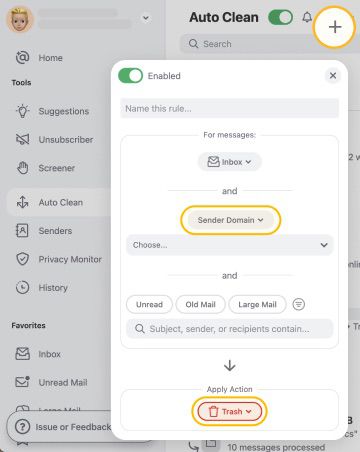
How to Run Filter Rules in Yahoo Mail - FAQs
How to set rules on Yahoo Mail to forward certain emails?
Go to Settings, click Mailboxes on the left and under Mailbox List, then scroll down to Forwarding. Enter the email address where you want your Yahoo forwarding to end up and press Verify. Read the other article about how to auto-forward Yahoo emails.
Why are Yahoo Mail rules not working?
If your Yahoo Mail rules are not working, you will need to check your filter settings to ensure that everything is correct. Sometimes emails can be mistakenly marked as spam first before being marked by your filters.
Where are Yahoo Mail rules stored?
You can edit and remove rules within your Yahoo account. Click on the settings to locate your filters. Here you can edit them or click the trash icon to remove them.
How to redirect emails to a new email address?
Unfortunately, you can no longer use the Yahoo Mail forward rules unless you upgrade to Yahoo Pro. This is also only available in the US.


