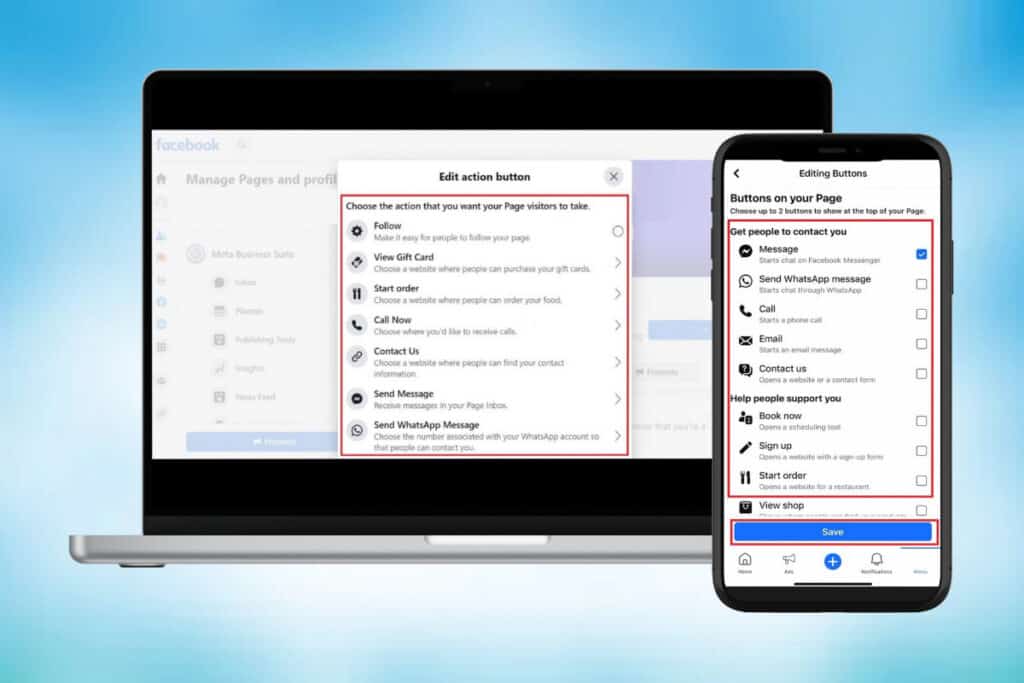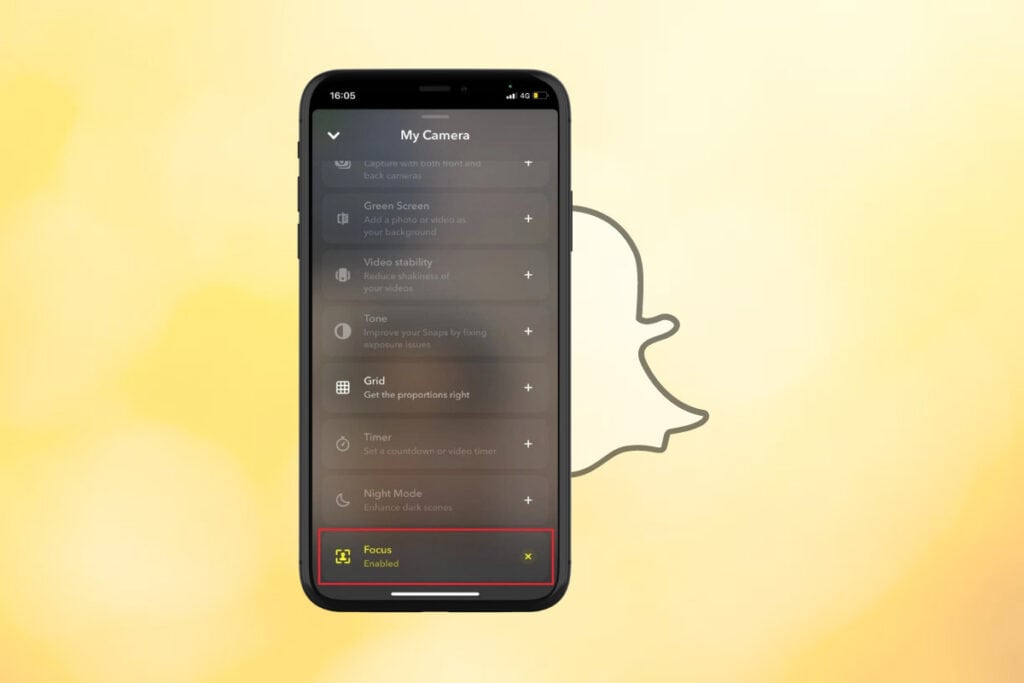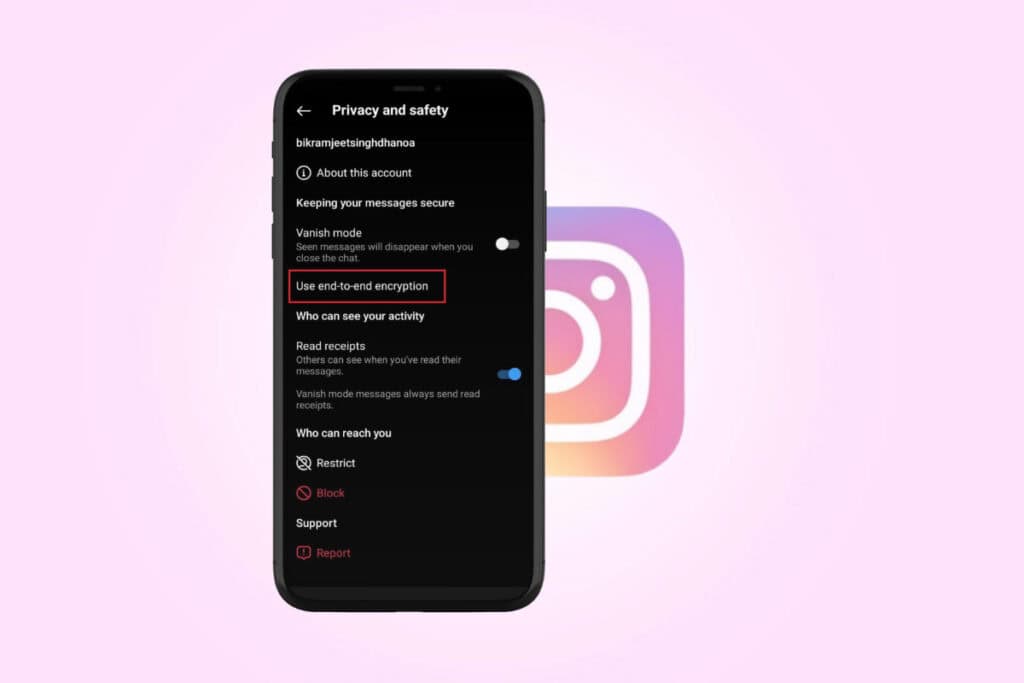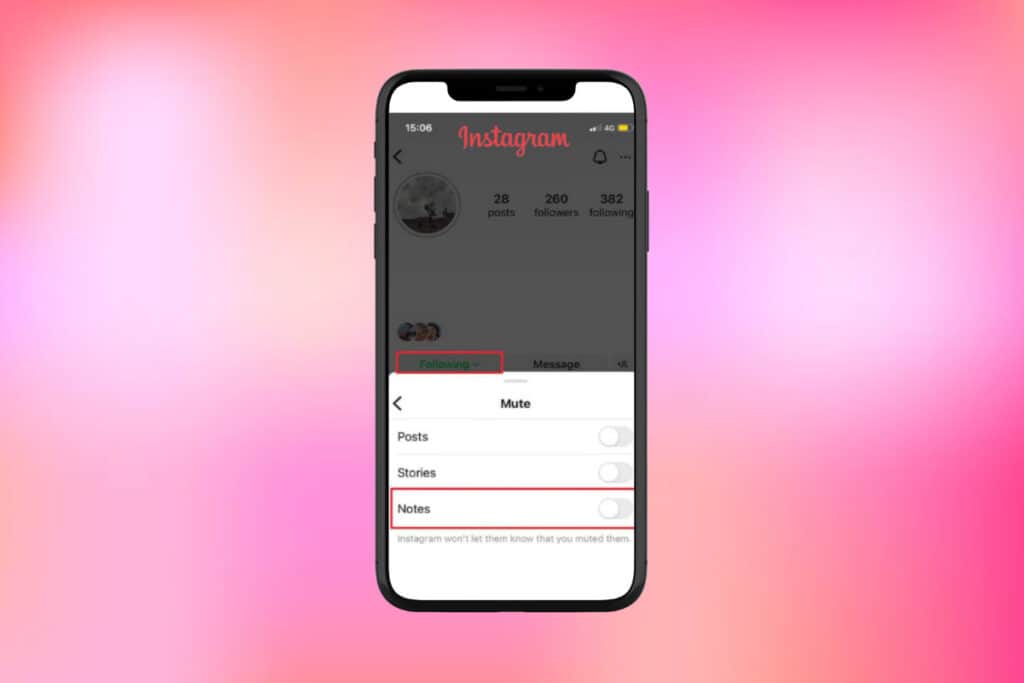Facebook can be accessed from multiple devices which is great. But it also opens up potential security risks if you don’t keep track of where you’re logged in. Luckily, Facebook provides an easy way to view your login history and active sessions right from the mobile app. In this guide, we’ll cover steps to check your Facebook login history on mobile and manage logged-in devices.

How to Check Facebook Login History on Mobile
- Open the Facebook app and tap the three horizontal lines.
- Tap on Settings & Privacy, then select Settings.
- Tap on Activity log.
- Next, tap on Security and login information and select Where you’re logged in.
You’ll now see a list of all the devices, locations, and times you’ve logged into your Facebook account recently.

Frequently Asked Questions
Q1: What if I see an unrecognized login in my history?
Ans. First, change your Facebook password. Then log out of that suspicious session and any other active sessions that you don’t recognize. As a last resort, you may need to recover your hacked Facebook account.
Q2: Can I see my Facebook login history on desktop too?
Ans. Yes, you can view your login history and active sessions from facebook.com as well using the same steps as above.
Q3: Will checking my login history log me out everywhere?
Ans. No, simply viewing your login history will not log you out of Facebook on any of your active sessions or devices. You have to manually log out of each individually.
Q4: What does an Account Disabled Temporarily login mean?
Ans. Facebook may temporarily disable logins from certain devices/locations if it detects suspicious activity to protect your account security.
Also Read: Why is Facebook Primary Login Location Wrong and How to Fix it?
So, this is how you can check your Facebook login history on mobile. If you have any queries or suggestions do let us know in the comments section below. Stay tuned to TechCult for more such guides.