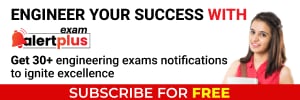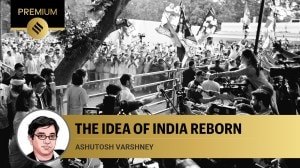- India
- International
5 settings to improve the Gmail experience on iPhone and Android smartphones
These Gmail settings that can save you time and keep you organised.
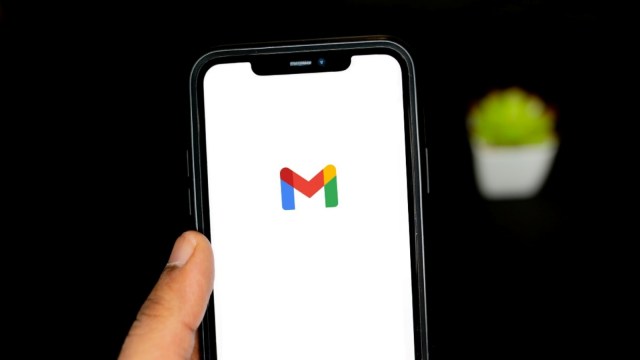 Gmail introduced the package tracking feature in November last year. (Image Source: Unsplash)
Gmail introduced the package tracking feature in November last year. (Image Source: Unsplash)Smartphones—now an integral part of our lives—have personal and professional use cases. This includes sending and receiving emails via platforms like Gmail. However, for those seeking to optimize their Gmail experience, particularly on mobile devices, here are five settings that can significantly enhance the emailing process.
Customise notifications
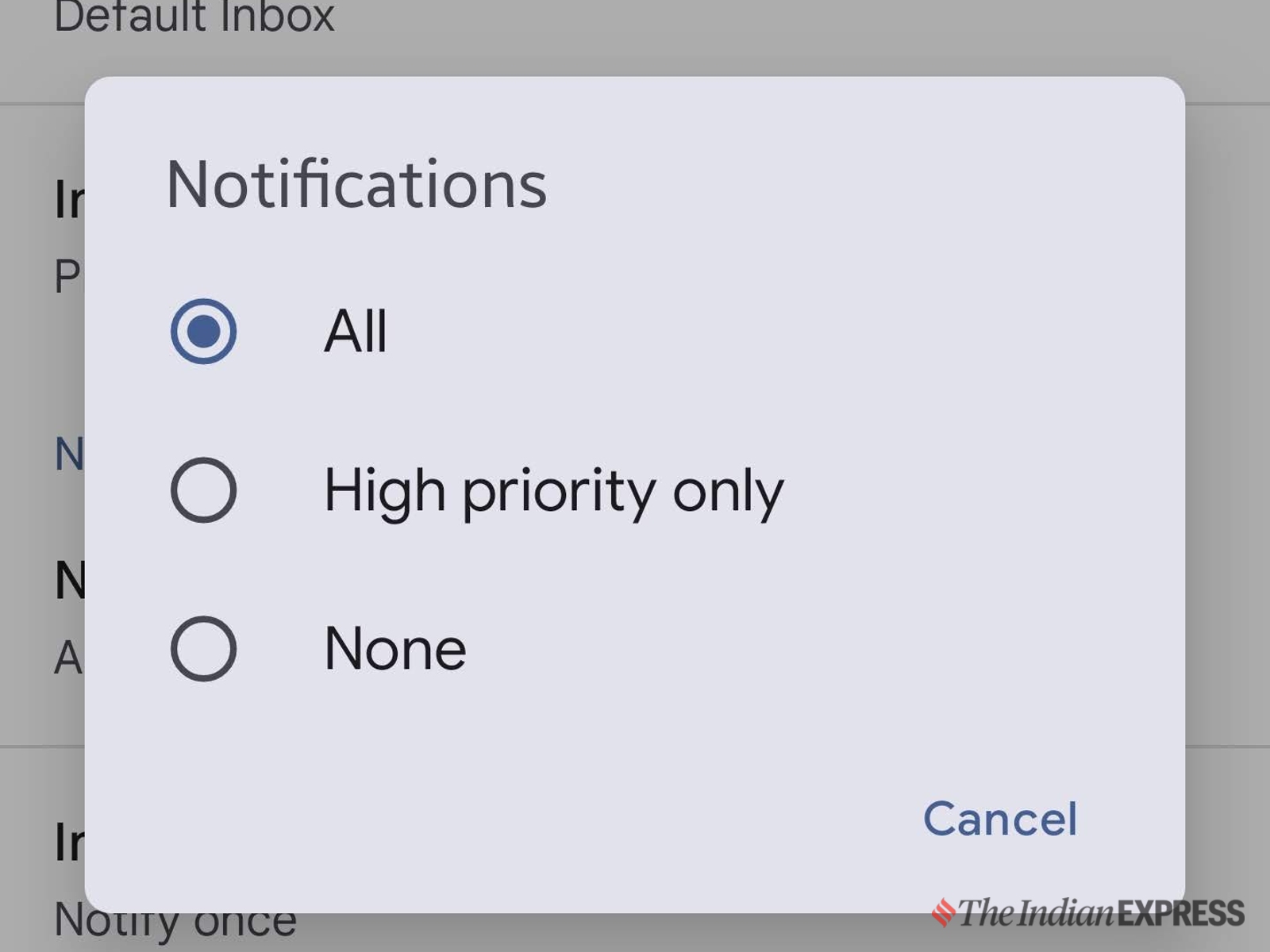 Get notified only when the email is of high priority (Express Photo)
Get notified only when the email is of high priority (Express Photo)
Gmail, by default, sends notifications for all the emails received. This could be irritating at times, especially if spam or marketing emails get notified. Both iPhone and Android Gmail users can adjust notifications to either all or high priority. With the high-priority setting, users are only alerted for emails deemed high-priority. Additionally, there’s an option to completely turn off notifications, a useful feature, especially during vacations or weekends.
Segregate emails by category
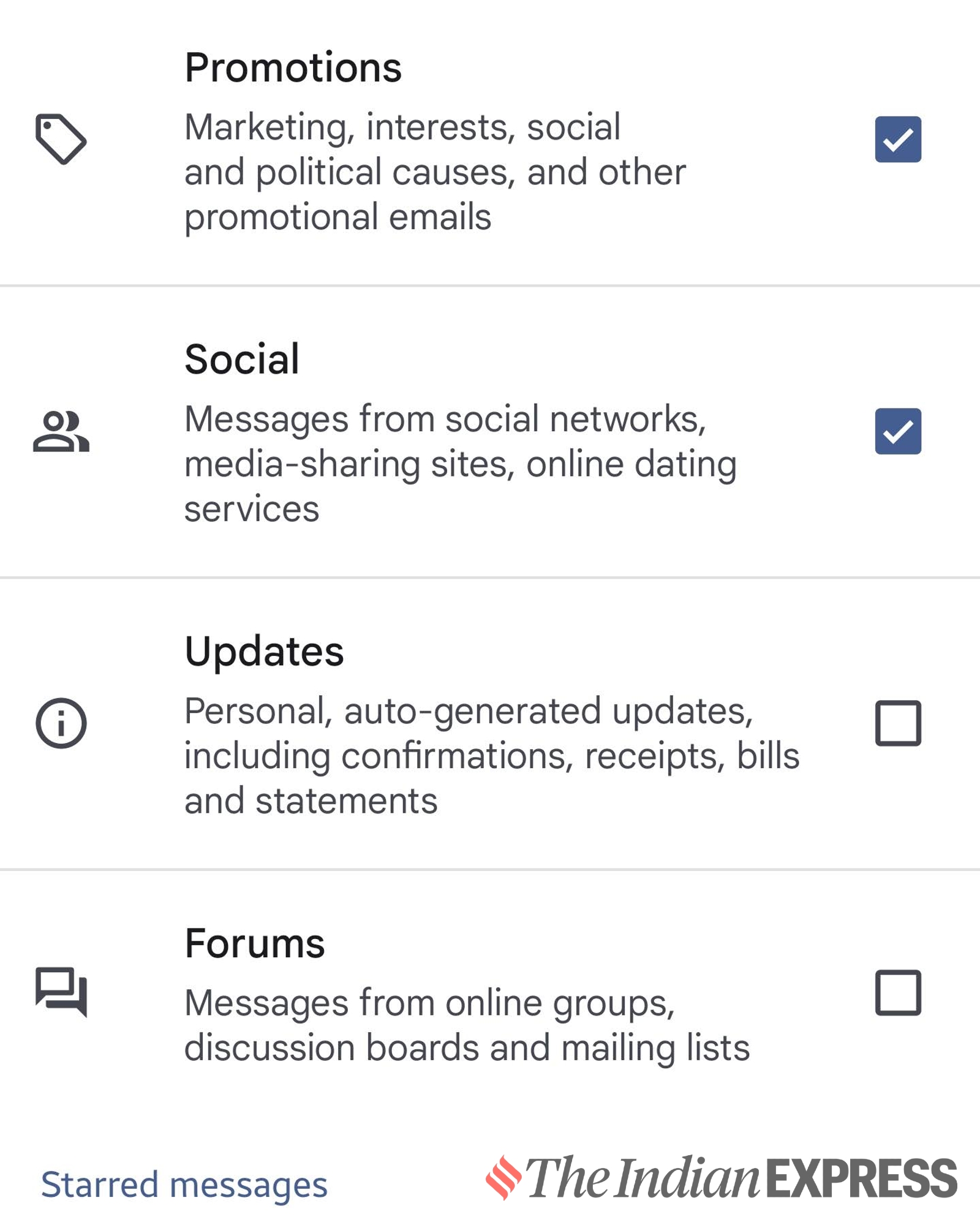 Manage emails using different categories (Express Photo)
Manage emails using different categories (Express Photo)
Gmail users can segregate emails by category, making it easier to differentiate between various types of emails. These categories include primary, which has person-to-person conversations, promotional emails, and social media notifications. Users can configure additional categories such as updates and forums to sort emails containing receipts, bills, statements, and messages from online groups.
Enable mobile signature
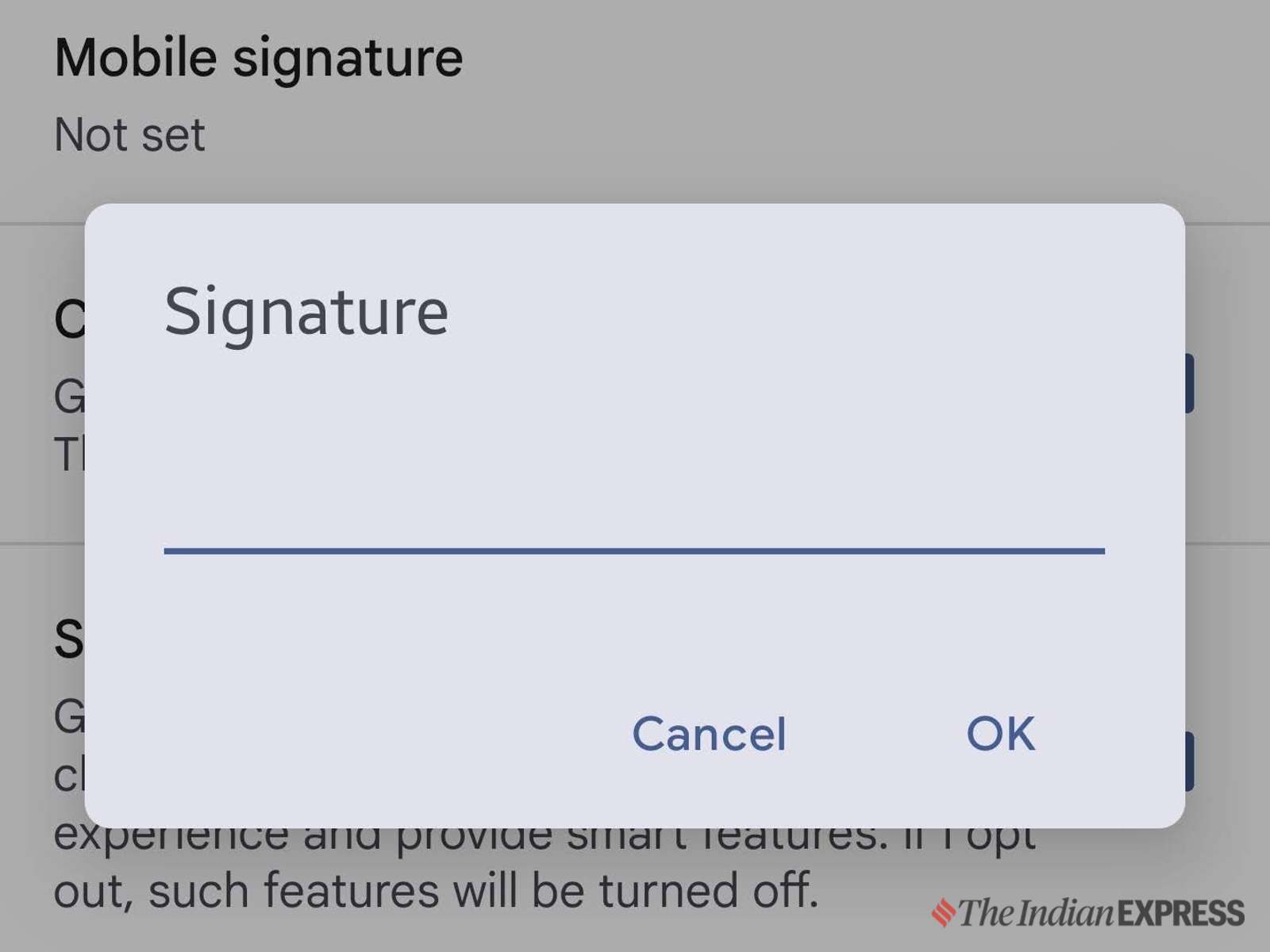 A mobile signature can contain contact details (Express Photo)
A mobile signature can contain contact details (Express Photo)
By enabling this feature, each email you send from Gmail on your phone will have a signature by default. You may include contact details, position, and more. One can add a custom signature to Gmail via the settings menu.
Enable smart compose, smart reply
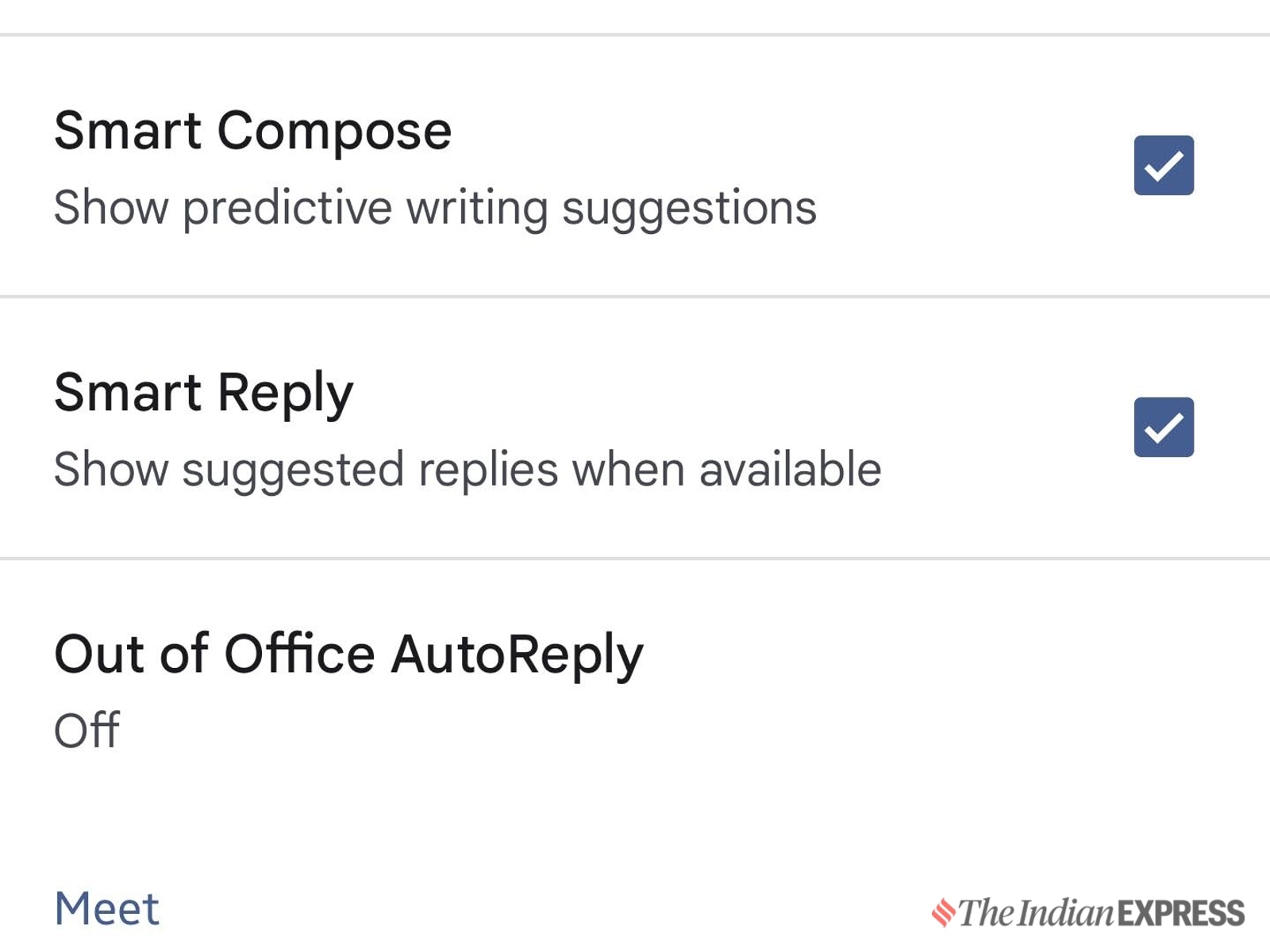 Makes replying to an email a lot easier (Express Photo)
Makes replying to an email a lot easier (Express Photo)
By enabling smart compose and smart reply, Gmail will offer predictive writing suggestions while composing a new email. It will also suggest replies to certain emails. Once enabled, drafting an email gets a lot easier, and based on the requirement, the suggested text can be tweaked.

Out of Office auto-reply
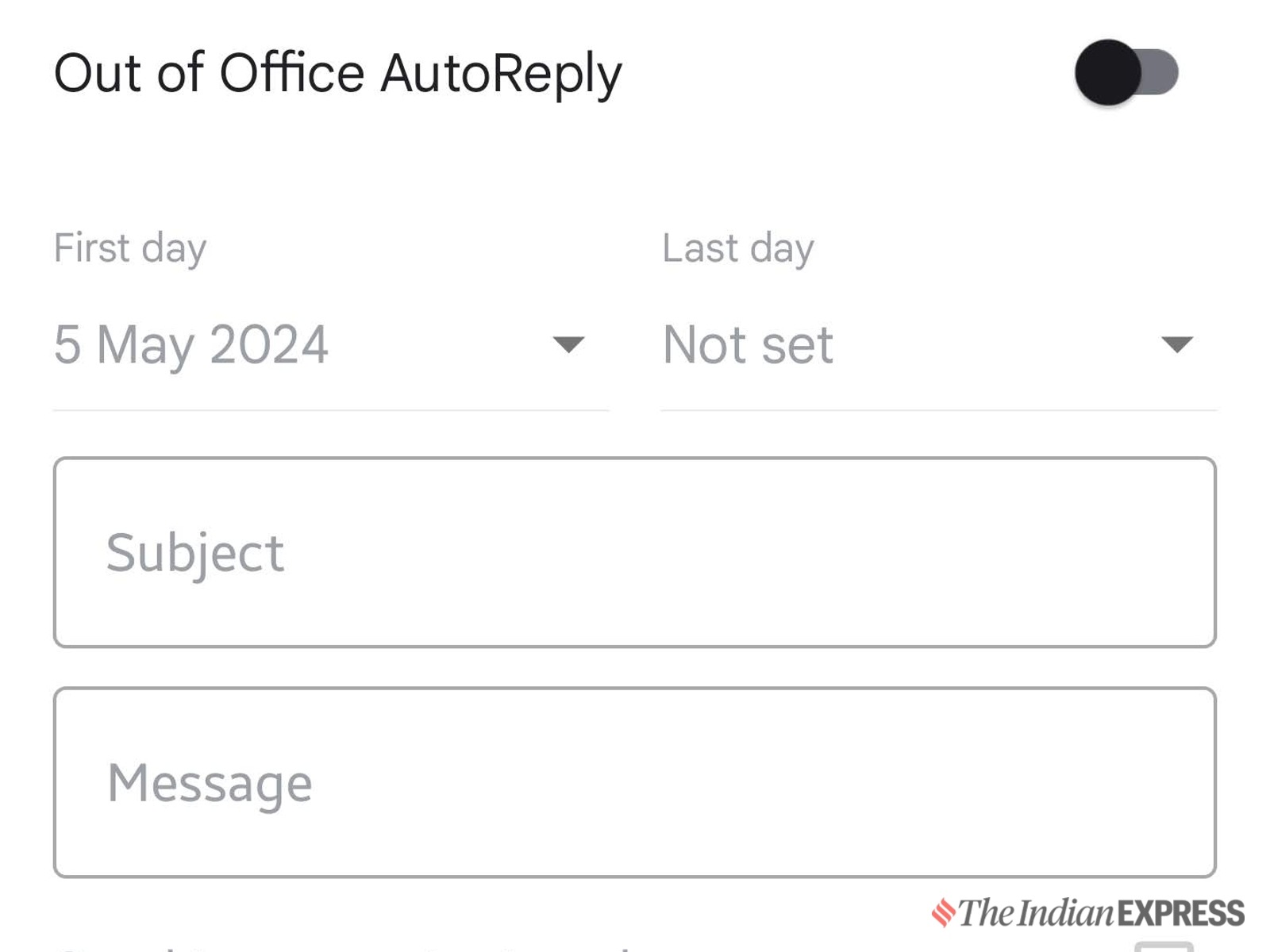 Let your colleagues easily know that you are out of the office (Express Photo)
Let your colleagues easily know that you are out of the office (Express Photo)
Want to avoid responding to every official email when you are on vacation? Configure an out-of-office auto-reply on the Gmail app by entering details like the first day, last day, subject, and message. You can also enable the ‘send to my contacts only’ option if you wish to notify people in your contact list.
More Tech
Jun 06: Latest News
- 01
- 02
- 03
- 04
- 05