Do you want to find the URL of your Facebook profile, a page, or someone’s profile? In this guide, I have provided the steps for doing all that on a PC or from the Android app.
Option 1: Find Your Facebook URL From a PC
In this section, you’ll learn how to find your profile and another person’s profile URL.
- To find your own URL, open Facebook.com and login with your account.
- Then, on the top left of your Facebook News Feed, click your profile picture. Your Facebook profile will open.
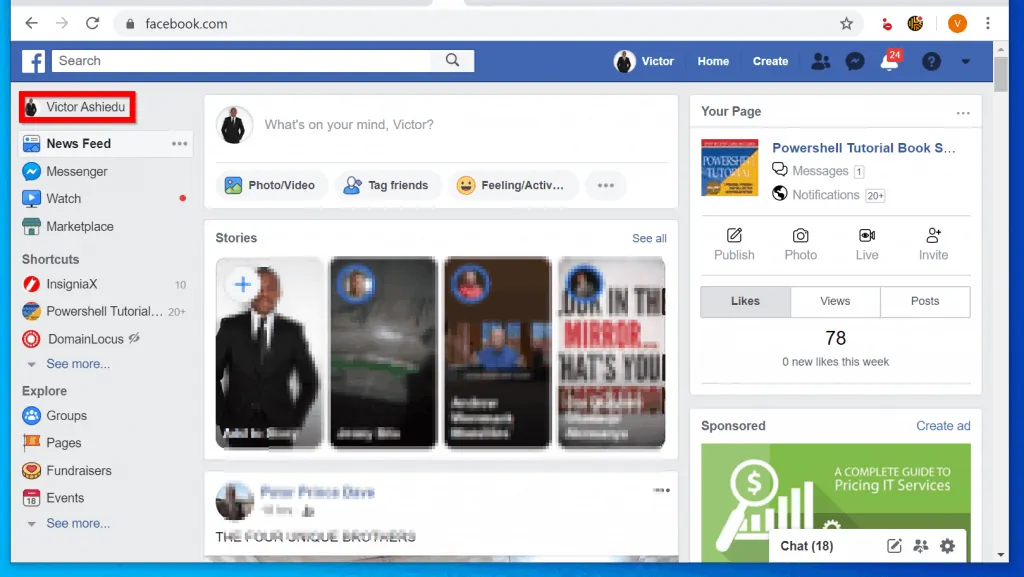
- To get your profile URL, copy the URL on top of your browser’s URL bar.
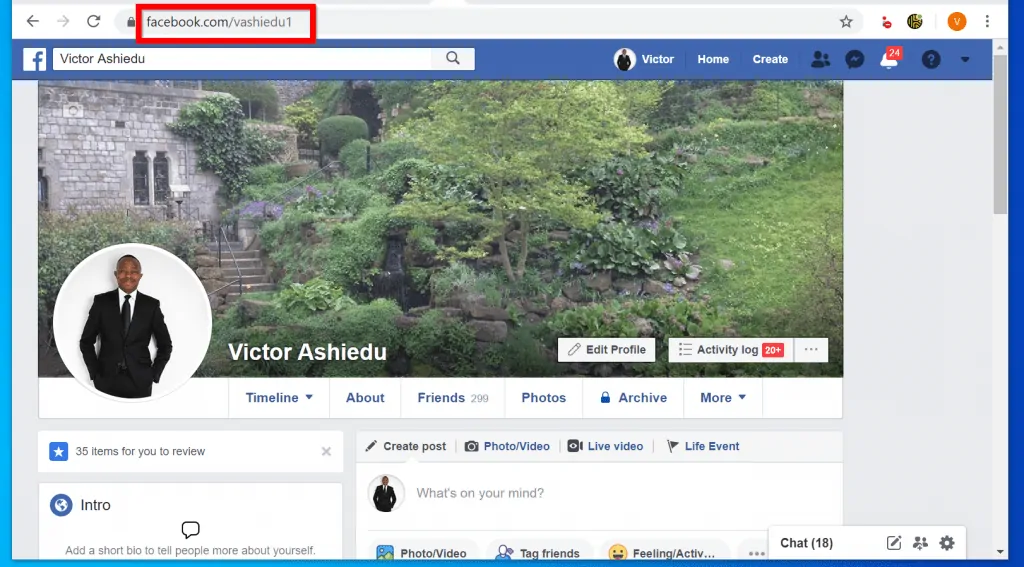
Option 2: Find Another Person’s Facebook URL From a PC
- To find another person’s profile URL, return to your Facebook News Feed – on the top left of the page, click the Facebook logo.
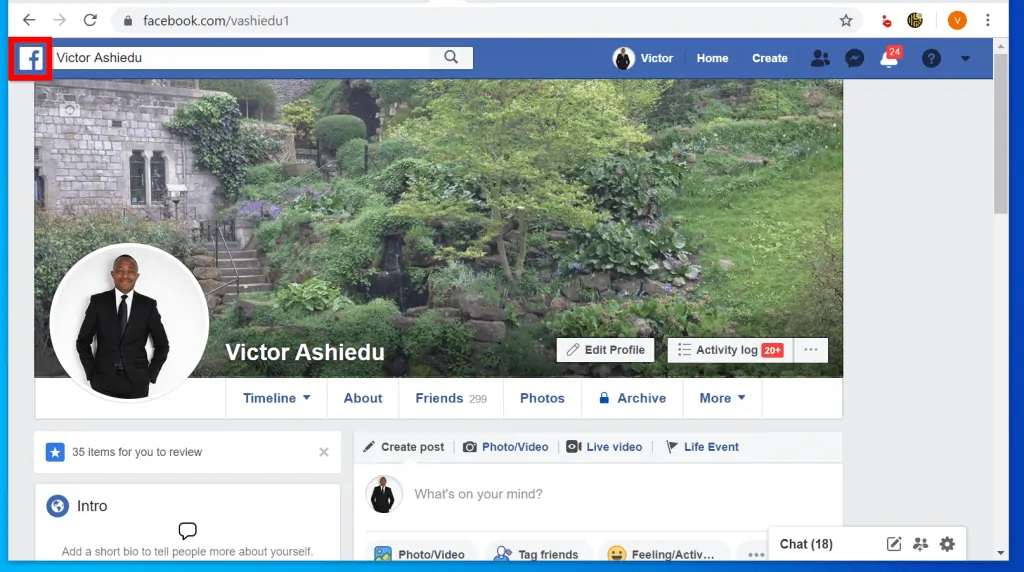
- Then, on the top left of Facebook News Feed, type the person’s name into the Facebook search box. From the search result, open the person’s Facebook profile.
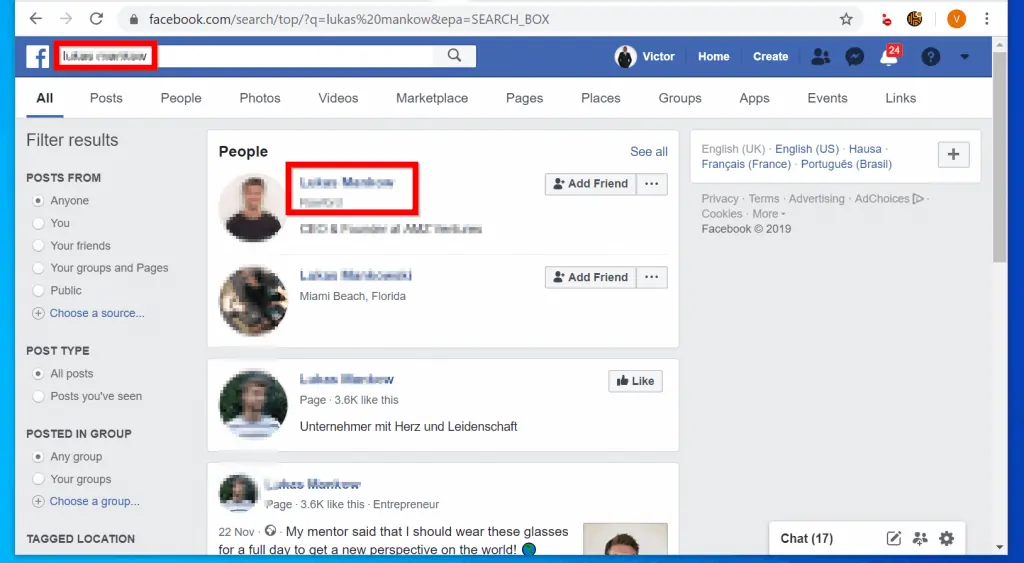
- When the person’s profile opens, get the URL from your browser’s URL bar.
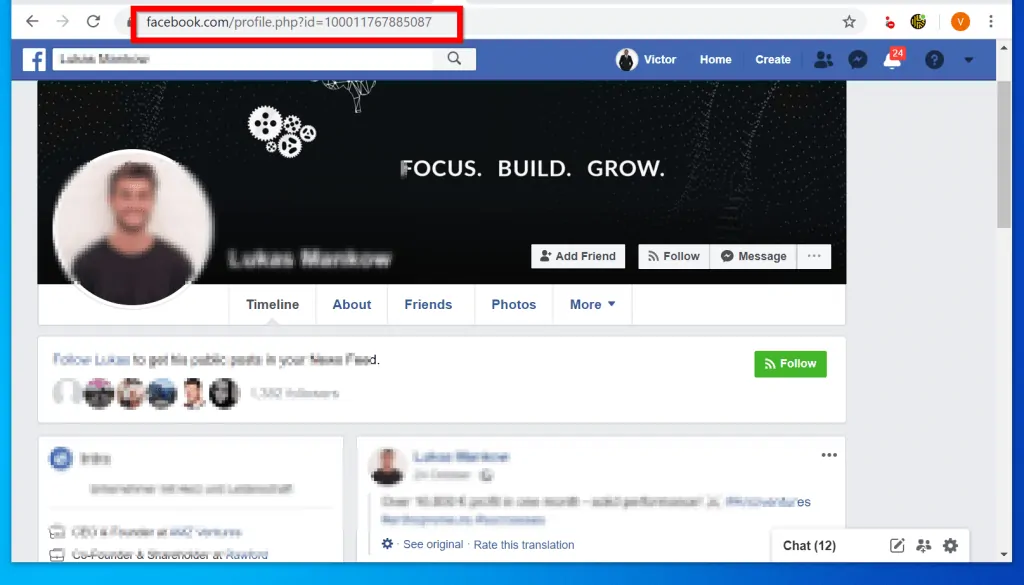
Option 3: Find the URL of a Facebook Page or a Group from a PC
If you want to find the URL of a Facebook page or group, use the steps below
- Login to your Facebook account.
- Then, type the name of the Facebook page into the search bar and click search. To ensure that only Facebook Pages are returned, click Pages.
- Finally, from the results, click the name of the Facebook Page.
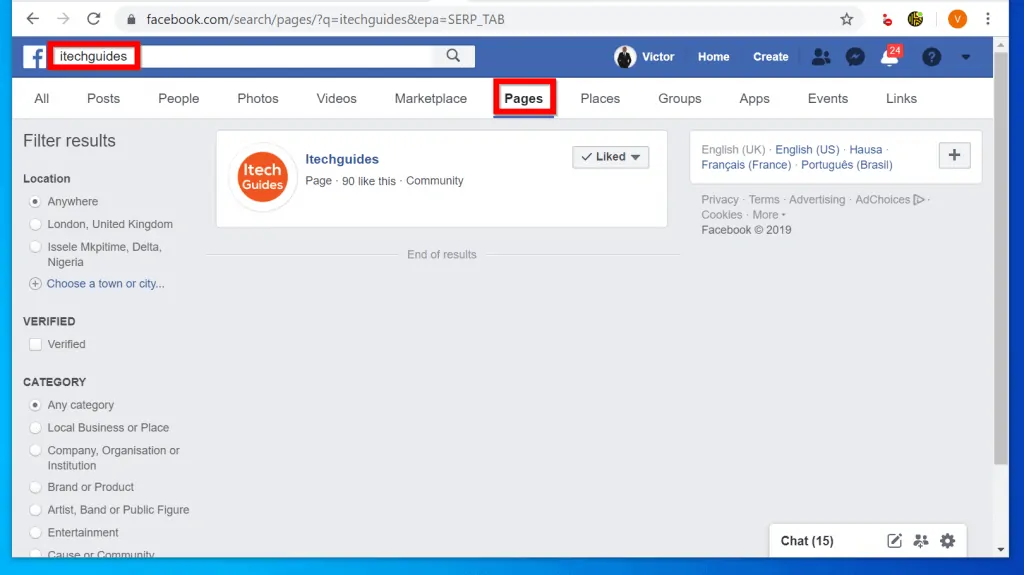
- When the Page opens, copy the URL from the browser’s URL bar.
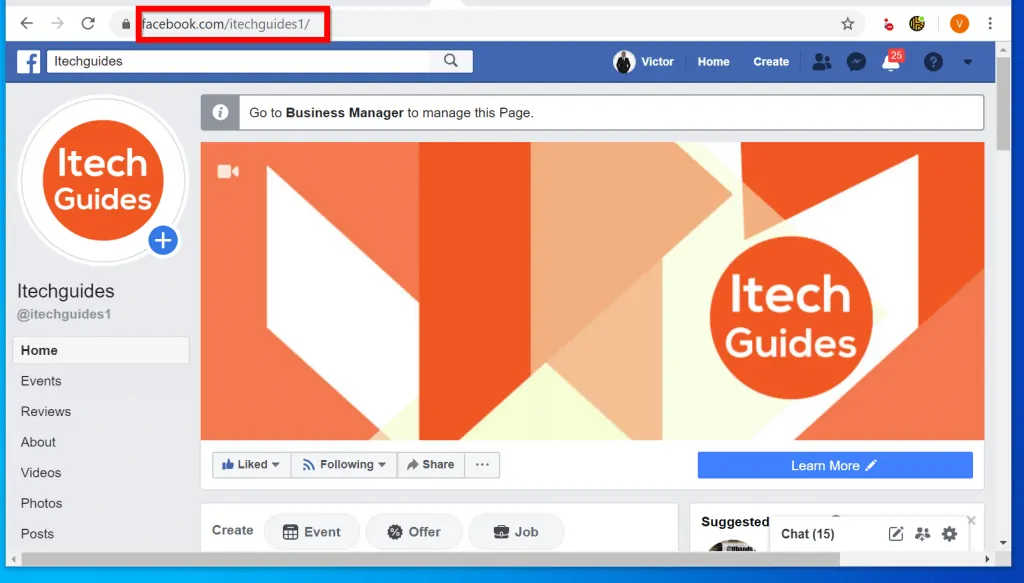
- To find the URL for a Group, after typing the Group’s name into the search bar, click Groups.
- Then, from the search results, click the name of the Facebook Group.
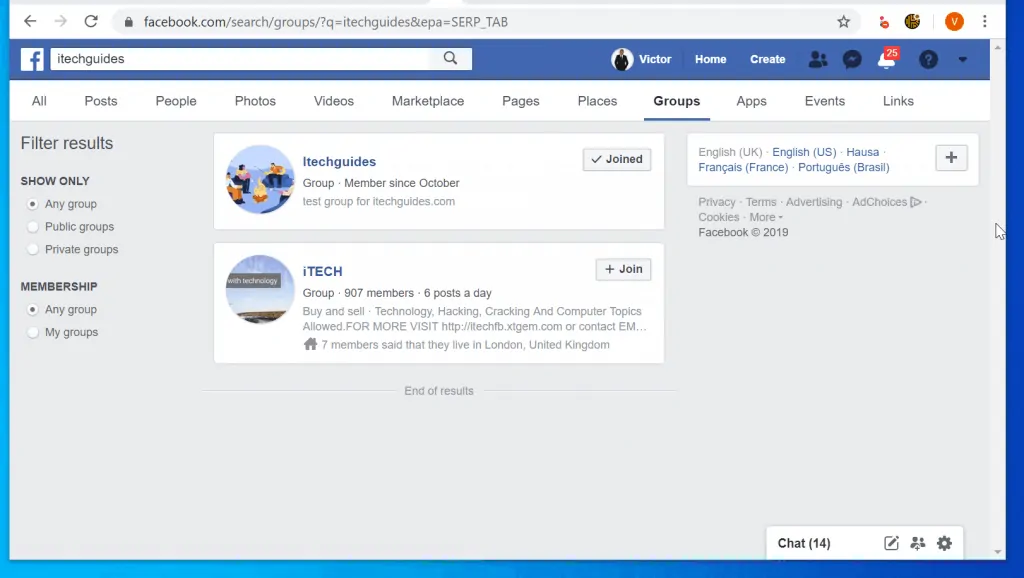
- Finally, copy the Group’s URL from your browser’s URL bar.
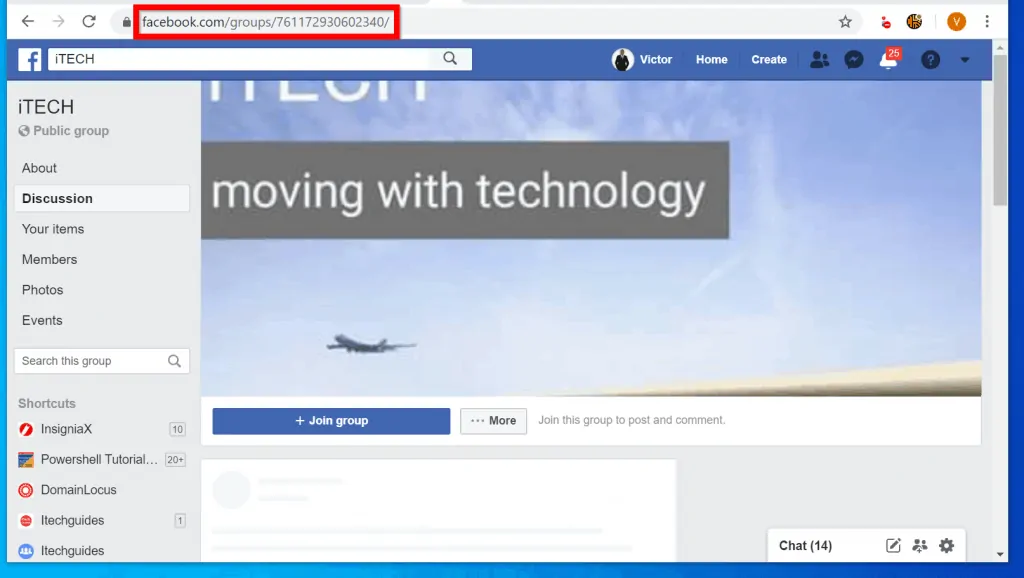
Option 4: Find Your Facebook URL From the Android App
- To find your own profile URL, open the Facebook App on your phone.
- Then, if you have not yet signed in to the App, sign in with your Facebook account.

- On the top right of the App, tap the 3 lines. Then, to open your profile, tap View your profile.
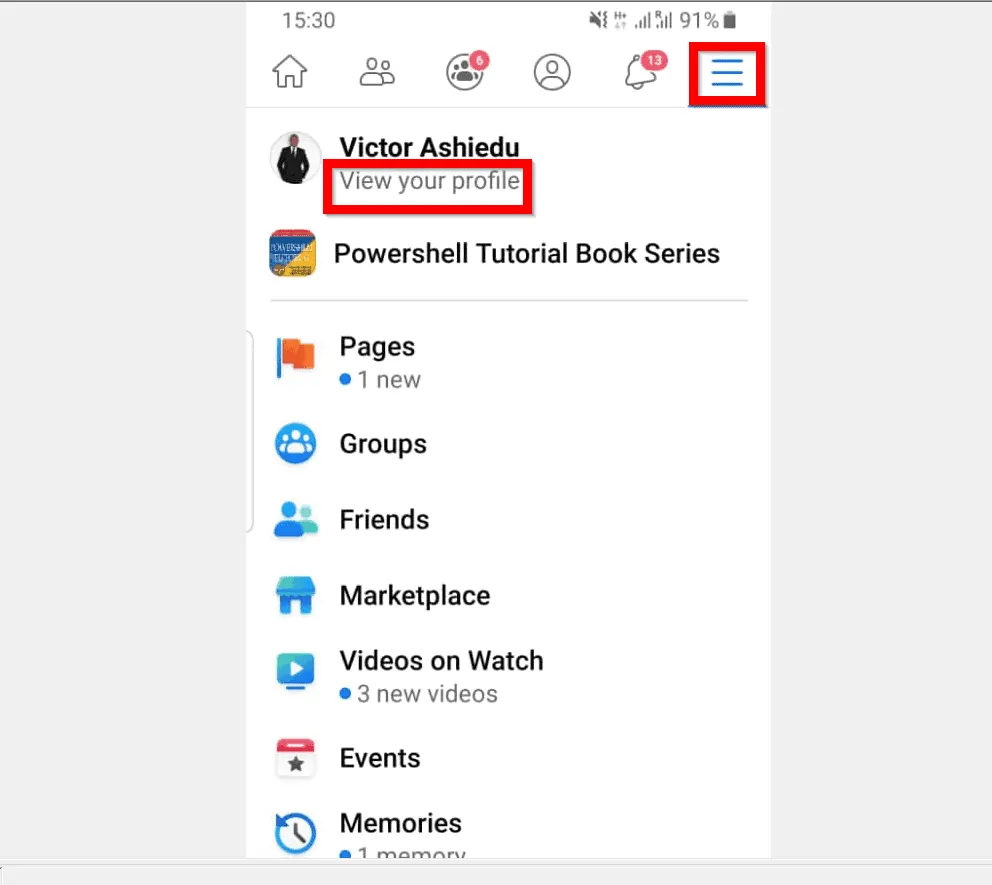
- Beneath your profile picture, tap the More button. Then, from the list of displayed options, tap Copy link to profile.

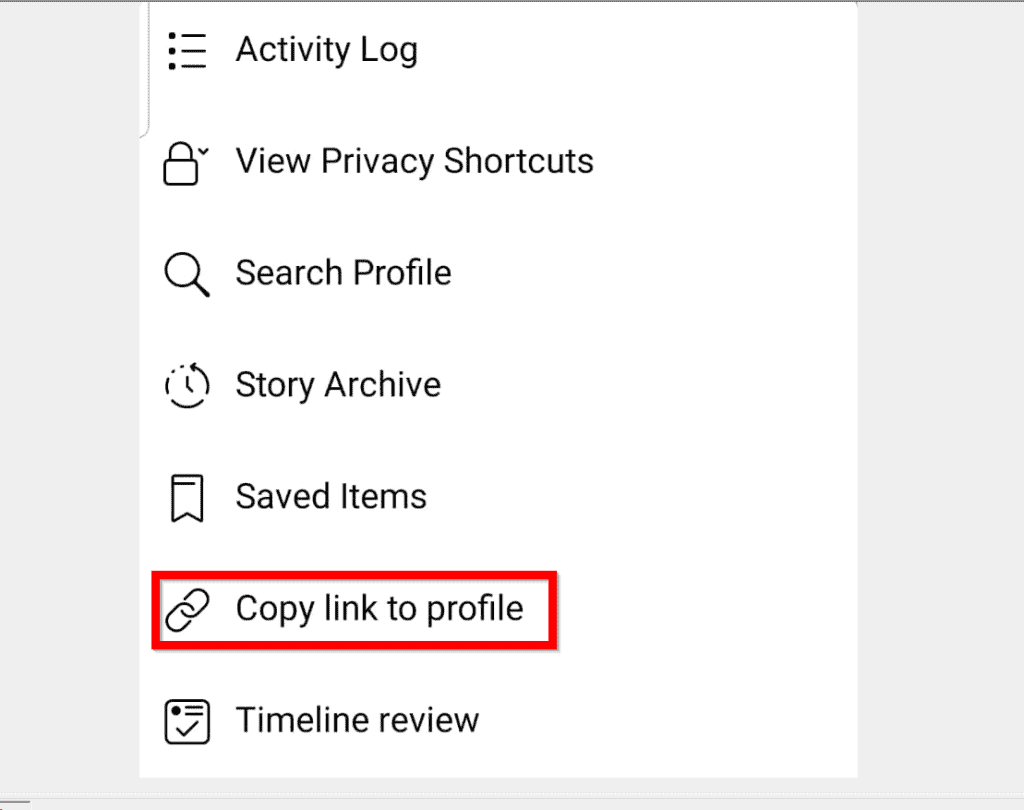
Option 5: Find Another Person’s Facebook URL From the Android App
Here are the steps to copy the profile URL for another person…
- On the top right of the Facebook App, tap the search icon.
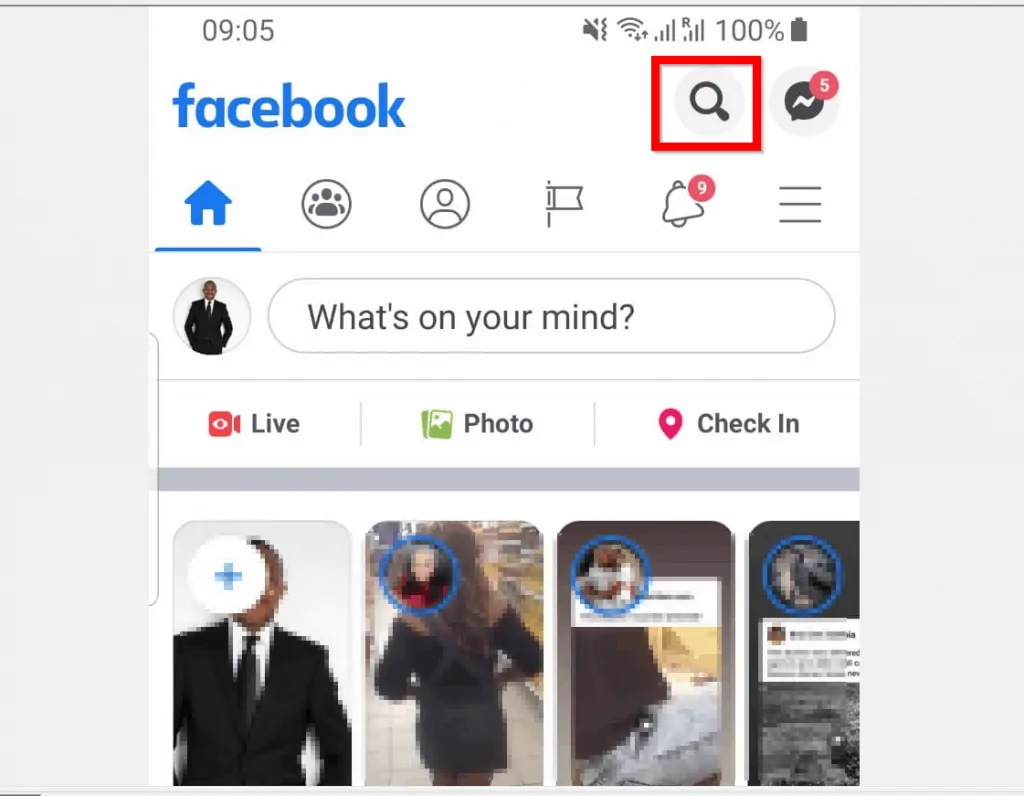
- Type the name of the person into the search box. Then select the name from the search results.
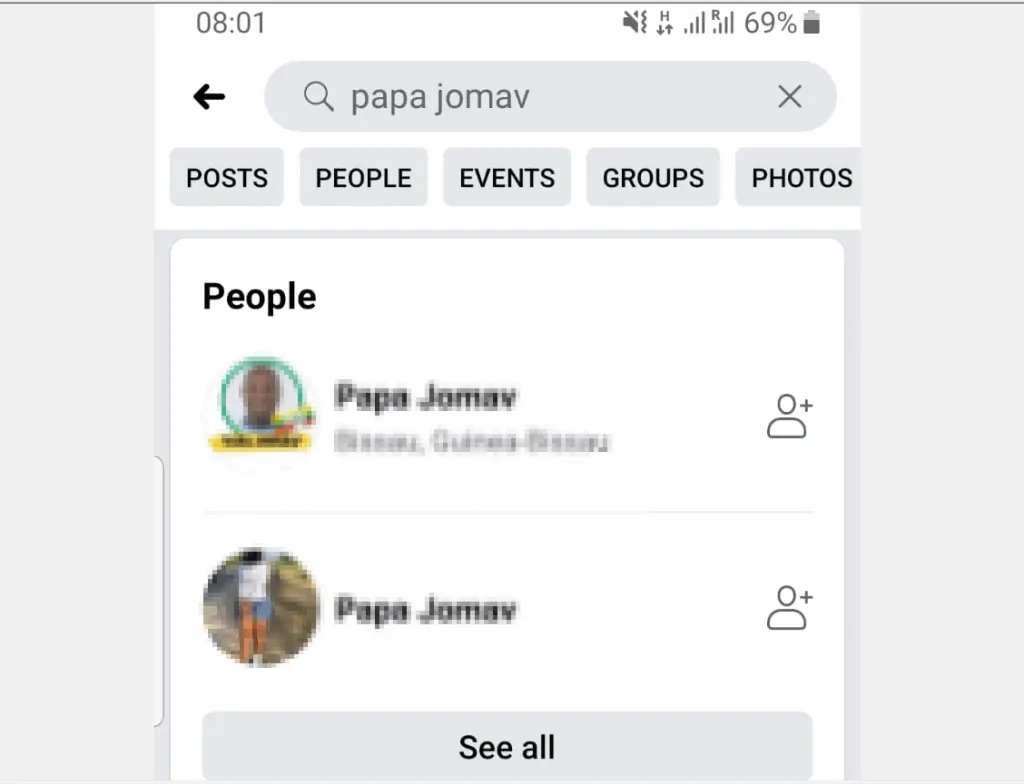
- When the person’s profile opens, beneath the profile picture, tap the More button. Then, from the list of options, tap Copy link to profile.

- Finally, copy the person’s profile URL
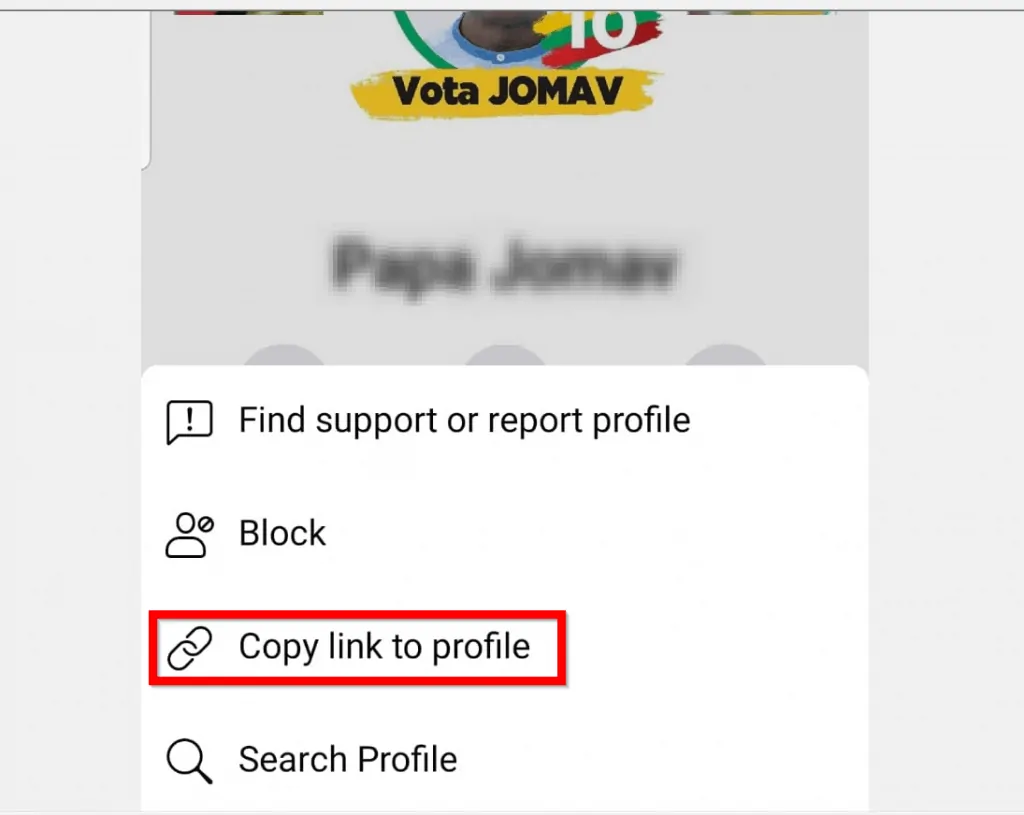
Option 6: Find the URL of a Facebook Page or Group From the Android App
- To find the URL for a Page, on the top right of the Facebook App, tap the search icon.
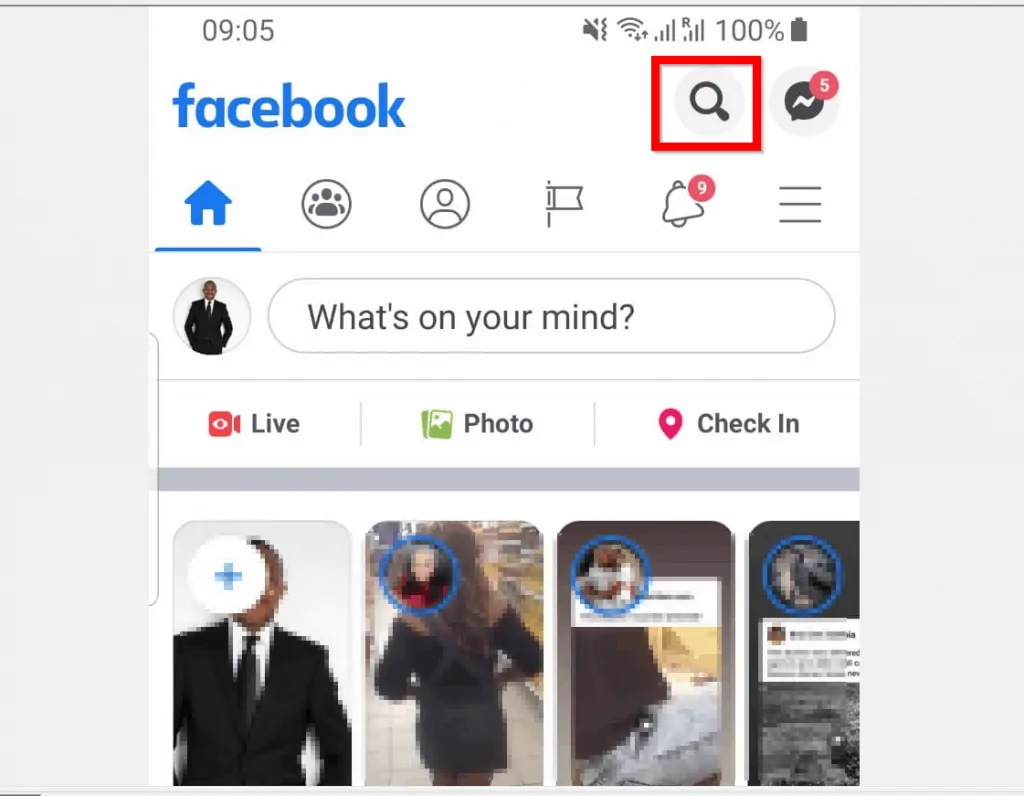
- Then, at the search bar, type the name of the Page. From the search results, tap the name of the Page.
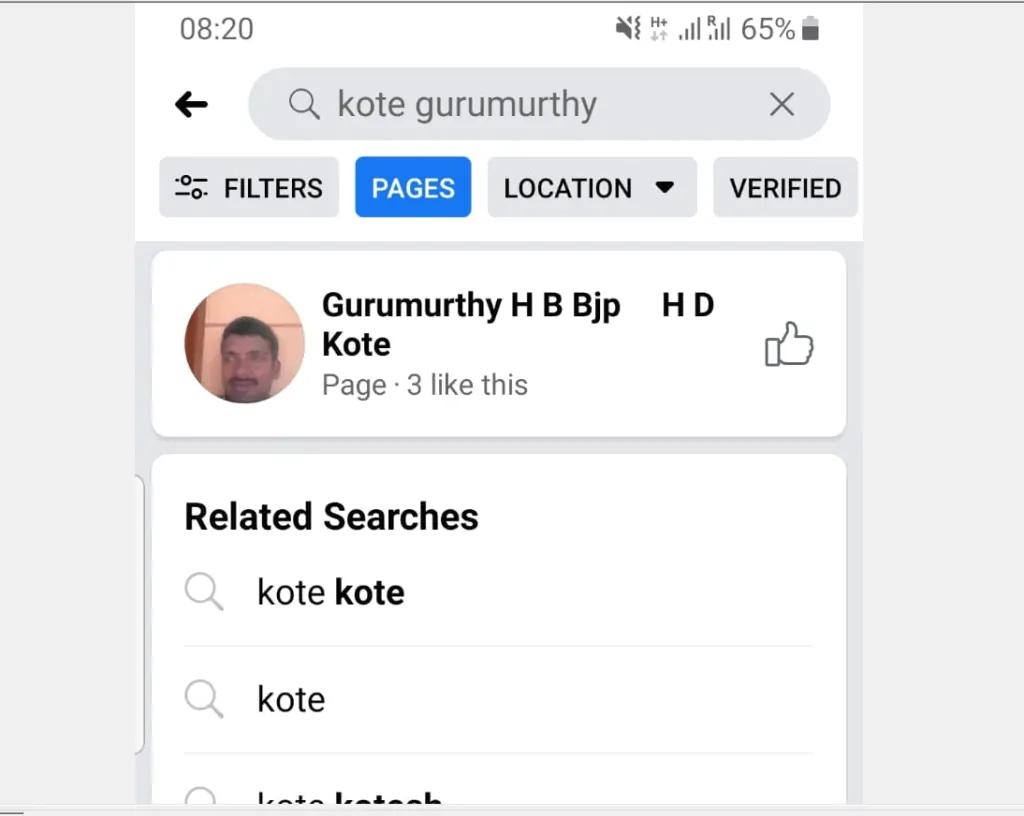
- Finally, on the top right of the Facebook Page, tap the share icon. Then, from the list of options, tap Copy link.
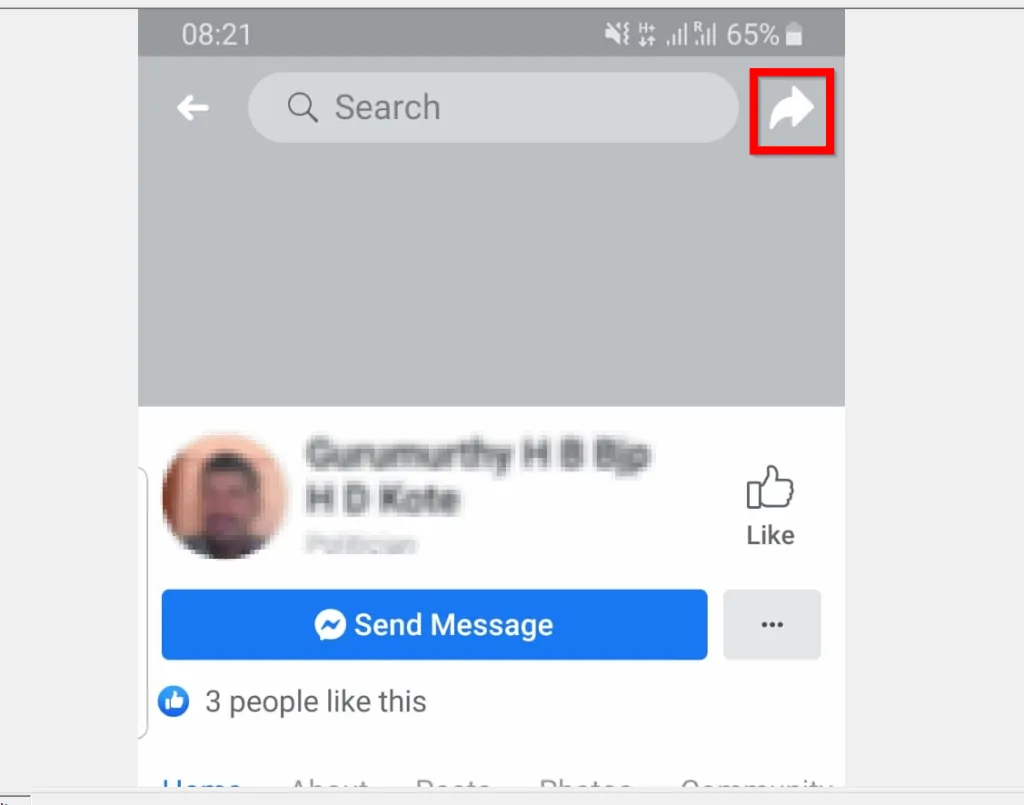

- To get the URL for a Group, search for the Group and open it.
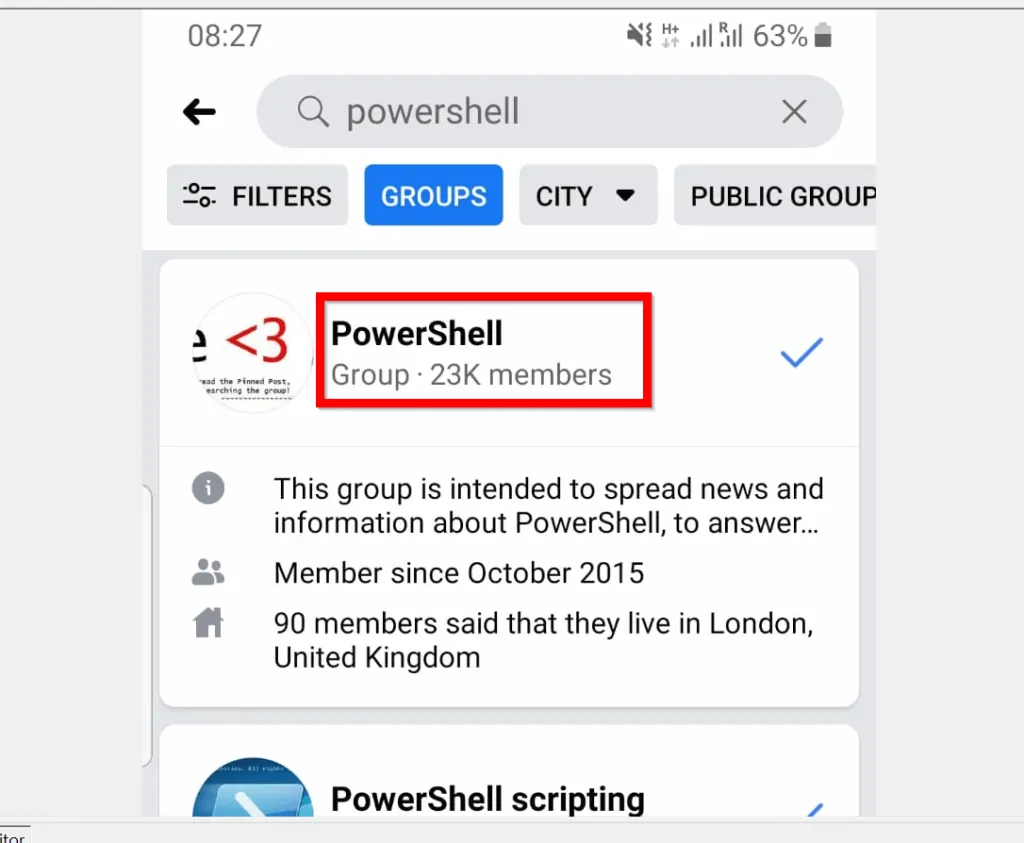
- When the Group opens, tap the 3 lines on the top right of the Facebook Group. Then select Share.
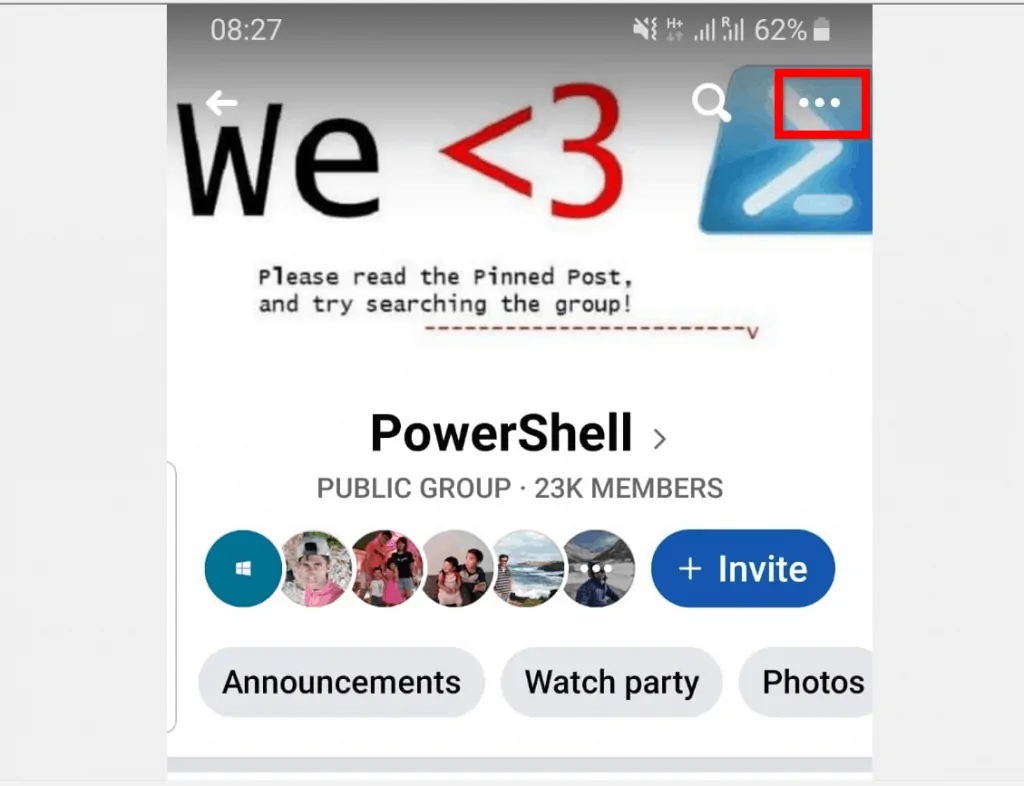
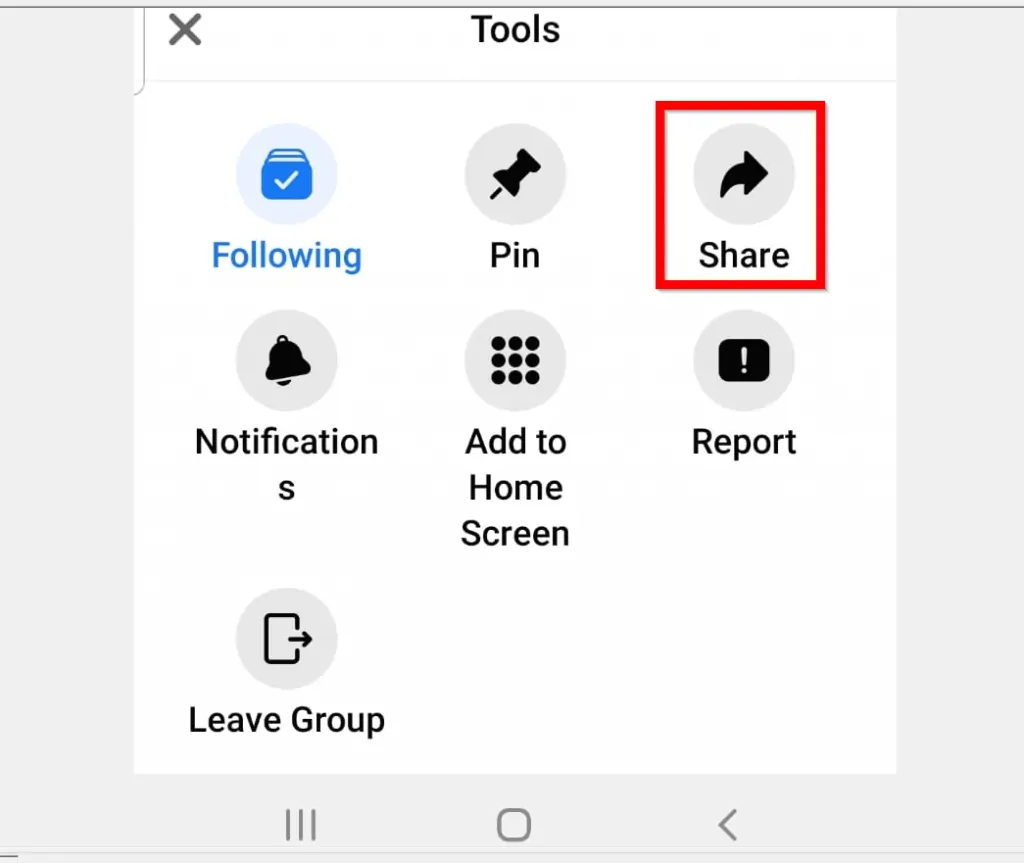
- Finally, on the Share Group screen, locate and tap Copy to Clipboard.
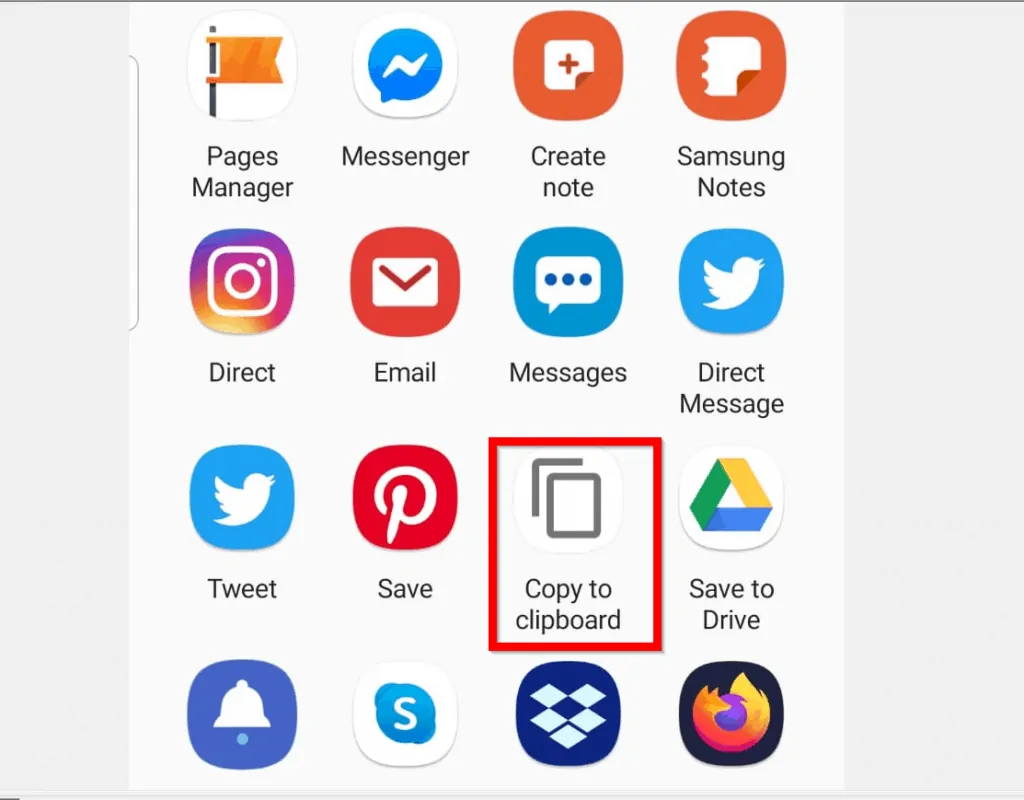
Conclusion
In the guide, I explained the steps to find your Facebook profile URL from a PC or the Android app. In addition to that, I also covered steps to find the URL of a Facebook page or group.
Whatever your reason for needing to find the URL of a Facebook profile, I hope you found this guide helpful. Let me know your thoughts by responding to the “Was this page helpful?” question below.
Finally, for more Social media Itechguides, visit our Social Media how-to page.



