How to Design a Business Card (Step-by-Step Guide + Design Tips)

Business cards are tangible representations of your brand’s professional identity. They are utilized in networking events and client meetings to establish a connection with potential clients and collaborators. But how do you ensure your business cards stand out from the crowd and effectively convey your brand’s vision?
This blog will cover the step-by-step process of how to design a business card that grabs attention and leaves a memorable impact. We will discuss the importance of choosing the right design elements and incorporating essential contact information in your business card format. You'll also learn the essential techniques to upgrade your business card design. Moreover, the introduction of AI Design Tools has streamlined the creation of remarkable business card layouts with ease and efficiency.
Table of Contents
How to Design a Business Card Using Appy Pie’s AI Business Card Maker?
Do you lack design skills and want to create a professional business card? Appy Pie’s AI Business Card Maker is a cutting-edge generative AI tool that helps you create customized visiting card designs within minutes. It enables you to generate customized business cards with natural language prompts. You can even work on pre-designed business card templates and personalize them as per your needs. So without further ado, let us learn how to make a business card using this tool that saves valuable time and makes the design process super simple.
Step 1: Go to Appy Pie’s AI Business Card Maker Page
Start by opening Appy Pie’s AI Business Card Maker Page on your device. Here, you'll find a variety of sample AI prompts to choose from and the option to input your prompt to generate a customized business card. Once you scroll down you will also find numerous editable templates as well.
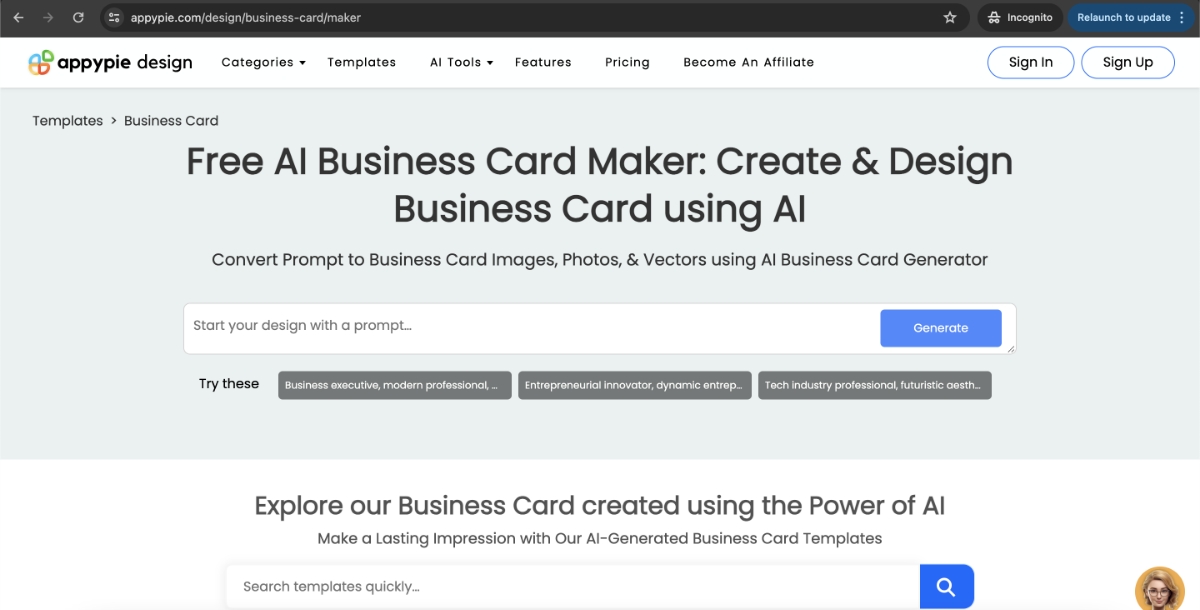
Step 2: Input Your Prompt to Generate a Business Card
You can input your prompt in the AI generation bar describing your envisioned business card. Click the ‘Generate’ button to prompt the AI to create a business card based on your description. Do ensure specificity in your prompt to get your envisioned design in the business card accurately.
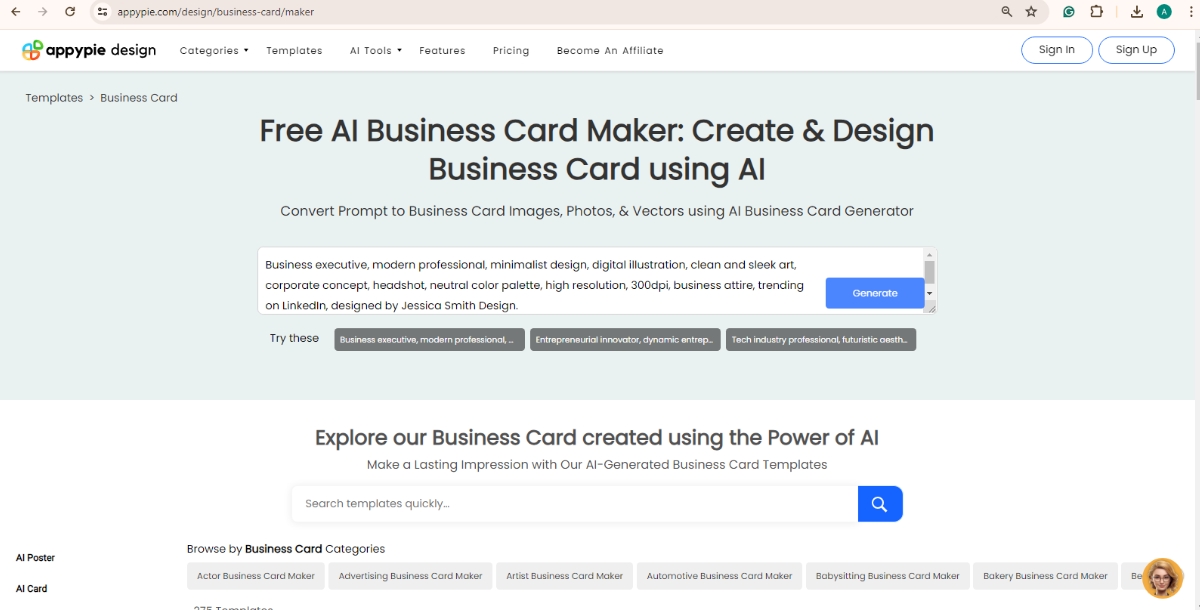
Step 3: Explore Pre-designed Business Card Templates and Select One
Upon scrolling down you will find an extensive selection of editable business card templates. Upon finding a suitable template, hover over it to get two options: ‘Edit’ and ‘Preview’. You need to choose ‘Edit’ to begin working on your selected template.
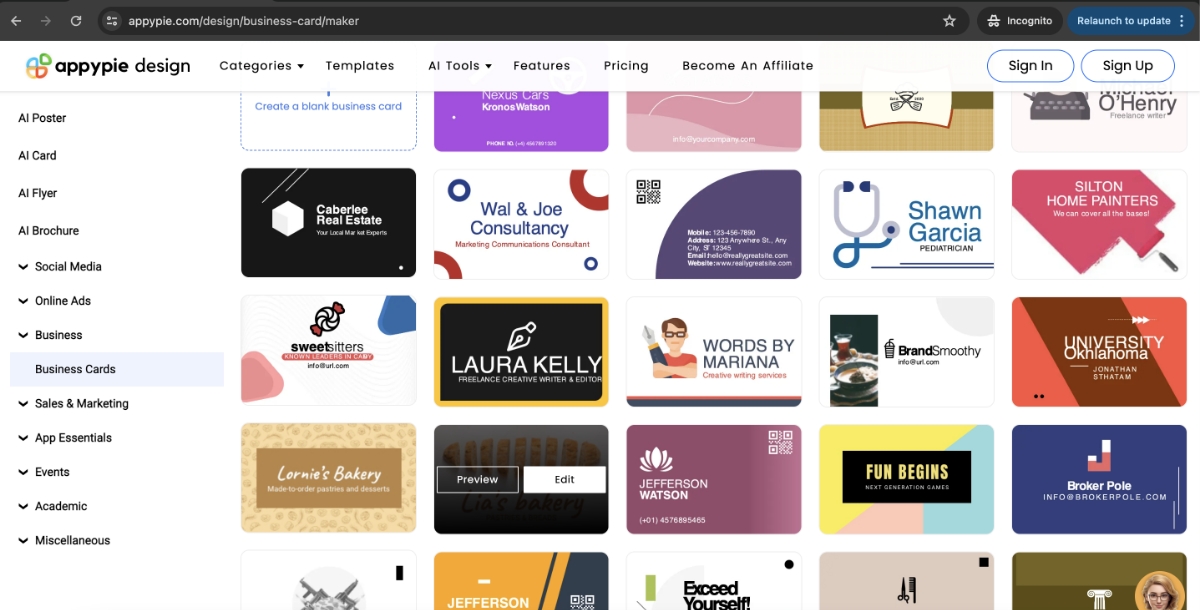
Step 4: Sign Up or Log In to Edit Your Business Card
Once you click ‘Edit’ if opting for a template or ‘Generate’ if opting for AI generation, you will be directed to the login window. You need to sign up if you are new to Appy Pie Design. Alternatively, you can quickly sign up using an existing Gmail account. Existing users can simply log in with their credentials.
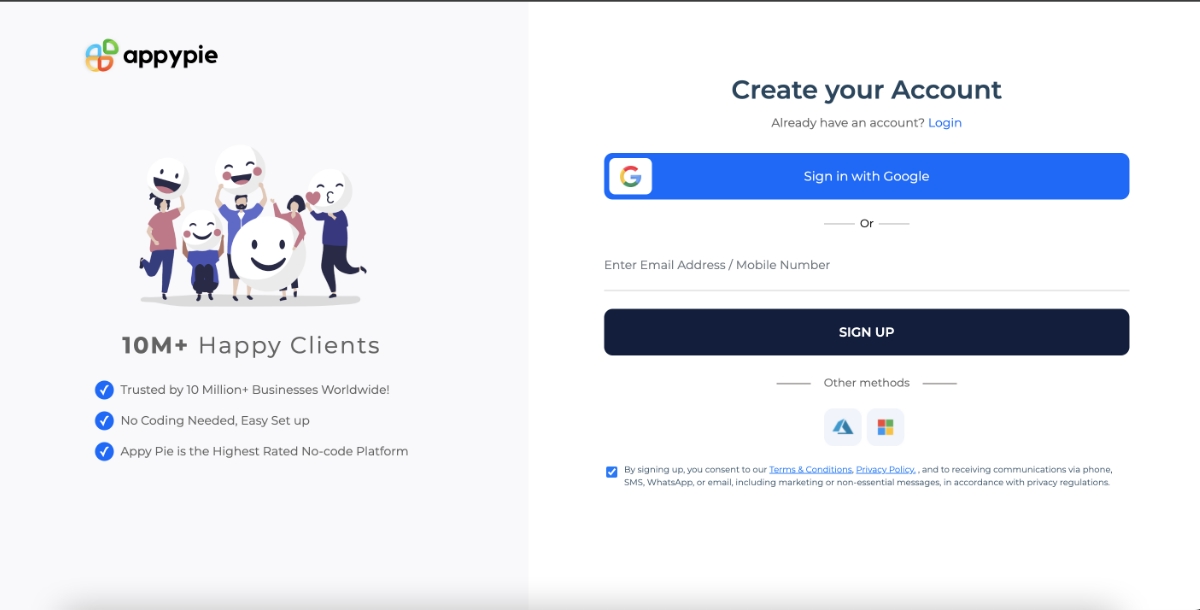
Step 5: Customize Your Design in the Editor
You will now get access to the editor to make desired customizations to text, background, and elements using the menu provided on the left-hand side. You can even add images to make it more catchy.
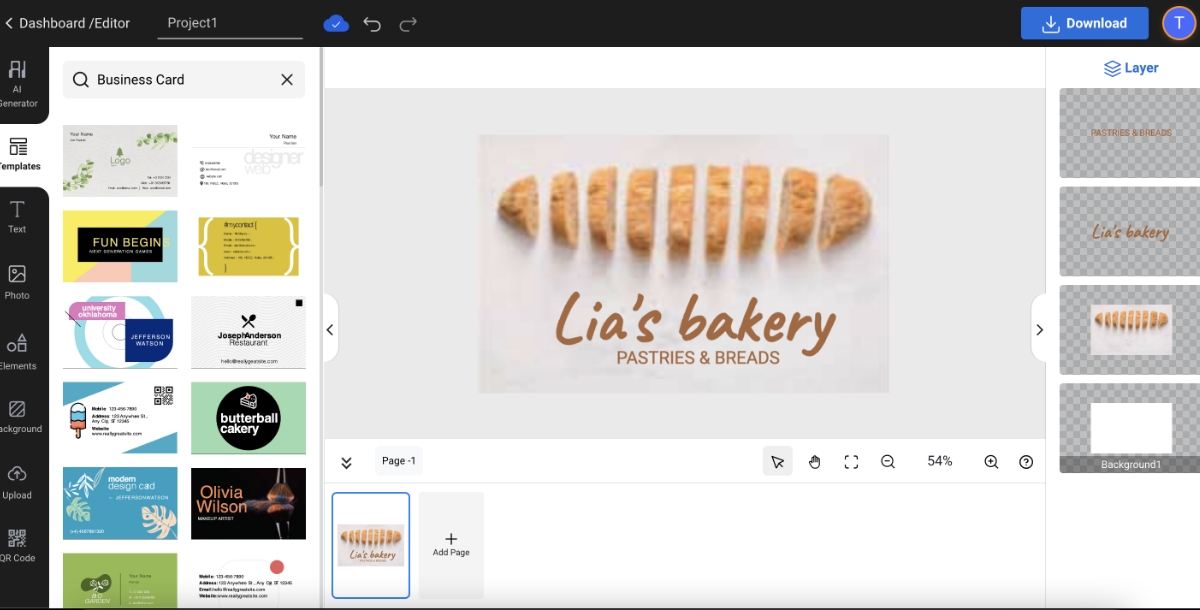
Step 6: Add or Edit Text to Include Relevant Details
You can use the ‘Text’ option in the menu bar to add text and adjust font sizes and styles to make the key details in your business card stand out clearly. You can also apply hierarchy in font sizes to highlight the most important information.
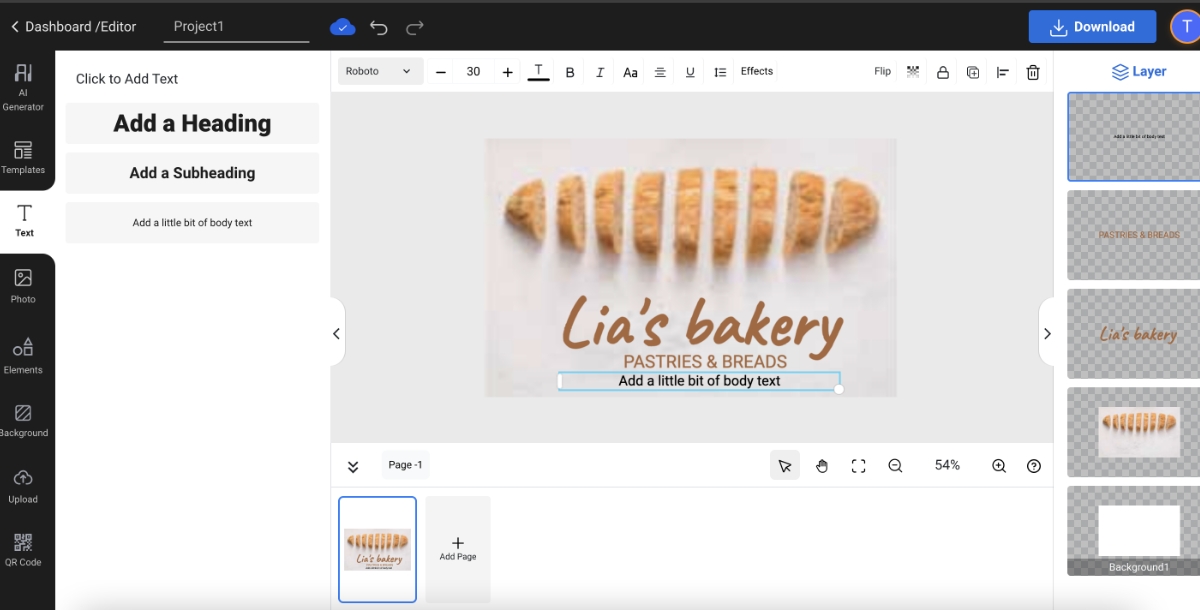
Step 7: Incorporate Relevant Photos
You even get access to Appy Pie’s vast collection of royalty-free stock photos to enhance your business card design on the editor. You can choose the ‘Photos’ option to select a photo but make sure the selected image matches the overall theme and color scheme.
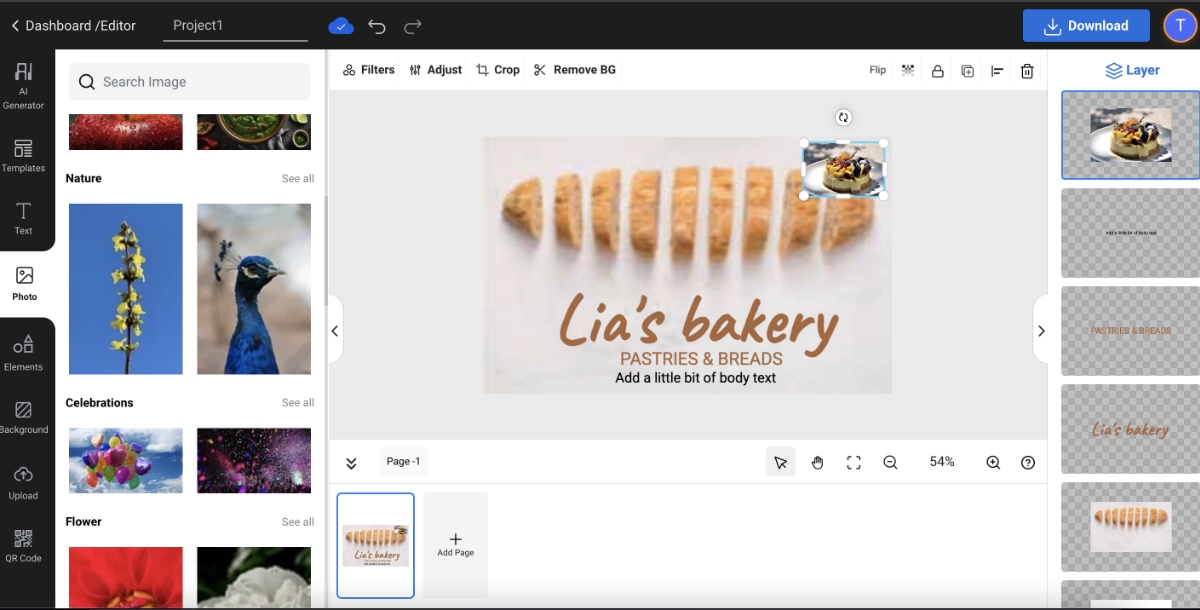
Step 8: Enhance Your Design with Elements
You can select and incorporate various elements from the ‘Elements’ option to bolster your business card's central idea and enhance aesthetics. Resize and place them strategically.
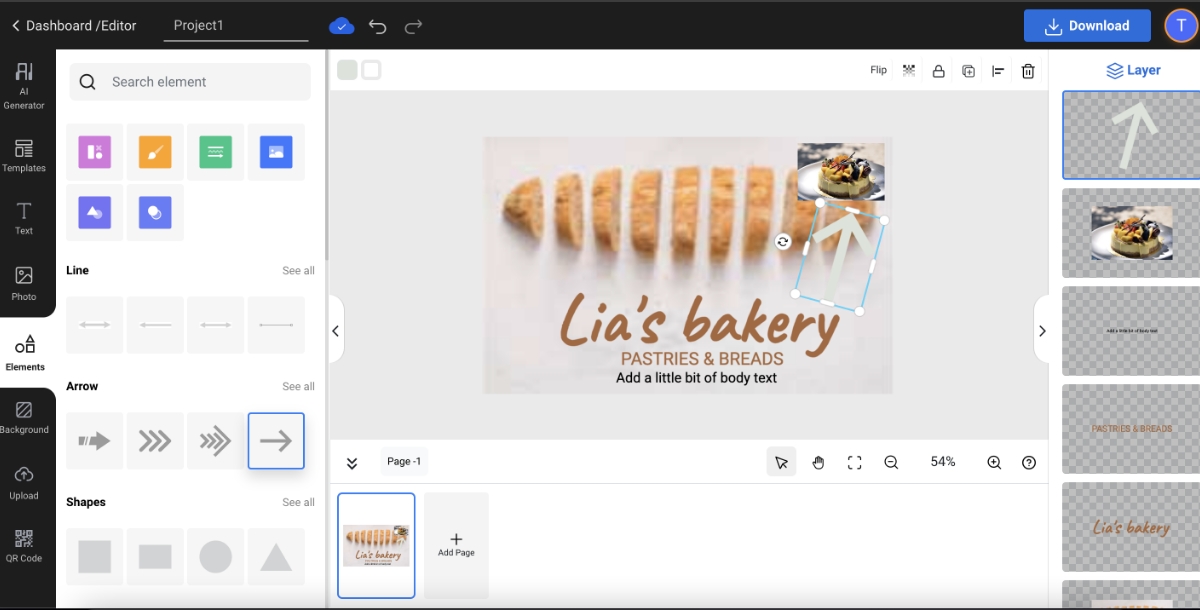
Step 9: Personalize with Uploaded Photos
You can also consider adding a personalized touch by uploading your own photo or any customized photo using the 'Upload' option. It will strengthen the connection with viewers and reinforce your brand identity. You can even use the AI Image Generator to create a custom image that matches the design of your business card.
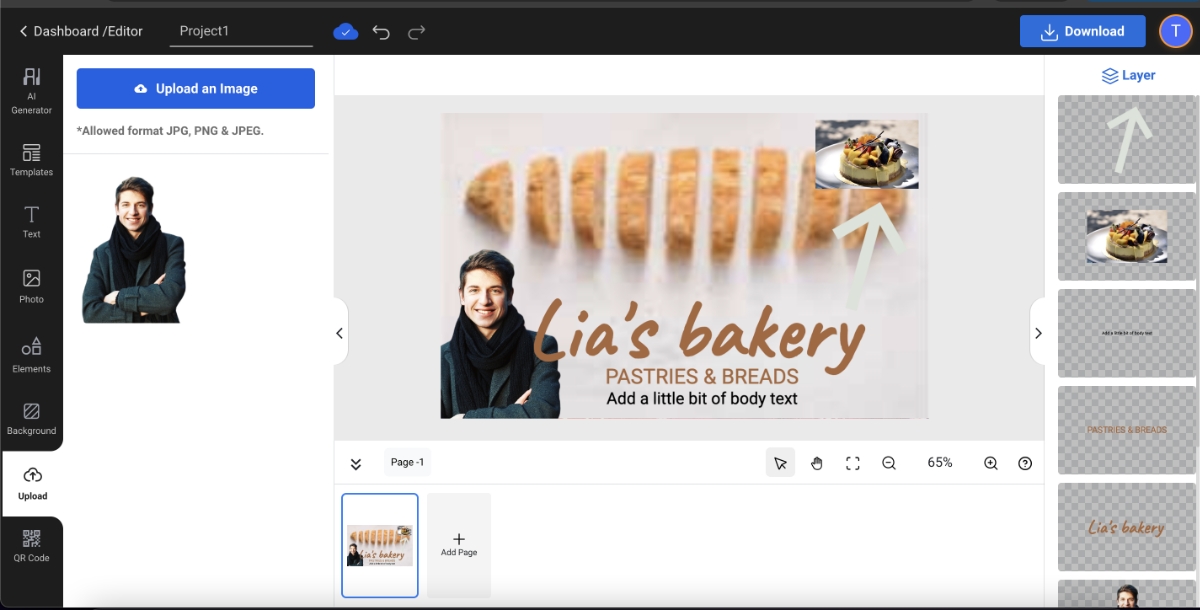
Step 10: Click on Download
After a thorough review of your business card design, you can proceed to download your business card. Click the ‘Download’ button at the top right to download your business card.
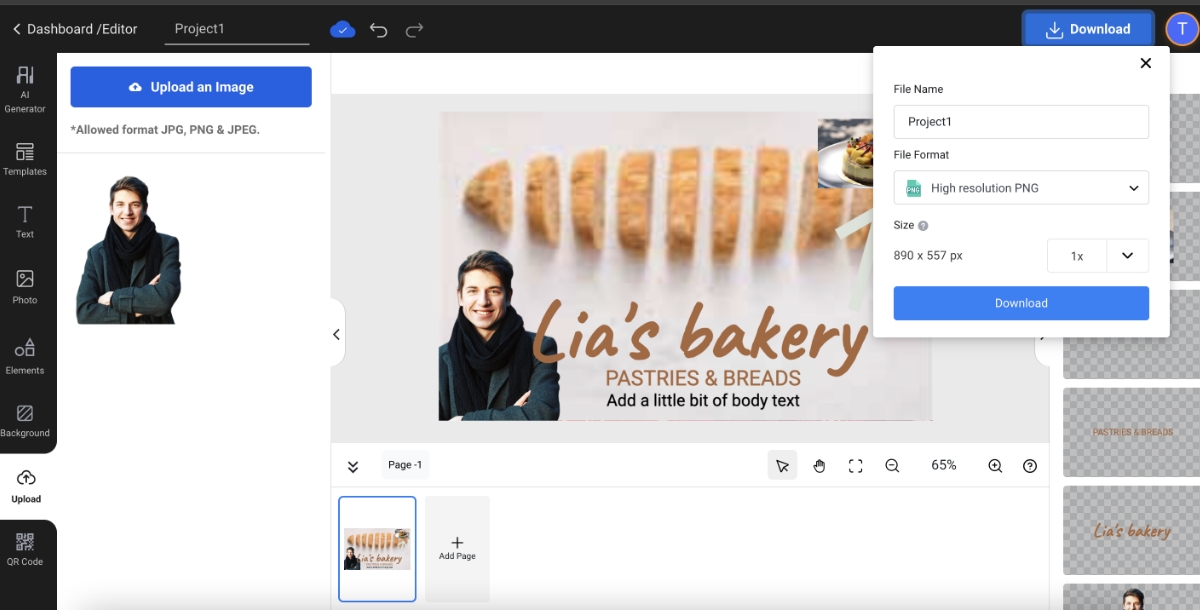
Step 11: Select a File Format to Download Your Finished Design
Once you click the ‘Download’ button at the top right, a dropdown menu will pop up. Select your desired file format (JPG, PNG, or PDF), and enter a file name to complete the download process.
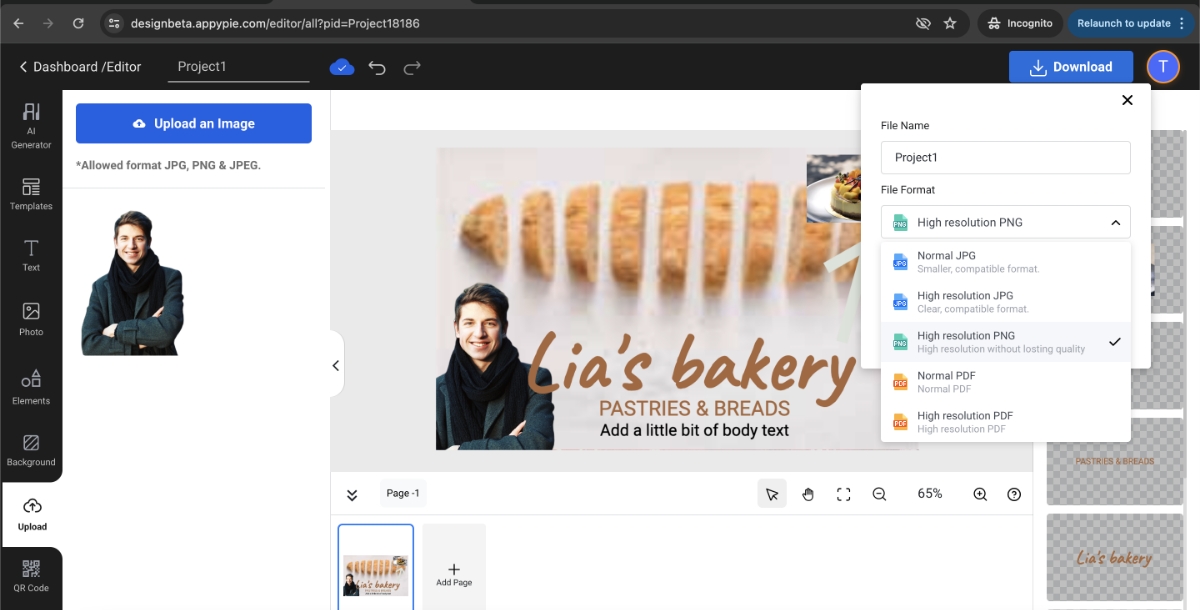
You can follow these simple steps and create a business card that encompasses all the important information with a classy design within no time.
Best Tips to Create Professional Business Card Design
A well-designed business card is a powerful networking tool that leaves a lasting impression on potential clients and colleagues. However, with the limited space it has, it's important to strike a balance between aesthetics and functionality. We have listed down a few key tips to help you create elegant business card designs.
Keep your business card format clean and clutter-free
Use high-quality, legible fonts in your business card layout
Opt for a minimalist color palette wisely
Incorporate logo subtly for brand recognition
Ensure contact info is prominently displayed
Always avoid overwhelming your business card with too much information or excessive design elements. You should think of it as a mini-billboard and prioritize the most essential details like your name, title, contact information, and website address.
Instead of cramming your business card with a lengthy biography, use a clear and concise tagline that summarizes your value proposition. You can even check out some latest business card design trends if you are confused about choosing the optimal design style you want for your business card.
The fonts you choose play a crucial role in conveying professionalism and readability. Always opt for clean, easy-to-read fonts that are appropriate for your brand identity. Avoid using too many different fonts or overly decorative styles that can be difficult to decipher.
For a minimalist design, consider using a classic sans-serif font like Arial or Helvetica. If your brand is more creative, you can incorporate a unique serif font like Garamond or Times New Roman, but ensure it remains legible at a small size. You can even generate custom fonts using the AI Font Generator to make your business card more personalized.
Color can significantly impact the overall look and feel of your business card. While it's tempting to use a vibrant color palette, a more minimalist approach often yields a more professional result. Choose two or three complementary colors that align with your brand identity and avoid using overly saturated or neon hues.
A classic black-and-white color scheme is always a safe choice, but you can also experiment with more subtle color combinations, such as navy blue and gold or grey and orange. If you are not sure about the right color scheme, you can use the Color Wheel tool to get optimal shades and combinations.
A business card is a prime opportunity to showcase your brand logo. However, avoid making the logo the dominant element. Instead, integrate it seamlessly into the overall design to ensure it remains balanced and complements the other elements. Position your logo discreetly at the top or bottom of your business card, or use a smaller version as an accent element. Moreover, if you want to design a stunning logo design or customize your existing logo to suit a theme, you can use the AI Logo Generator to get it with just a couple of clicks.
The primary function of a business card is to provide your contact details. You should make sure your name, title, email address, phone number, and website address are visible and easy to read. You can also include custom social media icon sets if relevant to your brand.
Try to use bold fonts and contrasting colors for your contact information to make it stand out from the rest of the design. You can even explore some creative business card templates to get innovative ideas for designing a unique business card.
Conclusion
You can use these design tips and leverage the power of Appy Pie's AI Business Card Maker, you can create a business card that showcases your value proposition strikingly. Moreover, invest in good quality cardstock to create a professional and durable business card, and double-check all your information for accuracy before finalizing the design.
Designing a professional and memorable business card is no longer a design challenge with AI-powered design tools. Get started with designing your business card today!
Related Articles
- ChatGPT: What Is It & How Can You Use It?
- 10 Best Presentation Software in 2024
- How to Change Zoom Background: A Simplified Guide
- NFTs – The New Money-Making Machine (Podcast 105)
- 11 Effective Examples of Email Marketing Campaigns
- Photography Terms: An A to Z Glossary
- How to Make Before and After Photos?
- Button Design Essentials:Best Practices and Creative Designs
- The ABCs of Obtaining a Real Estate License: A Step-by-Step Guide
- Best Web3 Apps & Products You Must Know




