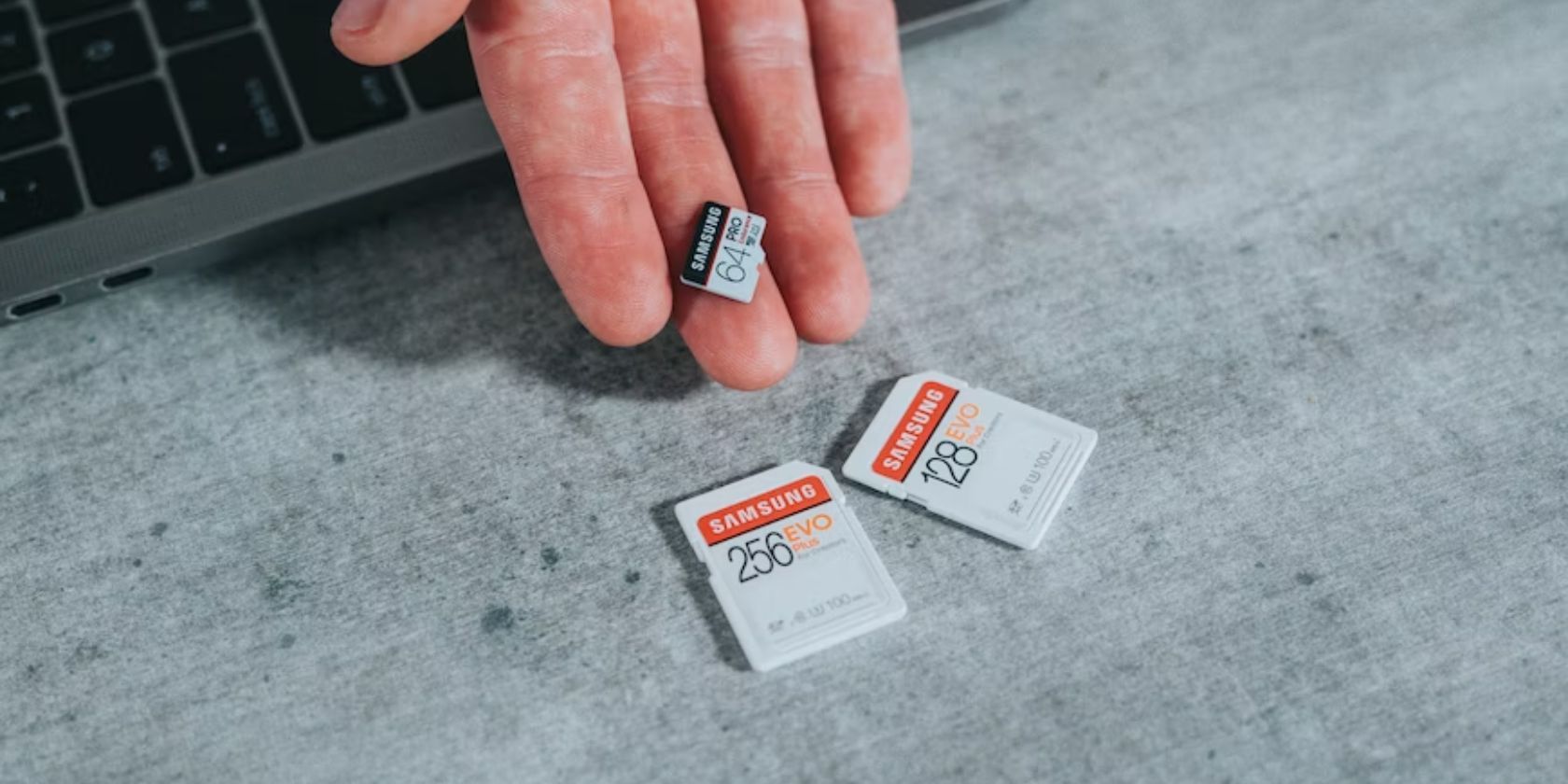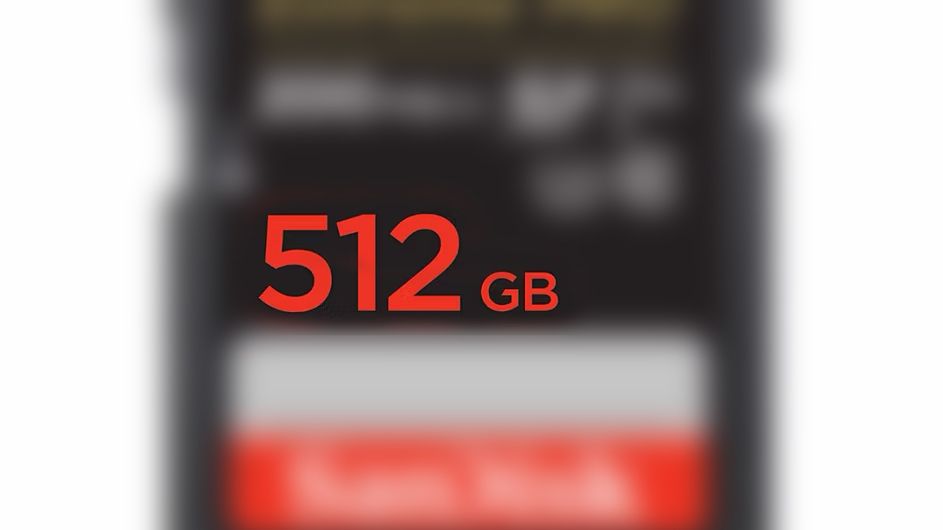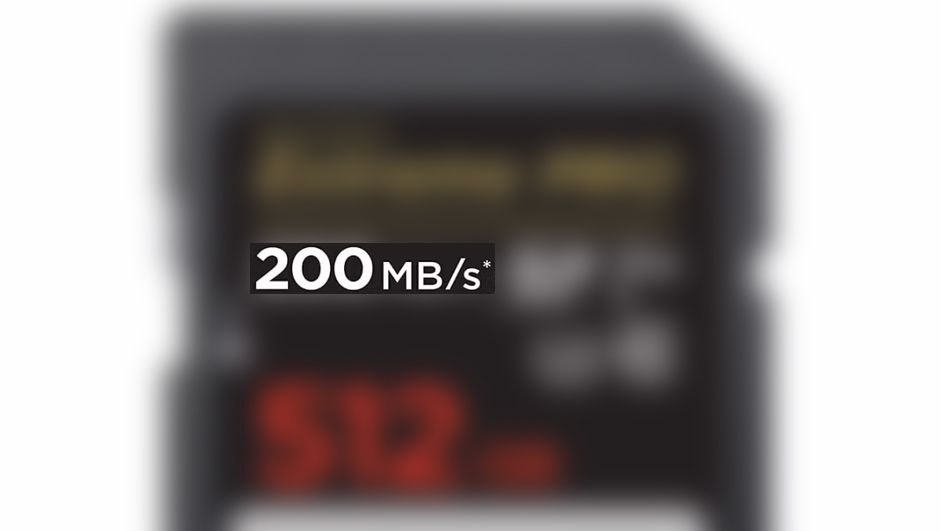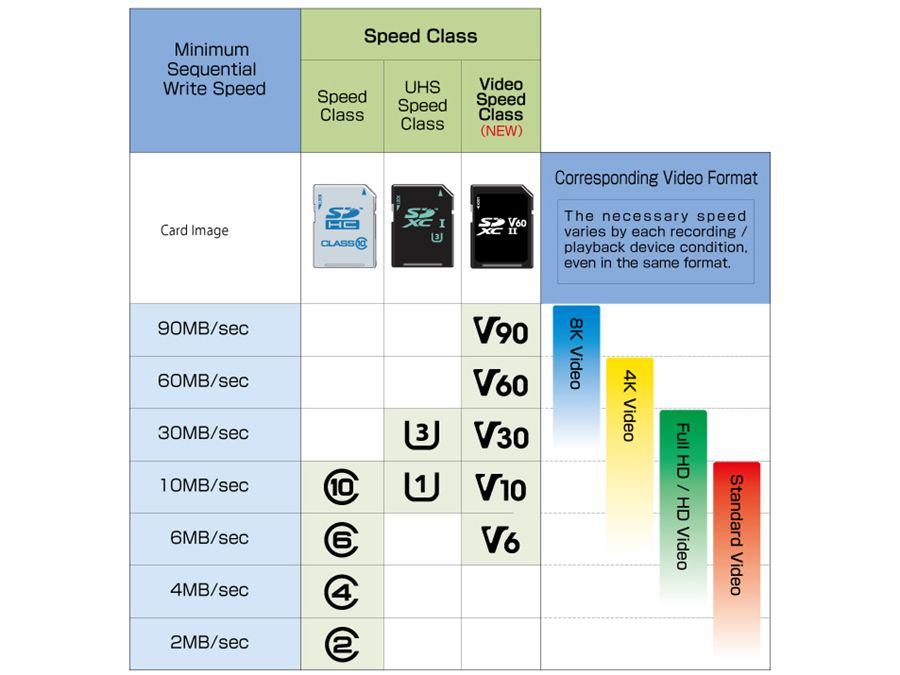Quick Links
Key Takeaways
- Buying an SD card can be overwhelming, but checking the specs ensures you buy the right card without overspending.
- Storage capacity and maximum transfer speed are the most important specs to consider when buying an SD card.
- The bus interface and speed class ratings also play a role in card performance, but may not be necessary for all users.
Buying an SD card can be overwhelming if you're unfamiliar with card types, specs, and features. On one hand, you don't want to buy a card that lacks enough storage and speed; you also don't want to overspend on specs you don't need.
There is considerable confusion around SD specs and features, but checking out the specs means you'll buy the biggest and fastest SD card for any situation—without spending more than you need to.
What Do the Specs, Symbols, and Numbers on an SD Card Mean?
If you've ever looked at the label on an SD card and wondered what all those symbols, letters, and numbers mean, you'll be relieved to hear it's not as confusing as it looks.
For the most part, all of that information relates to two things:
- How much data the SD card can store
- How quickly the SD card can write/read data
Most people probably only need to look at two pieces of information on the front of an SD card: storage capacity and the maximum transfer speed. The other information relates to these two specs anyway, but it still helps to know what it all means.
Storage Capacity
Storage capacity tells you how much data an SD card can hold. Most SD cards available today hold anywhere between 2GB and 2TB of data, and this is normally the most prominent piece of information on an SD card label. Unsurprisingly, it's also one of the biggest factors in how much an SD card costs. It's also one of the specs scammers bump up to sell fake SD cards, so it's worth double-checking.
Maximum Transfer Speed
SD card maximum transfer speed indicates how much data it can transfer per second. Remember, though, that these figures are maximum potentials at peak performance, and real-world speeds will be slower.
Aside from the manufacturer's logo and product name, this is normally the second-most prominent piece of information on a card label, measured in MB/s. As you can probably guess, this is also one of the biggest factors in card pricing, and fast, high-capacity cards are generally the most expensive.
SD Card Types
Now that we've covered the two most important specs, this is where things start to get a little messy. First, you've got SD card types, but this only classifies cards by their storage capacity.
|
Type |
Capacity |
|---|---|
|
SD |
2GB or less |
|
SDHC |
2GB to 32GB |
|
SDXC |
32GB to 2TB |
|
SDUC |
2TB to 128TB |
There's no performance benefit from using a 32GB SDXC card over a 32GB SDHC with the same transfer speed. Most modern SD cards are now SDXC, and while most SD cards and SD card slots are compatible, it's one of the mistakes to avoid when buying an SD card.
Buying an SD card with enough storage space and speed is most important.
Bus Interface
The bus interface of an SD card largely determines how quickly it can transfer data, and, once again, there are three classes for this:
|
Bus Interface |
Max. Transfer Speed |
|---|---|
|
UHS-I |
50MB/s to 104MB/s |
|
UHS-II |
156MB/s to 312MB/s |
|
UHS-III |
312MB/s to 624MB/s |
UHS-III never really took off, so you'll only find UHS-I and UHS-II SD cards from reputable manufacturers. You'll only need this spec to check that your device supports the card you're buying. Most modern devices with an SD port support UHS-I and UHS-II anyway, and backward compatibility means either card will work.
You won't get UHS-II performance out of a UHS-I port. A UHS-II card will revert to UHS-I transfer speeds in such cases.
Speed Class Rating
The problem with maximum transfer speed specs is they're optimistic, to say the least. In the real world, you're not going to hit those numbers, which is why you should always check the speed class rating of an SD card.
Since 2000, we've had three different speed classes:
|
Min. Write Speed |
Speed Class |
UHS Speed Class |
Video Speed Class |
|---|---|---|---|
|
90MB/s |
V90 |
||
|
60MB/s |
V60 |
||
|
30MB/s |
U3 |
V30 |
|
|
10MB/s |
C10 |
U1 |
V10 |
|
6MB/s |
C6 |
V6 |
|
|
4MB/s |
C4 |
||
|
2MB/s |
C2 |
The confusing part is that modern cards show all three classes on the label. So, if you buy a card with a video speed class of V90, like the SanDisk 128GB Extreme PRO, you'll still find the full set of C10, U3, and V90 speed classes on the label.
You only need to pay attention to the video speed class of newer SD cards if minimum transfer speeds are important to you. Thankfully, this is also the most descriptive speed classification (a rare win for SD specs).
SD Card vs. microSD Card: What's the Difference?
The only difference between SD and microSD cards that matters is the size of the cards themselves. Given the larger physical size of SD cards, they can hold larger storage capacities than microSD cards, but this only applies once you start looking at 1TB or more storage space.
SD Card vs. SD Express
SD Express is the latest generation of SD storage technology, promising faster speeds and larger storage capacities once again. Unfortunately, support is almost non-existent, and few devices can even match the transfer speeds of SD Express cards.
To make matters worse, a backward compatibility botch means SD Express cards revert to UHS-I speeds in UHS-II ports. Meanwhile, camera manufacturers are turning to alternatives like CF Express and XQD cards, raising further questions about the future of SD Express.
What Is a Wi-Fi SD Card?
A Wi-Fi SD card is a unique type of SD card with Wi-Fi connectivity. It looks just like a regular SD card but has built-in Wi-Fi capabilities, allowing it to establish a direct wireless connection with other devices, such as smartphones, tablets, or computers. Once connected, you can transfer files, like photos or videos, from the card to the connected device without needing physical cables or removing the card from your camera.
Essentially, it turns a standard camera into a Wi-Fi-enabled device, enabling instant sharing and backing up of media files. It's particularly useful for photographers and videographers who need to quickly and efficiently manage their media files on the go. Most Wi-Fi SD cards will clearly state their functionality on the labeling, and there are many Wi-Fi SD cards on the market to choose from.

Toshiba FlashAir Wi-Fi SD Card
- Brand
- Toshiba
- Capacity
- 16GB
- Flash Memory Type
- SD
- Hardware Interface
- SDHC, SDXC
- Speed (Read, Write)
- 90MB/s, 70MB/s
Check These 4 Specs Before Buying an SD Card
Understanding the specs and features of SD cards is one thing, but card performance isn't the only thing to consider. Here's a quick run through the specs that matter and the other things you need to consider before buying an SD card.
1. Storage Capacity
Storage capacity is the easiest SD card spec to understand, but how much space do you really need? It all comes down to what you're using the SD card for. The easiest way to answer this question is to figure out how large the files you want to store are and decide how many you want to store on a single card.
For example, larger Nintendo Switch games require anywhere between 16.3GB and 55.4GB of space, according to The Gamer. So, a 256GB card would easily give you enough space for 4-5 larger games on a single card.
2. Transfer Speed & Speed Class
Aside from having enough storage space, you want a fast enough card for however you'll use it. Not everyone needs the fastest cards, though. If you're simply transferring files from one device to another while you do something else, you might not worry about speed too much.
On the other hand, if you're a wedding photographer/videographer constantly shooting hi-res images, you want a card that can write as fast as you shoot. As explained earlier, checking the transfer speed (MB/s) on the front of a card can help you choose faster cards quickly, but the numbers are misleading.
If speed really matters to you, check the speed class rating of cards and consider the size of the files you're dealing with. Do you need minimum write speeds of 90MB/s, or can you make do with a slower (and cheaper) card?
3. Device Compatibility
Thanks to the SD card's backward compatibility, most cards you buy will work in any SD card slot. However, you won't get the full performance from a high-spec card in an older SD slot. So, there's not much point in buying the fastest UHS-II card if your device only supports UHS-I.
Checking the card compatibility of your device will help you choose the best card for your needs without overpaying for specs you can't use.
4. SD Slot Transfer Speed
The last check before buying an SD card is the transfer speed of the SD slot on your device. Again, you don't want to spend good money on an ultra-fast card only to find out your device's SD slot has a slower read or write speed.
For example, the Nintendo Switch can transfer speeds up to around 90MB/s, according to Wired. Unfortunately, it isn't always easy to find out how fast the SD slot on a device is. The best way to find the speed of an SD card slot is through research and some trial and error:
- Check the user manual or device guide to see if a specific transfer speed is listed.
- Complete an internet search for something like "[device name] SD card speed" or "[device name] SD card slot speed." You might have to sift through a few resources to find the answers.
- Read reviews for the device you're using or considering buying. A reviewer may have already listed the maximum SD transfer speed available to the device.
- If you already own the device and own several SD cards with different specifications, you could attempt to measure how long file transfers take. However, as some devices don't display a transfer time or data rate, this is easier said than done but could still be useful.
So, on that, buying a faster card is pointless unless you're going to use the same card on faster devices.
Which Type of SD Card Do You Need?
Choosing the right SD card feels challenging, but it's not so difficult once you break down the SD card specs. Quite simply, you want enough storage space and speed for your intended use—that's it. The classifications and marketing around SD cards only complicate things unnecessarily.
You only need to know three things to choose the right card: how much space you need, how quickly you need to transfer data, and the SD card support/specs of your device's card slot.