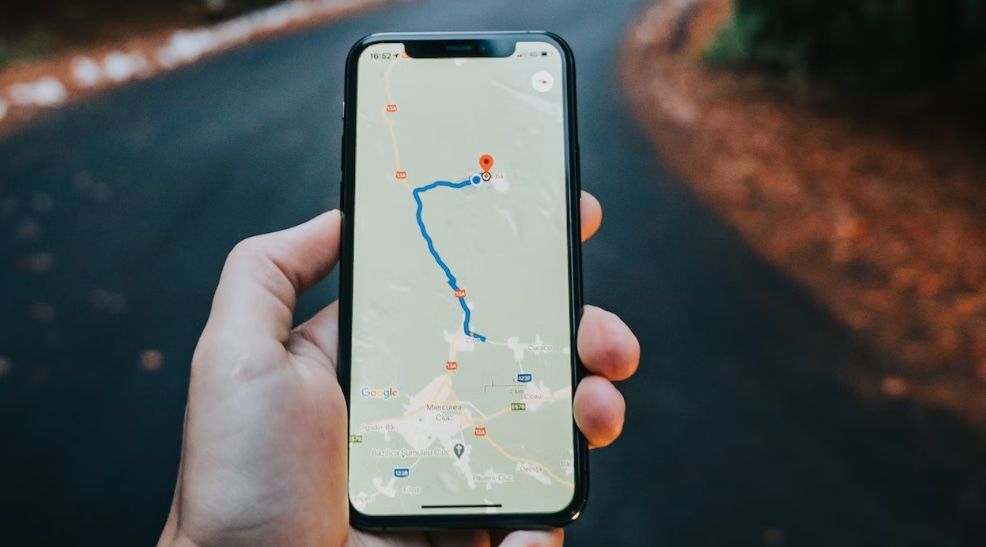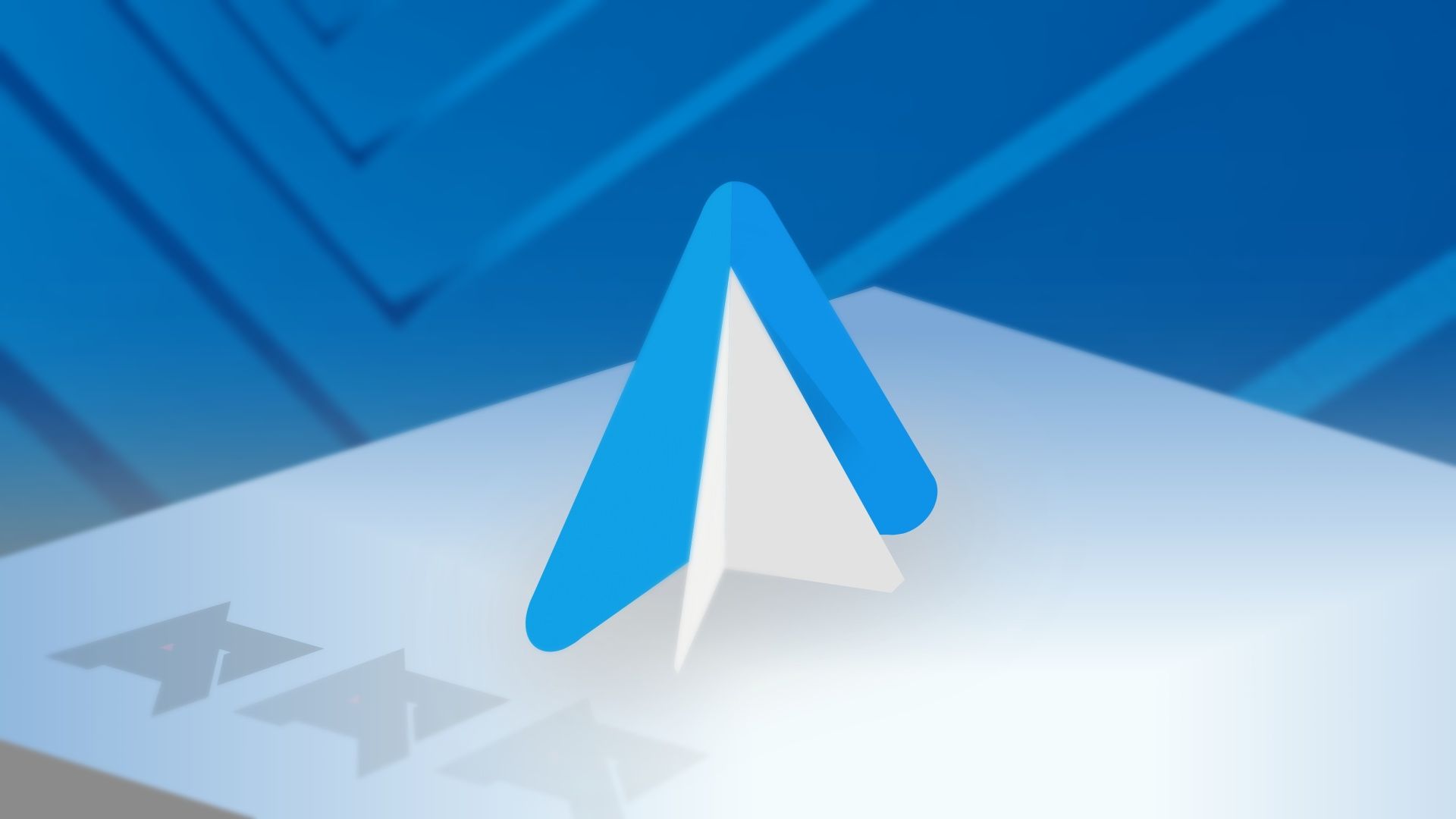The iOS 14 and iPadOS 14 updates broke Apple's long-standing closed ecosystem tradition. They allowed you to set Google Chrome as the default browser and replace Apple Mail with Gmail. While this move hinted at future cross-platform integrations, there were still limitations. Google Maps remains unavailable as your primary navigation choice.
Although Apple Maps has a simpler user interface and continues to improve with subsequent iOS releases, there are many reasons to stick with Google's Map. Besides Android phones, it's available on many other devices and offers more direction features. If you want it as your main map app, here's how to change the settings on your iPhone.
What is the default map app on iPhones, and can you change it?
Apple Maps is the default iPhone map app and has been that way since the iOS 6 update released in 2012. Earlier versions of iOS shipped with Google Maps as the preset option as Apple and Google had a partnership. The relationship soured when Google refused to give Apple rights to its voice-directed turn-by-turn navigation feature.
Today, if you download Google Maps and try to use it as your default app, it doesn't work. Apple devices don't support it. In contrast to Google's open source Android OS, Apple uses a closed software ecosystem and controls what apps you can install. Since the Apple-Google dispute, the iOS 14 update is the closest Apple comes to letting users switch to Google's software globally. Before the update, you had to share addresses with Google Maps.
In European regions, you can switch to a third-party marketplace and a contactless payment app. That means you can sideload apps without restrictions, although Apple doesn't advise it for security reasons. The company also says that by the end of 2024, you'll be able to uninstall multiple preinstalled apps from your device.
Outside the EU, you must jailbreak your phone to use any apps outside those two. We don't recommend jailbreaking, as it's against Apple's policy and voids your warranty. In the worst-case scenario, you'll brick your phone.
How to change your default navigation app to Google Maps on iPhone or iPad
You can't make Google Maps your default navigation app. But there's a workaround. First, you'll create a Google account to sign in and access the full functionality of Google apps. Then, you'll install Chrome or Gmail from the Apple App Store on your iPhone and make them your default apps. Since all Google apps integrate and share data, you can open map links in Google Maps via any of them. Follow the steps below to start.
The steps used in this procedure were performed on an iPhone running iOS 17.4.1. The process for older software versions remains unchanged. iOS or iPadOS 14 and 15 users can still follow it.
Use Google Maps as the default iPhone navigator via Gmail
- Download and install Gmail from the App Store if you haven't.
- Go to Settings > Gmail.
-
Tap Default Mail App.
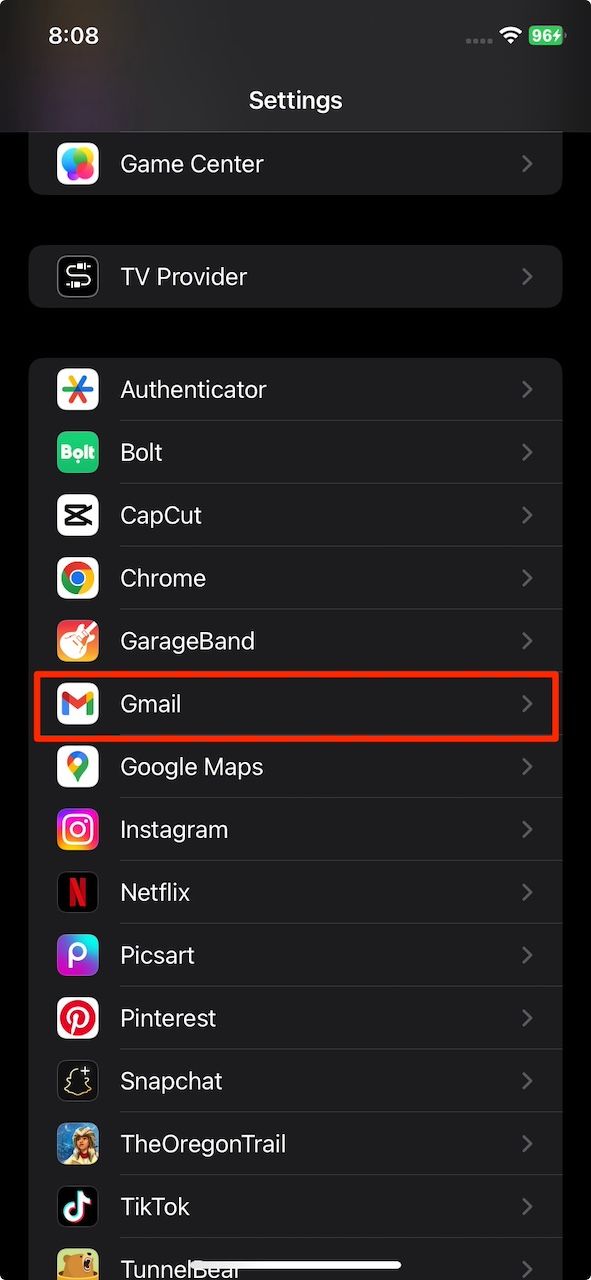
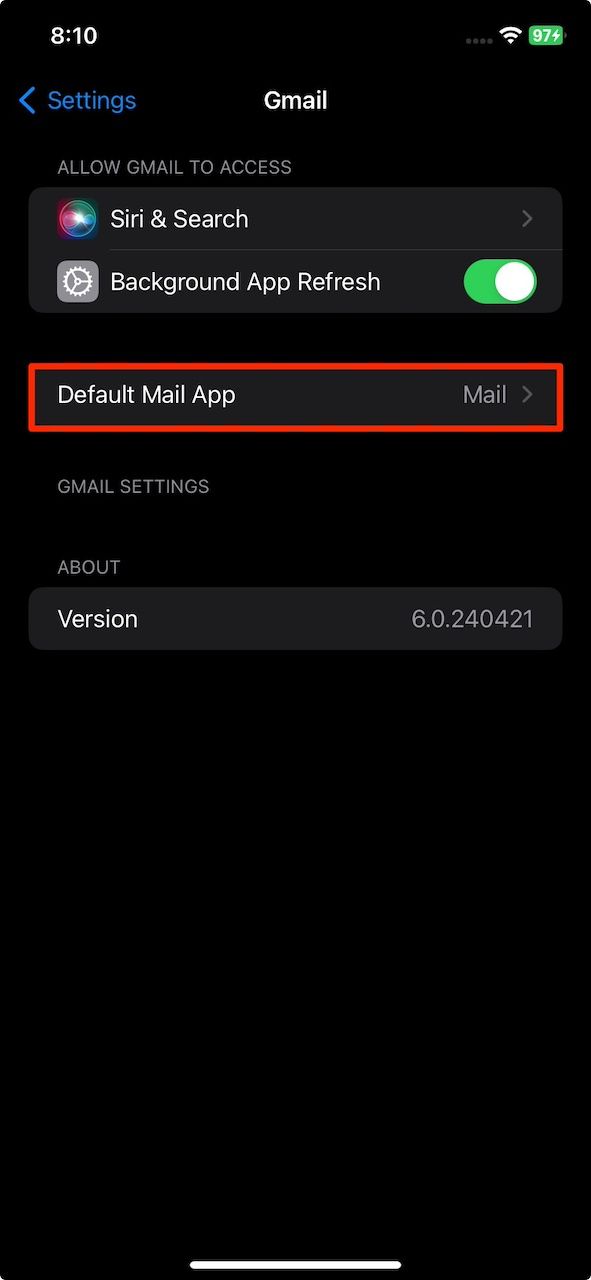
-
Select Gmail.
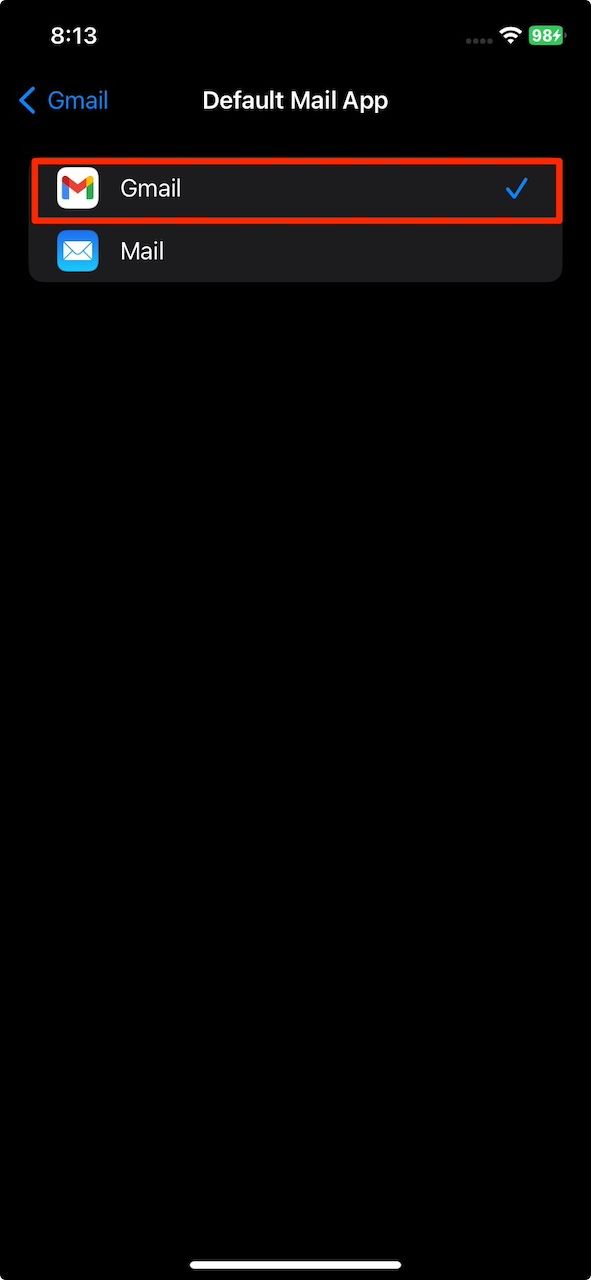
- Open Gmail from your iPhone's home screen or App Library. You must sign in if this is your first time using the app.
- Tap the menu icon in the upper-left corner. Then select Settings.
-
Under General, tap Default apps.
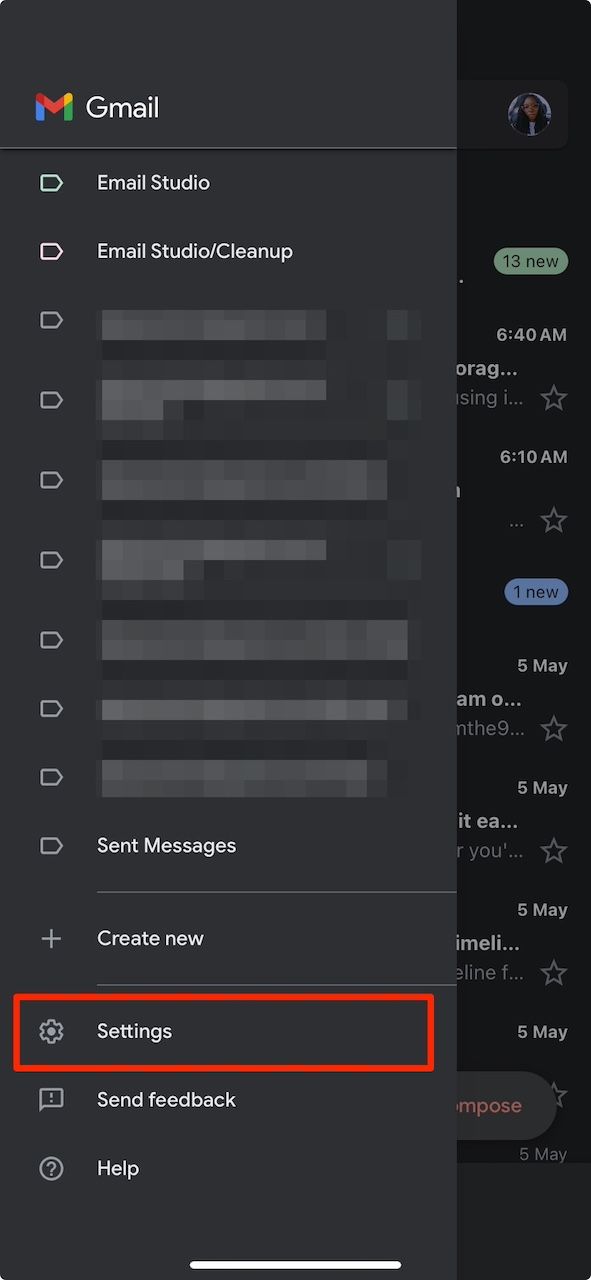
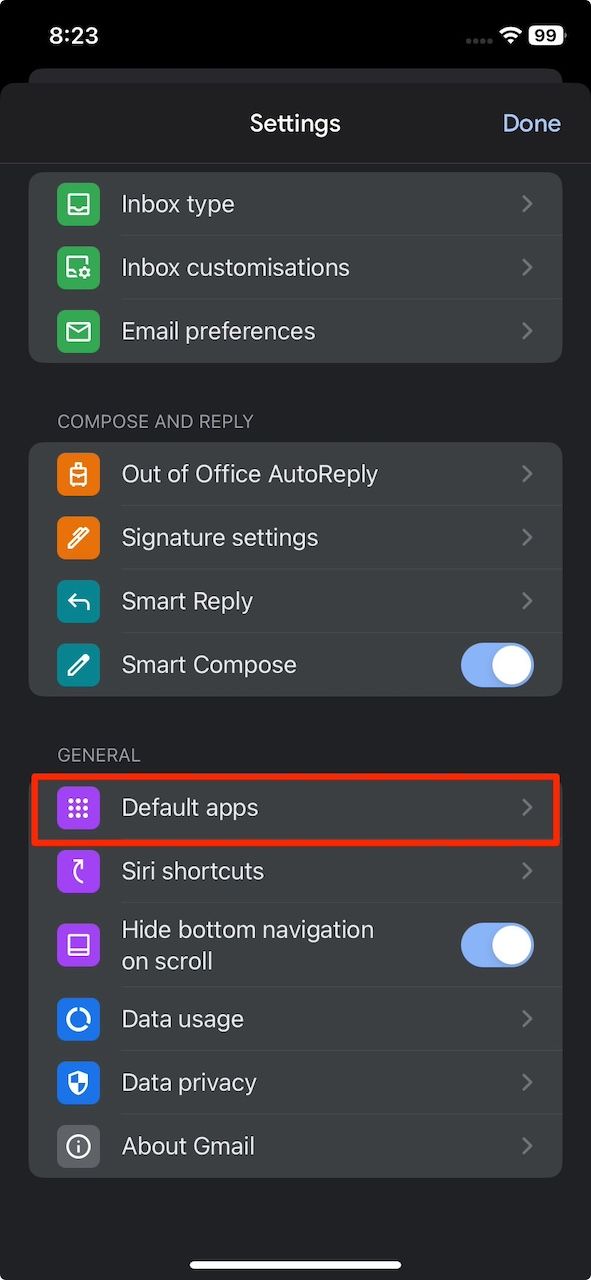
- Under Maps, tap Google Maps. When you tap a map link in Gmail, it automatically opens in Google Maps.
- Tap the checkbox beside Ask me which app to use every time to choose between Apple Maps and Google Maps when you tap map links.
-
Select Done in the upper-right corner to save your settings.
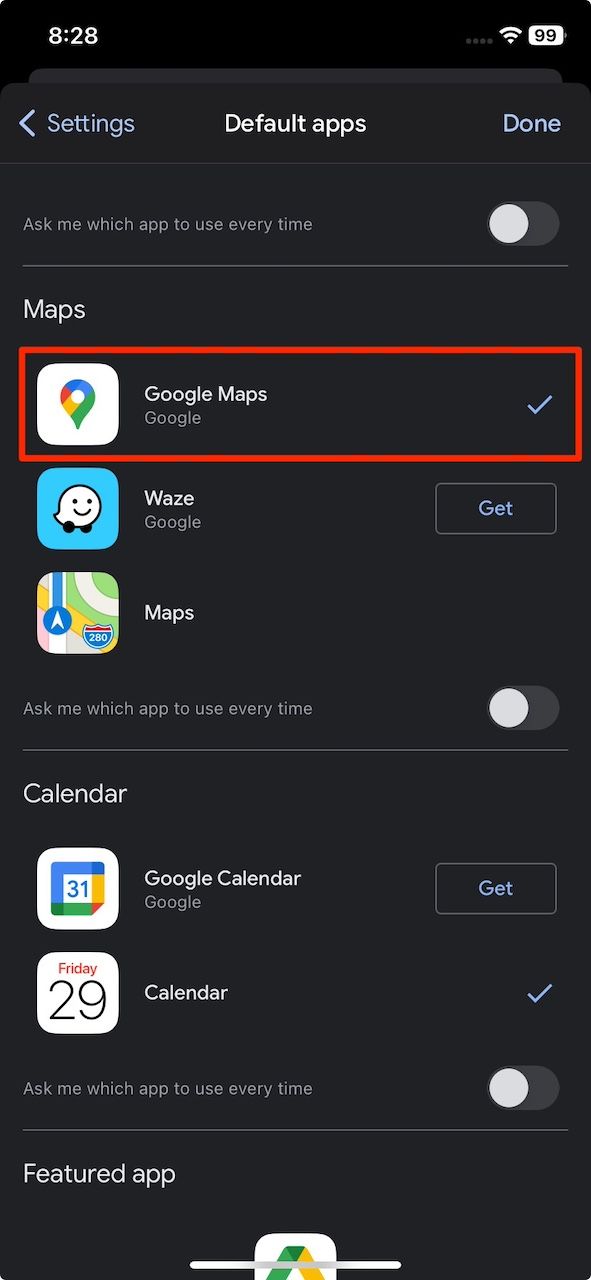
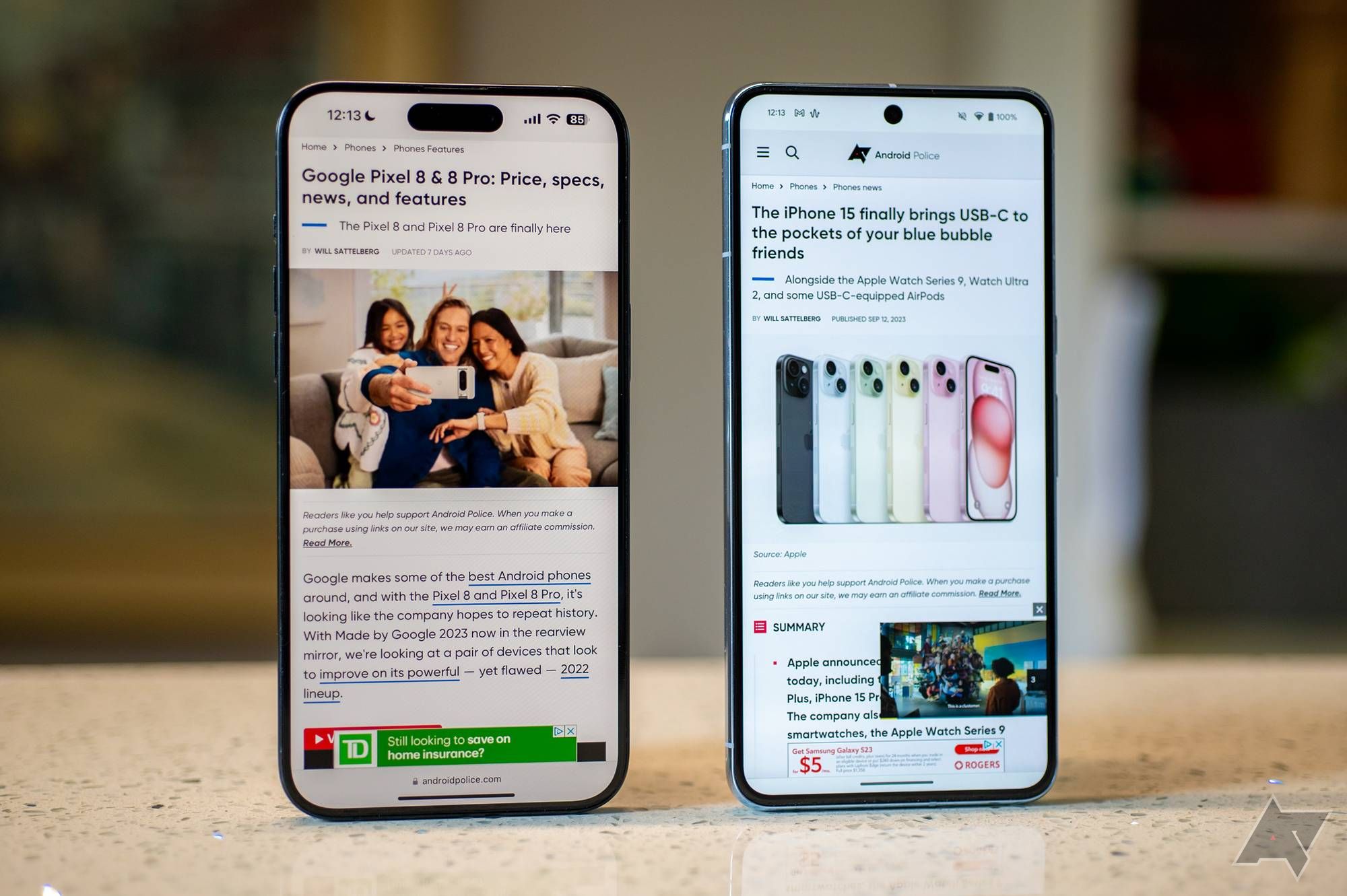
5 things Chrome on Android should take from the iPhone
Is Google holding Chrome on Android back? Considering these features are iPhone-exclusive, it sure seems that wayUse Google Maps as the default iPhone navigator via Google Chrome
- Download and install Chrome from the App Store if you haven't.
- Go to Settings > Chrome.
- Tap Default Browser App.
-
Select Chrome.
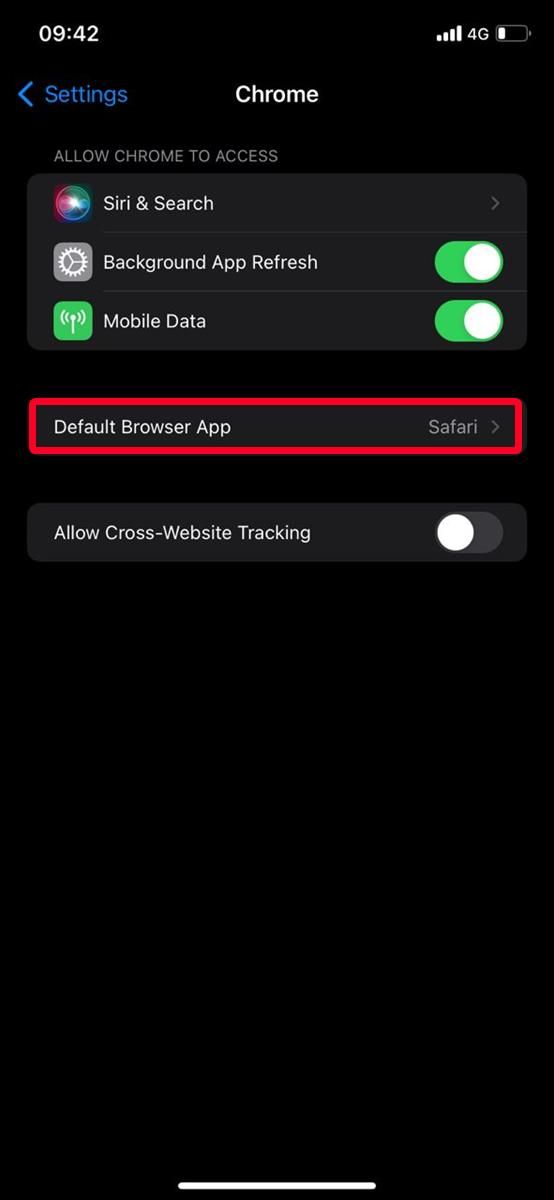
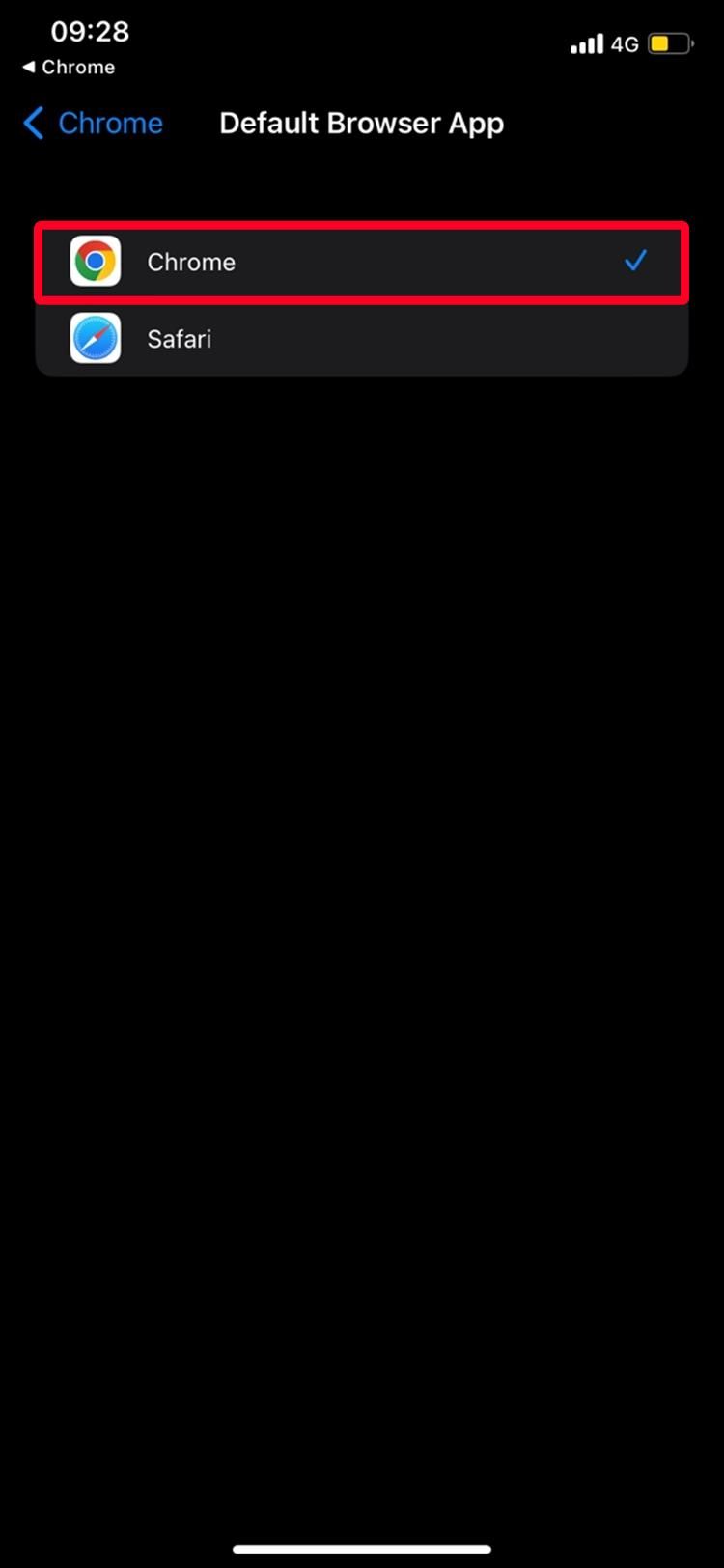
From now on, the links you tap open in Chrome instead of Safari. Likewise, Chrome automatically opens links or addresses in Google Maps instead of Apple Maps.
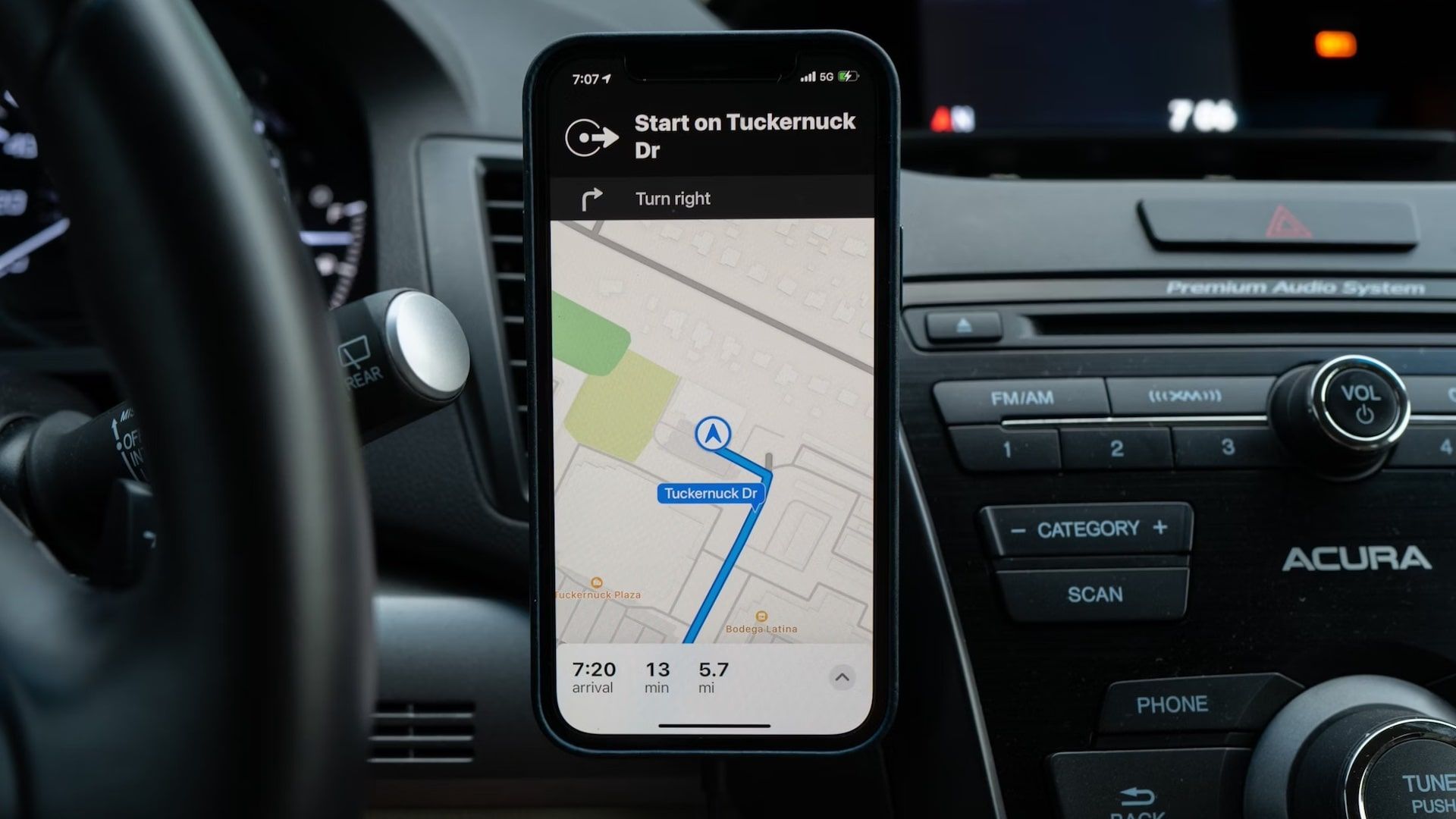
How to download offline maps on Apple Maps
Google Maps had it first, but here's how to save destinations for offline navigation on Apple MapsHow to use Google Maps via CarPlay on iPhone
CarPlay is Apple's alternative to Android Auto. With CarPlay, you can unlock and start your car, use Apple Maps, receive or make calls, and dictate messages. With the release of iOS 17, the feature gets better with upgrades like SharePlay. It allows passengers to share music in your vehicle.
CarPlay supports Google Maps, but not as your default map service. If you ask Siri for directions, the voice assistant always opens Apple Maps. You'll launch Google Maps when you need to use it in the car.
CarPlay is preinstalled on supported iOS versions. However, your vehicle must be supported to make a successful connection with your iPhone. Depending on your car model, you can connect to the feature with a USB cord or wireless connection.
CarPlay supports iPhones running iOS 12 or higher versions and Google Maps from version 5.24 or above. The feature also works with select car models.
- Download and install Google Maps on your phone if you haven't.
- Start your car.
- Connect your phone to the car. If your car supports a wired CarPlay connection, plug your Apple Lightning USB cable into the CarPlay port. The port has a tiny white smartphone symbol next to it.
- A prompt appears with three options: Enable, disable, or always enable CarPlay when your phone is connected to the car via USB.
- After it's activated, CarPlay automatically launches on your car's built-in display. Your display mirrors the supported CarPlay apps on your iPhone, including Phone, Messages, Music, and third-party apps like iHeartRadio, Spotify, and Google Maps.
- Tap Google Maps to open and use it.
Plan and enjoy trips with Google Maps
Google Maps offers multiple features for reaching destinations faster. You may be familiar with most of them on Apple Maps, so switching becomes easier. You can use offline maps when you're away from civilization and can't access the internet. Google Maps also lets you enjoy multiple stops, a feature that arrived at Apple Maps after a long time. Plan your route with over 10 tricks on Google Maps to make transportation a breeze.