How to Reset Your Apple ID Password Using iForgot
When you forgot your Apple ID password, you can use Apple's iForgot service to reset it with ease. This post provides a full review of iForgot method, as well as 3 alternative ways to reset Apple ID passwords if it doesn't work.
Every Apple user knows the heart-sinking feeling of forgetting a password, especially when it's for something as important as an Apple ID. Your Apple ID is your gateway to all things Apple. From downloading apps on the App Store to backing up data on iCloud, this ID is pivotal. Fortunately, Apple provides an official way to reset your Apple ID password - iforgot.apple.com website. This guide will walk you through how to reset your password using Apple's iForgot service, ensuring you can regain access quickly and securely.
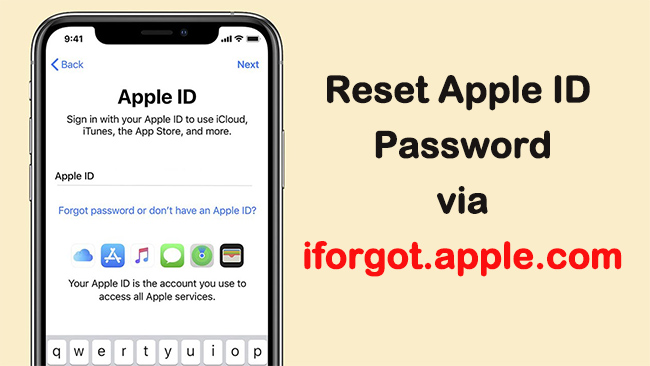
Part 1. Introduction to Apple's iForgot Service
Apple's iForgot service is a dedicated recovery tool. It's designed to help users who have forgotten their Apple ID passwords or need to unlock their accounts. Let's learn how it functions and why it's a reliable method for recovering your account access.
What is Apple's iForgot?
Apple iForgot is an online service that allows users to reset their password, unlock their Apple ID, and regain access to their devices with just a few steps. It's user-friendly and secure, ensuring that only you can access your account.
Why Use Apple's iForgot?
The iForgot service is particularly useful because it's accessible from any device with internet access and provides immediate steps to recover your account. It's integrated with Apple's security protocols, including two-factor authentication, to ensure a secure process.
When You Might Use Apple's iForgot?
Here are some common scenarios when you might use Apple's iForgot service in managing your Apple ID password.
- Forgotten Password: If you can't remember your Apple ID password, iForgot helps you reset it.
- Account Locked: Use iForgot to unlock your Apple ID if it gets locked due to too many failed login attempts or suspicious activity.
- Device Activation Lock: If you've bought a used Apple device locked to another user's Apple ID, iForgot can assist in removing the Activation Lock.
- Two-Factor Authentication Issues: If you lose access to your trusted devices and can't get a verification code, iForgot provides ways to recover your account.
- Security Updates: If you think your account might be compromised or need to change your password after a security breach, iForgot enables secure password updates.
Part 2. Step-by-Step Guide to Resetting Your Apple ID Password Using iForgot
Now let's get to the core of resetting your password using Apple's iForgot system. This method is designed to be quick and secure, guiding you through each step to regain access to your account.
Step 1Access the iForgot Website
Start by navigating to iforgot.apple.com and click Reset Password button. This dedicated page is specifically for recovering Apple IDs and resetting passwords.
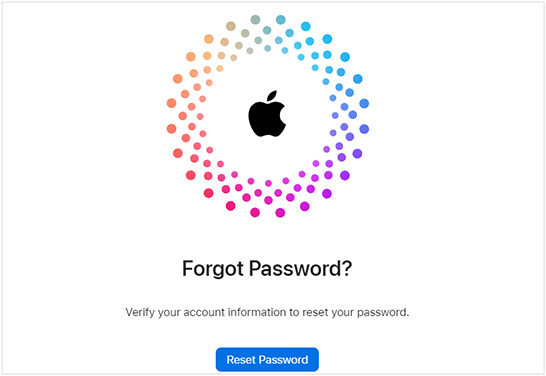
Step 2Enter Your Apple ID
Once there, enter the email address associated with your Apple ID. Make sure it's typed correctly to avoid any delays in the process. Then type the characters in the image to verify and click Continue to move on.
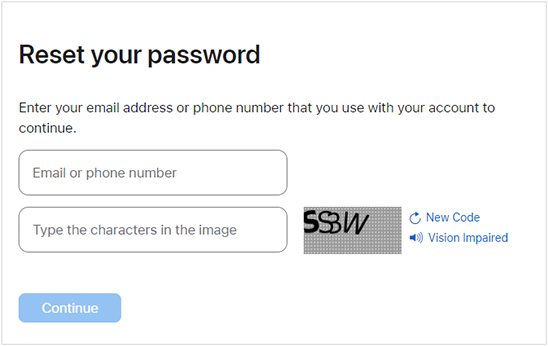
Step 3Verification Process
Apple will then ask you to confirm your identity using a trusted device or phone number. Enter your phone numbers that you use with your Apple ID. Then click Continue to move on.
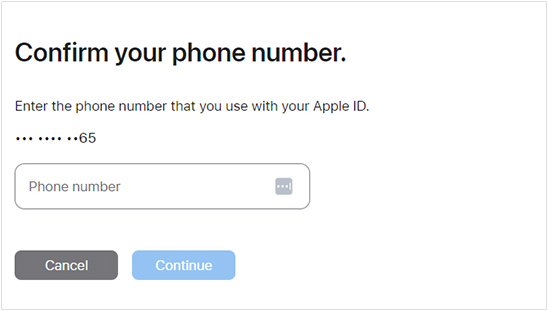
Step 4Reset Your Password
Now, choose the most convenient option to receive a verification code such as your iPhone. Then tap Allow when the Reset Password message pops up.
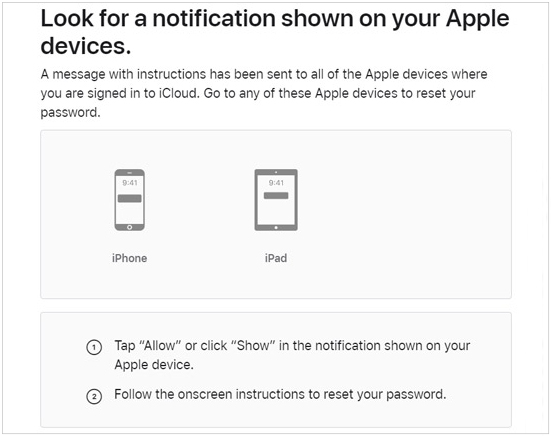
Once verified, enter your screen passcode to create a new password. Choose a strong, unique password to ensure your account remains secure. Done!
Part 3. Additional Methods for Resetting Your Apple ID Password
If accessing the iForgot website isn't an option or you prefer another method, Apple offers alternatives. Let's look at how you can reset your password directly from your device or computer.
#1 Using the Settings App on an iPhone, iPad, or iPod Touch:
Go to Settings, tap on your name, then select "Password & Security" followed by "Change Password". Follow the on-screen instructions to create a new password.
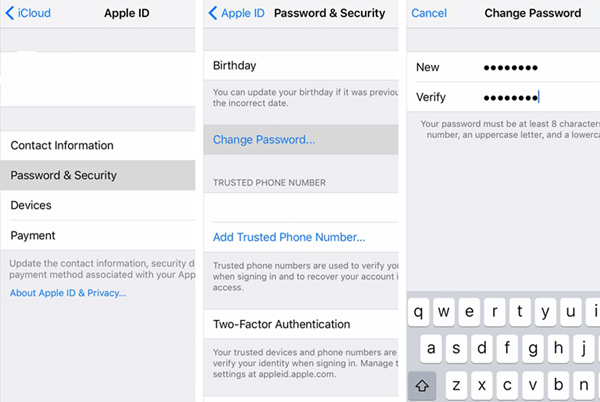
#2 Using a Mac:
If you're using a Mac, click on the Apple menu, select System Preferences, then click on Apple ID. From there, choose "Password & Security" and click "Change Password".
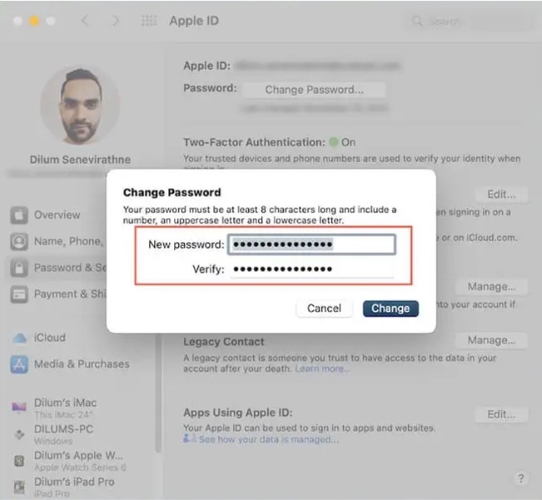
#3 Using TunesKit iPhone Unlocker to Reset Apple ID Password:
If Apple iForgot doesn't work or takes too long, you can try using a third-party Apple ID unlocking tool – TunesKit iPhone Unlocker. The most important part is that it allows you to reset Apple ID password, even if your forgot Apple ID account and password or screen passcode.

Using TunesKit iPhone Unlocker to remove your Apple ID password is easy. Just launch the software and connect your iPhone to the computer. Choose the Unlock Apple ID section and click Start. Then check your device status and click Download to download the firmware package if needed. Finally, click Unlock to remove your Apple ID. After that, you can create a new one.
Key Features of TunesKit iPhone Unlocker
- Reset Apple ID password within 3 steps
- Unlock iPhone/iPad/iPod touch without passcode
- Easy-to-use feature and user-friendly interface
- Fully compatible with most iOS device models
- Available on the latest iOS version including 17
Part 4. FAQs: Troubleshooting Common Issues with iForgot
Even with straightforward tools like iForgot, issues can arise. Let's address some common problems you might encounter and how to solve them.
Q1: What information do I need to use iForgot?
You'll need your Apple ID email address. Additionally, depending on your security settings, you may need access to a trusted device or phone number to receive verification codes.
Q2: Can I use iForgot if I don't have access to my trusted devices?
Yes, if you don't have access to a trusted device, iForgot will provide alternative steps to verify your identity, which may include answering security questions or receiving an email to a secondary email address.
Q3: How long does the iForgot process take?
The time can vary. If you have all the necessary information and access to your trusted devices or secondary verification methods, it can be quite quick. However, if you need to go through account recovery because you lack immediate access to verification options, it might take a few days.
Q4: Is using iForgot secure?
Yes, iForgot is a secure method to recover your Apple ID or reset your password. Apple uses strong verification methods to ensure that only the rightful owner can access the account.
Q5: What should I do if iForgot doesn't work?
If you're unable to recover your account using iForgot, you should contact Apple Support for further assistance. They can guide you through additional steps to regain access to your account. To save your time and efforts, you should try TunesKit iPhone Unlocker, a professional Apple ID remover for any user.
Q6: What happens if I don't receive a verification code through iForgot?
Check your spam or junk mail. If you still don't find the code, you can request to resend it. Ensure that you have good network coverage if the code is sent via SMS.
Q7: Can I use iForgot to remove the Activation Lock on my device?
iForgot can assist in removing Activation Lock only if you can verify that you are the account holder. If you bought a used device that is still linked to another person's Apple ID, you'll need the previous owner to remove the device from their account remotely.
Q8: Can I change my Apple ID email through iForgot?
iForgot is primarily for recovering access and resetting passwords. To change your Apple ID email, you'll need to do this directly through your Apple ID account settings once you have regained access.
Part 5. Tips for Keeping Your Apple ID Secure
After resetting your password, it's a good idea to take steps to secure your Apple ID. Here are some tips to help you maintain the security of your account.
Creating a Strong Password: Your new password should be unique and complex, ideally a mix of letters, numbers, and symbols, to enhance security.
Enabling Two-Factor Authentication: If not already activated, setting up two-factor authentication adds an extra layer of security, making it harder for unauthorized users to access your account.
Regularly Updating Your Security Information: Keep your recovery email and phone number up to date. This information is crucial if you need to recover your account in the future.
Part 6. The Bottom Line
Resetting your Apple ID password with Apple iForgot doesn't have to be a daunting task. By following these steps, you can quickly regain access to your account and continue enjoying Apple services. Remember, keeping your account secure is paramount, so take the necessary precautions to protect your digital life. If this guide helped you, consider sharing it with others who might find it useful. And if you have any questions or additional tips, feel free to drop a comment below—we'd love to hear from you!

