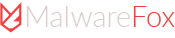C:\Users\[User_Name]\AppData\Local\Google\Chrome\User Data\Default\Extensions
In this directory, each extension will be stored in a single folder named by its ID not by the name.
How to find ID of Chrome extension
Chrome extension IDs are created and signed by Google. They are unique 32 characters which looks like thisgbchcmhmhahfdphkhkmpfmihenigjmppThis ID refers to Chrome Remote Desktop extension. To find the ID, click on three vertical dots on Chrome browser located in the top right. Click on More Tools to access the Extensions.
 On the Extensions page, click on Details button and you should see the ID in the URL bar.
On the Extensions page, click on Details button and you should see the ID in the URL bar.

Chrome Extension Storage Folder
The ID of extension should be the name of the folder. It is the characters displayed after id= in the URL bar. You can now copy that ID and visit Extensions folder to find the subfolder. Inside the folder, you should be able to find the contents extracted by the specific extension.
Most common files inside the chrome extension folder are JS, CSS, HTML and JSON. You can open these files in any Text editor like Notepad or maybe some sophisticated text editors.
Inside the folder, you should be able to find the contents extracted by the specific extension.
Most common files inside the chrome extension folder are JS, CSS, HTML and JSON. You can open these files in any Text editor like Notepad or maybe some sophisticated text editors.
View Source Code of Chrome Extension
If you would like to view the source code of an extension before you install it, then there is a great extension that allows you to do so. The Chrome extension source viewer is an extension that allows you to view the source code of any extension that is available from the Chrome Web Store. Once installed, just right click on the extension page and you should see a new context menu called “View Extension Source“. Clicking on it will open the contents of the zip (CRX) file.

Stay malware-free with reliable antivirus
Don't compromise your Data and Privacy. TotalAV is a top-notch antivirus program that handles various viruses, trojans, and other malware that may target your devices. It will safeguard your devices and enhance your system performance.