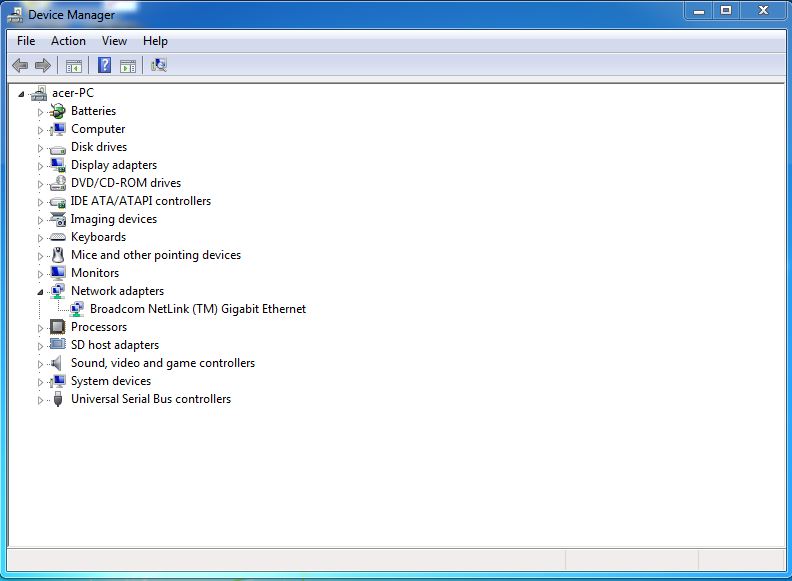hi
i have win 7 ultimate 64 bits os. i am having problem with wifi adapter, Actually it was working but sometimes it was getting limited connection. Few days before drivers has been removed automatically. After i went to device-management to verify drivers...its
not showing adapter also. Even i have given scan for hardware change. Few weeks back the problem was there i thought of malware then i reinstall os but problem persists....need of your assistance thank you.
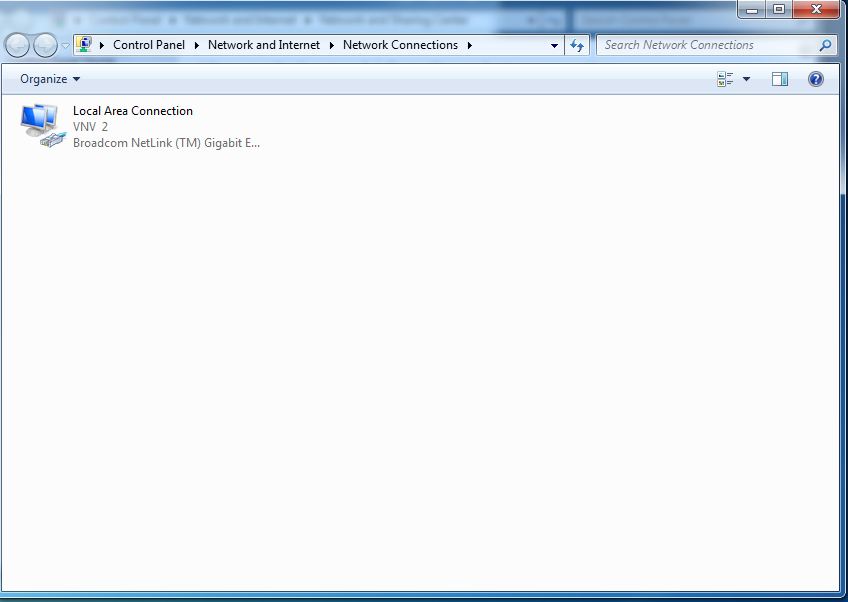
Moved from: Windows / Windows 7 / Network & internet