Filters, streaks, and scores are part of what gives Snapchat a fun and competitive edge over many social media apps. Most of us are guilty of swapping chat media tirelessly to see how high we can get those numbers. But even the best entertainment apps become boring the longer you use them. Sometimes, you may feel like you've seen it all and have no further interest in interacting with Snapchat. Other times, life happens and makes it hard to keep up with new online trends.
No matter the reason, the app allows you to leave anytime. You can temporarily deactivate your account or delete it permanently. In this article, we walk you through the steps for either option on your Android tablets, phones, and Apple devices.
What happens when you delete your Snapchat account?
When you delete your account, Snapchat deactivates it for 30 days. Your account becomes inactive within that period, and no one can see it or interact with you unless you reactivate it. Once the 30-day window elapses, you've lost your chance to recover your account. Snapchat waits 30 more days to process and finalize its deletion. In total, it takes 60 days for your account and most of the data associated with it to leave the platform's database. The data includes your profile, friends list, read and unread chats, Memories, account settings, and more.
If you purchased something through the app, Snapchat may retain certain information, such as transaction records. Also, they may keep a record of the date you accepted the Terms of Service and Privacy Policy. If you don't want to lose your data, request a copy on the app. Snapchat sends you a notification email that it's ready, along with a link to download it as a ZIP file. You must wait until you've downloaded the file before deleting your account. Otherwise, they can't contact or notify you when it's ready.
To reactivate your account, log in with the username and password you used to create it. It may take up to 24 hours before it's fully back online. For some reason, Snapchat doesn't allow reactivation with email addresses or phone numbers. If you attempt it, the app displays an error message saying there's no matching account for the provided details. Select the Forgot password option if you can't recall your username. Snapchat will send you an email to help you change it, which typically includes your username. That said, reactivation is easier when you've saved your login credentials to the app. This way, you don't need to enter a username or password.
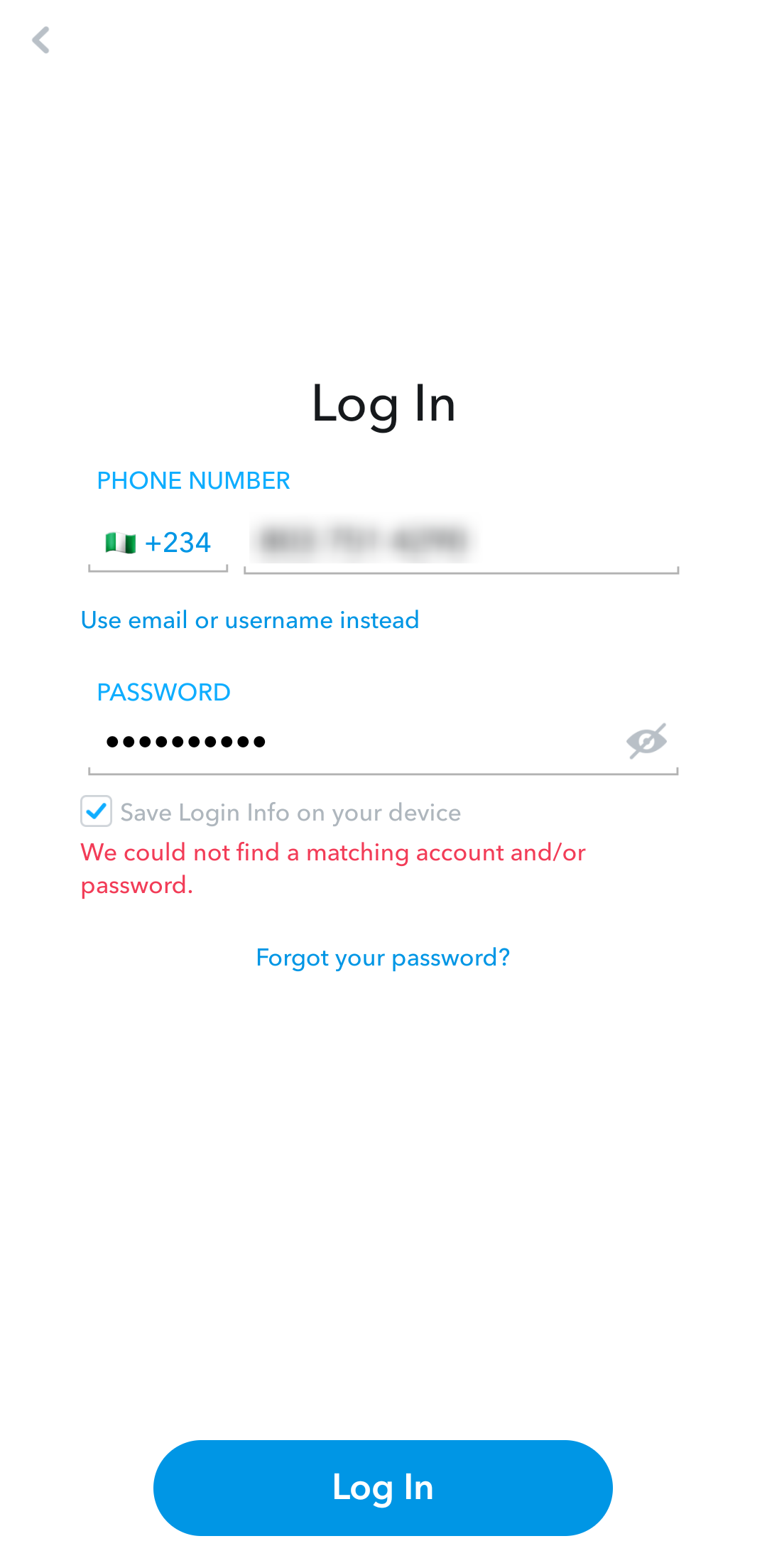
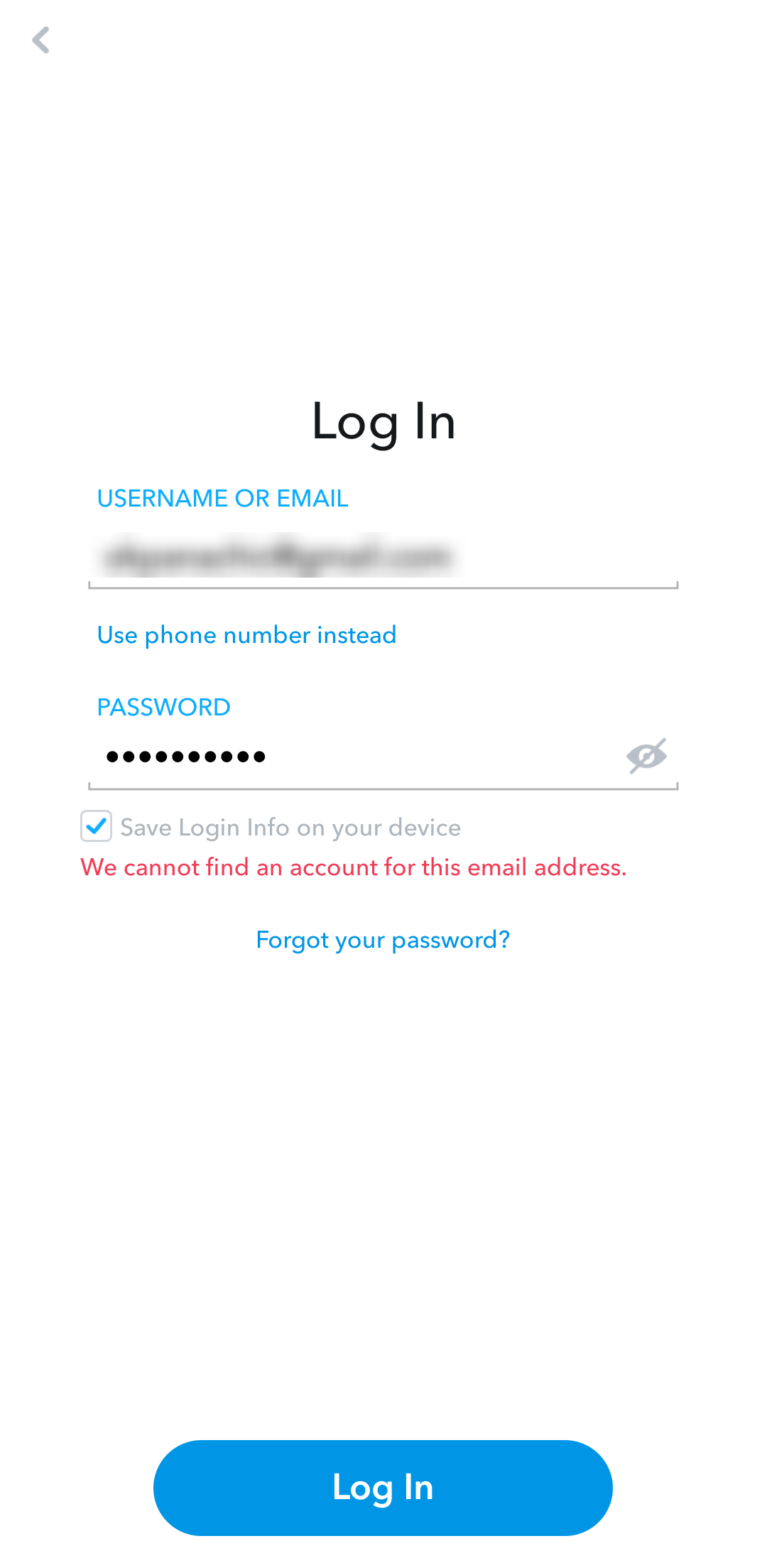
How to delete your Snapchat account forever
Apple users can delete their Snapchat account on the mobile app for iPhone. However, Android users must use a web browser since the mobile app designed for their OS has no menu or button for account deletion. Using Snapchat on a computer is an ideal option for anyone without a smartphone or tablet.
Use the following steps to erase your account.
Delete your Snapchat account on Android or PC devices
- On your browser, go to accounts.snapchat.com.
-
Log in with your email address, username, or use your phone number to log in. You may need to solve a puzzle to verify that you're human. If you enabled login verification, Snapchat sends a unique code to your email address.
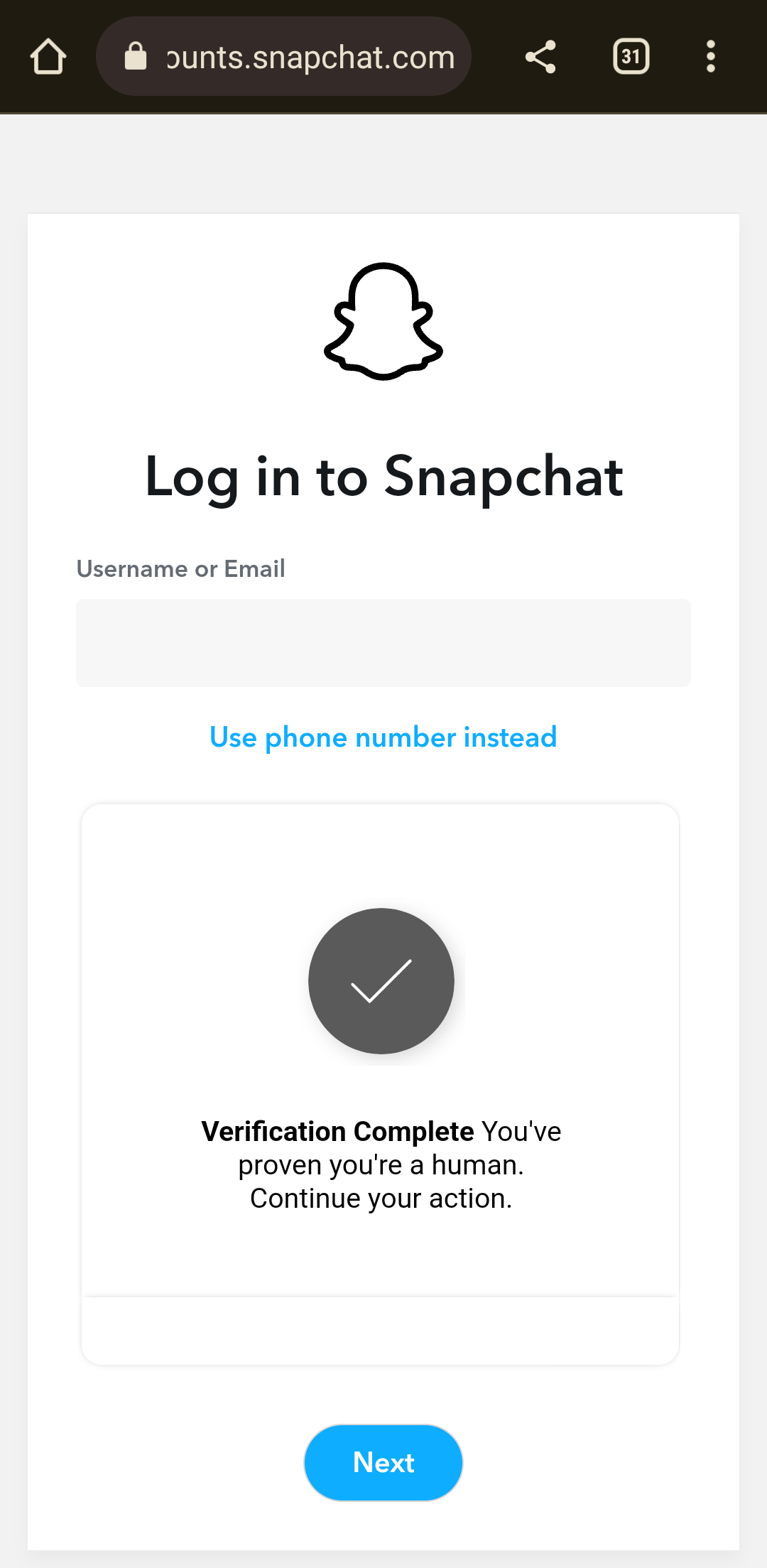
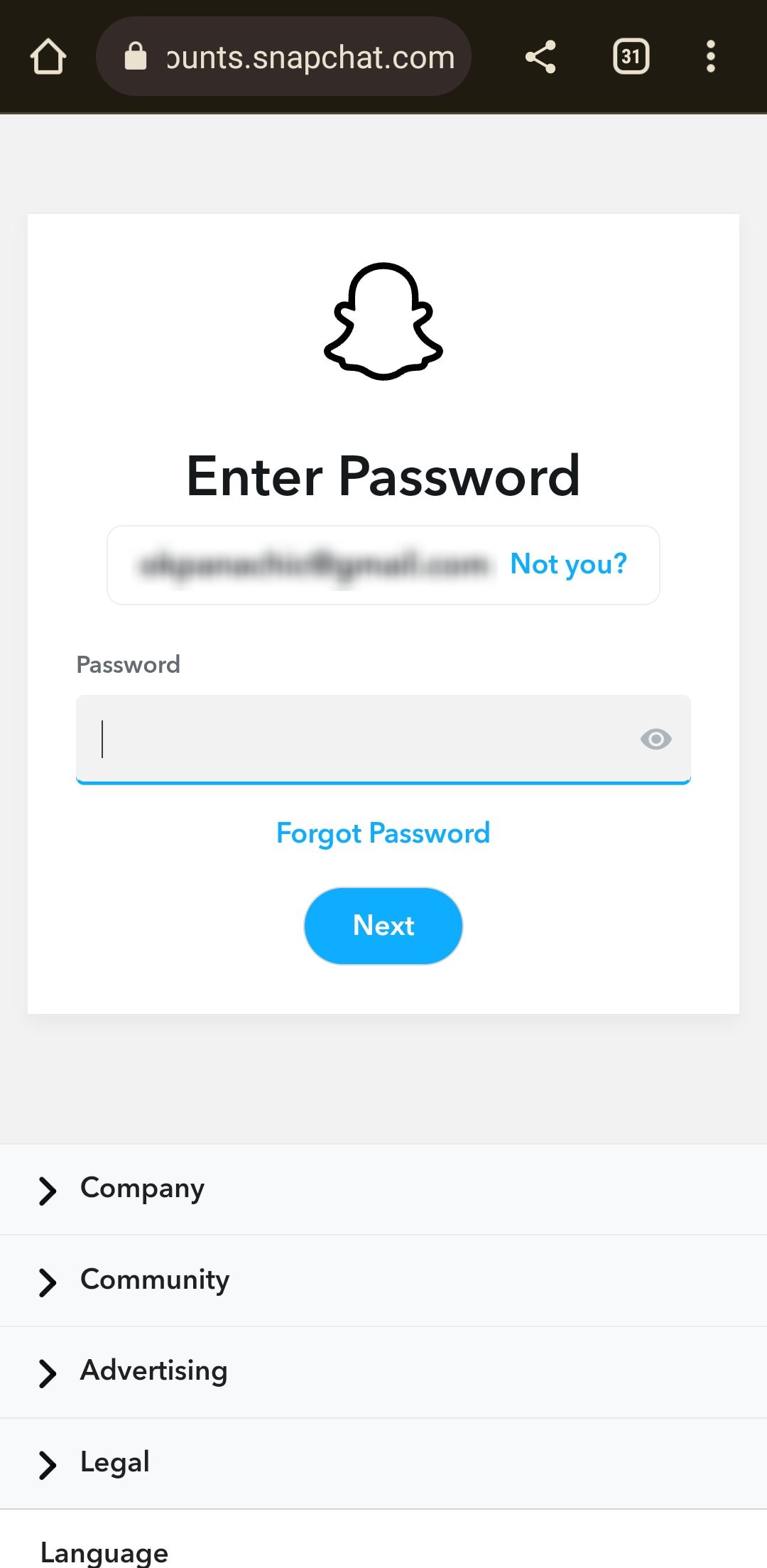
-
Once you log in, Snapchat redirects you to the Accounts portal. Select Delete my account.
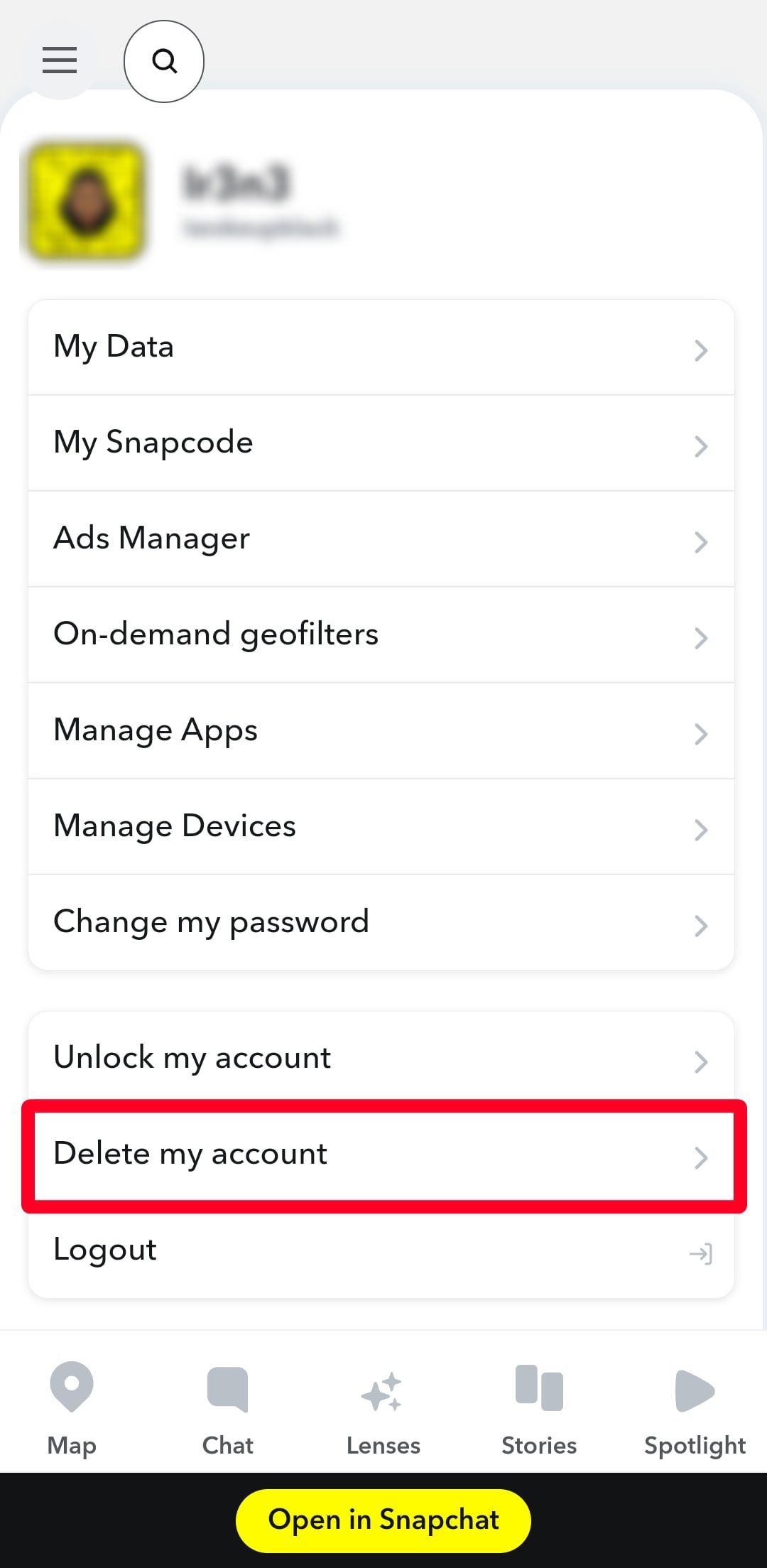
-
Snapchat automatically enters your username, so just type your password. Then tap Continue to deactivate your account immediately.
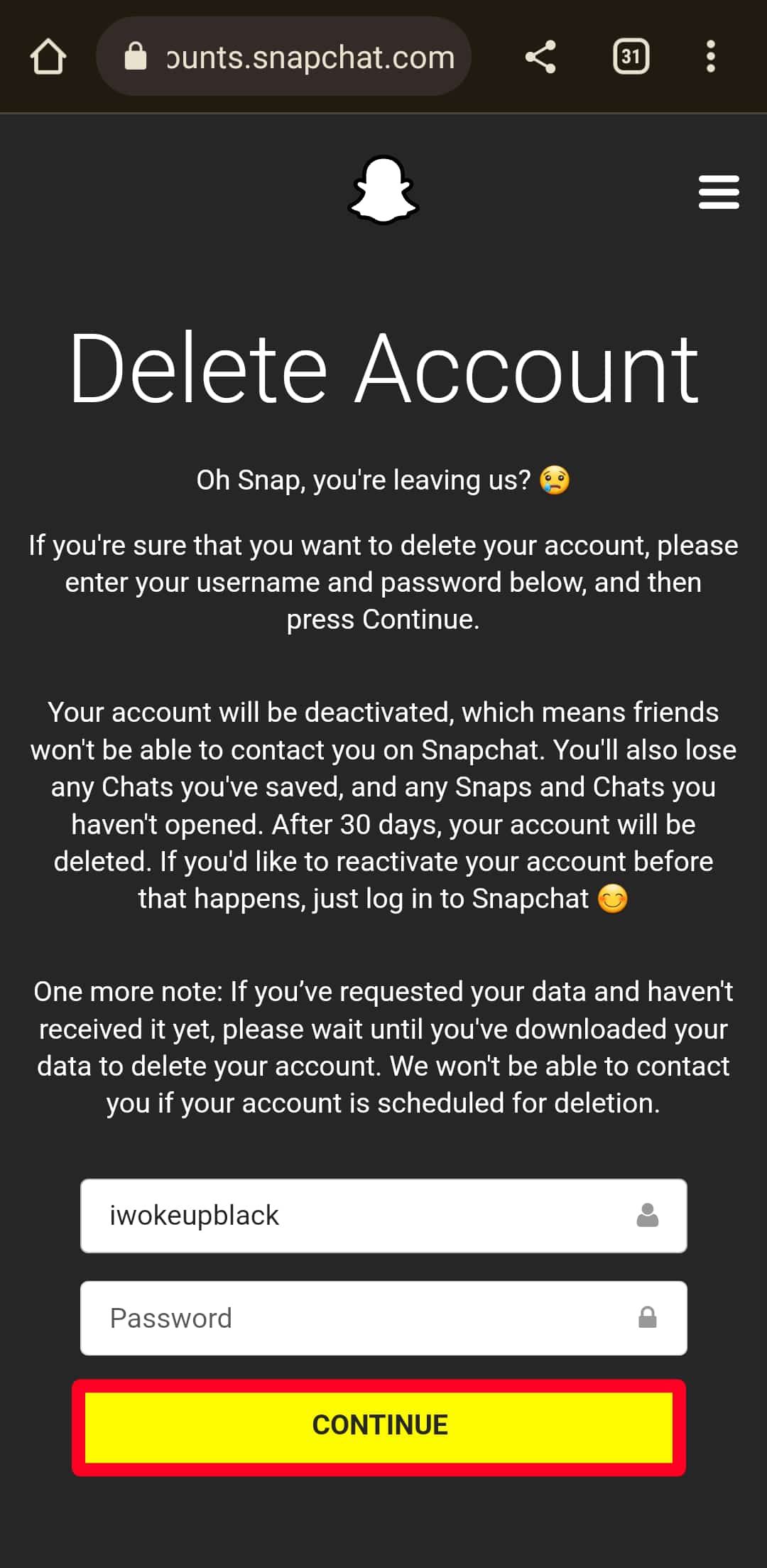
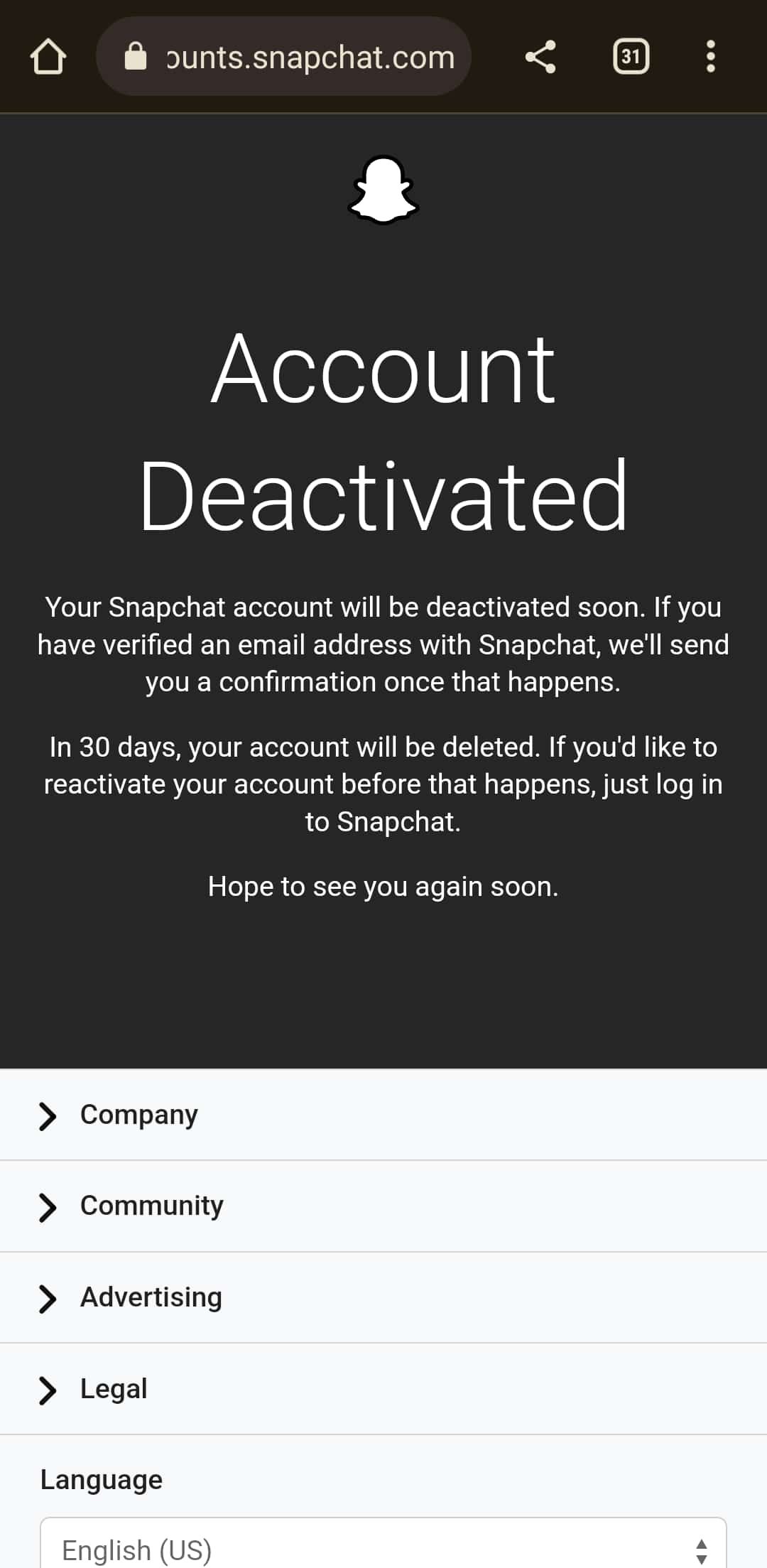
Delete your Snapchat account on iOS or iPadOS
- Open the Snapchat app.
- Tap your Bitmoji in the upper-left corner.
- Tap the gear icon in the upper-right corner to open the app's settings menu.
-
Scroll to the end of the menu. Then tap Delete Account from under Account Actions.
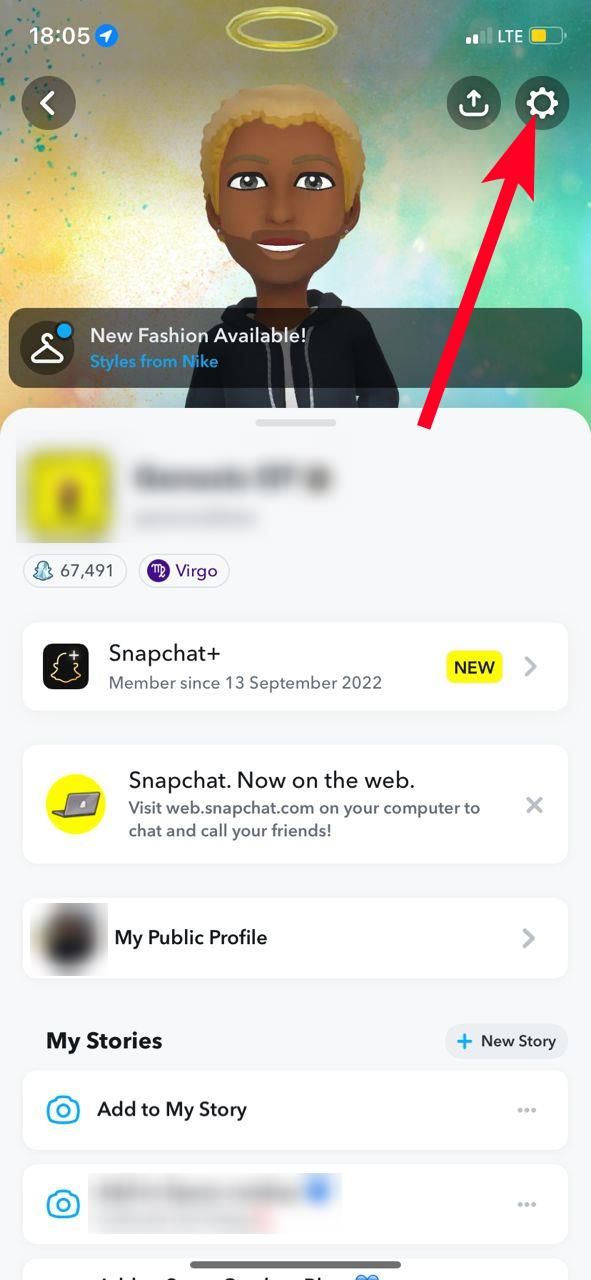

- Log in with your username or email address and password to enter the account deletion menu.
- Snapchat automatically enters your username into the provided field. Just type your password, then tap Continue to deactivate your account immediately.
How to reactivate your Snapchat account
You can recover your Snapchat account within 30 days of deactivation. You only need to log in with your username and password. Account reactivation may take up to 24 hours, but in most cases, it only takes a few minutes. While the app is reactivating your account, you can't access your profile or anything else until the procedure is done. You will receive an email notification when your account is ready to use again. Use the following steps to reactivate your Snapchat account:
- Open Snapchat.
-
If you've saved your login details to the app, tap your Bitmoji or the Login button to access your account. If you haven't, tap Login at the bottom of the page. Then enter your username and password.
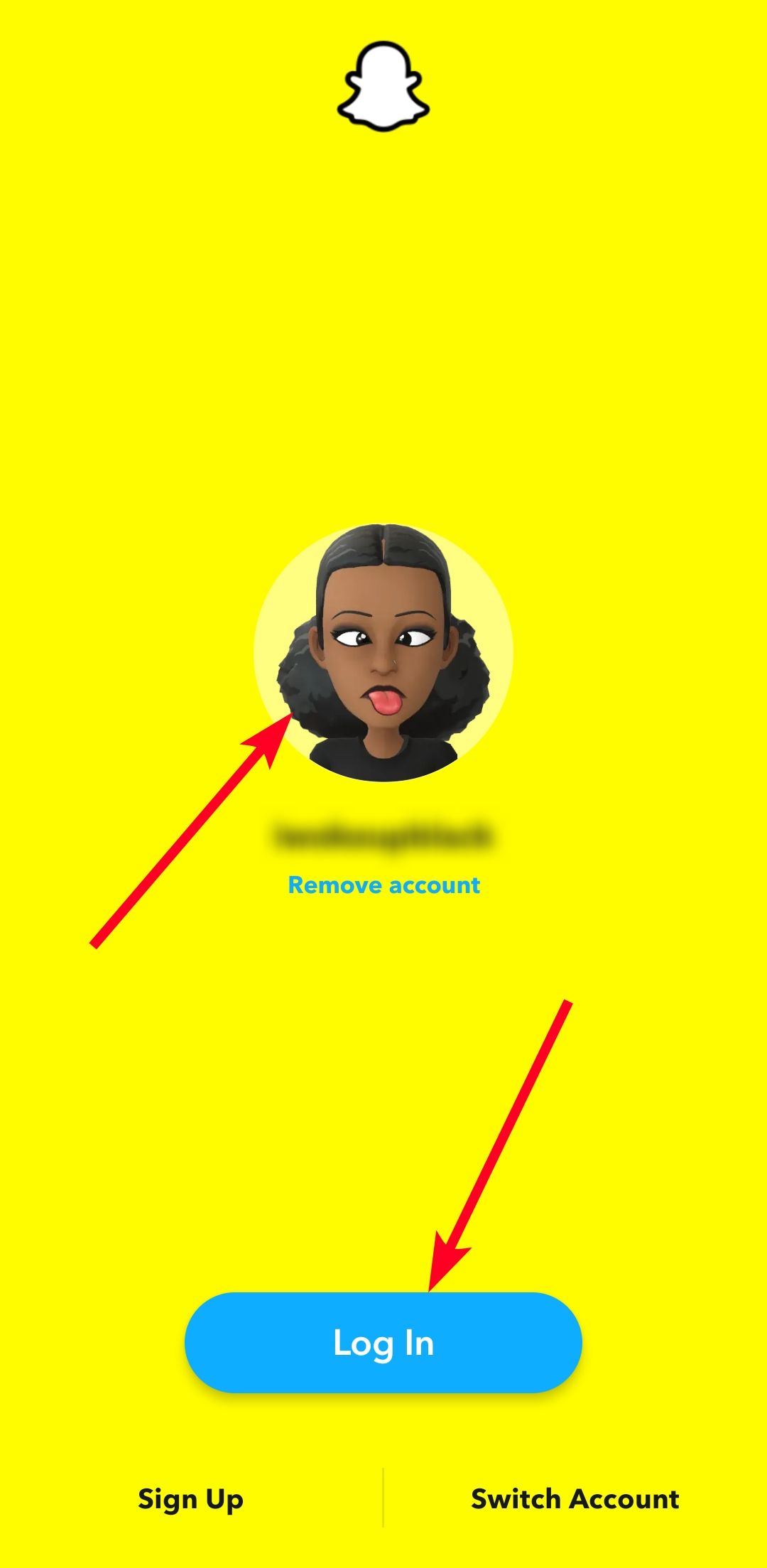
Snapchat login screen with saved credentials 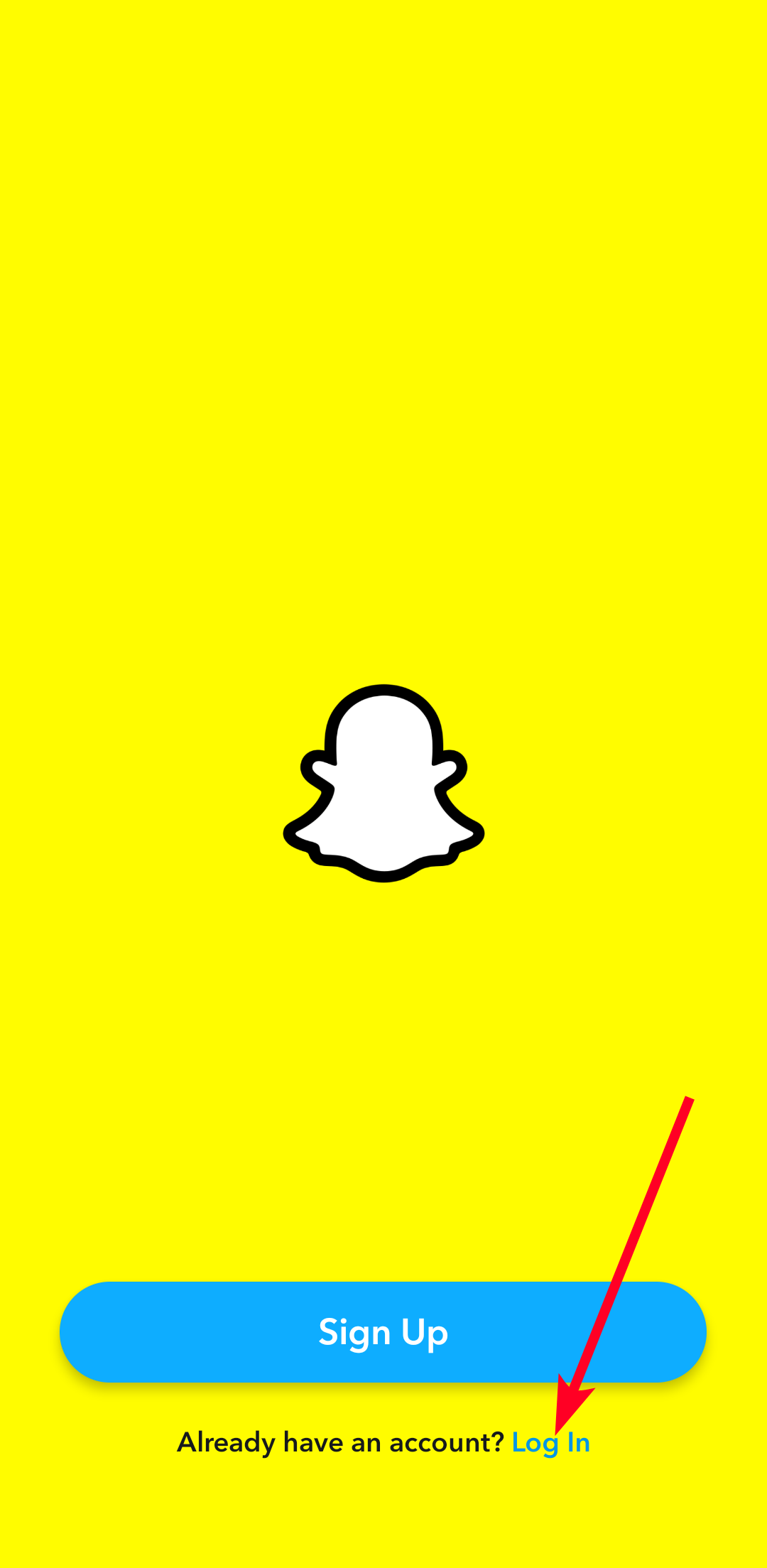
Snapchat login screen without saved credentials - Snapchat asks you if you'd like to reactivate your account. Tap Yes.
-
A pop-up message appears telling you to wait a while for reactivation to complete. Log in to your account after a few minutes.
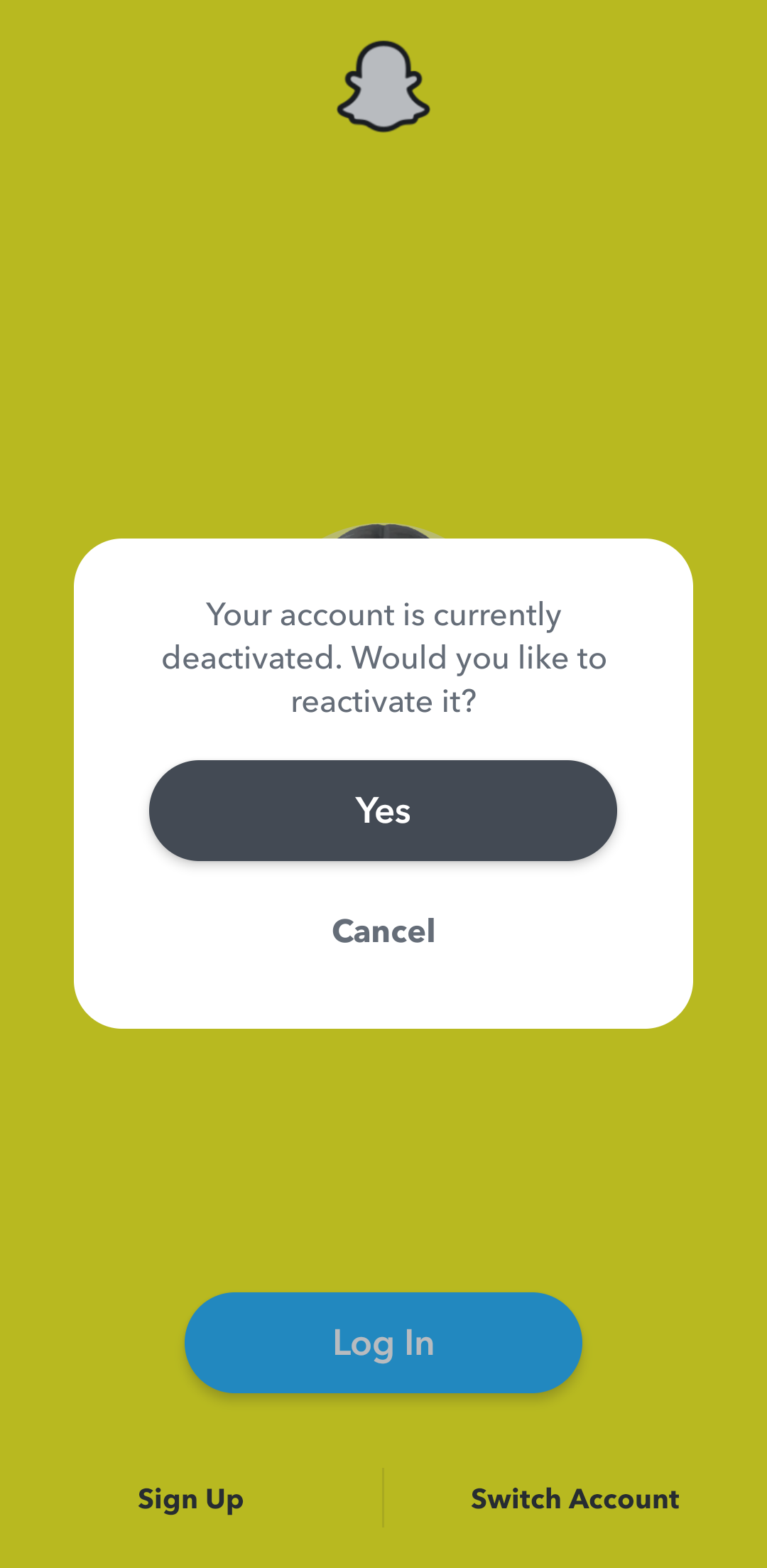
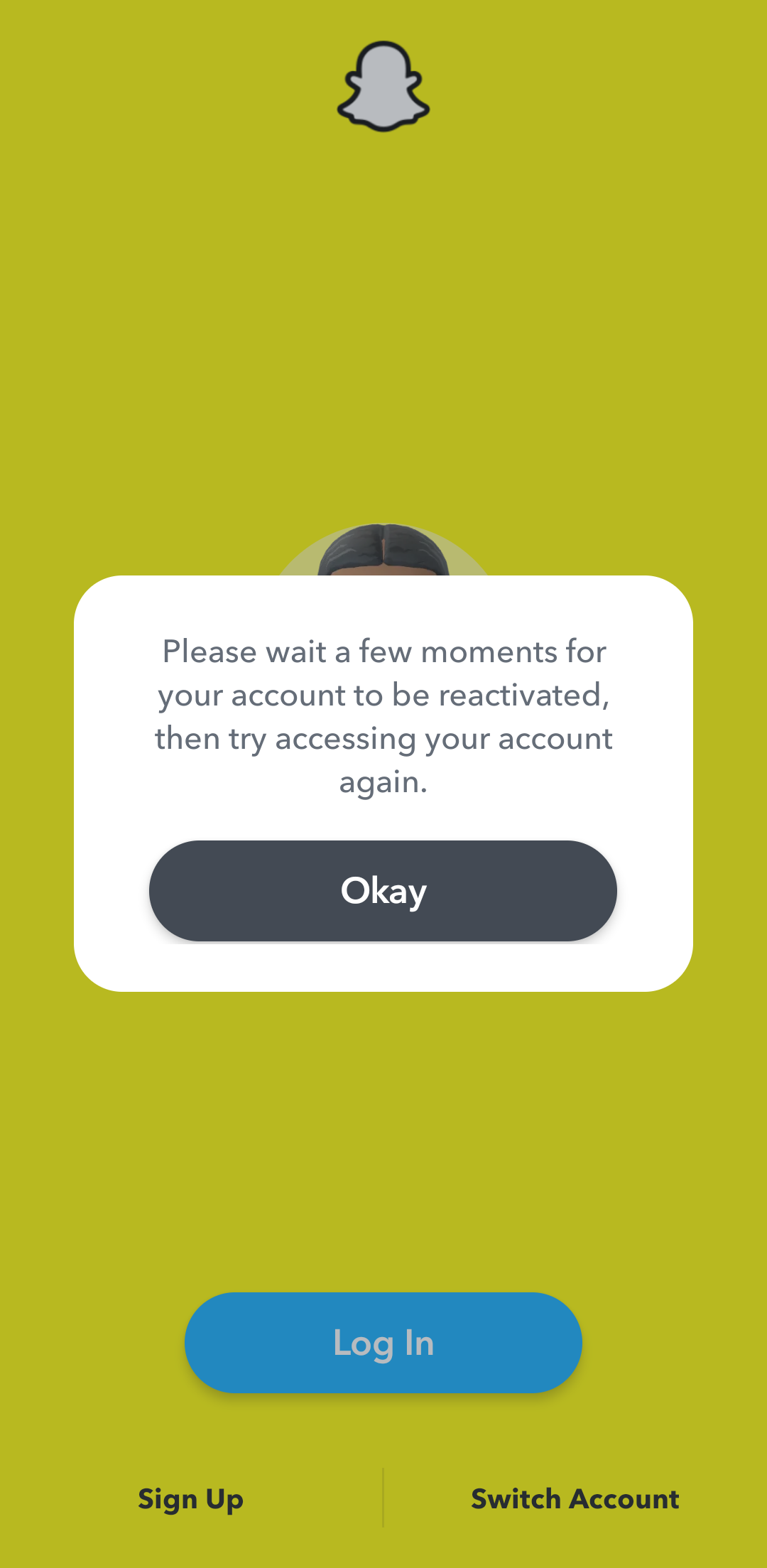
You don't have to say goodbye to Snapchat
Deleting your Snapchat account is a permanent action with irreversible consequences. After 30 days, you lose your chance to get it back forever. It's even worse when you forget to request your personal data, and it gets wiped along with your account. The decision is one you want to think twice about before finalizing. If you're only considering the option because your app is faulty or experiencing a recurring problem, there are many ways to troubleshoot Snapchat. In a recent post, we identified the most common ways to fix Snapchat when it's not working.

