Why Is My Laptop Dying While It’s Plugged In?
When your laptop suddenly dies while plugged in, it can disrupt your work and become a source of frustration. Understanding the reasons behind this unexpected shutdown is crucial to resolving the issue and preventing future occurrences. Here are some common causes and solutions to help you when your laptop dies even though it’s plugged in.
Non-Working Power Outlets
The first thing to check is your power source. A faulty power outlet can prevent your laptop from charging. If your laptop’s battery depletes completely because it’s not receiving power, it will shut down. Try plugging your charger into a different outlet or check if the circuit breaker has tripped, which could affect the power supply.
Check Your Charger and Power Source
- Ensure that your charger is properly connected to both your laptop and the wall outlet.
- Try a different power outlet to rule out issues with your primary outlet.
Faulty Power Adapter
The adapter is essential for delivering power from the outlet to your laptop. A damaged or malfunctioning adapter won’t charge your battery, leading to a shutdown once the battery is drained. Check for signs like a frayed cable or a failing LED light on the adapter to diagnose this issue.
Worn-Out or Defective Batteries
Batteries degrade over time. An old or faulty battery can fail to hold a charge, leading to sudden shutdowns. If your laptop only operates when plugged in and dies immediately on unplugging, this could indicate battery issues. Consider replacing the battery if it’s several years old or shows signs of swelling.
Inspect the Power Adapter and Battery
- Examine the charger for any physical damage or signs of wear.
- Consider using a different charger to see if the issue persists.
- Test the battery’s health through your laptop’s built-in diagnostics or software.
Overheating
Laptops have built-in mechanisms to shut down automatically to prevent damage from overheating. If your laptop is hot to the touch and shuts down unexpectedly, it might be overheating. Ensure the cooling vents are not blocked by dust or being used on a soft surface like a bed or a lap.
Address Overheating
- Clean out any dust from air vents and fans.
- Use your laptop on hard, flat surfaces to improve ventilation.
- Consider using a cooling pad.
Hardware or Software Conflicts
Adding new hardware or experiencing a software update can create conflicts that lead to unexpected shutdowns. If your laptop started having issues after a recent hardware addition or software update, try reverting those changes or updating your drivers.
Resolve Hardware or Software Issues
- Remove any recently added hardware to see if it resolves the issue.
- Roll back recent driver updates or restore your system to an earlier state.
Malware
Malware can also cause system instability and unexpected shutdowns. Run a comprehensive antivirus scan to check for malware that might be affecting your system’s performance.
Scan for and Remove Malware
- Use reliable antivirus software to scan and remove any threats.
- Keep your antivirus software up to date to protect against new threats.
Operating System Issues
Sometimes, the problem lies with the operating system itself. If your laptop shuts down unexpectedly, try to boot into safe mode or perform a system restore to check if the operating system is the cause.
Update Your Operating System
- Ensure your laptop’s operating system is up to date with the latest patches and updates.
- Regular updates can fix bugs and improve system stability.
If you’ve tried all the above solutions and your laptop still dies while plugged in, it may be time to consult with a professional technician. Persistent issues might indicate a deeper hardware problem that requires professional diagnosis and repair.