How to Add a Link to a Google Form
Last Updated :
17 May, 2024
Creating engaging and interactive Google Forms is essential for educators, businesses, and individuals who rely on data collection. One way to enhance the functionality of your Google Forms is by adding hyperlinks. This article will guide you through the process of incorporating links into your forms, making them more resourceful and user-friendly. Let’s get started!

Create a link to a google form
In Google Forms, a “link” typically refers to a URL that you can use to connect your Google Form with other resources. This helps make the form more informative and engaging.
To add a hyperlink to a Google Form, follow these simple steps,
Navigate to Google Forms and either start a new form or edit an existing one. To directly open a Google Form Click here
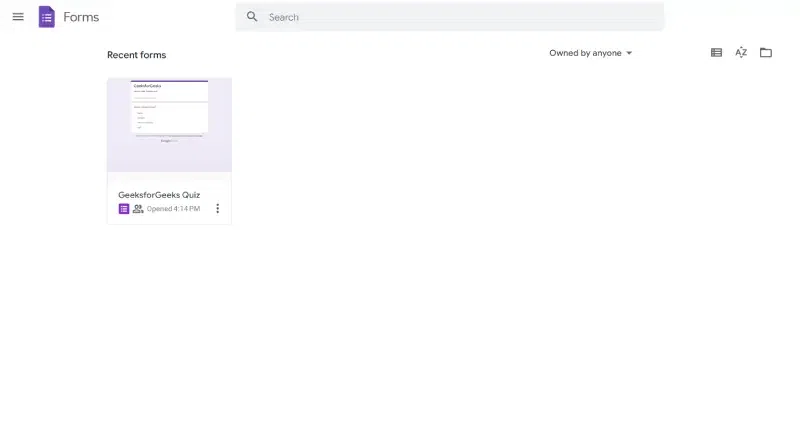
Step 2: Choose the location for your link
You can add hyperlinks in the form’s title, description, or within a question field.

Highlight the text and click on the chain link icon to insert your hyperlink.
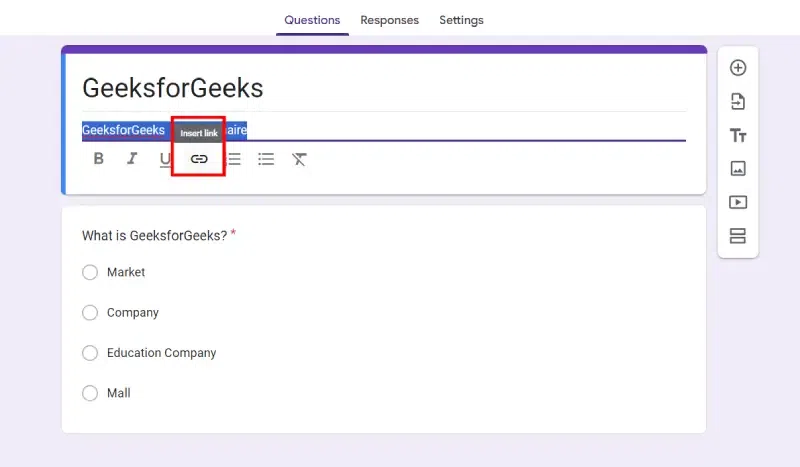
Step 4: Paste the destination URL
In the pop-up window, paste the URL you want to link to and click ‘Apply’.

Always preview your form to ensure the link is working correctly.

Tips for Effective Hyperlinking
Keep it relevant
Ensure that the links you add are relevant to the content of your form.
Use clear anchor text
The clickable text should give users a clear idea of where the link will take them.
Check for accuracy
Verify that all links lead to the correct destinations and are free from errors.
Advanced Linking Techniques
For those looking to take their forms to the next level, consider these advanced techniques:
Pre-filled links
Create links that pre-populate answers in your form, saving time for respondents.
Redirects
Set up a redirect link to take users to a specific webpage after form submission.
Conclusion
Adding hyperlinks to your Google Forms is a easy process that can enhance the functionality and user experience of your forms. By following the steps outlined in this article, you can create more engaging and informative forms. Whether you’re an educator, business professional, or casual user, mastering the art of hyperlinking in Google Forms will undoubtedly benefit your data collection efforts.
To include a hyperlink in a Google Form:
- Create a new Google Form.
- Type out the text where you want the link to appear.
- Select the text and click the “Insert Link” button (looks like a chain link) in the formatting options.
- Paste the destination link and finish creating your form.
How to make a link clickable?
Google Forms automatically recognizes and makes links clickable in the optional description fields. Add the link in these fields, and it will work as a live link in the final form.
Unfortunately, directly linking one Google Form to another isn’t natively supported. However, you can:
- Merge Forms: Combine questions from different forms into one using the “Import Questions” feature.
- Share Data: Collect data in separate forms and then consolidate it in a spreadsheet or other tools.
Please Login to comment...