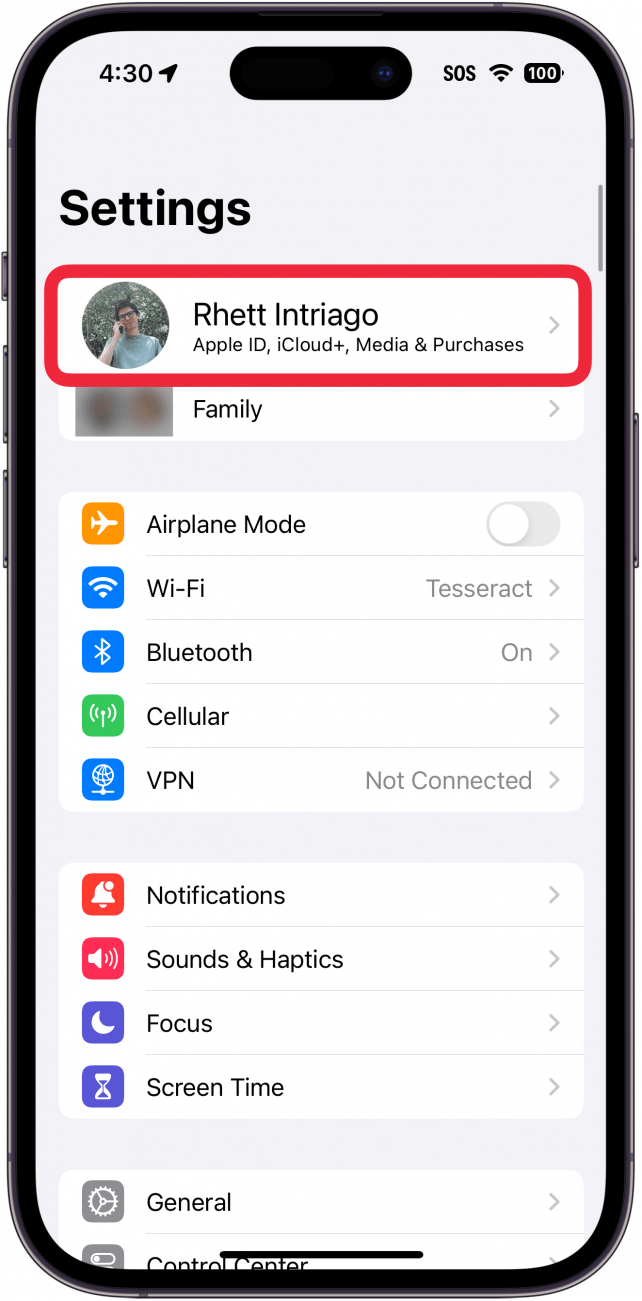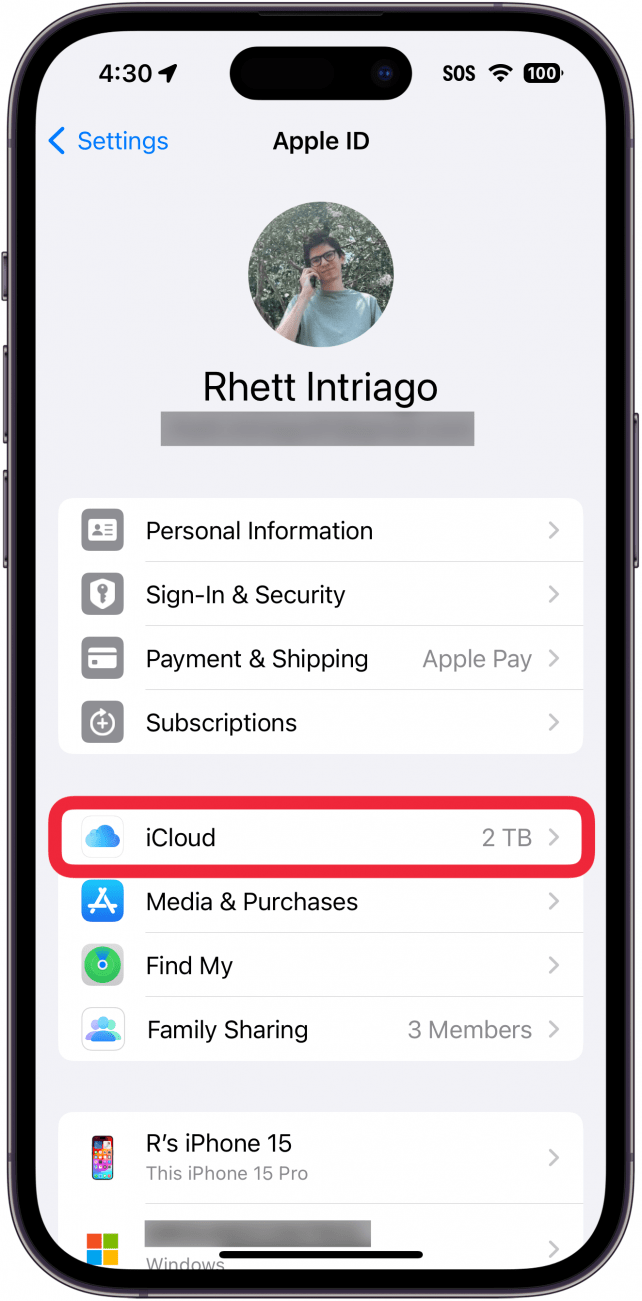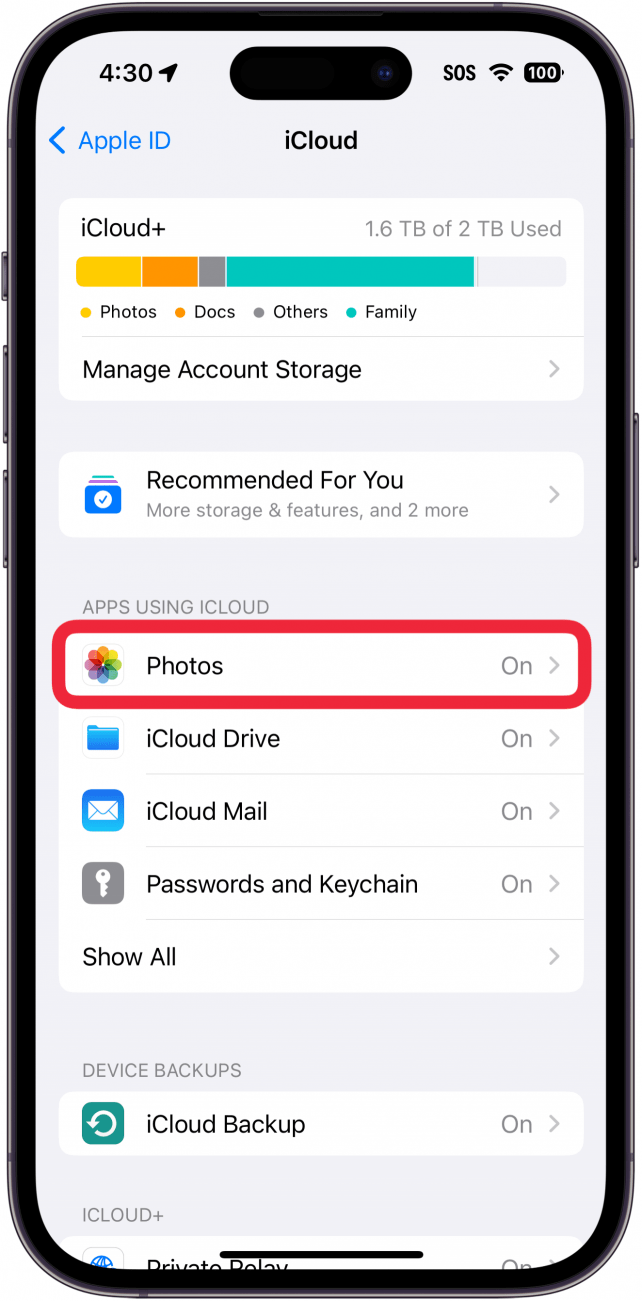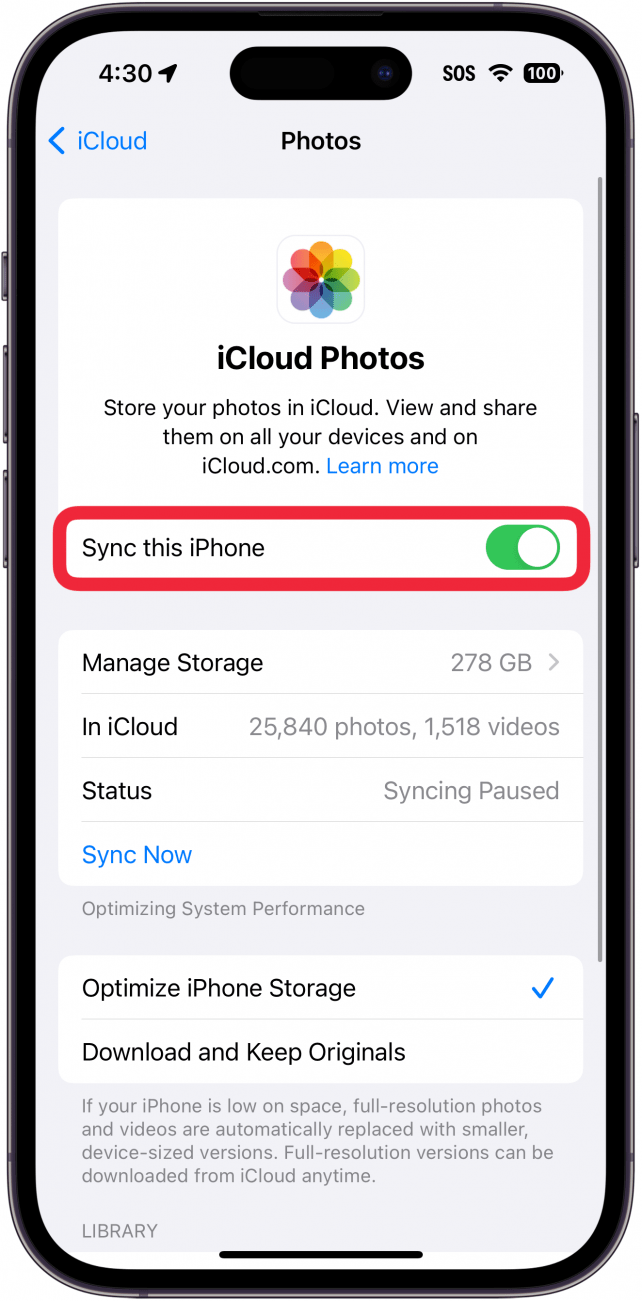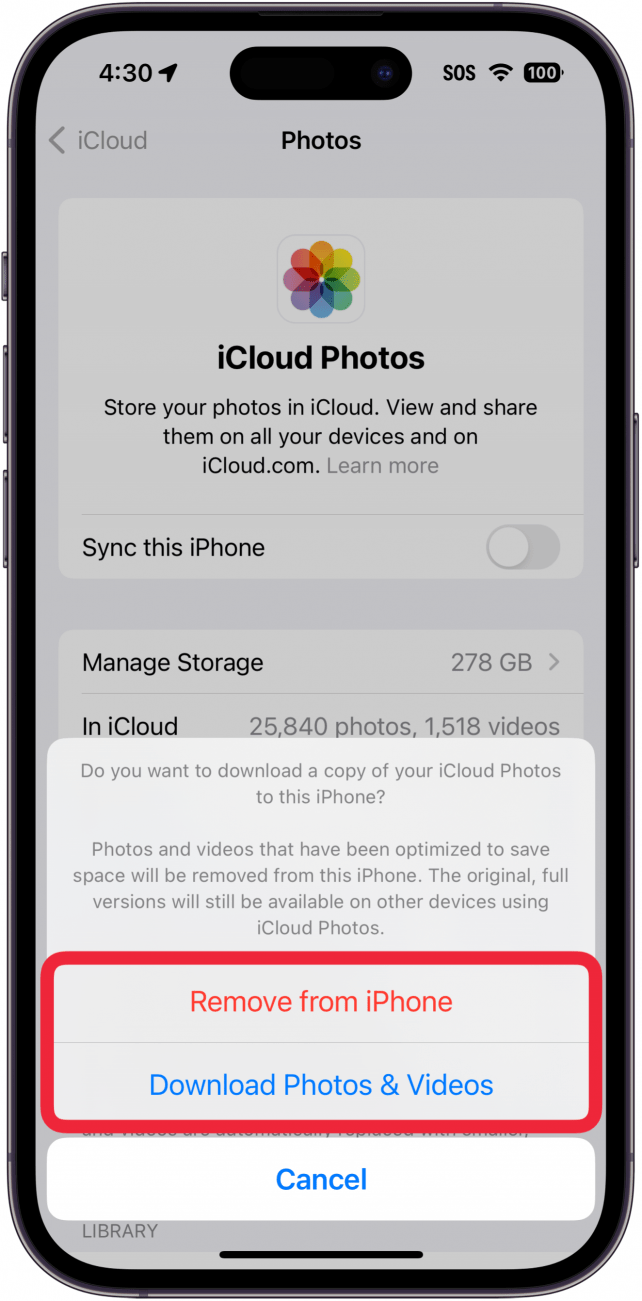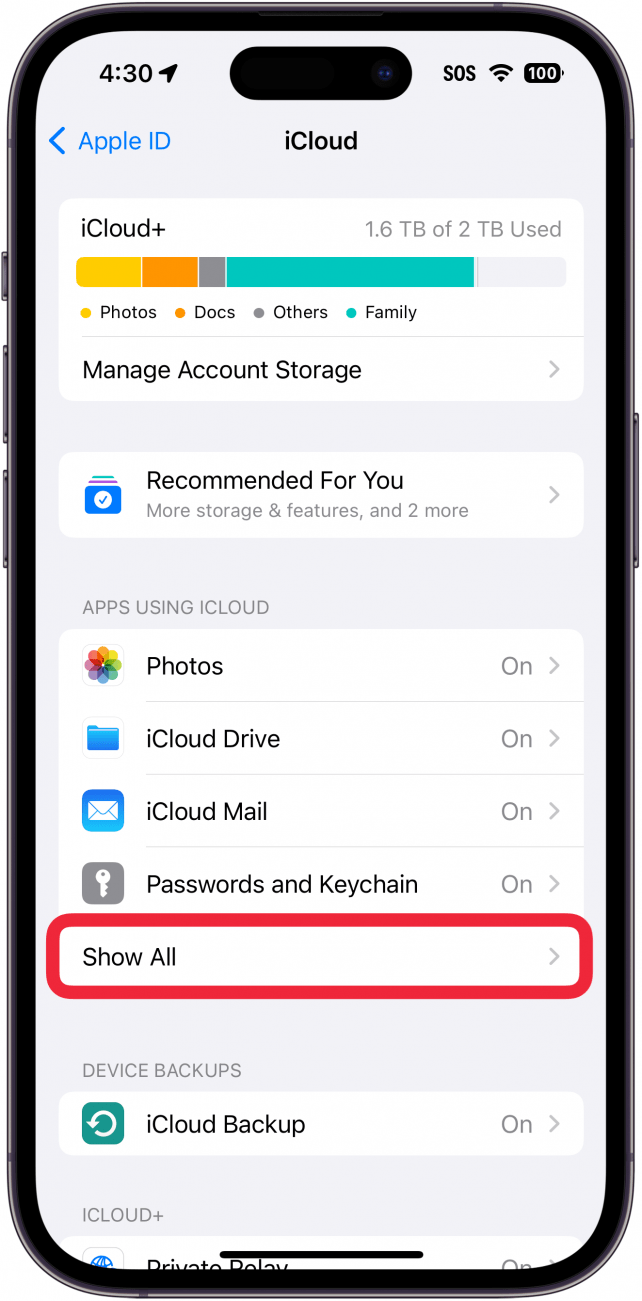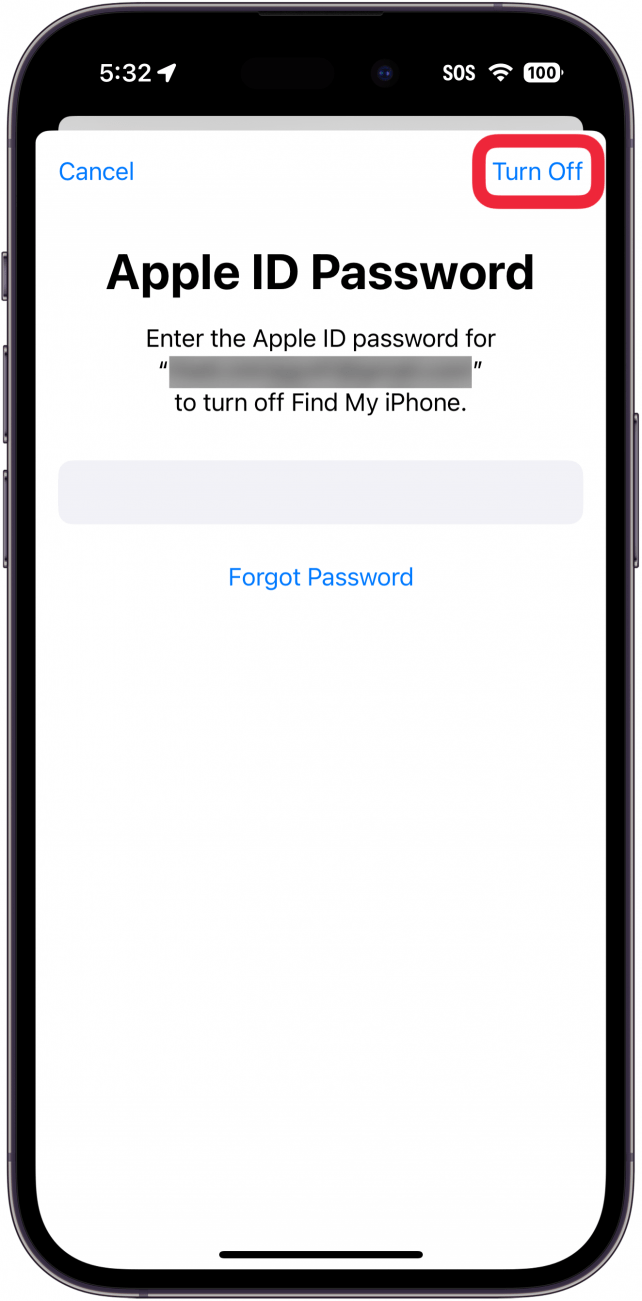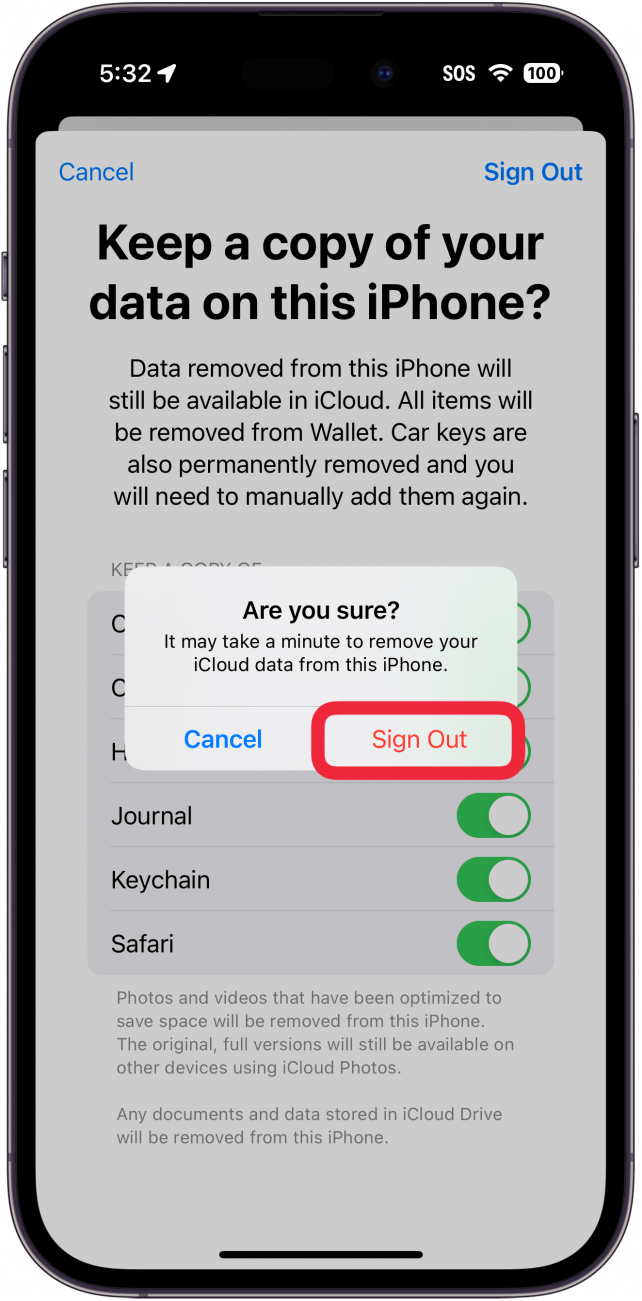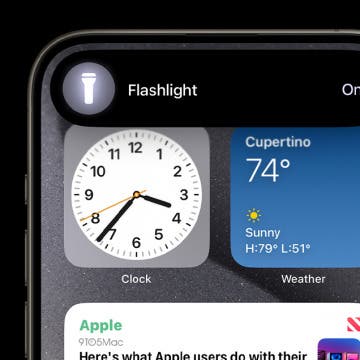What to Know
- You can turn off iCloud for specific apps, such as iCloud photos.
- If you want to turn off iCloud completely, you will need to sign out of your Apple ID.
- To sign out of your Apple ID, just tap your name in the Settings app.
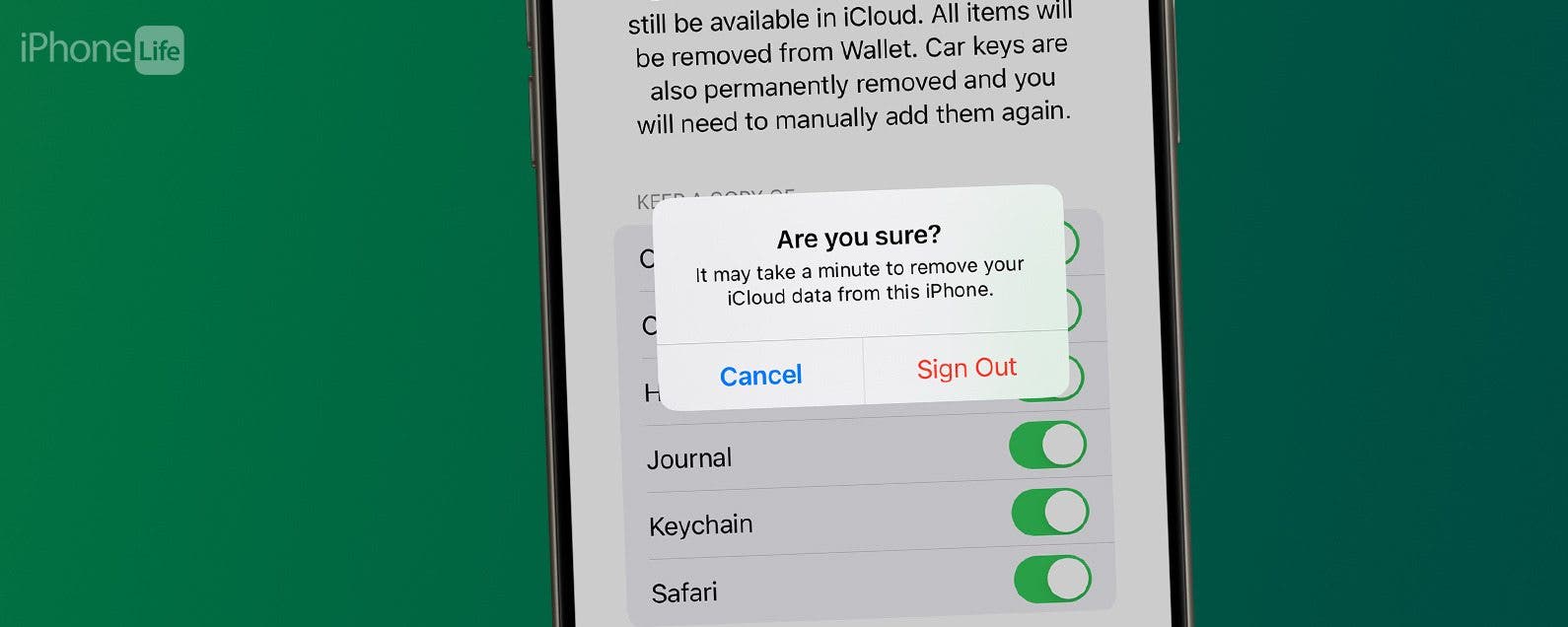
No longer want to use iCloud? Whether you’re getting ready to sell your iPhone or you’re trying to prevent data from your iPhone from syncing, there is an option to disable iCloud on your device. In this article, we’ll go over a couple of different ways to turn off iCloud.
Jump To:
How to Turn Off iCloud Photos
There are a couple of different ways you can turn off iCloud. The first way involves turning off iCloud for specific apps rather than disabling it altogether. For example, if you no longer want to save photos to iCloud, you can turn it off for just the Photos app. Here’s how to turn off iCloud Photos. The steps are the same for other iCloud connected apps:
- Open the Settings app, and tap your Profile at the top.
![iphone setting with a red box around apple id]()
- Tap iCloud.
![iphone apple id settings with a red box around icloud]()
- Tap Photos.
![iphone icloud settings with a red box around photos]()
- Tap the toggle to disable iCloud Photos.
![iphone icloud photos settings with a red box around the sync this iphone toggle]()
- You'll be given the option to download your photos or remove them from your iPhone.
![iphone icloud photos settings with a red box around a prompt, asking the user to download their photos or remove them from the iphone]()
- If there are other apps you want to disable iCloud for, tap Show All.
![iphone icloud settings with a red box around show all button]()
- Then, simply tap any app (or its toggle) for which you want to disable iCloud.
![iphone icloud settings with a red box around the list of apps that currently syncing with this iphone]()
That’s how to turn off iCloud sync for individual apps, such as iCloud Photos. If you’d like more helpful iPhone tips and tricks, check out our free Tip of the Day newsletter. Now, let’s go over how to turn off iCloud completely.

How to Turn Off iCloud Completely
If you want to disable iCloud altogether, you will need to sign out of your Apple ID. Here’s how to remove iCloud from your iPhone:
- Open the Settings app, and tap your Apple ID at the top.
![iphone setting with a red box around apple id]()
- Scroll down and tap Sign Out.
![iphone apple id settings with a red box around sign out]()
- You’ll need to enter your Apple ID password.
![iphone apple id sign out process with a red box around apple id password entry field]()
- Tap Turn Off.
![iphone apple id sign out process with a red box around turn off button]()
- Tap the toggles for any apps or data that you want to keep a local copy of on your iPhone.
![iphone apple id sign out process prompting the user to download a copy of their data, with a red box around the available toggles]()
- Tap Sign Out.
![iphone apple id sign out process with a red box around sign out button]()
- Tap Sign Out again to confirm.
![iphone apple id sign out process displaying a window asking the user if they are sure they want to sign out, with a red box around the sign out button]()
After that, you will be signed out of your Apple ID and iCloud will be turned off. Your iPhone will no longer sync with your other devices, so if you have any photos or files that you need on another device, you will need to turn iCloud back on. Next, find out how to free up space on your iPhone.
FAQ
- What will happen if I turn iCloud off? Turning off iCloud means you will no longer be able to use any iCloud services, such as iCloud backup, uploading photos to the cloud, or using Find My iPhone.
- Can you turn off iCloud photos without deleting them? Yes, you can. When turning off iCloud Photos, you will have the option to download your photos and videos to your device storage. Check out our article on how to delete photos from iPhone but not iCloud for more details.