How to Reset Restrictions Passcode on iPhone? 2024 Full Guide Here!
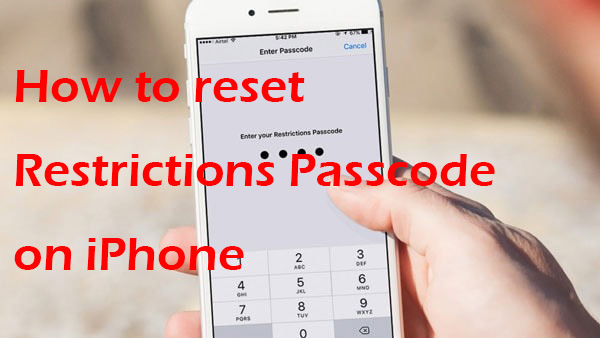
The Restrictions feature, known as "Screen Time" on more recent versions of iOS, is a powerful feature on iPhone that allows users to manage and control various aspects of iOS device usage. Most users select to turn on the Restrictions feature on their iOS device to protect their iOS device better. However, some users may forgot the Restrictions passcode when they don't use the Restrictions feature for a long time. Therefore, how to reset Restrictions passcode on iPhone? In this post, I will show you some effective solutions to reset the passcode on your iPhone even if you can't remember the correct passcode.
Part 1: What is Restrictions Passcode on iPhone? And How to Set it Up
The Restrictions passcode on iPhone is a security feature that allows iPhone users to restrict certain settings or features on the device. When you set up Restrictions, you create a passcode that is separate from your device's unlock passcode. This passcode is used to enable or disable specific restrictions, such as preventing app installations, in-app purchases, access to certain apps, or changes to privacy settings.
The purpose of the Restrictions passcode is to provide an additional layer of security and control, particularly for parents who want to manage and monitor their children's device usage. By setting up a Restrictions passcode, you can ensure that certain settings remain protected and that only authorized users can make changes to these restrictions.
To set up the Restrictions passcode on your iPhone, you can go to Settings > Screen Time > Use Screen Time Passcode. Here, you can set a new passcode, change the existing passcode, or turn off Screen Time altogether. This feature is essential for maintaining control over your device's usage and ensuring that specific settings are kept secure.
Part 2: How to Reset Restrictions Passcode on iPhone
Solution 1. Reset Restrictions Passcode from Settings
Things will get much easier if you can still remember the old Restrictions or Screen Time passcode on your iPhone. You can go to the Settings app on your iPhone and change the Restrictions passcode directly. The following steps will show you the detailed guide to change and reset Restrictions passcode on iPhone.
Step 1. Go to the Settings app on your iPhone.
Step 2. Navigate to the General option and find the Restrictions option. Click on it.
Step 3. Select the Turn off Restrictions to disable the Restrictions feature on iPhone.
Step 4. Click on the Enable Restrictions option turn on the Restrictions feature, and you will be prompted to create a new password. You can reset the Restrictions passcode on your iPhone now.
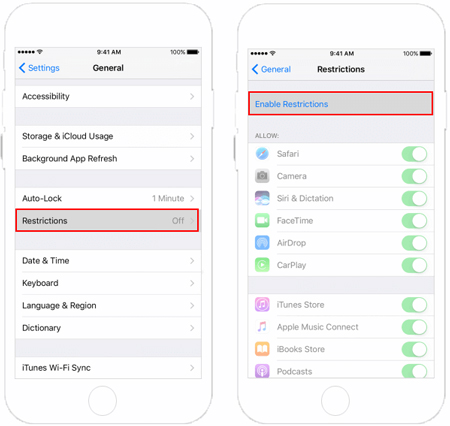
Solution 2. How to Reset Restrictions Passcode on iPhone If You Don't Know Passcode
If you don't know the correct Restrictions passcode on your iPhone, the above solution will not be able for you to change or reset the Restrictions passcode. Therefore, the only way you can take to reset Restrictions passcode on iPhone when you don't know the passcode is to take the assistance from a third-party tool. Here, I will recommend TunesKit iPhone Unlocker to you. TunesKit iPhone Unlocker is a comprehensive iOS unlocking tool with various features including Unlock iOS Screen, Unlock Apple ID, Unlock Screen Time, and Bypass MDM Restrictions. By using this advanced tool, users can easily remove the Restrictions feature from iOS device with simple clicks. Besides resetting Restrictions passcode on iPhone, TunesKit iPhone Unlocker can also help users turn off Screen Time without passcode, remove MDM profile from iPhone, etc. With the intuitive user interface, users can easily unlock their iPhone with TunesKit iPhone Unlocker.
Key Features of TunesKit iPhone Unlocker
- Remove Restrictions passcode on iPhone
- Help to remove Face ID and fingerprint recognition at ease
- Unlock Apple ID, Screen Time and MDM without passcode
- Available on the latest iOS version including 17
- Fully compatible with most iOS device models
Now, let's see how to remove and reset Restrictions passcode on iPhone with TunesKit iPhone Unlocker.
Step 1Connect iPhone to Computer
Download and install TunesKit iPhone Unlocker on your computer first. Then, connect your iPhone to the computer. When your iPhone is detected by TunesKit iPhone Unlocker, please select the Unlock Screen Time Passcode feature and then click on the Start button.

Step 2Remove Restrictions from iPhone
Then, TunesKit iPhone Unlocker will start to remove the Restrictions from your iPhone. Before removal, please ensure that the Find My feature on your iPhone is disabled. You can disable the Find My feature from Settings.
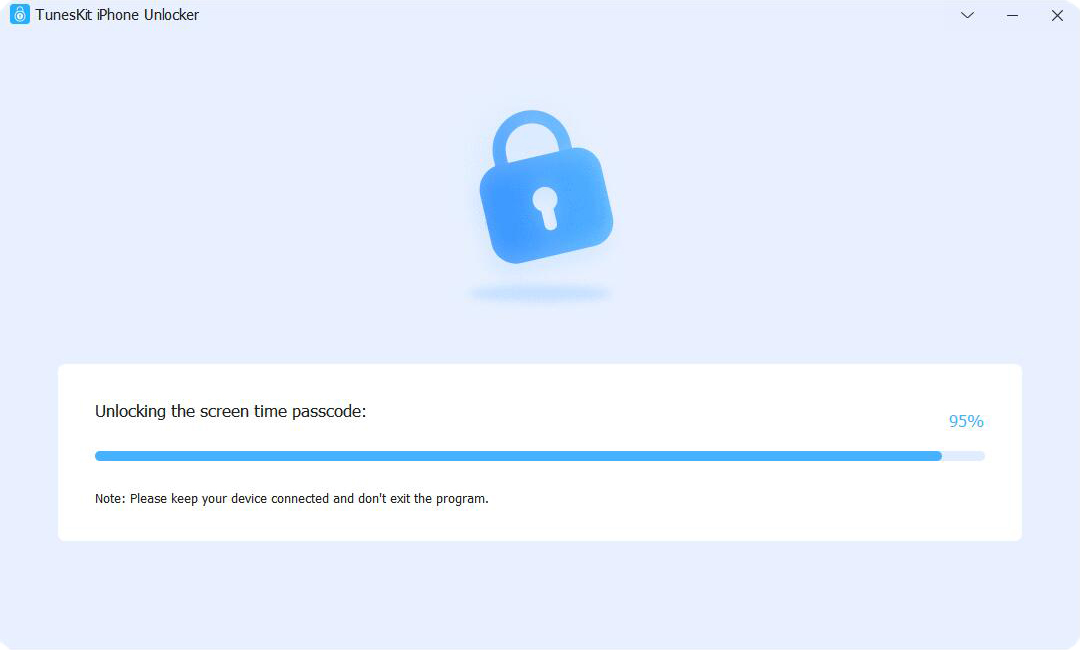
Step 3Set Up iPhone Again
Then, you will need to set up your iPhone again. Please select Set Up Later and Don't Transfer Apps & Data.

Solution 3. Factory Reset iPhone to Reset Restrictions Passcode on iPhone
The final resort you can take is to factory reset your iPhone to reset the Restrictions passcode. However, this method will erase all the data and content from your iPhone. You can make a backup via iTunes or iCloud before factory resetting your iPhone. Now, let's see how to factory reset your iPhone.
Step 1. Open the Settings app.
Step 2. Go to the General option and scroll down to the Reset.
Step 3. Select Erase All Content and Settings.
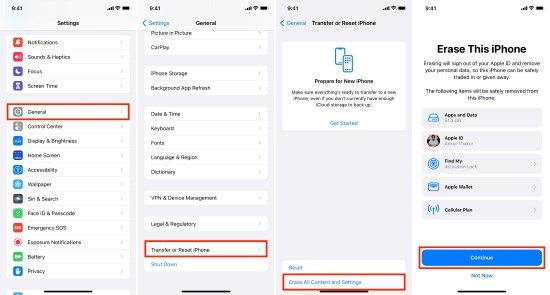
Part 3: Conclusion
If you are now wondering how to reset Restrictions passcode on iPhone when you don't know the correct passcode, this post will be the right place where you can learn the best solutions. You can download and try using TunesKit iPhone Unlocker to remove the Restrictions feature from your iPhone and set up a new one. If you are still having other questions, please feel free to leave us a comment below.

