What's the Xfinity Stream app?
Turn any compatible device into a personal TV with Xfinity Stream — included at no additional charge with your Xfinity service.
Xfinity TV customers can:
- Enjoy your full TV subscription in the home.
- Out of the home, stream up to 250+ live channels including news and sports.
- Manage and watch DVR recordings.
- Watch thousands of Xfinity On Demand shows and movies.
- Download shows and movies for offline viewing.
- Rent or buy movies and shows on any compatible device.
Xfinity non-video customers can:
- Enjoy 20 livestreaming channels.
- Stream thousands of free Xfinity On Demand shows and movies.
See below for more specific information on:
- Who can use the Xfinity Stream app.
- What devices are compatible.
- What content is available through Xfinity Stream.
- FAQs about Xfinity Stream.
- How to get additional assistance.

Who can use the Xfinity Stream app?
All Xfinity customers can download the Xfinity Stream app or visit the Xfinity Stream portal, log in with their Xfinity ID and password and start enjoying available content.
An Xfinity TV subscription is not required to use the Xfinity Stream app or portal, but different Xfinity services do offer different content. See the What Content is Available through Xfinity Stream section below for more details.
You can also check out what you’ll need to get started with the Xfinity Stream app or portal.
What devices are compatible?
Xfinity Stream is available on:
- Web:
- Windows and MacOS at xfinity.com/stream with browsers including Safari, Google Chrome, Firefox and Microsoft Edge
- Mobile:
- TVs:
*Available in-home only to Xfinity TV customers with internet. Devices not eligible to stream NOW TV content.
Visit each link above to learn more about your specific device. And visit Xfinity Stream App minimum system requirements for more details on the compatibility requirements for your device.
To get started downloading the Xfinity Stream app, you can visit the Apple Store, Google Play, or Amazon App Store.



What content is available through Xfinity Stream?
Depending on your Xfinity service, subscription type and where you live, you may not have access to all the features and content below.
LIVE TV AND ON DEMAND VIEWING WHILE AT HOME
Xfinity TV customers can:
- Stream all the same channels you get with your TV subscription on any compatible device.
- Access your entire Xfinity On Demand library on any compatible device.
- Download Xfinity On Demand purchases and watch offline.
- Download functionality is only available on mobile devices.
Notes:
- In order to watch your full TV subscription on Xfinity Stream, you’ll need to be on your Xfinity WiFi network.
- Pay per view (PPV) is not available to stream.
Xfinity Non-Video customers can:
- Enjoy 20 livestreaming channels.
- Stream free Xfinity On Demand shows and movies.
TV GO CHANNELS STREAMING AND ON DEMAND VIEWING OUTSIDE YOUR HOME
Xfinity TV customers can:
- Stream up to 250+ TV Go channels.
- Watch up to tens of thousands of On Demand shows and movies on the go.
Xfinity non-video customers can:
- Enjoy 20 livestreaming channels.
- Stream free Xfinity On Demand shows and movies.
Note: TV Go channels are streamed and downloaded over the internet and will count against Xfinity Internet data or cellular data usage.
CLOUD-BASED DVR SERVICE
Xfinity TV customers with cloud-based DVR service can:
- Schedule and manage recordings from any compatible device.
- Stream DVR recordings from anywhere.
- Download DVR recordings and purchases and watch offline.
- Download functionality is only available on mobile devices.
Notes:
- Standard data charges apply when downloading and using the app when not connected to the internet.
- Xfinity On Campus customers must be connected to their On Campus WiFi network to access live TV and Xfinity On Campus streaming.
Get started with the Xfinity Stream app
Learn how to access the Xfinity Stream app, register your mobile device and use the mobile app's main features. Understand the differences between programs you can watch when using your in-home Xfinity network versus another wireless internet network or cellular connection.
Note: We'll give you a tour using the Apple version of the mobile app. The process is essentially the same for the Android mobile app, but the steps or screens may be slightly different.
WHAT YOU'LL NEED TO STREAM PROGRAMS
- Be an Xfinity customer.
- Your device must have an active internet connection through WiFi or a 3G/4G cellular network,
- Using a cellular network may incur data charges. Check your wireless provider's rate plan for details.
- A mobile device that meets the Xfinity Stream app System Requirements or an eligible Xfinity Flex streaming TV Box.
- Your Xfinity ID and password.
In addition to the above, you’ll need the following:
| To watch |
You'll need |
| Live or On Demand out-of-home |
- Xfinity TV service with any Internet connection.
- Note: Using a mobile wireless network may incur data charges.
- Check your wireless provider’s rate plan for details.
|
| Live TV or On Demand while connected to your in-home Xfinity network |
- Xfinity TV and Internet service.
- Note: Some content may only be available while connected to your in-home network.
|
| Your completed cloud-based DVR recordings in or out of your home |
- Xfinity X1, Choice TV with Xfinity Flex, Xfinity Instant TV or Xfinity On Campus service, or a customer-owned TV Box as your primary outlet.
- Note: DVR customers with non-X1 TV Boxes do not have access to Cloud DVR service.
|
Notes:
- The channels or programs you want to watch must be included in your subscription package.
- E.g., your subscription must include HBO for you to view or download HBO programs.
- Some Xfinity Stream portal features may vary by subscription type.
- Select paid content (such as a pay per view events and some X1 subscription services) isn't available in the apps.
Difficulty
Easy
Use the Xfinity Stream app for the first time on your mobile device
- Download the Xfinity Stream app from the Apple App Store, the Google Play Store or the Amazon Appstore.
- Open the Xfinity Stream app on your mobile device and tap Get Started.

- The first time you open the mobile app on a specific device, you'll need to register the device on your account. Enter your Xfinity ID and password, then tap Continue.
- You only need to register this device once.
- On future visits, the mobile app will recognize this device and you won't need to sign in again.
- Forgot your Xfinity ID or password?
- If you're a student with Xfinity On Campus service:
- Tap Sign in as a Student.
- Select your school from the drop-down list.
- Sign in using your school's login credentials.
- Tap Yes to accept the terms of activation.
See the Xfinity Stream on Fire TV overview for additional Fire TV information, including activation instructions.
Access the Xfinity Stream app
When you open the Xfinity Stream app, the For You screen will appear.
On mobile devices, swipe right to reach the main menu.

- Saved: View the For You screen, Completed Recordings, Scheduled Recordings, Favorites, Purchases or Downloads.
- More information on this can be found below.
- Live TV: Tap All Channels to see all of your channels with TV listings (see Use the TV listings below).
- Alternatively, use the other menus to see only your Favorite Channels or the TV Go Channels(those that can be watched when you're not at home).
- Browse: Browse On Demand and Live programs by genre, including TV, Movies, Sports, Networks, Kids, News and Latino.
- Settings (icon at bottom right): Access mobile app settings such as accessibility options (see Using Accessibility Options below) and parental controls (see Use parental controls below).
Did You Know? You can also access the main menu by selecting the Menu icon in the top-left corner of the screen.
Note: With the release of iOS 7.0.0, Apple users will see the main navigation menu on the bottom of the app. This menu will always be visible (i.e., no need to swipe).

Menu options include:
- Home.
- Live TV.
- Tap All Channels to see all of your channels with TV listings.
- See Using the TV Listings below.
- Or, use the other menus to see only your Favorite Channels or the TV Go Channels (those that can be watched when you're not at home).
- My Library.
- This includes the:
- For You screen.
- Completed Recordings.
- Scheduled Recordings.
- Favorites.
- Purchases or Downloads.
- More information on this can be found below.
- Browse.
- Browse On Demand and Live programs by genre, including:
- TV.
- Movies.
- Sports.
- Networks.
- Kids.
- News.
- Latino.
Use the TV listings
When you're connected to your in-home Xfinity Internet network, you can stream all the channels in your subscription from your mobile device or Flex streaming TV Box.
If you're not connected to your in-home WiFi network, you can still do the following on your mobile device:
- Browse TV Listings.
- Watch TV Go content (Live TV and On Demand).
- Watch Xfinity On Demand purchases.
- Record and watch completed DVR recordings (Cloud DVR or Choice TV with Xfinity Flex service required).
- Download DVR recordings (Cloud DVR or Choice TV with Xfinity Flex service required) as well as select On Demand content and purchases.
From the main menu, select All Channels.

In All Channels, you can:
- Select the date to show listings for a specific day and time that you select.
- Swipe right to left on mobile devices (or press the right arrow button on your remote for Flex streaming TV Boxes) to move the time frame forward.
- Swipe left to right (or press the left arrow button on your remote) to move the time frame back.
- Select a channel on the left to watch that channel live.
- Select a program to see its description and links to watch the channel, record the program or get more information on the program, including upcoming airings.
- Filter by Available out of home (TV Go), Favorite channels, High definition (HD), Closed captioning (CC), Secondary audio (SAP) and Audio description.

View program details and recordings
Select a program in the TV listings, then selectInfo.Or, search for the program and then select the program name in the search results.
On the program details screen for a TV series, you can:
- See all the episodes that are available On Demand and select one to watch (the Episodes tab).
- Select Record Series to record all upcoming episodes in the series.
- Select Upcoming to see a list of future episodes and select one to record.
- The Related row shows a list of other programs that are similar to the current one.
On the program details screen for a movie or a single-episode TV show (such as a special event), you can:
- See program details and Watch the program if it's available On Demand.
- Select Upcoming to see a list of future airings and select one to record.
- See a list of other programs that are similar to the current one in the Related row.

Watch, record, manage and download DVR recordings
You can manage your DVR and watch or delete completed DVR recordings anytime, anywhere. You can also download recordings from your DVR onto your mobile device to watch them on the go.
Did You Know? After you've downloaded a recording to your mobile device, you'll be able to watch it even if you don't have an internet connection.
Watch and download Xfinity On Demand content
In addition to watching live TV, you can also can use the Xfinity Stream app to watch On Demand programs when connected to your in-home WiFi network. Select On Demand titles can also be viewed on the go or downloaded on your mobile device so you can watch them offline.
Under Browse in the main menu, select:
- TV to view a list of available TV shows and series.
- Movies to view a list of available movies.
- Sports to view a list of available sports programs.
- Networks to view a list of programs from a network that you select.
- News to view a list of news-related programs and documentaries.
- Kids to view a list of programs appropriate for children.
- Latino to view a list of available movies, TV shows and series.
Here are examples of the TV and Movies tabs:


In the program list, you can:
- Select Filters (at the top of the screen) to filter the lists to show:
- Available for Download only.
- High Definition programs only (HD).
- Closed Captioningonly (CC).
- Secondary Audioonly (SAP).
- Available Out of Home(TV Go).
- Any combination of these filters.

- Select an image to see options to watch the program or get more information about it.

Watch and download Xfinity On Demand purchases
In addition to watching live TV and Xfinity On Demand programs, you can also watch and download your On Demand Purchases (TV shows and movies that you bought and own).
- Click the Saved tab, and then click Purchases from the drop-down menu.
- Click the program that you would like to watch or download (mobile devices only).
Use accessibility options
The Xfinity Stream app provides the following accessibility options to accommodate a variety of viewers:
- Closed Captioning: See an on-screen text version of the program audio while the program is playing.
- Video Description: Hear program audio that includes descriptions of the key visual elements of the program.
- Secondary Audio Program (SAP): Hear program audio in another language.
To set up accessibility options, select the Settings icon at the bottom of the main menu. In the Settings window, select Accessibility.
Want to Know More? Learn more about accessibility options in the Xfinity Stream app for Android.
Use parental controls
Parental controls allow you to limit what your child can see when browsing the Xfinity Stream app, as well as restrict the programs they can view.
- Enable Touch ID: Use your fingerprint to verify your identity when changing parental controls.
- Safe Browse Settings: Limit the program titles and descriptions that display when browsing programs.
- Movie Ratings: Block movies based on movie ratings.
- TV Ratings: Block TV shows based on TV ratings.
- Networks & Channels: Block programs shown on a selected network or channel.
- Titles: Manage programs you have individually blocked.
To set up parental controls, select the Settings icon at the bottom of the main menu. In the Settings window, select Parental Controls.
Want to Know More? Learn more about setting parental controls with the Xfinity Stream app.
FAQs
Will I be charged for using Xfinity Stream on any device?
There is no charge for Xfinity customers to use Stream. It’s included with your Xfinity service. However, internet charges may apply if you are off of your home network.
Will live TV and/or Xfinity On Demand streaming on the Xfinity Stream app or Xfinity Stream portal count against my Xfinity Internet data usage plan?
When you're in your home and connected to your in-home Xfinity network, streaming video to the Xfinity Stream app and portal is an in-home cable service delivered over Xfinity's managed cable network, not over the internet. It will not count towards your Xfinity Internet monthly data usage.
If you watch any TV Go content through Xfinity Stream, that programming is delivered over an internet or mobile connection and will count towards any data usage thresholds that may apply.
Will I be able to rent or purchase movies and TV shows through Xfinity Stream?
Yes, on select compatible devices, you can rent or purchase movies and TV shows. You can then watch on any compatible Stream device. Learn more about renting or purchasing. You can also watch any movie or TV show you purchased on your Xfinity TV Box through Xfinity Stream by selecting Saved > Purchases in the navigation bar.
Can I watch PPV through the Xfinity Stream app or portal?
No, PPV is not available through Xfinity Stream.
I can't watch all of my live TV and/or Xfinity On Demand streaming when I'm traveling. Is there a problem?
When connected to your in-home Xfinity network, content is delivered as a cable service over Xfinity's managed IP network and includes your full live TV channel lineup and all of your Xfinity On Demand choices.
Although 250+ live TV Go channels and tens of thousands of Xfinity On Demand movies and shows are available outside of the home, certain content isn't available.
Use the Available Out of Home filter in the Xfinity Stream app or portal to easily identify streaming options available when you're not connected to your in-home Xfinity network.
What about when I travel outside of the United States?
Xfinity TV content cannot be streamed or downloaded outside of the United States. However, programs downloaded to your mobile device through the Xfinity Stream app can be viewed offline anywhere, even while you're in other countries. Learn more about downloading cloud-based DVR recordings and Xfinity On Demand content to your device.
How many devices can stream live TV and/or Xfinity On Demand content simultaneously?
With Xfinity TV service, and the Xfinity Stream app and portal, most customers can stream video on up to five devices simultaneously while in the home. Out of the home, you can stream up to three devices simultaneously.
Note: Xfinity Instant TV customers are limited to two simultaneous streams. Xfinity On Campus customers are limited to one stream.
Can I download movies and shows from the Xfinity On Demand library?
Yes, you can download select Xfinity On Demand TV shows and movies using the Xfinity Stream app. SelectAvailable for Downloadfrom the filter menu to see what shows and movies are available to download to watch when offline.
Disclaimer
Xfinity On Demand services are not available in all areas. If you reside in an area that does not offer Xfinity On Demand through your TV Box, you will not have access to Xfinity On Demand content online through Xfinity Stream.
For more FAQs on Xfinity Stream and your other compatible devices, see Xfinity Stream App on Xfinity TV partner devices FAQs.
Set Parental Controls with the Xfinity Stream App
Download Cloud-Based DVR Recordings and Xfinity On Demand Content to Your Device
Watch a Recording with Xfinity Stream App and X1 Cloud DVR
Watch Downloaded Programs with the Xfinity Stream App


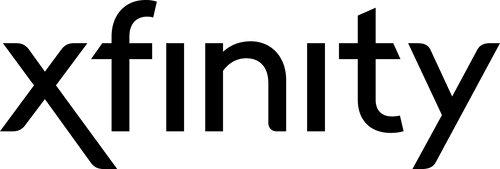
























No Responses!