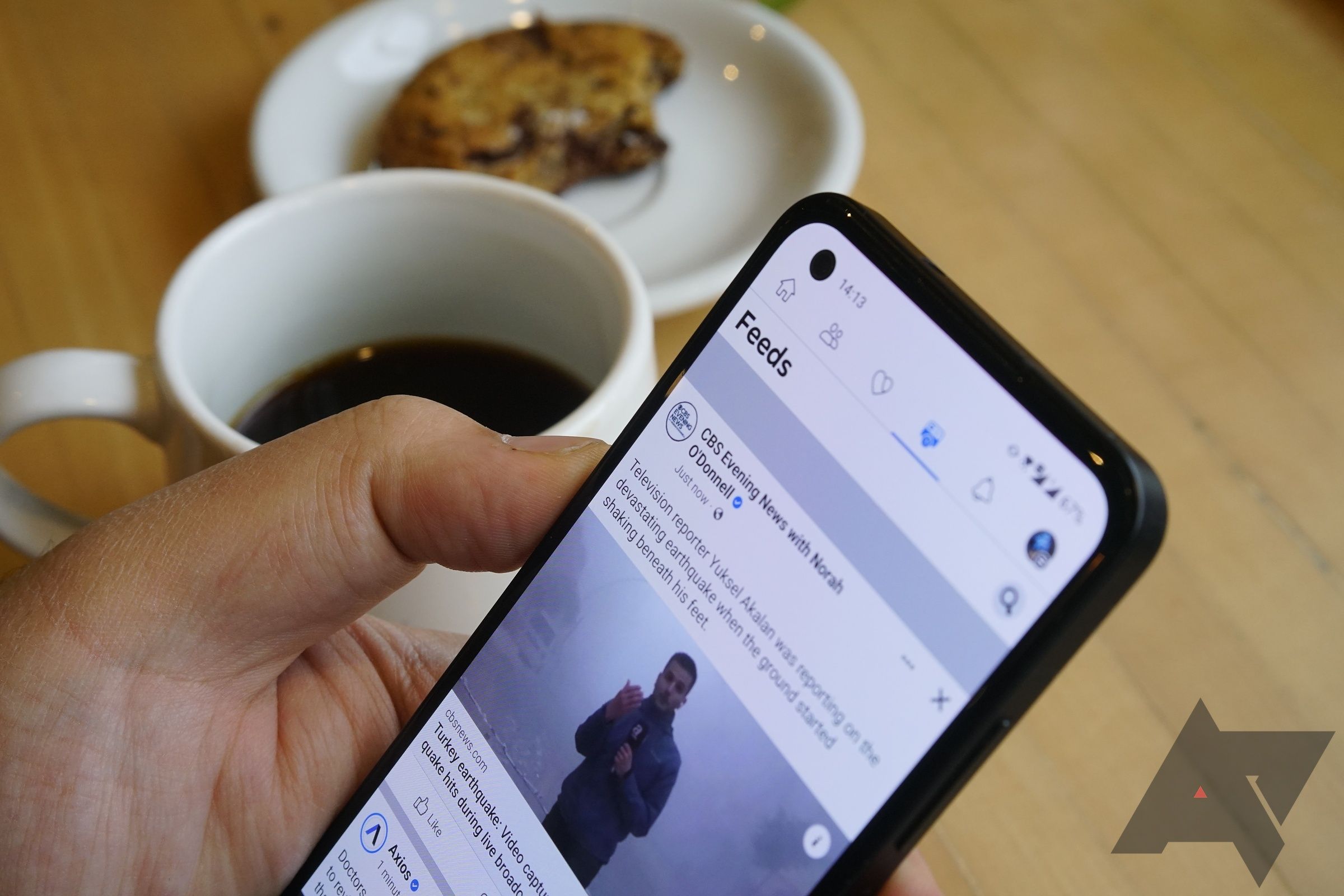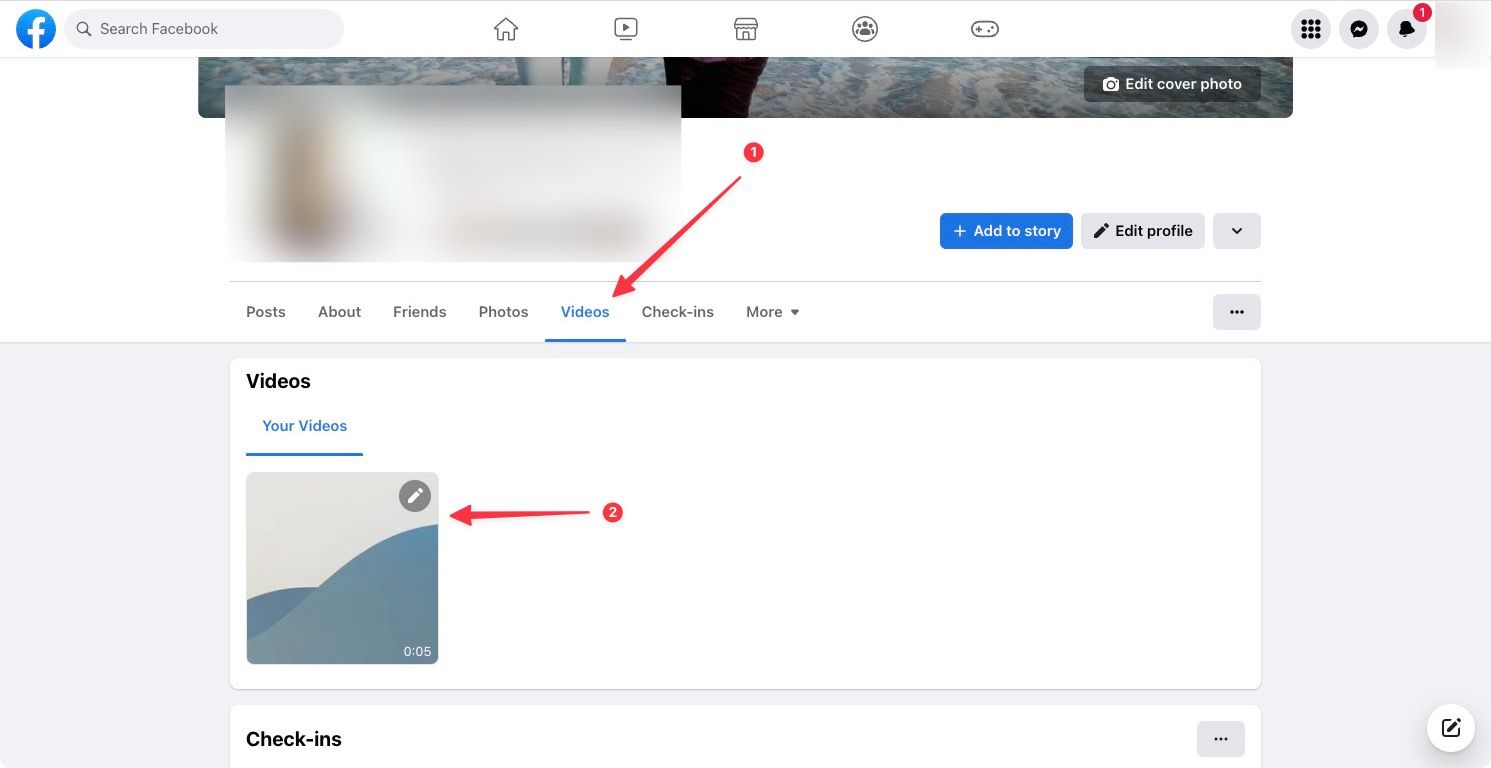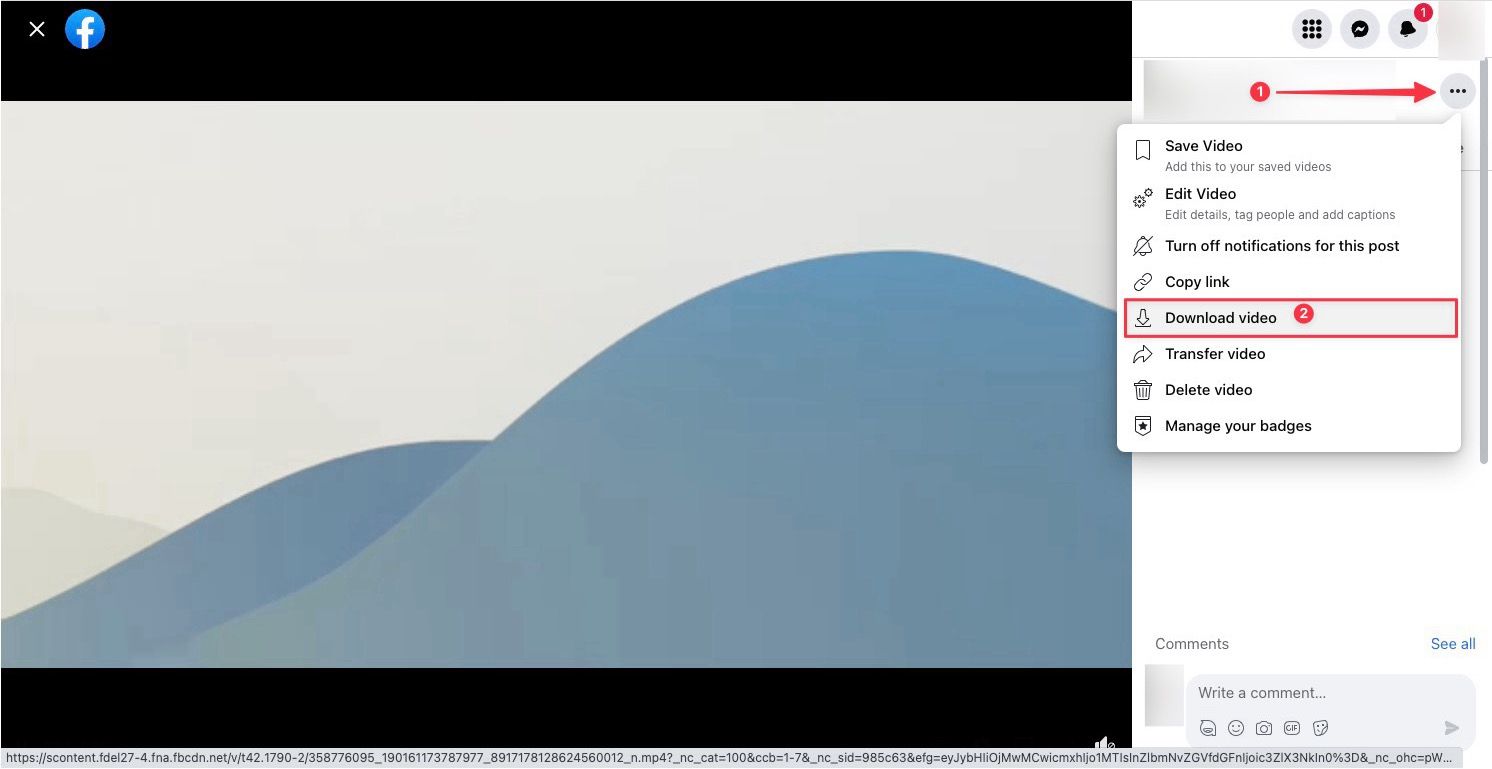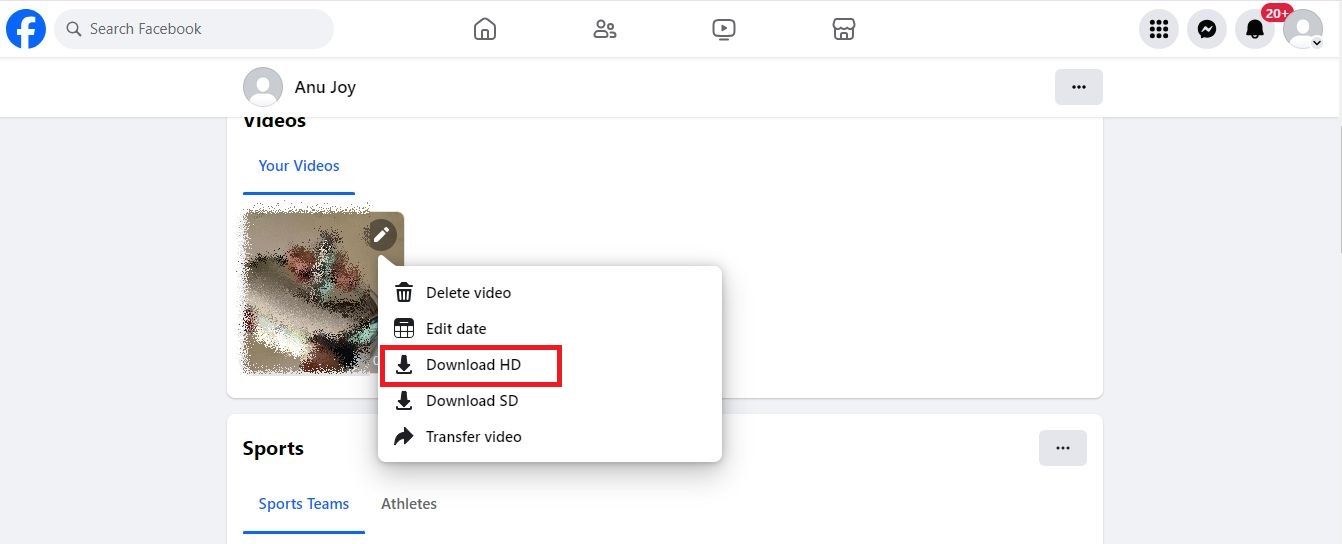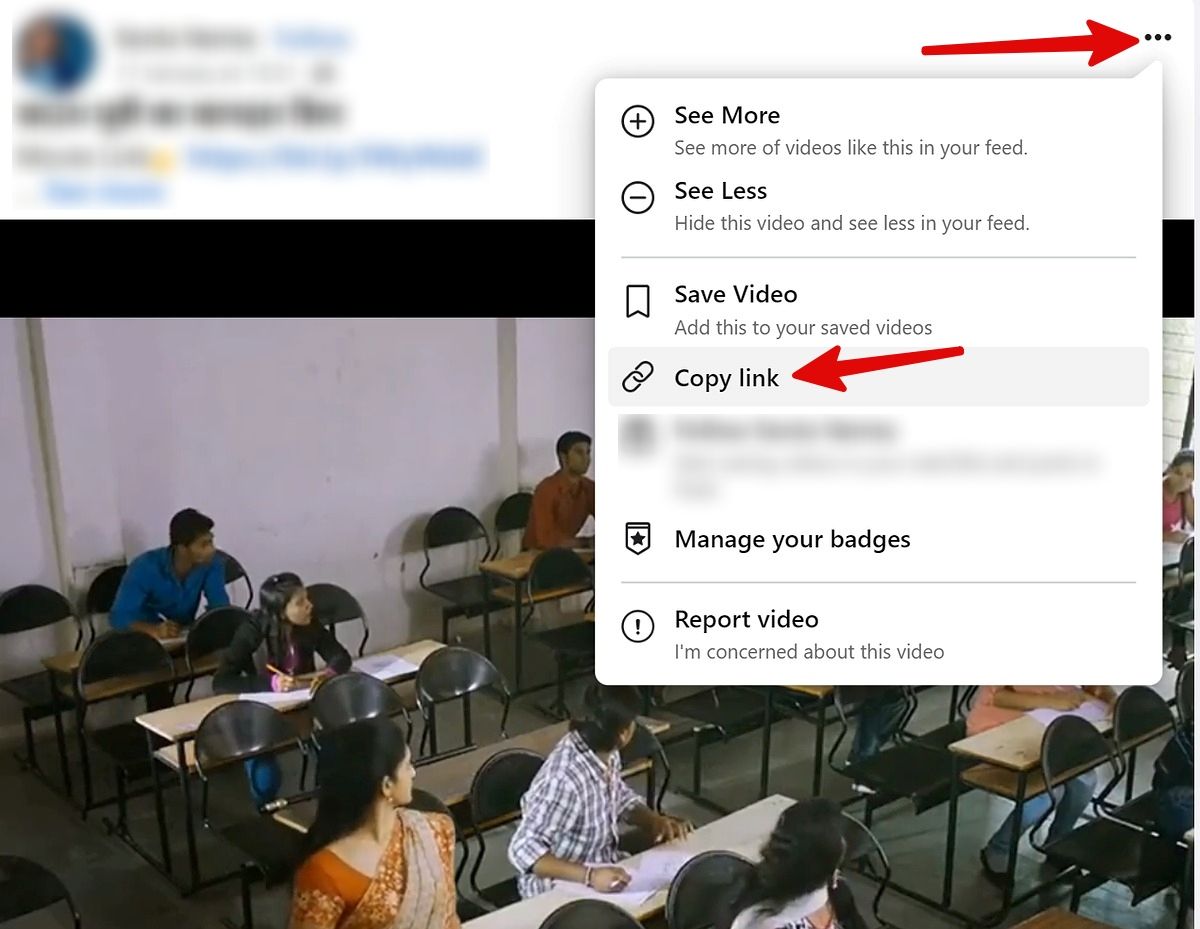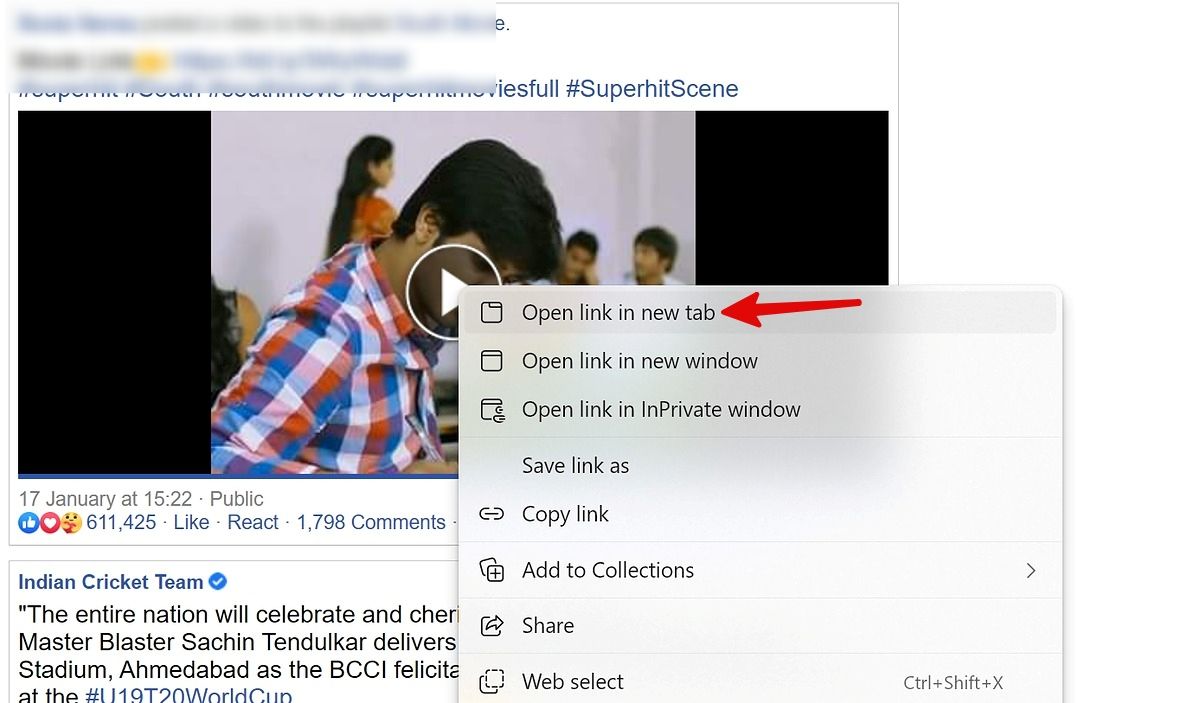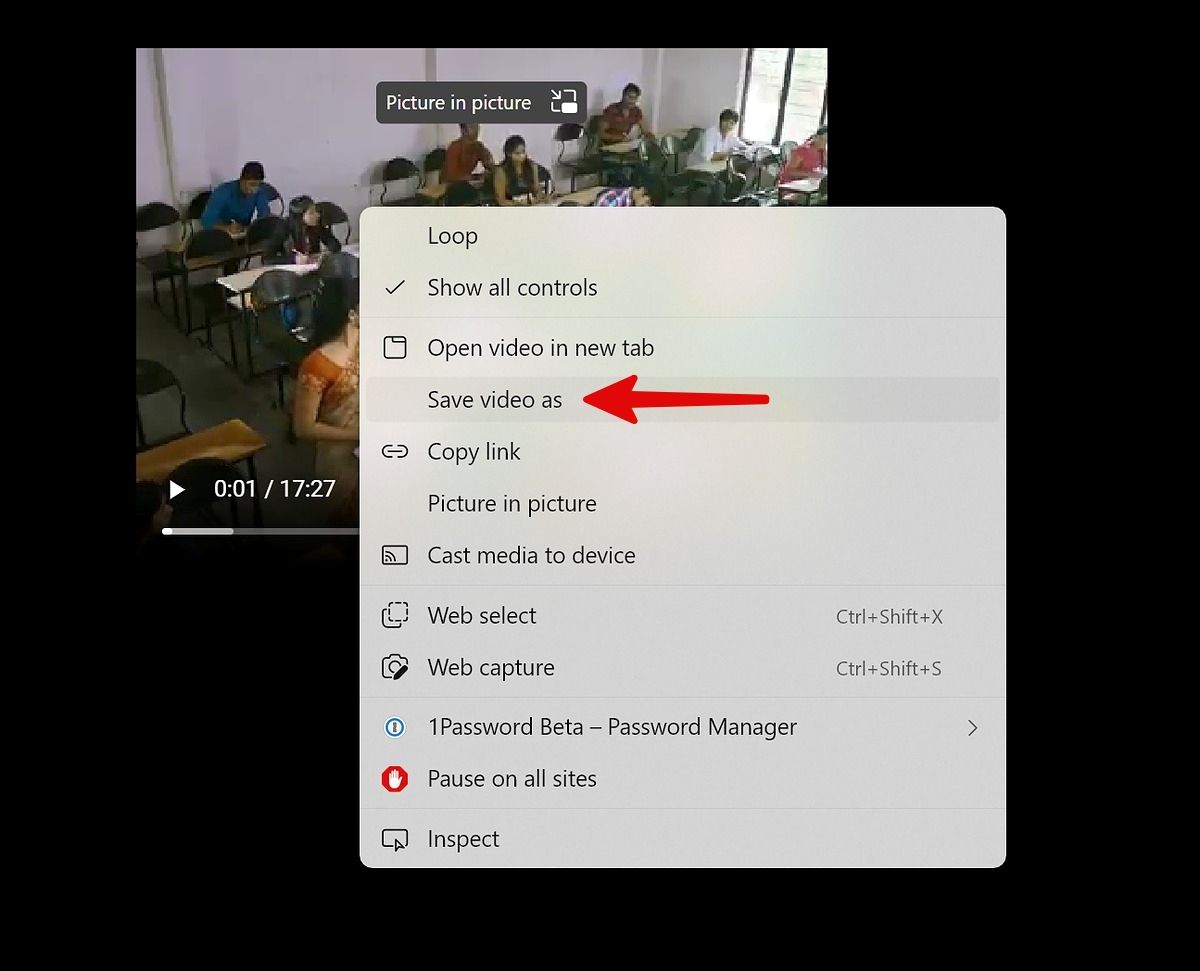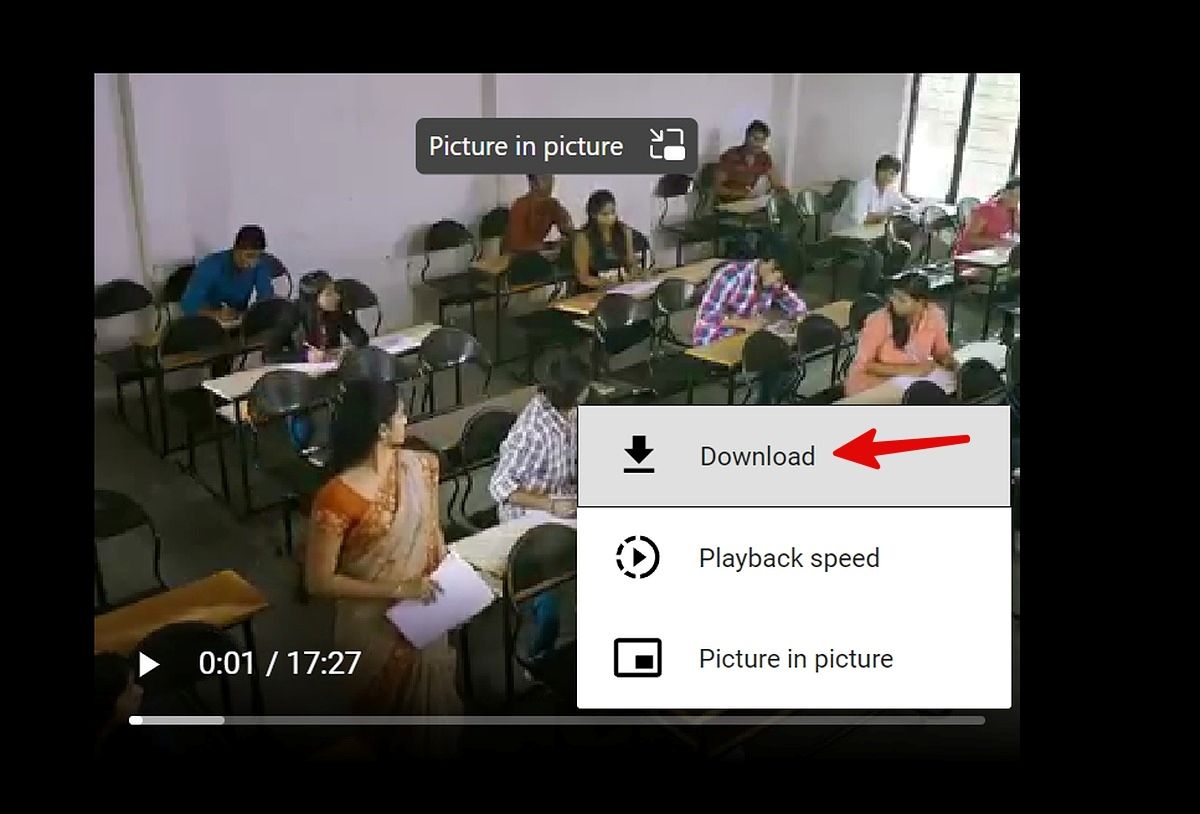If Facebook is your go-to social media app for connecting with family and old friends, it will have saved memories of your trips, vacations, and meetups. While downloading your videos is simple, downloading those from other users isn’t as straightforward. Don’t let Facebook’s save video feature confuse you. It’s just a way of bookmarking content on the app, meaning you can’t access it when you’re offline.
You can download videos to any device, whether you have a phone, computer, or Chromebook. This guide shows you how to download Facebook videos from the web browser and the Android and iOS apps.
Think twice before downloading any video on Facebook, and don't use downloaded videos for commercial purposes. The practice may land you in legal trouble for using copyrighted content without the owner's consent.
Download your Facebook video uploads on the desktop
Facebook lets you download the videos you have uploaded on its platform. Here's how you do it.
1. Open Facebook and log in with your account information.
2. Open your profile and go to the Videos tab.
3. Select the video you want to download.
4. Click the three-dot menu next to your name and choose the Download video option.
5. Alternatively, click the pencil icon and select Download HD.
6. Facebook downloads the video on your computer.

8 common Facebook Messenger problems and how to solve them
A buggy Facebook Messenger app leaves a sour tasteDownload Facebook videos on the desktop
Downloading Facebook videos uploaded by other users is slightly more complicated and requires a third-party service. It doesn't take more than a couple of minutes to download a Facebook video.
1. Open Facebook in your preferred desktop browser.
2. Select a video you want to download.
3. Click the three-dot menu in the upper-right corner.
4. Select Copy link.
5. Press Ctrl+T or Command+T on your keyboard to open a new tab and paste the link. Press Enter.
6. Remove www from the address bar and replace it with mbasic.
7. Press Enter and check the Facebook mobile view.
8. Click the Play button to start the video. The video opens in a new tab. If that doesn't work, right-click on the video and select Open link in new tab.
9. Move to the new tab and right-click on the video. Select Save Video as from the context menu.
10. Select a location on your computer and save the video.
11. Alternatively, click the three-dot menu in the lower-right corner and select Download. The browser saves the video to the default download location.
How to download Facebook videos on most Android phones and tablets
Use your Android phone's Google Chrome browser to download Facebook videos without breaking a sweat. Let's check it in action.
1. Launch Facebook on your Android phone.
2. Open a video and tap the three-dot menu in the upper-right corner.
3. Select Copy link.

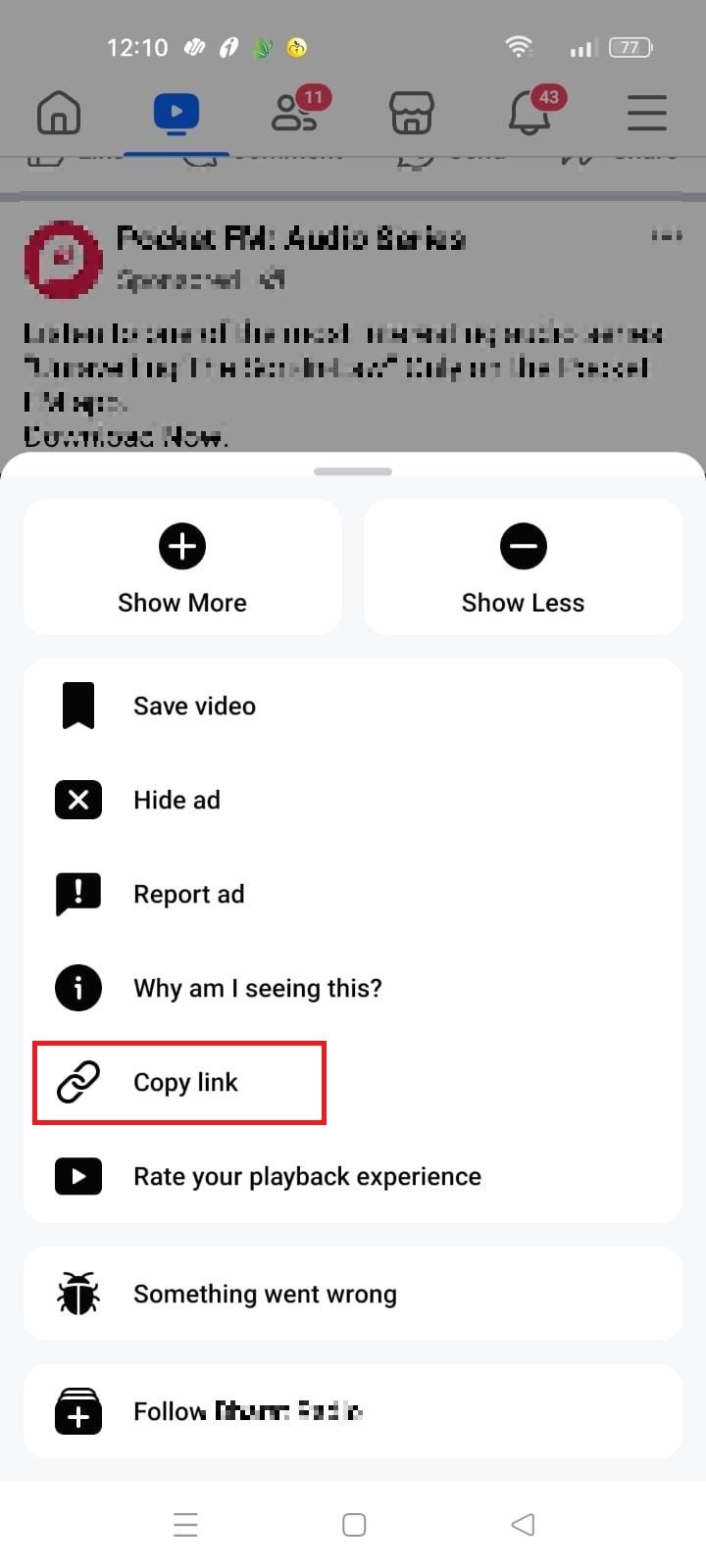
4. Open Google Chrome and paste the video link.
5. Play the video and long-press it.
6. Select Download video.
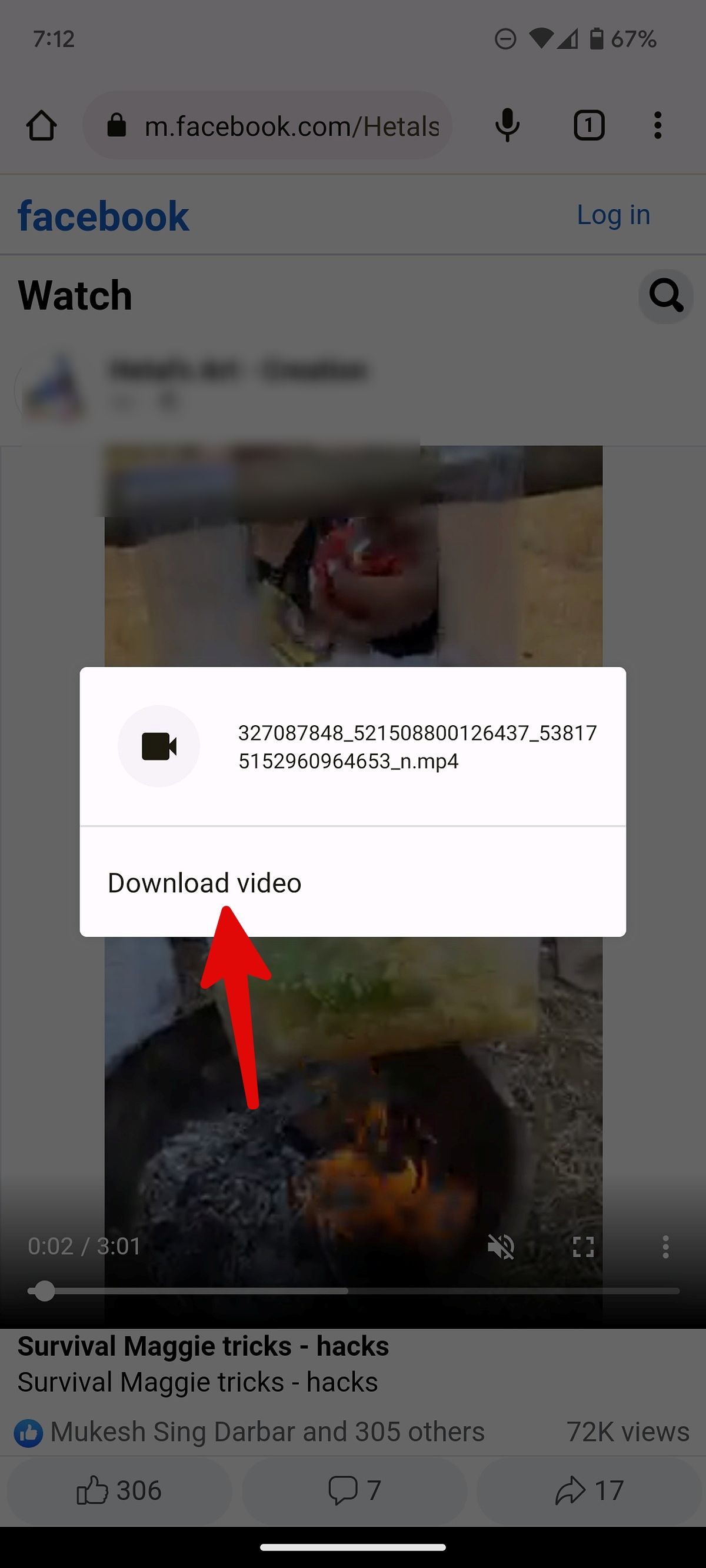
7. Open Google Photos and go to the Downloads folder to check your saved video. It's ready to share on the web.
Download Facebook videos on Samsung Galaxy phones
Internet is the default browser on Samsung Galaxy phones and tablets. It's a capable offering from the Korean giant with nifty tips and tricks. Here's how to use the Internet browser to download Facebook videos on Samsung phones.
1. Copy a video link from the Facebook mobile app (refer to the steps above).
2. Open Internet on your Samsung phone.
3. Paste the link and open it.
4. Tap the Play button and select Save Video.
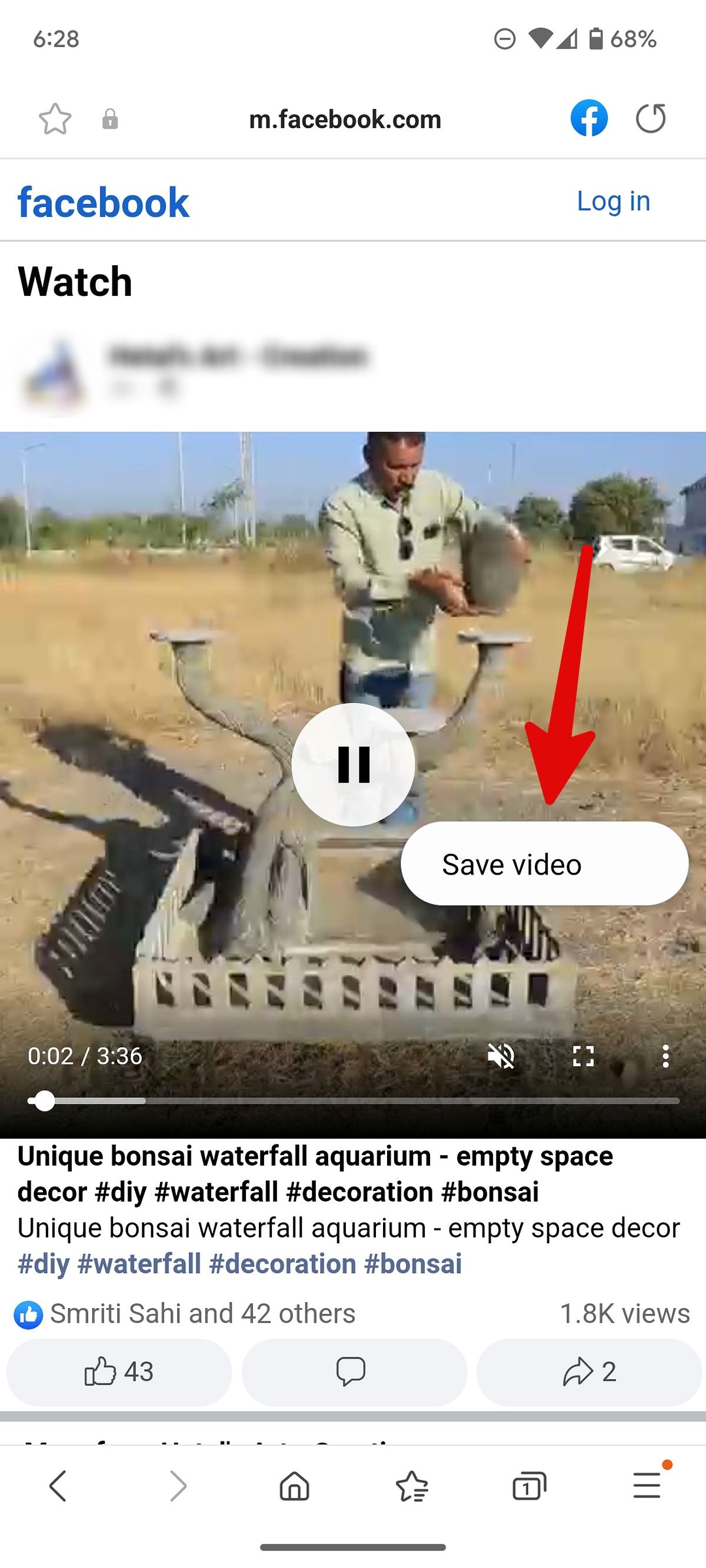
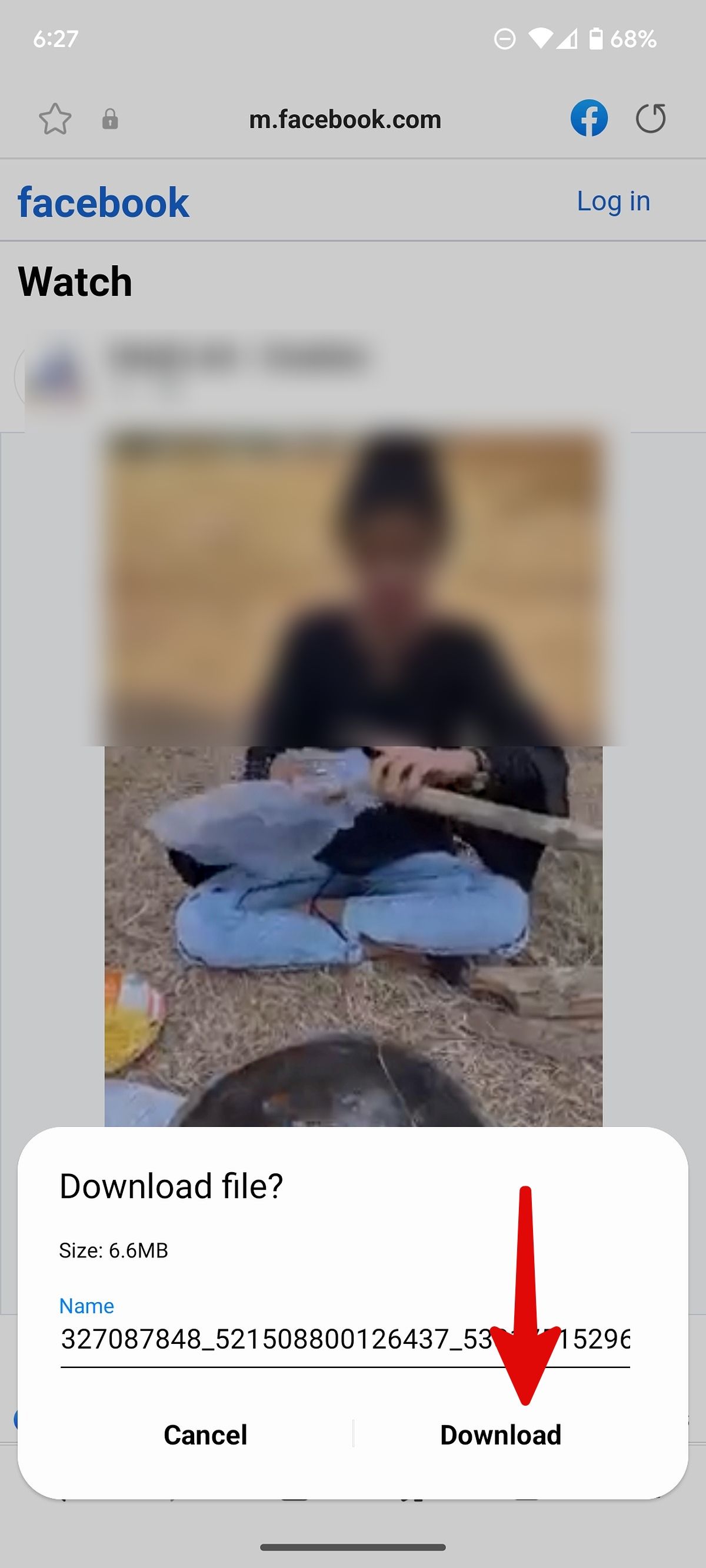
5. Internet starts the download process in the background.
6. Tap the More menu in the lower-right corner and open Downloads.
7. Check the download process.
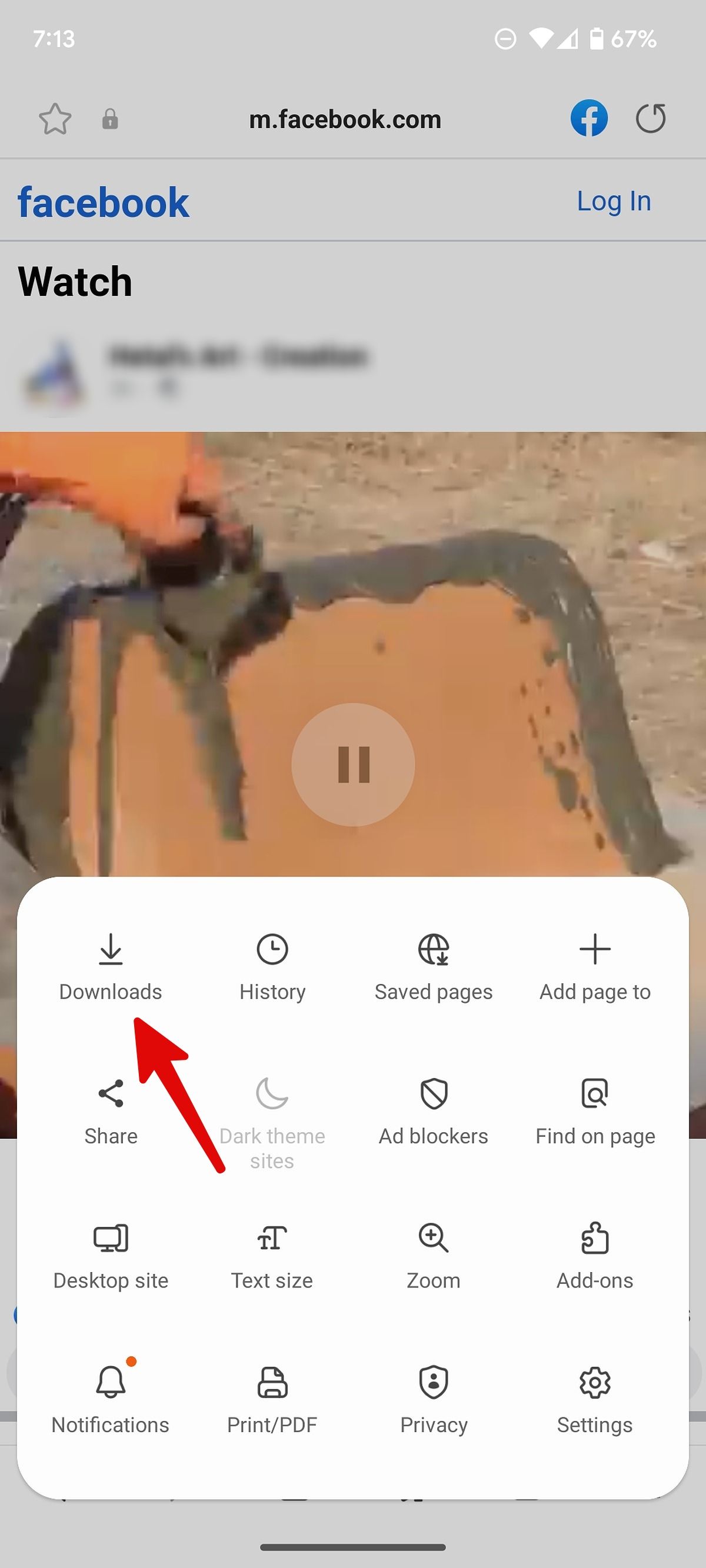
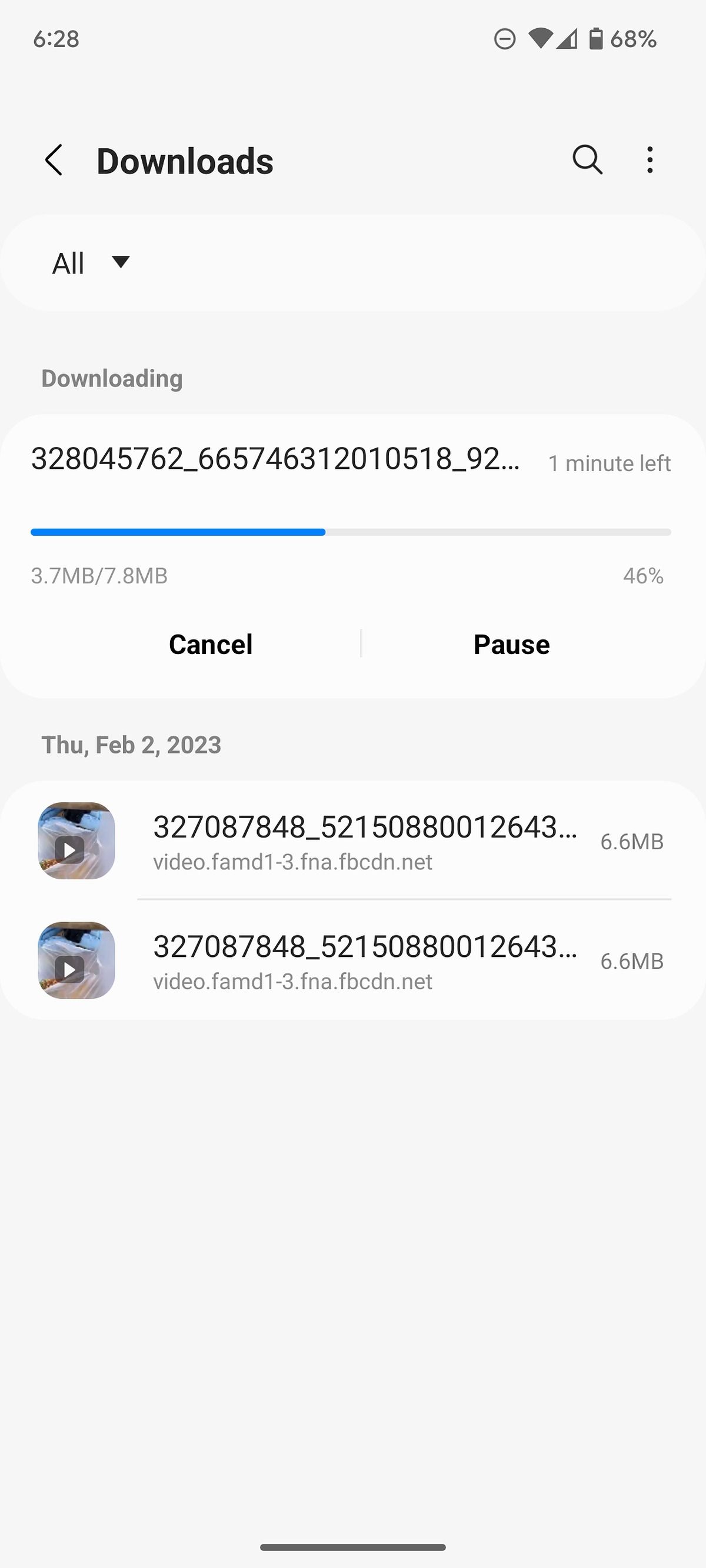
8. Go to the Downloads folder in Google Photos to find the saved video. If this trick doesn't work, use Google Chrome (check the steps above) to download Facebook videos on Samsung Galaxy phones. Samsung's Internet browser is also available for other Android phones. Use the link below to install and use Samsung's offering on your Android phone.
Download Facebook videos on iPhone or iPad
Unlike on Android, you cannot directly download Facebook videos on iPhone using the mobile web player on Safari or Google Chrome. That's why we use a third-party service that lets you easily download Facebook videos on your iPhone.
1. Launch Facebook and open a video you want to download.
2. Tap Share and select Copy link.
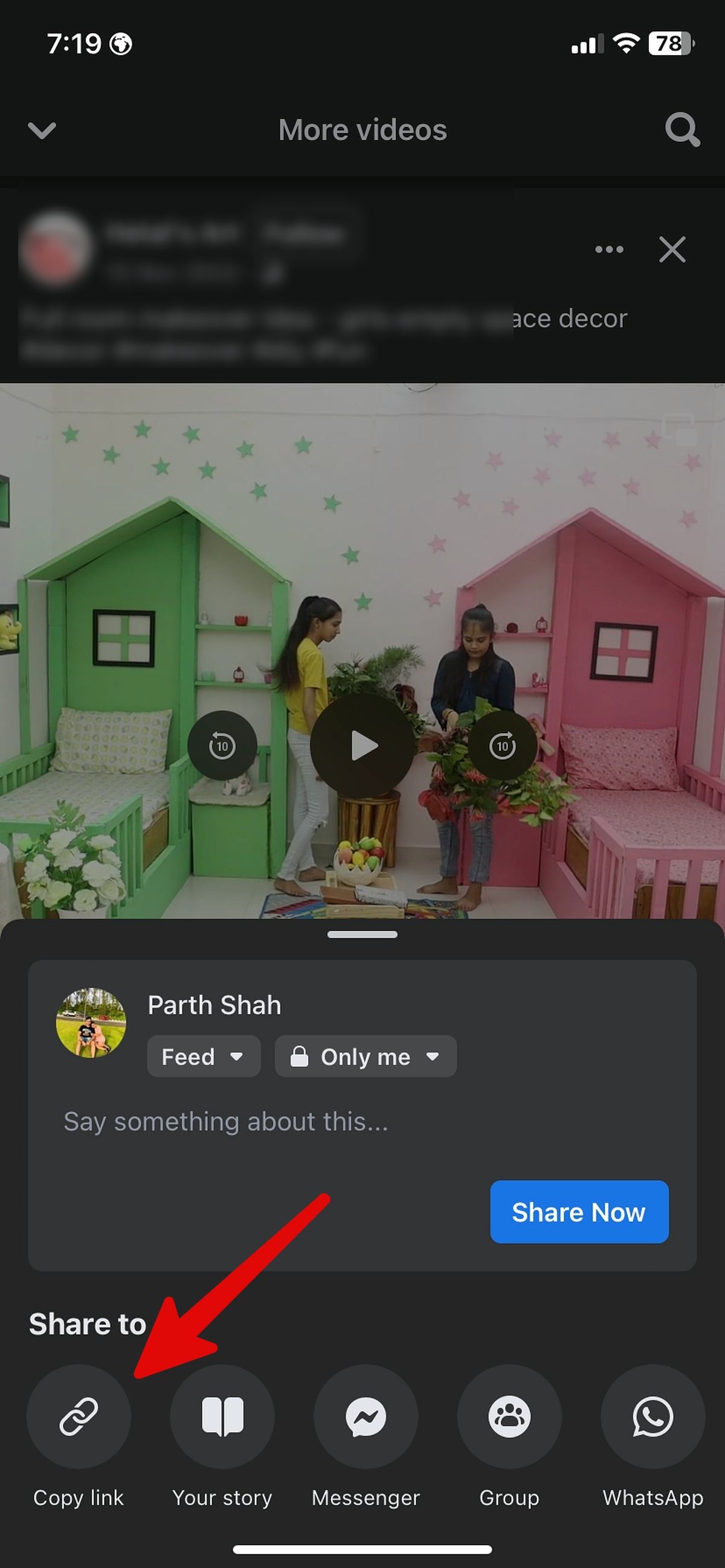

3. Launch Safari and visit the snapsave.app website.
4. Paste the link in the box and tap the Download button.
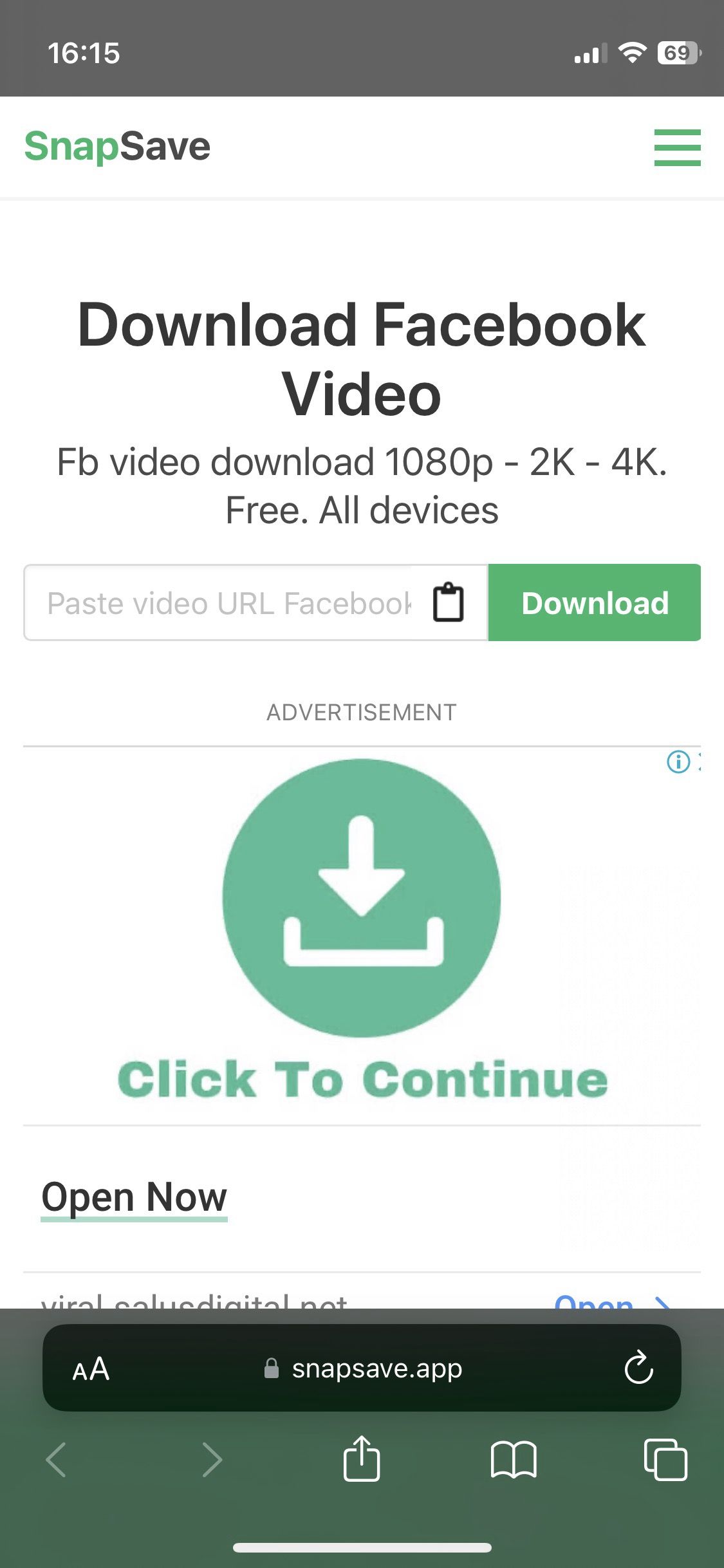
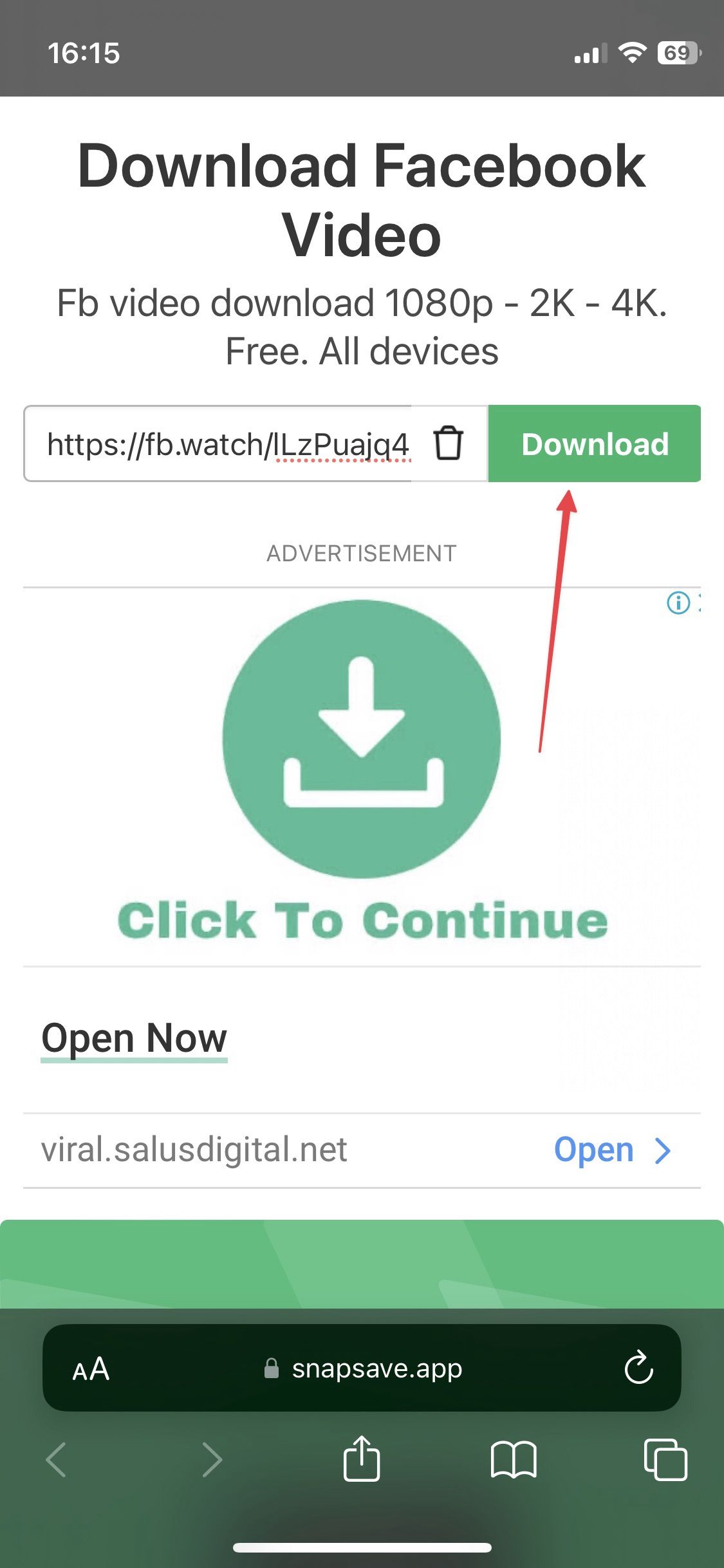
5. It takes a few seconds to process the video.
6. Tap the Download button next to the resolution you want.
7. Tap the Download button in the popup window to confirm the operation.
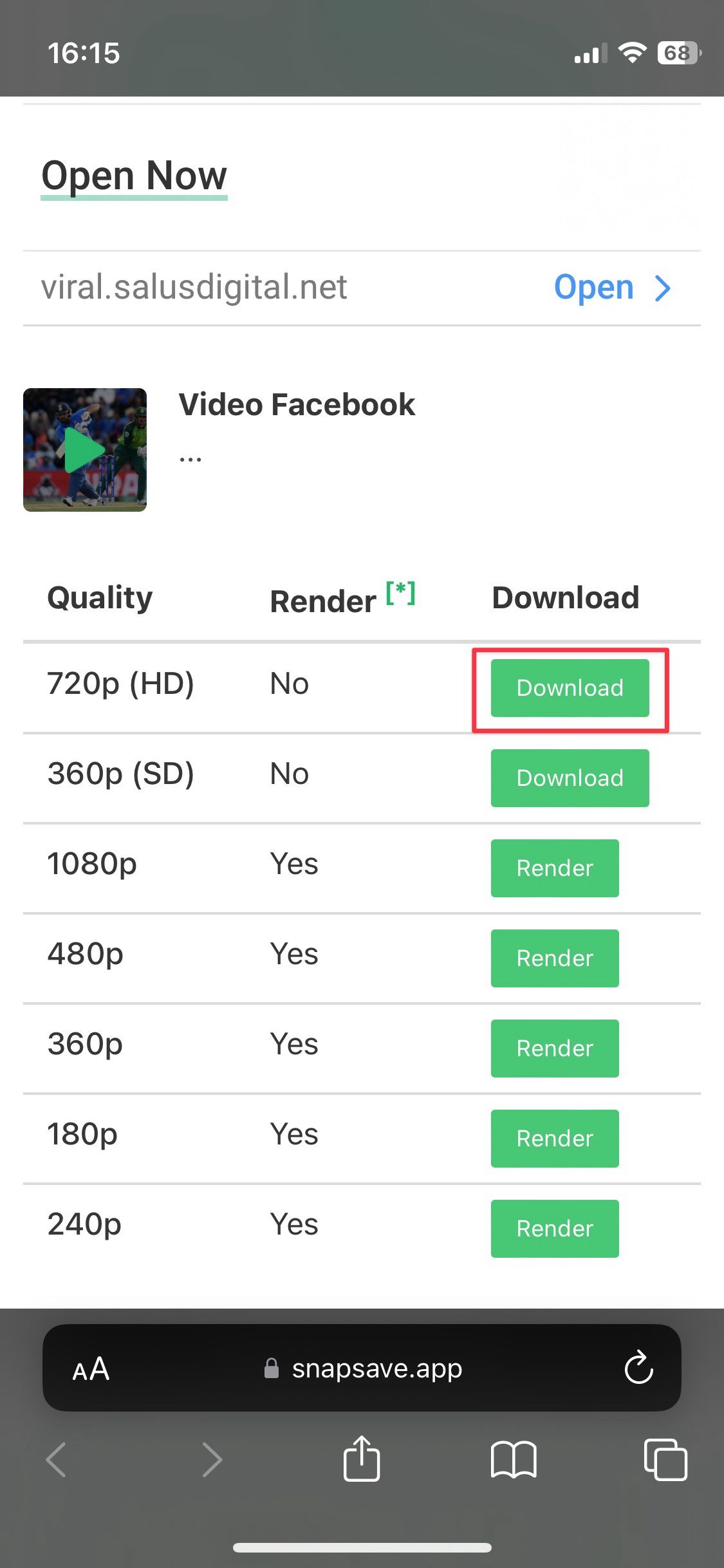
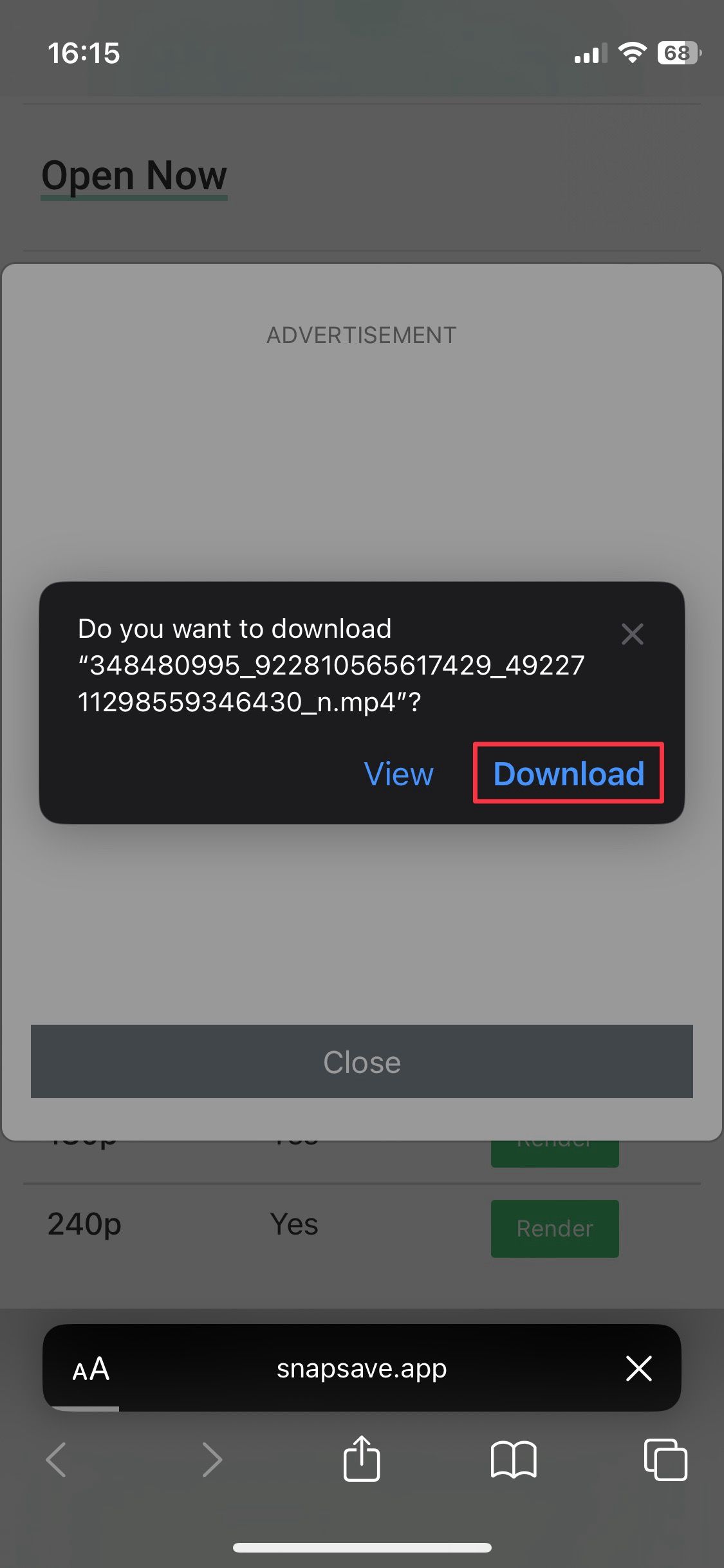
8. After the download finishes, tap the download icon next to the URL bar and choose the Downloads option.
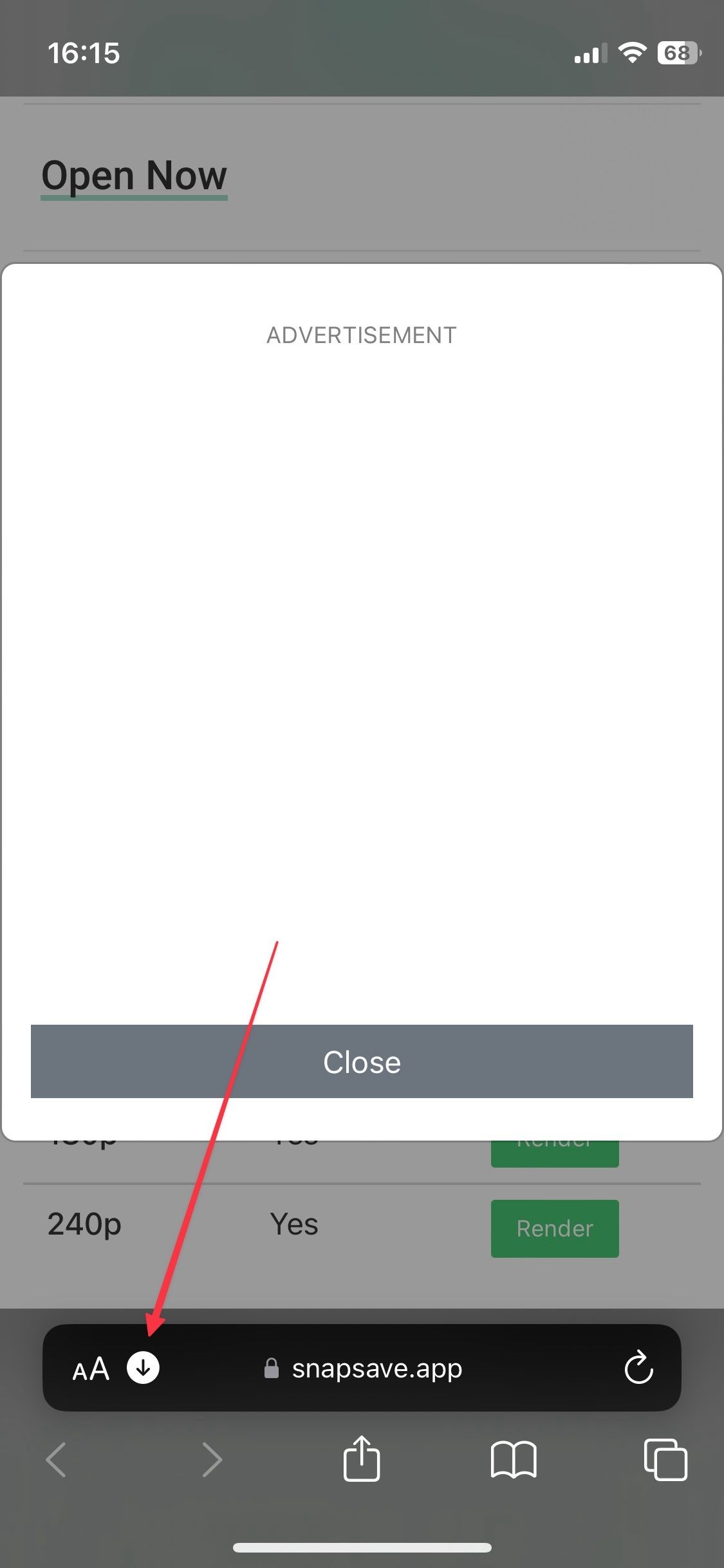
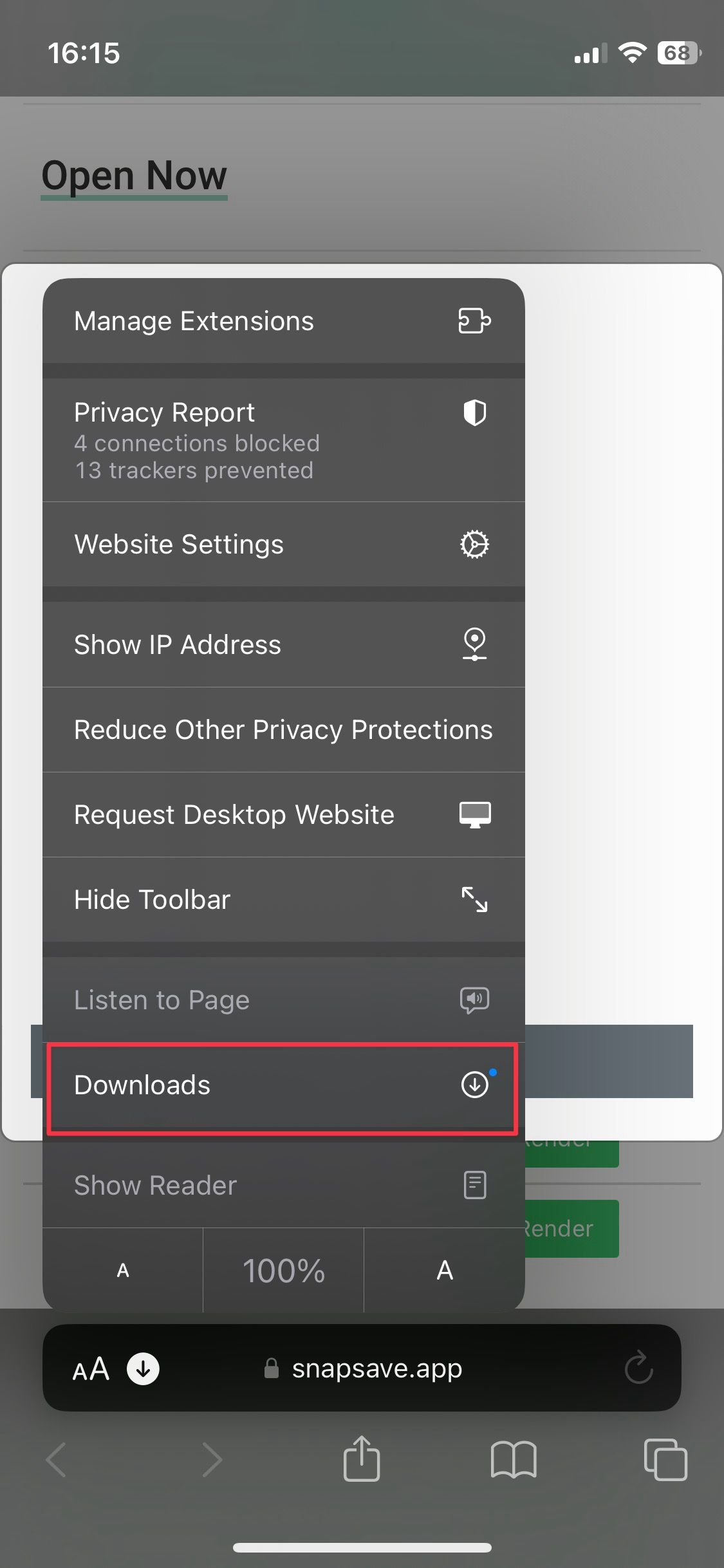
9. Tap the downloaded file to open it.
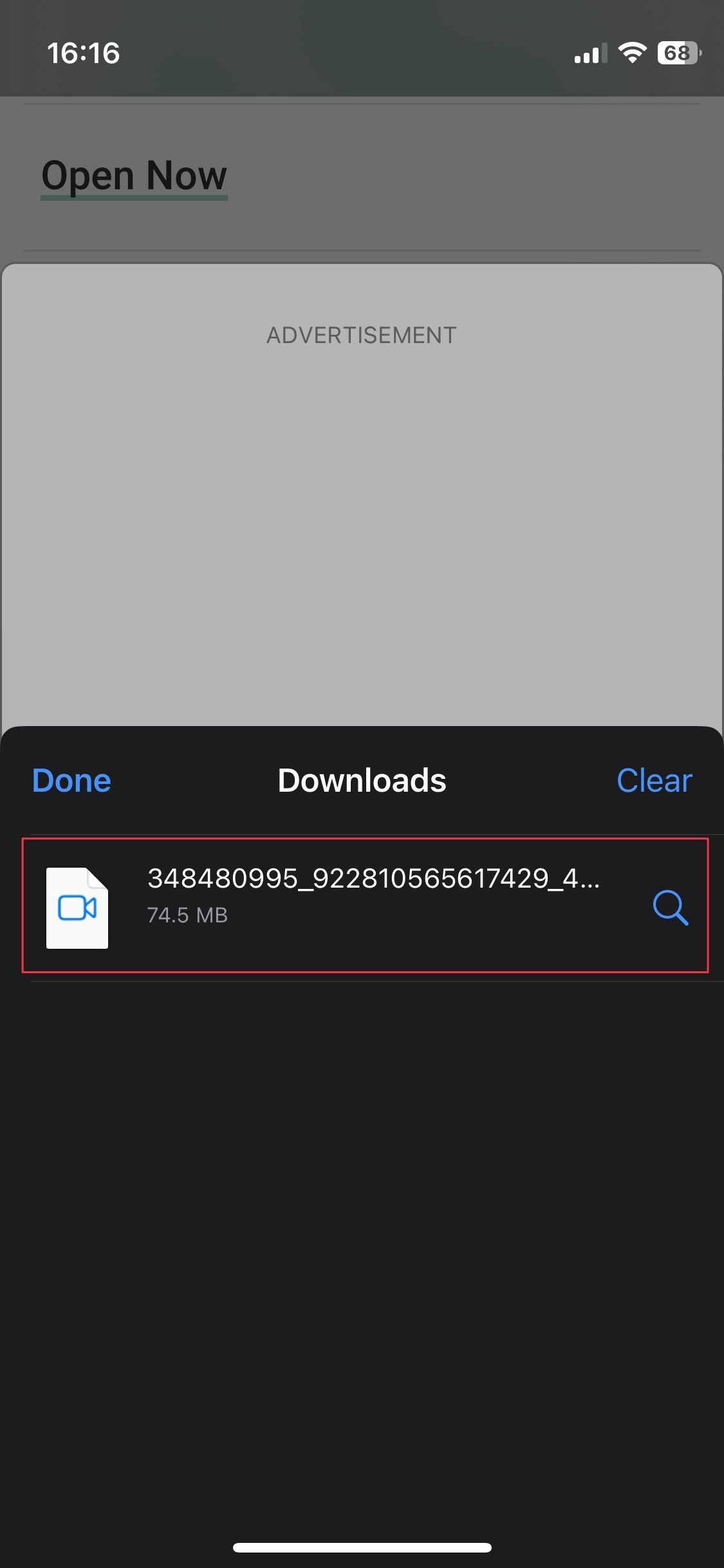
Before downloading your friend's private video from Facebook, ask for permission. The person may not want you to share videos outside the small group. Sometimes, they may send you the video on an instant messaging app, letting you skip the steps to download videos.
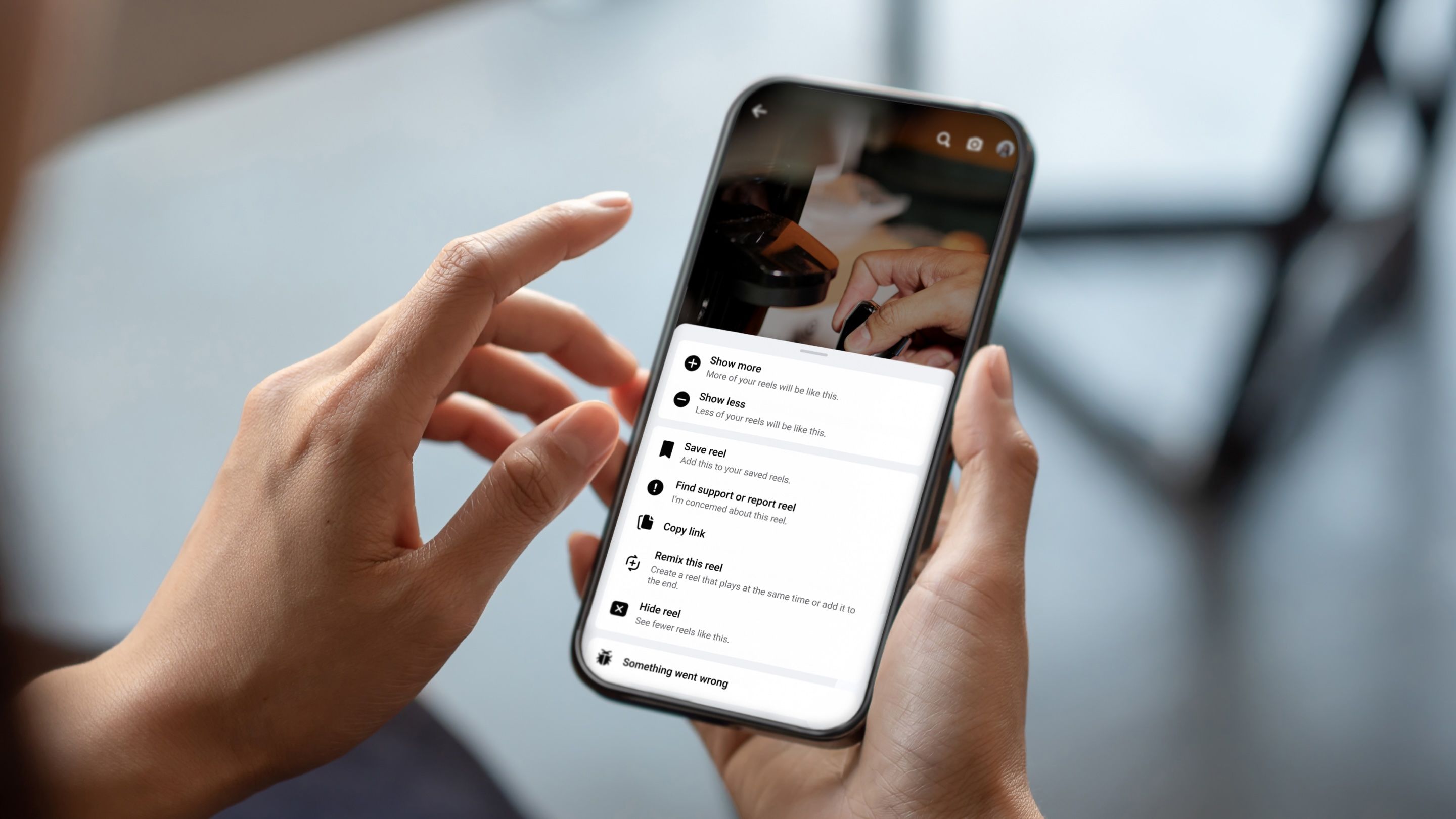
How to export messages from Facebook and Instagram
Save your precious conversations with loved ones on Facebook and InstagramShare Facebook videos on the go
Save your cherished memories by downloading Facebook videos for offline viewing. But if the app has been acting up, try deleting cached files to get things running smoothly again. To keep your account secure, add an extra layer of security with two-factor authentication (2FA). With this option, you’ll enter a verification code from your device while signing in to your account.