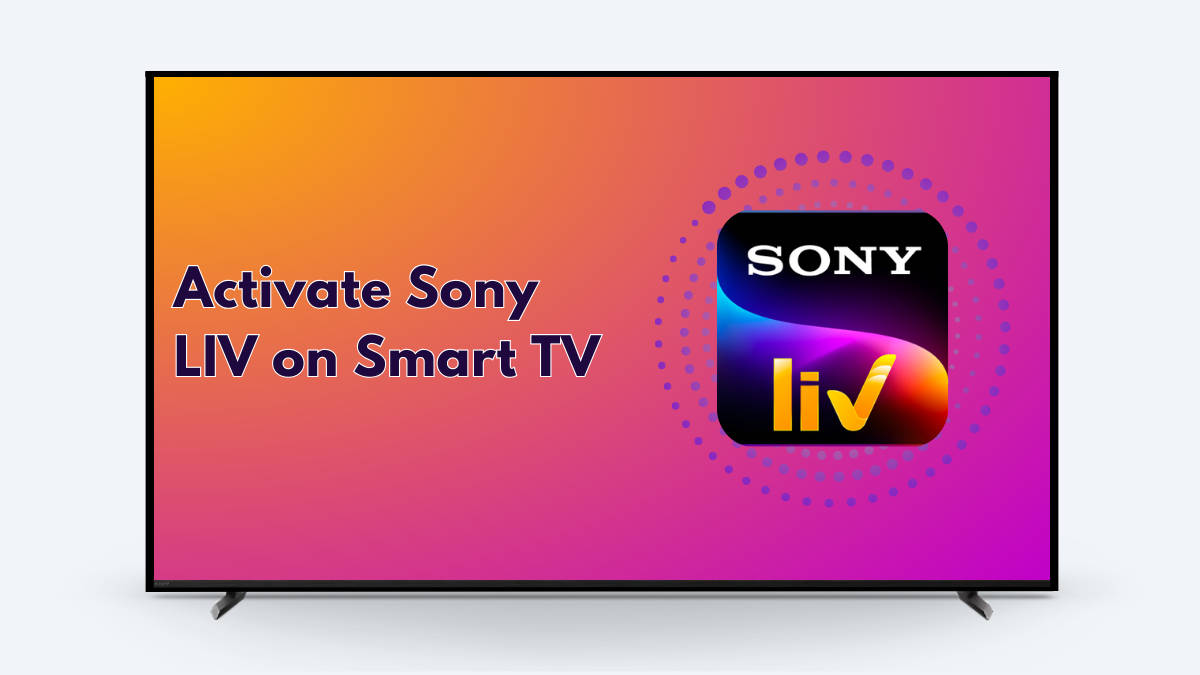
Sony LIV is now available on major smart TV platforms, letting you enjoy your favourite content on a larger screen. It seamlessly syncs with your smartphone login ID, eliminating the need for a separate premium subscription purchase. To unlock its full potential on your smart TV, you’ll need to follow an activation process. Here’s a concise guide on activating Sony LIV on various platforms, including Android smart TV, Apple TV, Samsung TV, Amazon Fire TV Stick, and more. We’ll also share subscription plan details to enhance your viewing experience.
Table of Contents
How to activate Sony LIV on Android TV
If you have got a smart TV running on Android OS, here’s how to install and activate Sony LIV on it:
Step 1: Fire up your Android smart TV
Step 2: Locate the Google Play Store under the All Apps section
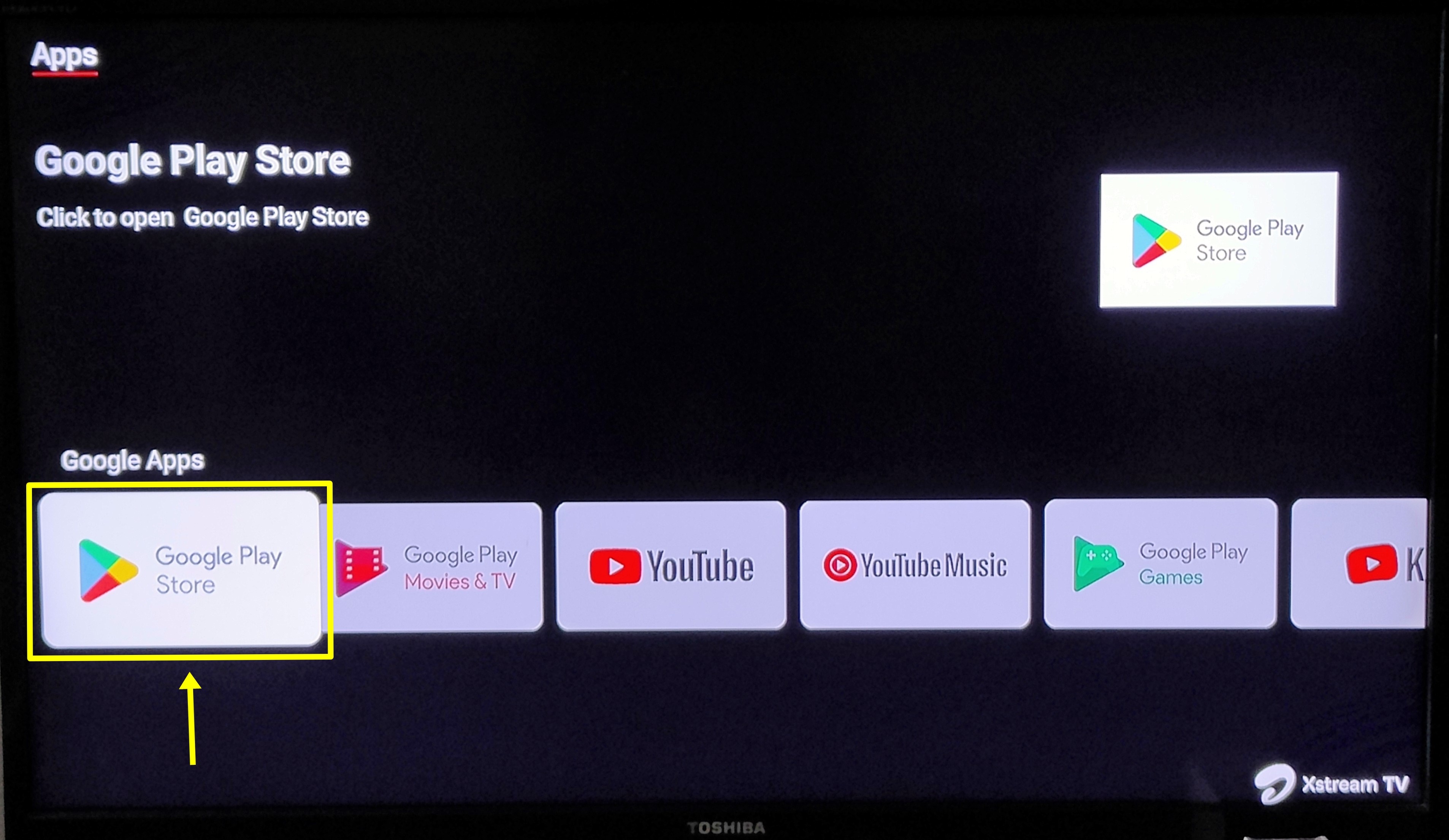
Step 3: After opening Play Store, search for Sony LIV from the search bar and proceed with the installation
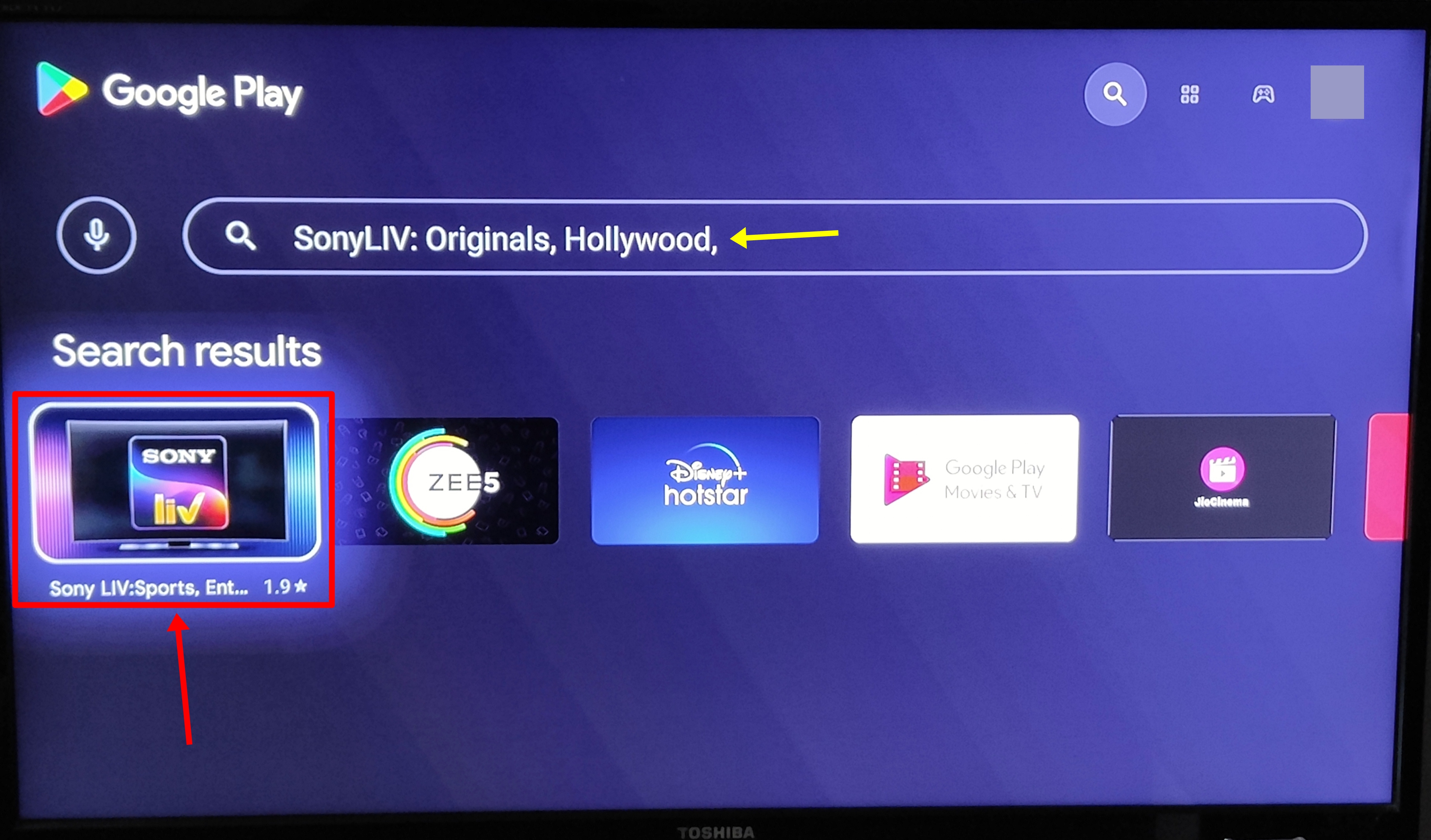
Step 4: Once the app is installed, open it and play any content from the home tab
Step 5: Now an activation code will be displayed on the TV’s screen.
Step 6: This code needs to be entered into the ‘Activate TV‘ section from the Sony LIV mobile app or website. Alternatively, you can scan the QR code using the mobile app to activate your account on TV
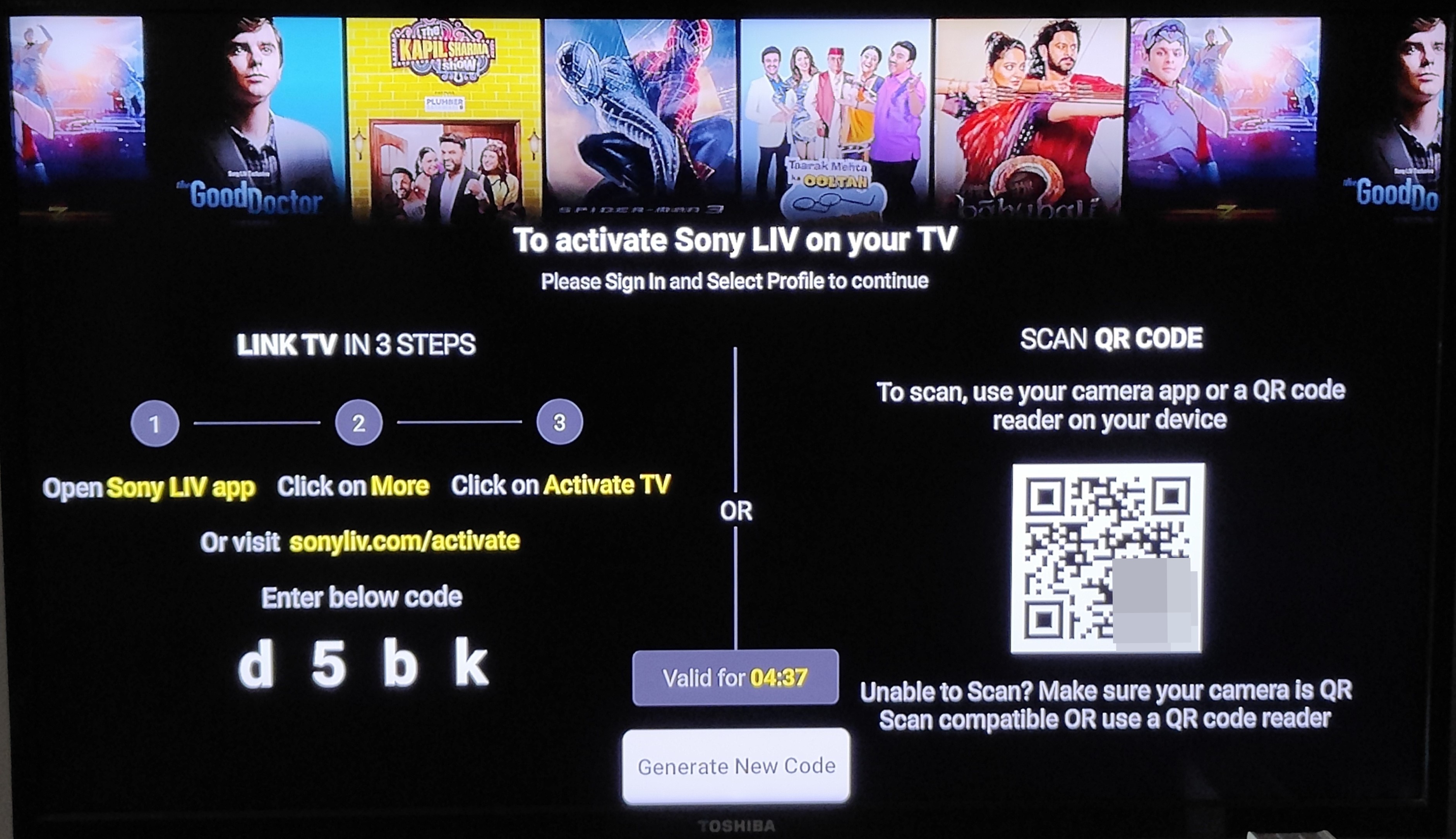
Step 7: Open the Sony LIV app and log in, if you haven’t already and select the Menu option from the bottom and tap Activate TV. PC/ laptop users can visit sonyliv.com/activate and enter the code over there
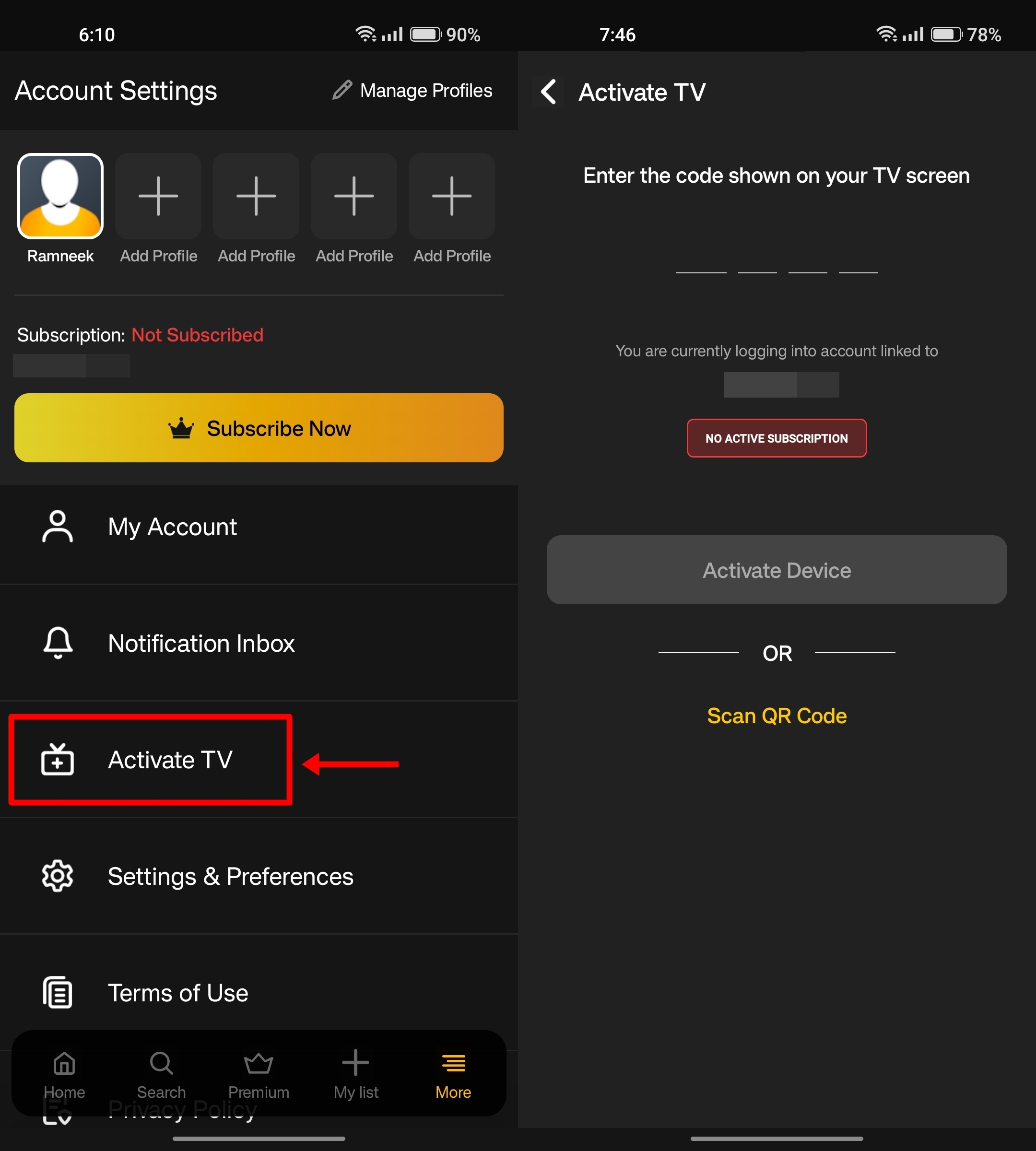
Step 8: Upon successful verification of the code, you’ll have access to your Sony LIV account on the TV
Step 9: If you’re a new subscriber, pick the plan as per your preference and make the payment
Step 10: Now enjoy shows, movies, and live sports from Sony LIV right on your smart TV
How to activate Sony LIV on Apple TV
The steps to activating and using Sony LIV on your Apple TV are as follows:
Step 1: First up, turn on your Apple TV and navigate to ‘Apps‘ section
Step 2: Find and locate the App Store icon and proceed to open it
Step 3: On the App Store, search ‘Sony LIV‘ and install it on your device
Step 4: Now open Sony LIV and log in with your registered mobile number. New subscribers can sign up from this screen
Step 5: Once logged in, an activation code will be displayed
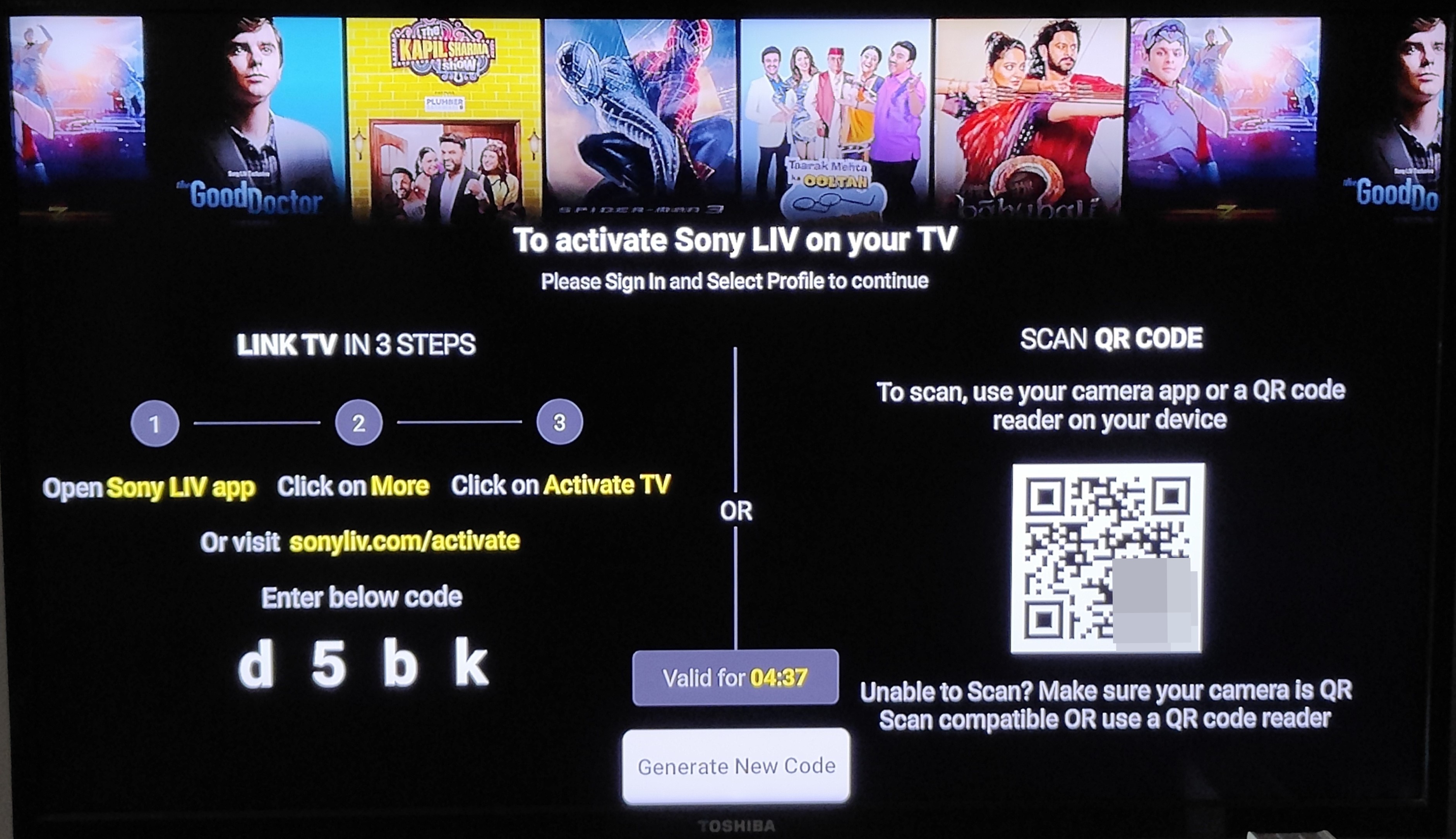
Step 6: Note down this code and enter it on the ‘Activate TV‘ screen found on Sony LIV’s website after logging in. Sony LIV app users can go to the Activate TV section from the bottom tab and enter the code over there

Step 7: After going through the process, Sony LIV will be activated on your smart TV
Step 8: New users will have to purchase a plan to get access to Sony LIV’s content portfolio
How to activate Sony LIV on Samsung TV
Samsung smart TV owners running custom software can follow the procedure given below to activate Sony LIV:
Step 1: Switch on your television and go to the app marketplace to download Sony LIV
Step 2: Once you have found and downloaded Sony LIV, open it
Step 3: Now log in to the app using your registered mobile number. New Sony LIV users have the option to sign up from this screen itself
Step 4: Once you’re in, an activation code will appear on the screen
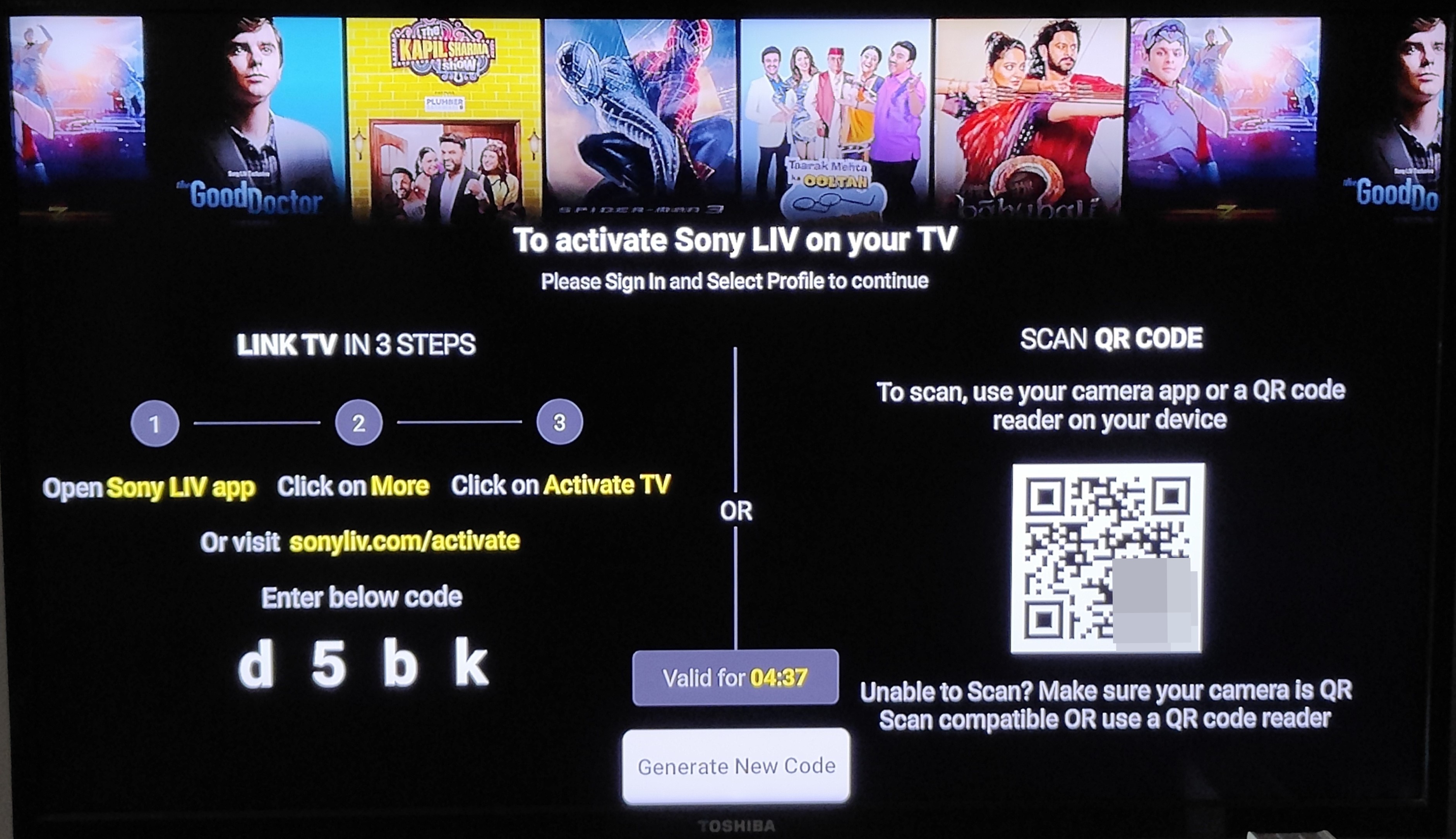
Step 5: Note down the code and head to Sony LIV’s activation page on your PC/ laptop and enter the code in the given field after logging in to website. The same can be done through the app from the ‘Activate TV‘ section
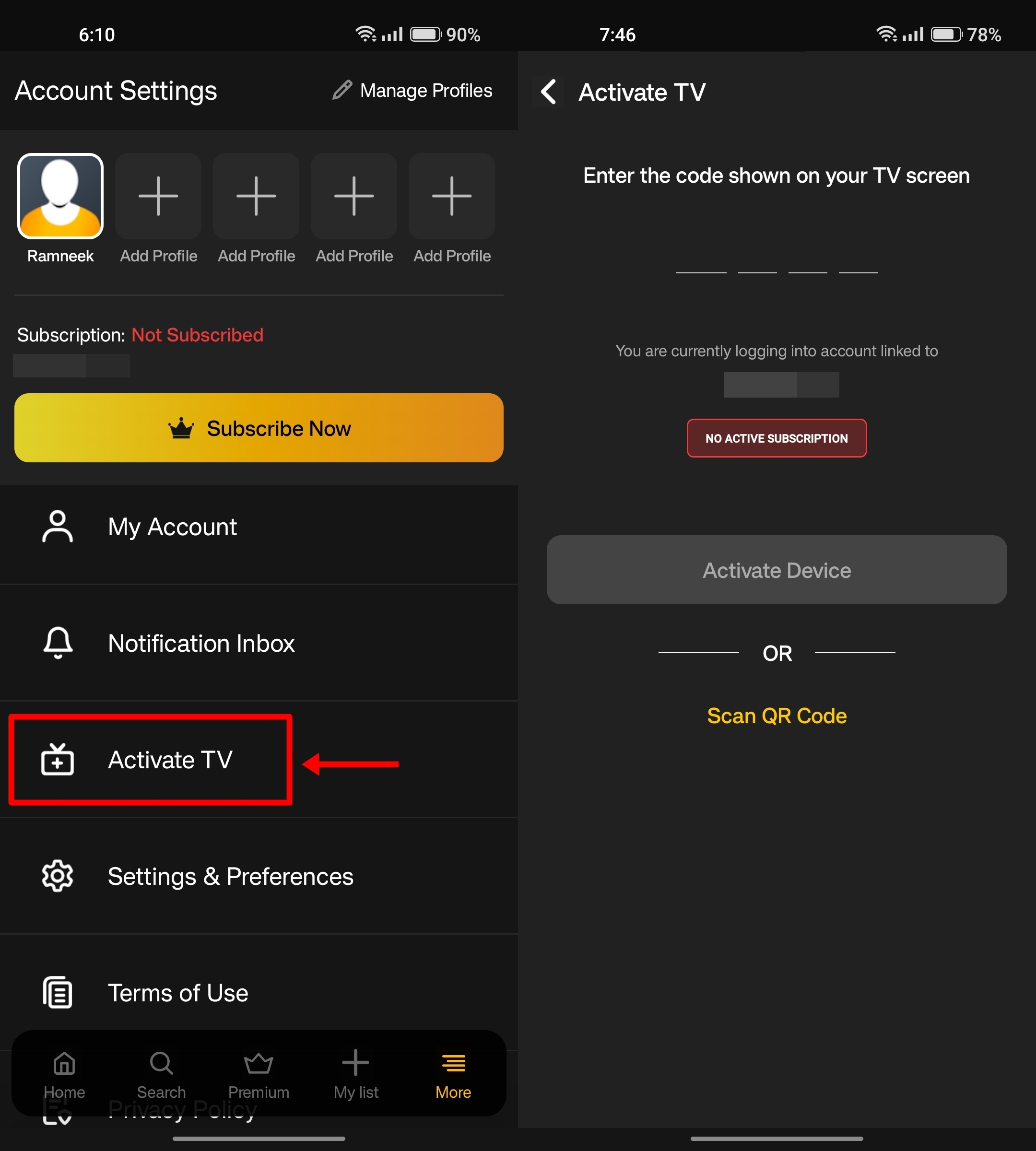
Step 6: After typing down and submitting the code, you’ll have access to Sony LIV on your Samsung TV
Step 7: New subscribers will be prompted to purchase a subscription plan while existing users can start binge-watching content right away after the activation
How to activate Sony LIV on Amazon Fire TV Stick
Here’s what you need to do to activate Sony LIV on an Amazon Fire TV Stick-connected TV:
Step 1: Power on the TV and make your way to the App section on your Fire TV Stick
Step 2: If you don’t find the Sony LIV app pre-installed on your Fire TV Stick, download it from the Amazon store
Step 3: Now open Sony LIV on your TV and log in using the registered mobile number. The next screen will display an activation code
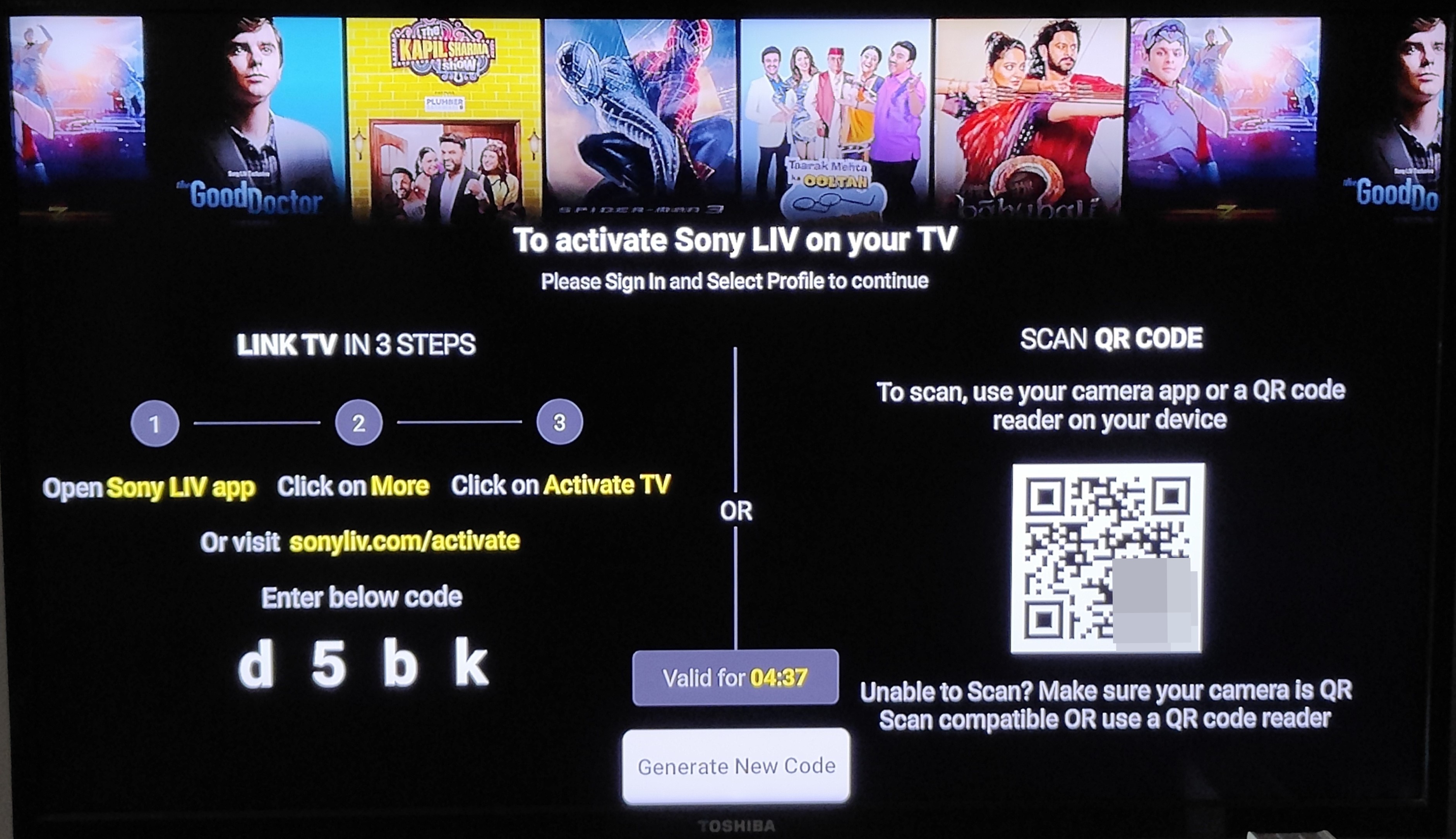
Step 4: This code is supposed to be entered on the ‘Activate TV‘ screen found on Sony LIV’s website or mobile app under the Menu section

Step 5: After the code is entered, Sony LIV will be activated on your Fire TV Stick ready to play content
Step 6: New Sony LIV users will however need to purchase a subscription plan in order to watch content available on the platform
How to activate Sony LIV on Jio fiber set-top box
Once you have received the complimentary Sony LIV subscription with a Jio Fiber plan, here’s how to activate and set it up on your TV:
Step 1: After purchasing or renewing a Jio Fiber plan that comes with a Sony LIV membership, power on the TV and set-top box
Step 2: Now open the Sony LIV application, which should be pre-installed by default
Step 3: Log in with your registered mobile number that was used to purchase the Jio Fiber plan
Step 4: After logging in, you’ll be able to watch the content available on streaming platform
Sony LIV and other subscription-based apps are provided by Jio for Rs 999 and above Jio Fiber plans. Users with Rs 399 and Rs 699 prepaid plans will be required to separately purchase a Sony LIV subscription.
How to use Sony LIV via Chromecast
Just like Amazon Fire TV Stick, Chromecast is a separate device that enables users to cast their phone’s content on their TVs, even if it doesn’t have a dedicated operating system. This option allows you to stream content on the big screen by directly casting the show or movie from your mobile phone. This can be done via the ‘Cast’ option. Here’s how it works.
Step 1: Firstly, ensure that your smart TV and mobile phone are connected to the same WiFi network
Step 2: Now open Sony LIV on your phone and play a video you are willing to watch
Step 3: After that, in the video player UI, there will be a ‘Cast‘ option at the corner. Tap that and then select your TV’s name that appears
Step 4: The content will now be displayed on your TV’s screen and you’re good to go
Most smart TVs these days come with the cast feature that not only allows you to view movies and shows but also helps in mirroring your phone’s screen on the TV.
How to activate Sony LIV on other smart TVs
If you have any other smart TV that is not mentioned in this guide, here’s how to activate Sony LIV on it.
Step 1: Power on the TV
Step 2: Now search for Sony LIV on its dedicated app store and download it
Step 3: Open the Sony LIV app and an activation code will be displayed. Note it down
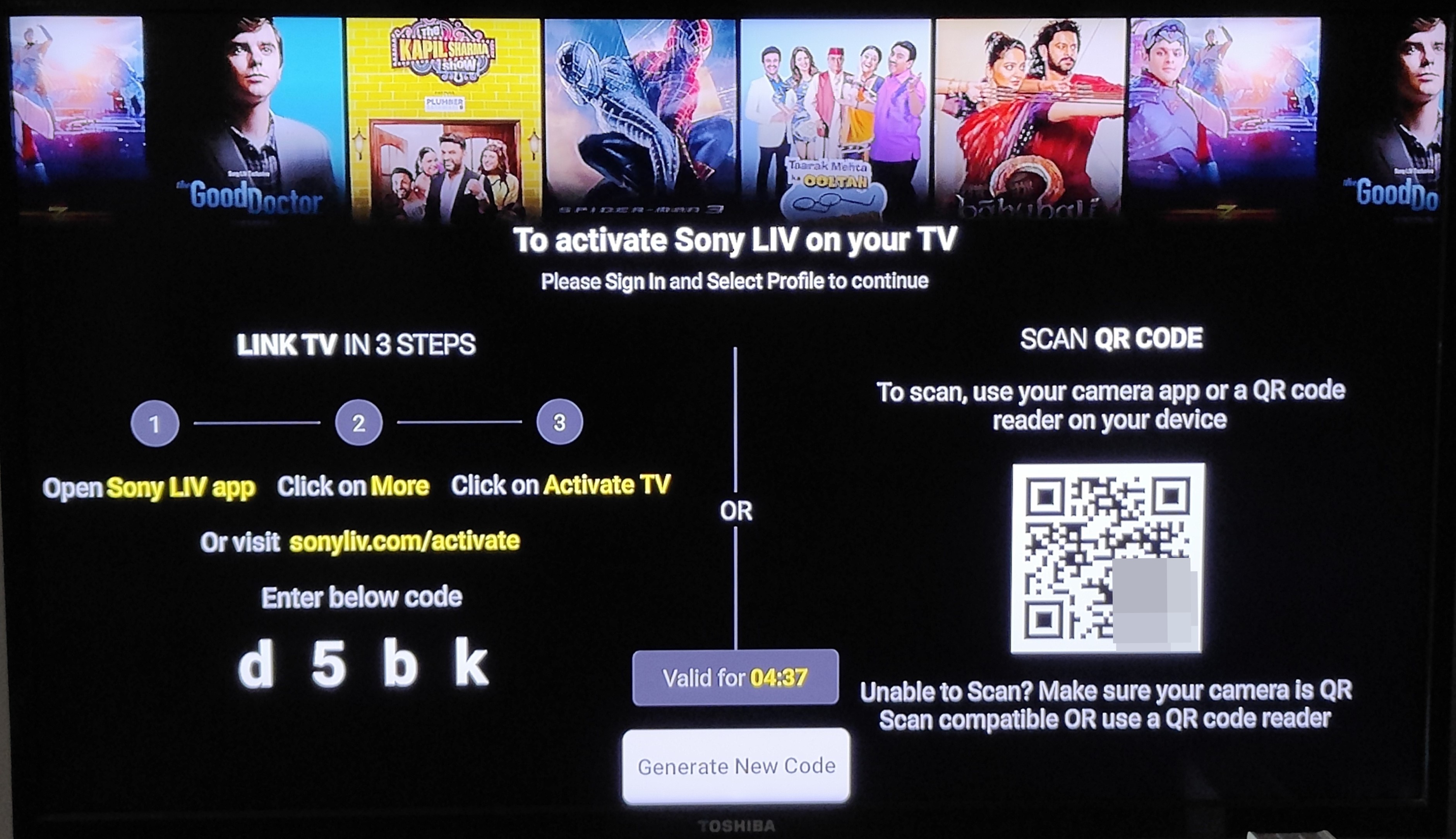
Step 4: Grab your mobile phone or laptop and log in to the Sony LIV app or website and go to the ‘Activate TV’ menu in the app or website
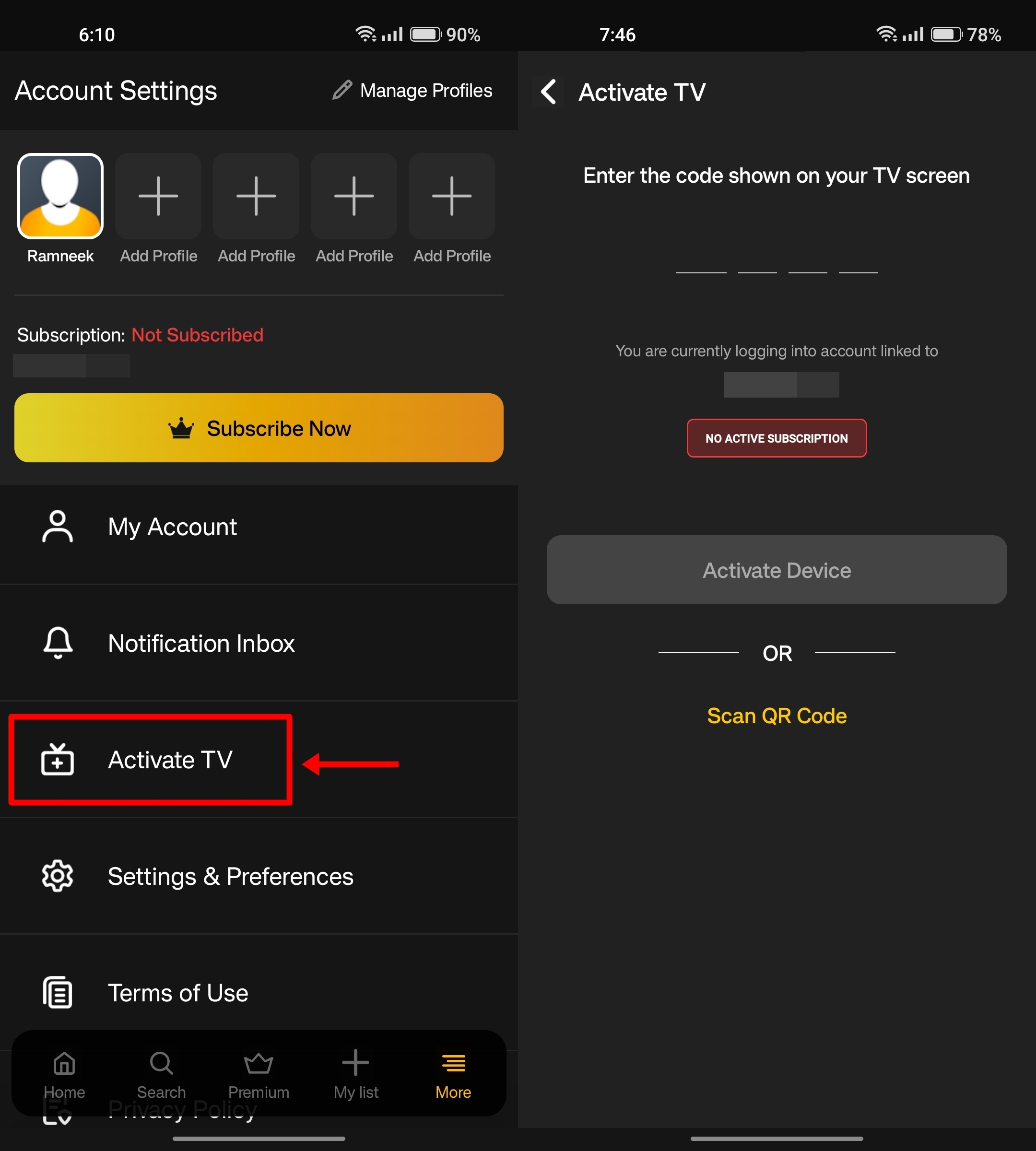
Step 5: Type down the code on this screen and tap ‘Activate Device’
Step 6: Right after doing that, Sony LIV will initiate on your TV
Sony LIV subscription plans
Here are the Sony LIV subscription plans you can go for and get access to original shows, movies, and sports on your mobile phone, PC/ laptop, and smart TV:
| PLAN | BENEFITS | PRICE | VALIDITY |
| Mobile Only |
| Rs 599 | 12 months |
| LIV Premium (monthly) |
| Rs 299 | 1 month |
| LIV Premium (6 months) | Rs 699 | 6 months | |
| LIV Premium (yearly) | Rs 999 | 12 months |
FAQs
Do I need a Chromecast-supported device to stream Sony LIV content on my TV?
In order to cast Sony LIV content from your mobile phone to your TV, you’ll require a dedicated Chromecast device or a smart TV that comes built-in with casting support. Also, do note that both mobile phone and the Chromecast device need to be connected to the same WiFi network, or else the connection won’t be established.
Can I use screen mirroring to view Sony LIV content on TV?
As long as your mobile phone and TV come with a screen or display mirroring option, you can easily and seamlessly play the phone’s content on the TV that too wirelessly.














