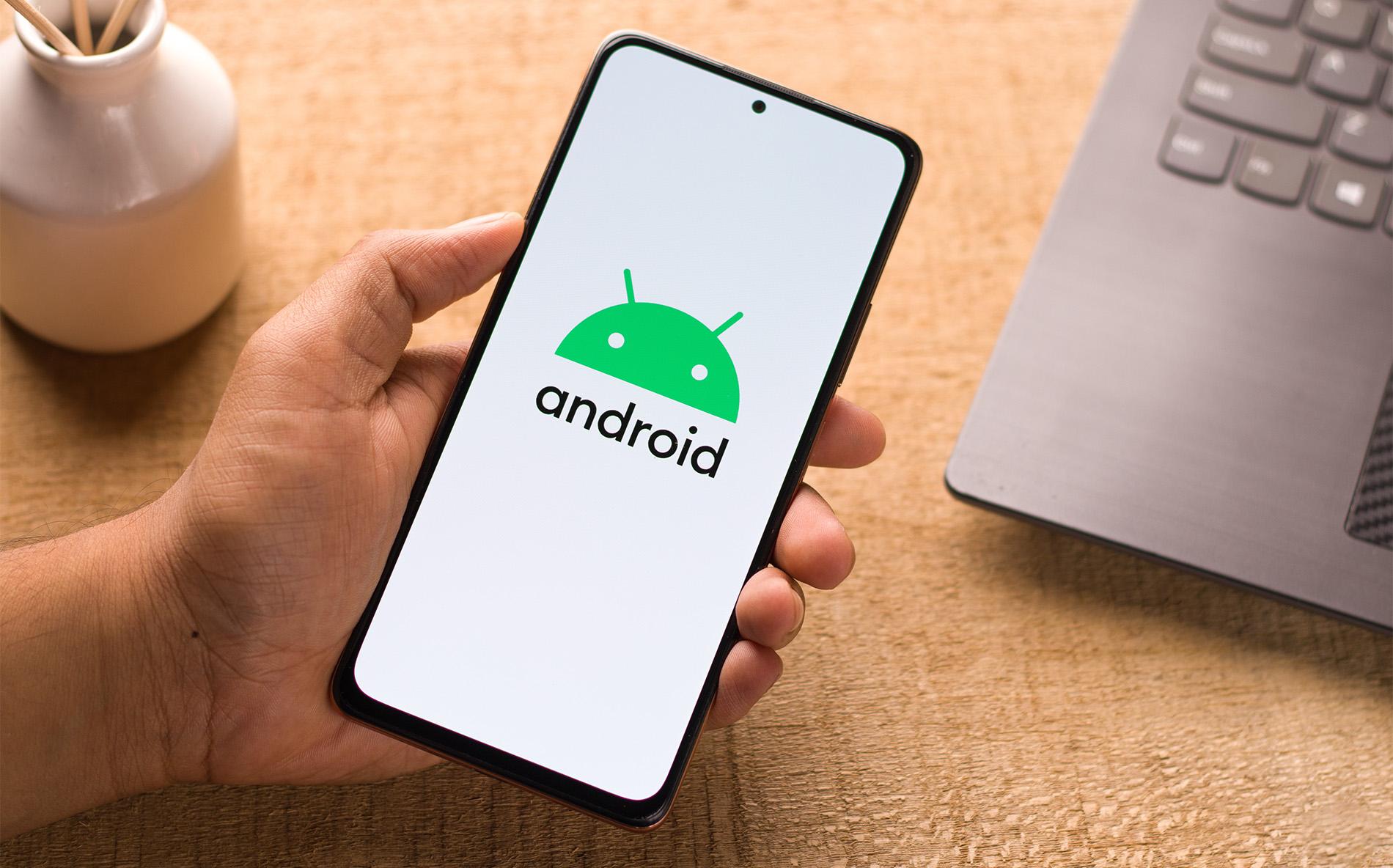With the euro being the main currency in most European countries, lots of us need to be able to find and type the euro symbol quickly and easily.
€.
Boom! Just like that.
But while it's easy to find on some keyboards, others make you jump through hoops to type it. So, if you're struggling to find that elusive euro symbol, let us show you how to get it.
Where is the euro symbol on my keyboard?
Here’s the problem you might have. Most UK PC keyboards list a € alongside the number 4, but when you press Shift + 4 you only actually get a $ (dollar) sign. Very annoying.
If you’re really lucky, your keyboard might have a dedicated euro key. If it has, just tap the button and the € symbol should appear.
If your keyboard doesn’t have a dedicated euro key, it could be located elsewhere. Most keyboards have the euro symbol on the 4 key near the top, but some have it on the 5 or even the E key.
What is the euro symbol keyboard shortcut?
Did you know that most keyboards have a shortcut to type the euro symbol? If you can see the € symbol on your 4 key but can't get it to appear on your screen, you’ll need to use one of the following key combinations.
Hold Alt Gr and 4
Hold Ctrl, Alt and 4
If you've tried these steps and still can't see the euro symbol, this could mean your keyboard has it on a different key. If you can spot the euro symbol somewhere else, repeat the steps above but with the alternative key instead.
Still struggling? If your keyboard has a number pad on the right hand side (or your laptop keyboard has a number lock) you can use Alt codes to get characters you wouldn't find normally. Hold down Alt and type 0128 and hey presto, you’ve got a €.
Using the Character Map
Another way to find the euro symbol is by using the Character Map (also known as the Character Viewer or Keyboard Viewer). The Character Map is a program that comes with Microsoft Windows and allows you to find and insert special characters into your documents.
To use the Character Map in Windows 10, go to Start, type Character Map, and select it from the search results. Then, find the euro symbol and click on it to insert it into your document.
Using the AutoCorrect Feature
The AutoCorrect feature on Word processors can be used to automatically convert a specific character, such as ‘EUR,’ into €. Simply go to your favourite word processor, click on ‘File’, and select ‘Options’. Under the ‘Proofing’ category, hit ‘AutoCorrect options’, and then type ‘EUR’ in the ‘Replace’ column before typing the euro symbol in the ‘With’ column. Click ‘Add’ and ‘OK’.
Now whenever you type ‘EUR’ in your document, it will automatically be converted into the € symbol. Easy!
Where is the euro symbol on my Mac keyboard?
Much like on a PC, locating the euro sign on a Mac keyboard can sometimes be a little tricky. To do so, try either Alt + Shift + 2, or just Alt + 2.
Alternatively, if that still hasn’t done the trick, key in 20AC and press Enter to get the € symbol. This method works on any device and any keyboard