

Updated · Feb 11, 2024
Updated · Sep 02, 2023
With more than five years of experience in the background check industry, Ritesh Kumar founded Looku... | See full bio
Florence is a dedicated wordsmith on a mission to make technology-related topics easy-to-understand.... | See full bio
Facebook is dubbed the king of social media, seeing 2.96 billion active users per month. In America alone, 81% of adults in the country use Facebook.
That statistic emphasizes how Facebook holds much information about billions of people. Facebook's search bar includes a comprehensive profile search that can verify a person's identity, conduct a background check, and find a person's location and other details.
But is it possible to find someone on Facebook with few details? This article explores the different methods you can use to find someone on Facebook.
|
🔑 Key Takeaways
|
Depending on the information, time, and money you have, you can find someone on Facebook using any of the methods below:
Facebook has appropriate search filters to help users find what they want on the platform. Users can use these default filters to sift through categories such as location or possible connections.
Here’s how to use Facebook’s default search features.
If you’re looking for someone within your or your friend’s circle, there’s a chance their Profile might show up on the “People You May Know” tab.
Step 1: Log in to https://www.facebook.com/
 Step 2: Go to your Profile and click the Friends tab. Click on the Find Friends.
Step 2: Go to your Profile and click the Friends tab. Click on the Find Friends.

Step 3: You can access this through the Facebook Menu on the left-hand side of your Facebook page by clicking the Friends icon.

Step 4: This will redirect to the Friends page. Scroll down until you see “People You May Know.” Scroll to see the profiles. Click See All to change it into a list and quickly view the profiles.

The Facebook search bar can search for friends, people, businesses, groups, locations, pages, and more. It also has access to filters to help you sort through their results.
Step 1: Log in to https://www.facebook.com/ or open your Facebook app.

Step 2: Type their name or username on the search bar. Tap enter.

Step 3: On the left-hand panel are the filters. Click on People.

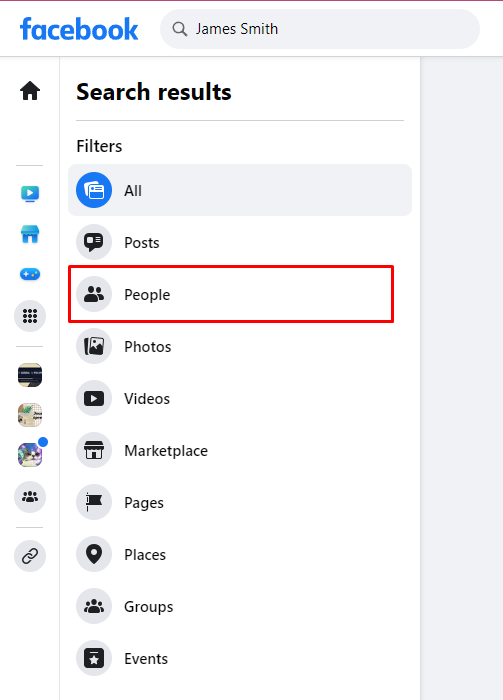 Step 4: You can filter through Friends, City, Education, and Work to produce more accurate results.
Step 4: You can filter through Friends, City, Education, and Work to produce more accurate results.
 Step 5: Scroll within the searches until you find who you are looking for
Step 5: Scroll within the searches until you find who you are looking for

Method 2: Using Real Names
You may encounter someone personally and want to connect with them on Facebook. However, not everyone uses their real name on Facebook due to privacy concerns on the internet.
If that is the case, you will need reliable third-party platforms to search for people alongside other information you have.
This is where BeenVerified can be helpful. It’s one of the leading people search sites in the industry.

More importantly, it offers a comprehensive 4-point data search using the following information:
Where do they source this information? BeenVerified gathers data from readily available resources such as:
Most of all, BeenVerified scours through social media accounts, including Facebook. BeenVerified is also useful when a person has blocked you or if they are using a different name.
|
👍 Helpful Articles: If you want to know more about BeenVerified, Techjury’s reviews got you: |
Here’s how to use BeenVerified for your Facebook search:
Step 1: Go to https://www.beenverified.com/

Step 2: On People Search, type their name or aliases. Click Search.

Step 3: Input their City and or State to Continue. Click on I’m not sure if you don’t have their location details.

Step 4: Add their Age or Middle Name to Continue. Click on I’m not sure if you don’t know.

Step 5: Select the information you need. If you need their Facebook details, select Social Media. Click Continue.

Step 6: Click the checkbox and tap Agree. Input your email address, full name, 
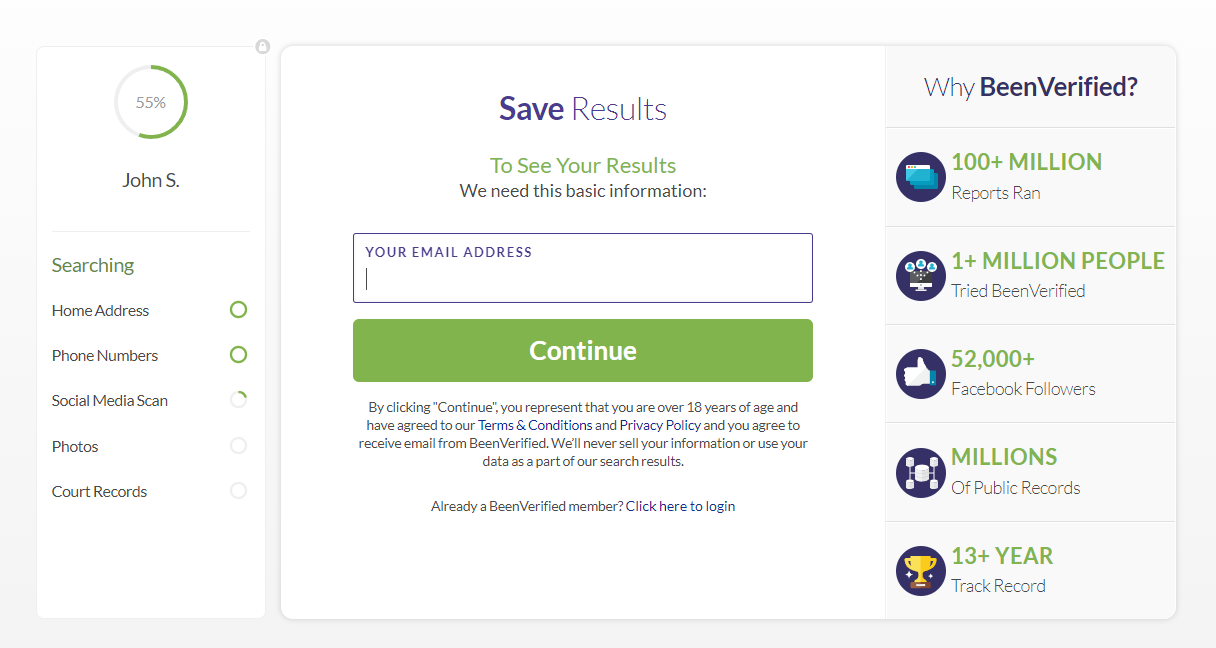
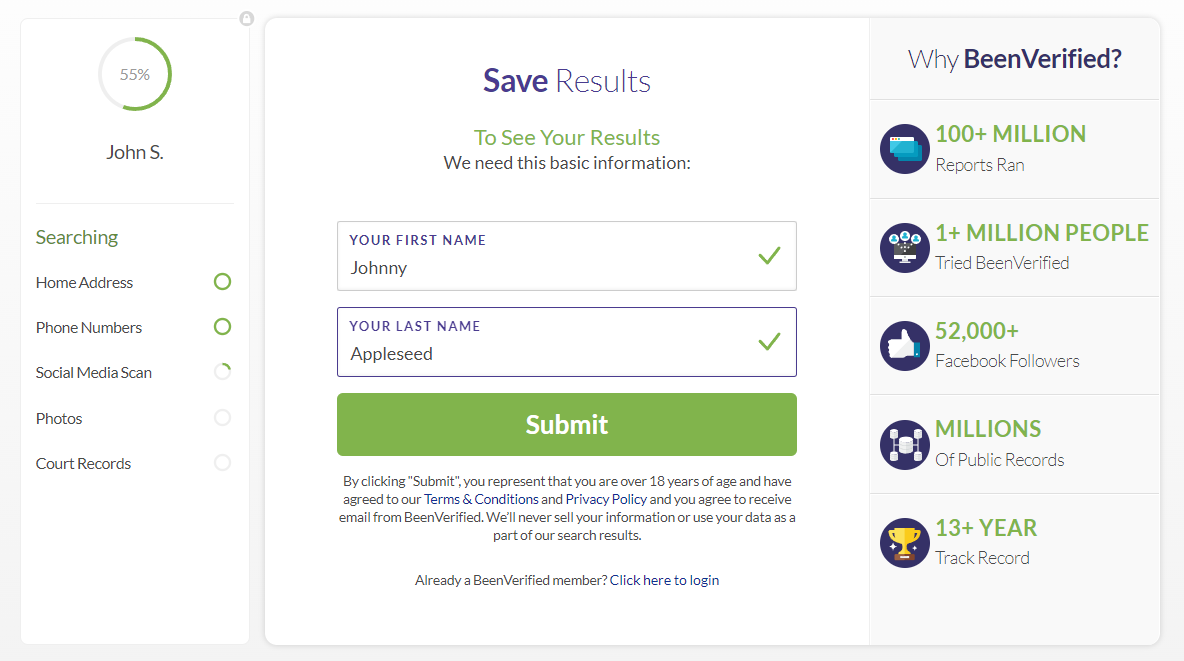
Step 7: Wait for the results to load and input your payment details to avail of their features.


A simple phone number can lead to a load of information. You can use someone’s phone number to discover their location. Sometimes, people link their Messenger accounts to their phone numbers, which helps you find their Facebook account.
Some people keep their information private, hiding their phone numbers from you. However, that’s not a dead end. The solution here is to use a solid reverse phone lookup service.
|
⌛ In a Nutshell: A reverse phone lookup service uses a person’s phone number to look them up and find out other information about them. |
Intelius has a reverse phone lookup service that we recommend. It is America’s leading information broker, which works as a people search site. You can search for details like age, address, and more with Intelius.
|
🎉 Fun Fact: Intelius has an A rating from the Better Business Bureau and Online Trust Alliance. Techjury regards Intelius as a legit site that might help you find information about others and yourself. |
Intelius’s search can access public records and online information from social media, including Facebook. One of their best features is reverse phone lookup.
Below are the steps to use Intelius to find someone on Facebook:
Step 1: Go to https://www.intelius.com/

Step 2: Click on the Phone tab and type in their number. Click on Search.

Step 3: Verify your age and click Submit Age. Wait for the website to load.

Step 4: Click on View Report and on the I Am Not A Robot check box.


Step 5: Enter your name and email address, and click save. Tap on I understand on the pop-up


Step 6: Click Get Full Phone Report; I Agree next and Agree and Continue.



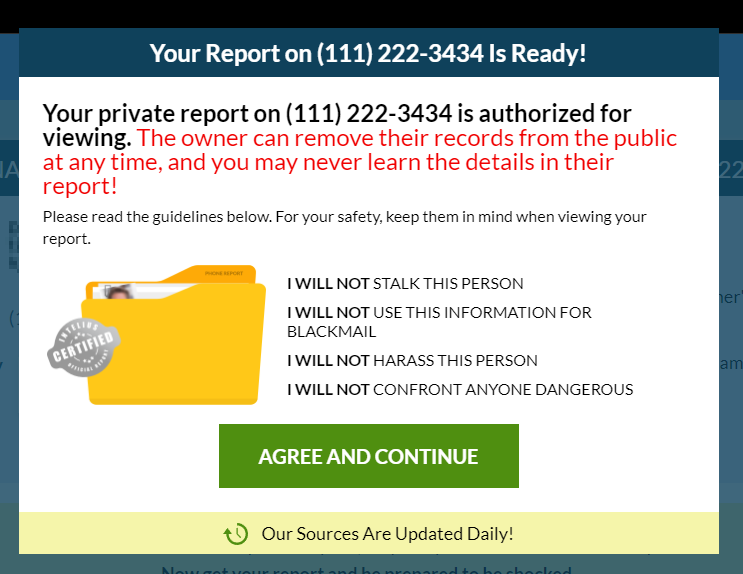
Step 7: Register for their payment plan to view your results.
Everyone has at least more than one social media account. That is why social media is the perfect place to find someone. Chances are, their names or aliases will be on TikTok, Snapchat, Instagram, Twitter, and more.
If that doesn’t work, there’s still a way to look for their social media accounts, not just Facebook. You can try using TruthFinder, another background check site that provides subscribers access to comprehensive data searches.
It also features reverse lookups, transparency, and substantial reports, including digital footprints from social media.
|
✅ Pro Tip: Before proceeding with the steps below, you can learn more about TruthFinder through Techjury’s extensive review. |
Step 1: Go to https://www.truthfinder.com/

Step 2: Read the Notice and click on I Agree.

Step 3: Enter their name and state. Click on “Search.”

Step 4: Add more details. Click on “I don’t know” if you have no access to this information.
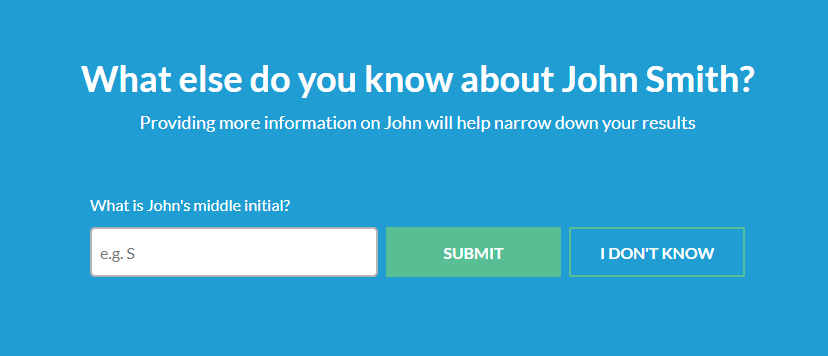


Step 5: A list of names or profiles will pop up. Look for the person you are looking for and click on Open Report.


Step 6: While the report is being compiled. Add additional details if you know any. Before continuing, click “I Agree” to their Terms and Conditions after carefully reading them.


Step 7: Enter your details to save your search. Click “continue.”

Step 8: The results will have a waiting time of 3 minutes or more.

Step 9: Once done, a report quality will show. Click on “I Understand” in the next window. Click on “Agree and Continue” to proceed to their subscription.



Step 10: Choose an appropriate package for you. After confirming your payment, you will get your results with premium data.

All social media platforms require emails, which makes finding people more accessible if you have it.
|
🎉 Fun Fact: By 2025, there will be 376.4 billion emails sent daily. This goes to show that email is still a relevant mode of communication, especially for professionals. |
There’s a huge chance that the person you’re looking for also has an email. Then, one of Facebook’s main requirements to sign up is providing said email. Therefore, you can use someone’s email address to find them on Facebook.
Here’s how to do this.
Step 1: https://www.facebook.com/

Step 2: Type their email address on the search bar. Click on Search for.

Step 3: On the Filter panel, click on People

Step 4: A list of people with a pop-up similar to the email address name (Facebook relies on exact keywords, so you may have to narrow your search using the People search filters).

If you can’t still find the person you’re looking for, they might have disabled their email address from their profiles. You will have to use another method, such as Instant Checkmate.
It is a renowned people search platform to search for a person’s contact information and other details. Their specialty includes email reverse search.
This can help find a person’s Facebook account with an email.
|
💡 Did You Know: An email reverse search site isn’t just helpful in finding someone’s Facebook account. It is also useful if you want to confirm someone’s identity. If you fall victim to a scam, an email reverse search is also a great way to track your scammer. |
According to Techjury’s review of Instant Checkmate, it’s a helpful tool for identifying a person’s identity for security purposes. It can also reveal information such as name, other email addresses, and social media profiles, including Facebook.
Here’s how you can use the website:
Step 1: Go to https://www.instantcheckmate.com/ and create an account.

Step 2: Once you have your account, return to the website and click the Email Search tab. Then, type in their email.
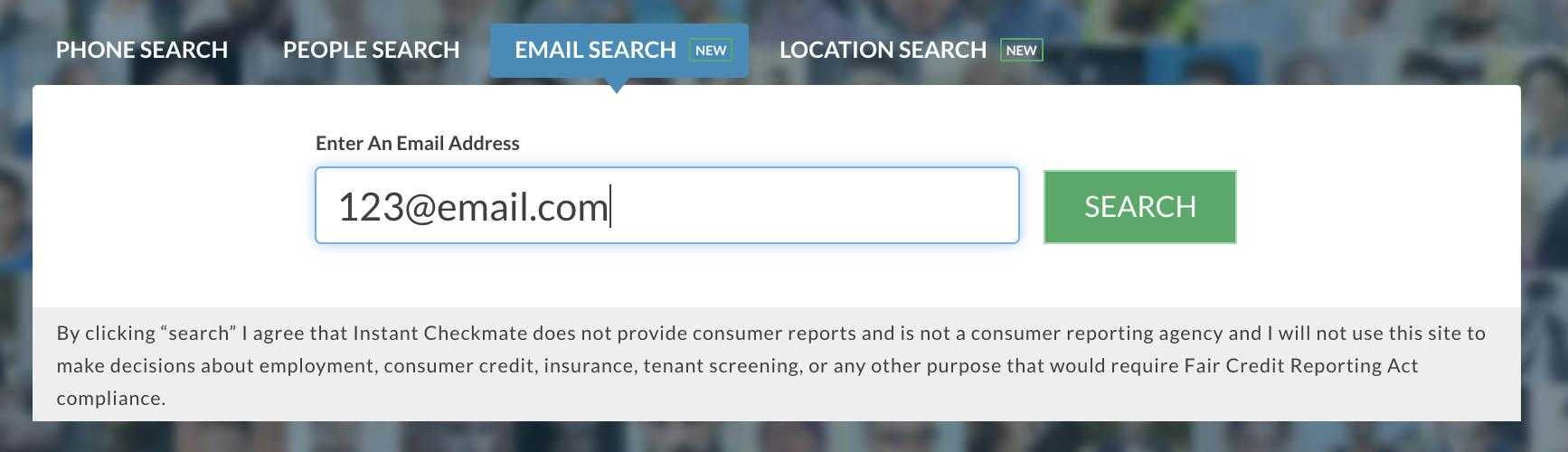
Please take note that Instant Checkmate doesn’t provide its services for free. This prevents the use of their website maliciously and covers fees for the public data they acquire.
If a picture or profile photo is the only thing you have, there’s only one thing left to do to find them: reverse image search. You can do a reverse image search using a phone or desktop computer.
A reverse image search allows you to search for a person’s details using a single image or photo. It can also reveal their location, email addresses, public data, and social media.
Google Lens provides this option for a basic search. Here’s how to use it:
Step 1: Go to https://www.google.com/ and click the lens icon.

Step 2: Upload the image or photo
 Step 3: The image will load potential matches. Google Lens doesn’t search for faces but instead searches for items. To know where the image can be found, click Find Image Source on top of the picture.
Step 3: The image will load potential matches. Google Lens doesn’t search for faces but instead searches for items. To know where the image can be found, click Find Image Source on top of the picture.


Step 4: It will redirect you to a Google search of the potential sources of the image. Scroll or click the links to find the person you’re looking for.

|
📝 Note: Manage your expectations when using Google Lens. The drawback of using Google is that they can only access the same image type, not similar faces or identities. |
To do a more comprehensive image search, try using Social Catfish.
It is a paid people search site that identifies whether a person is a scam. Social Catfish offers quick results for personal background checks and reverse image searches.
Here’s how to use SocialCatfish:
Step 1: Go to https://socialcatfish.com/ and click on “Image to upload.” Click “search.”

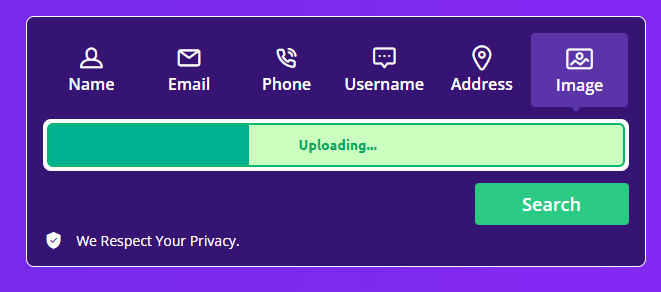
Step 2: Wait for the photo to be scanned. Click on “I Understand.”


Step 3: SocialCatfish is a paid service, so subscribe to them before reviewing your results.
If you have exhausted all the methods above, the person you might be looking for decided to delete themselves from the internet or the social media platform.
People can do this for various reasons, such as preventing identity theft, protecting their privacy, staying anonymous on the Internet, or opting out of people's search sites.
Finding people on Facebook should be easy when you know how to do it properly. If you know more about the person, it should be much more manageable. Little details such as age, location, or one of their social media profiles can help.
However, it should be effortless to do so when you use third-party platforms. Background checks or people search sites have data ready for your research. Some of them require you to pay a subscription, but their prices or rates should be fine if you are interested.
Ultimately, find a method that works for you until you finally find the person you want.
Yes. You can find them if you know other details about them, such as location, employer, work, or school.
The person may have limited their privacy to those who know them personally. Facebook employed new privacy features after the Cambridge Analytica and Nametests Data Breach.
No. Facebook doesn’t have a feature that lets users know their profile is searched.
No. Facebook doesn’t have a feature that notifies users of screenshots taken on their profiles.
No. However, it is illegal to use these screenshots for malicious purposes.
Your email address will not be published.
Updated · Feb 11, 2024
Updated · Feb 11, 2024
Updated · Feb 08, 2024
Updated · Feb 05, 2024



