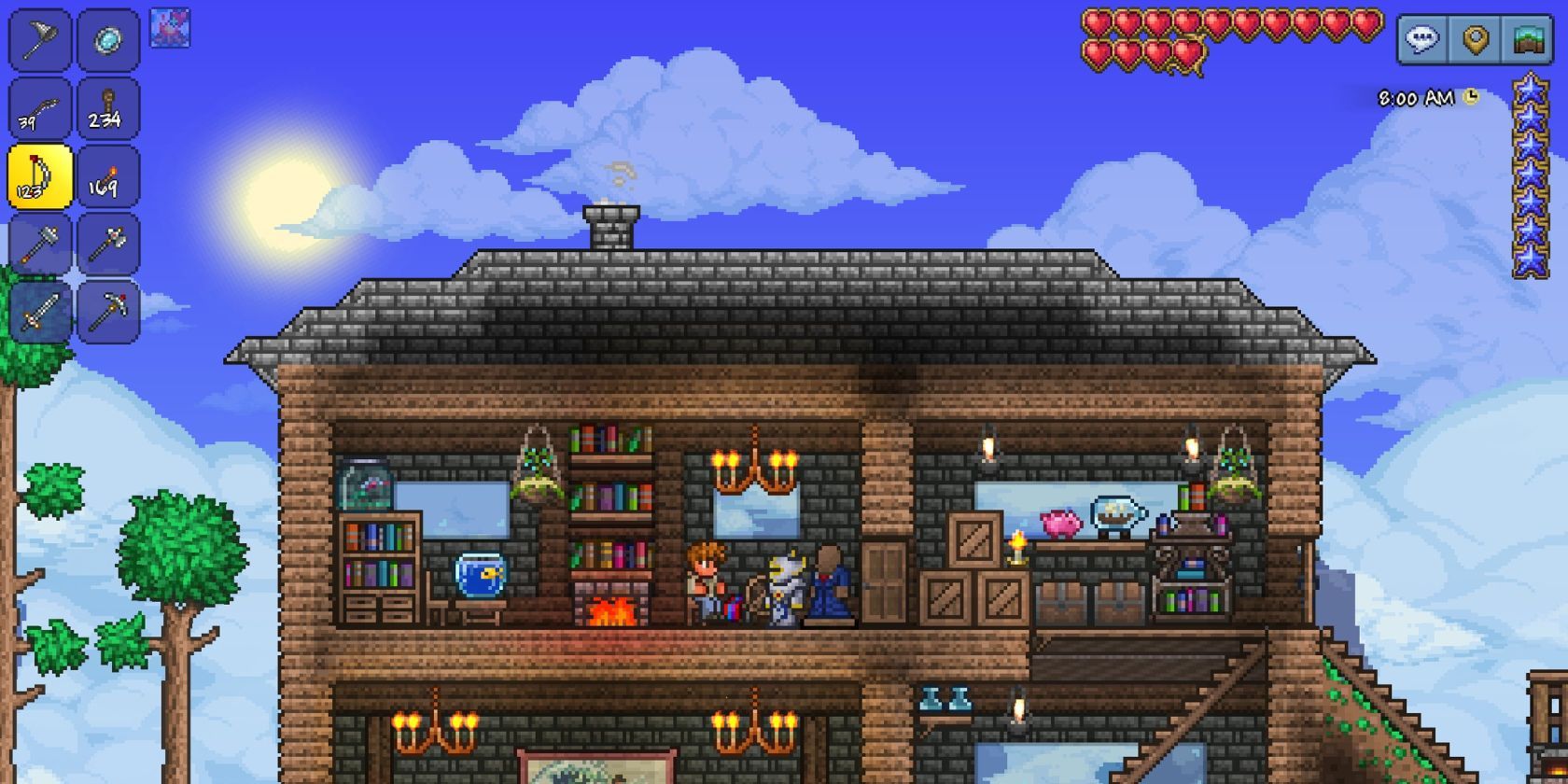Terraria is one of the best sandbox games on Android, and modding can make it even better. Unlike the PC version, the Android version of the game isn't built with mods in mind, but there are some straightforward workarounds that allow you to adjust how the game works and add cheats.
However, modding Terraria is not without its risks. We'll show you how to safely install and run Terraria mods on your Android device. If you haven't yet, we recommend picking up one of our favorite Android-compatible controllers for smoother and easier gameplay.
What mods are available for Terraria on Android?
Accessing and altering Terraria's game files voids your right to technical support, and the distribution of hacked save files is strictly prohibited on the Terraria forums. Keep this in mind before you start modding.
Terraria for Android has no official mod support, and there is no easy way to port popular PC mods to mobile via Tmodloader. While there are APKs available that come with mods preinstalled, you run the risk of installing malware onto your phone, so we don't recommend using these.
The TL Pro app for Android is the best source for modding on Terraria. While its mods are limited to visual and audio changes, cheats, and custom maps, it's a straightforward app that makes modding a breeze.
If you want to try out some games with more expansive modding capabilities, try installing mods for these great Android games.
How to install mods in Terraria
Before you start installing mods, open and close the game (We recommend performing a Force Stop) before you begin installing mods. This will ensure your game is up-to-date and compatible with your device. If you encounter errors, resolve them before attempting to install mods.
How to use TL Pro
The TL Pro app provides a safe, secure platform for installing Terraria mods. This app acts as a mod loader for Terraria, allowing you to install and use texture packs, mods, cheat codes, and more with just a few taps. It's regularly updated, and some mods even work for multiplayer.
Once you've downloaded TL Pro, installing mods is a breeze.
- Open TL Pro.
- Tap on any category.
-
Tap the Plus button in the top right of your screen.
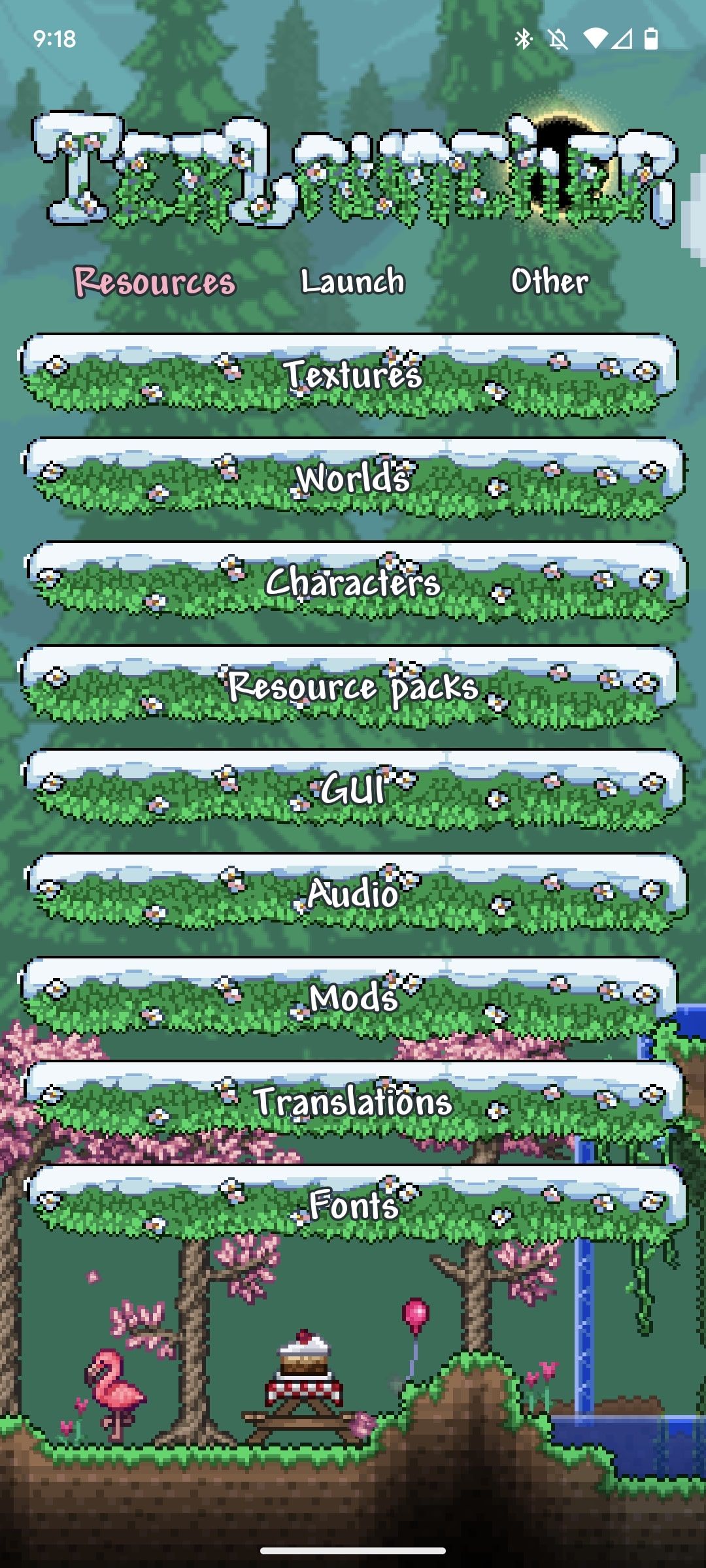
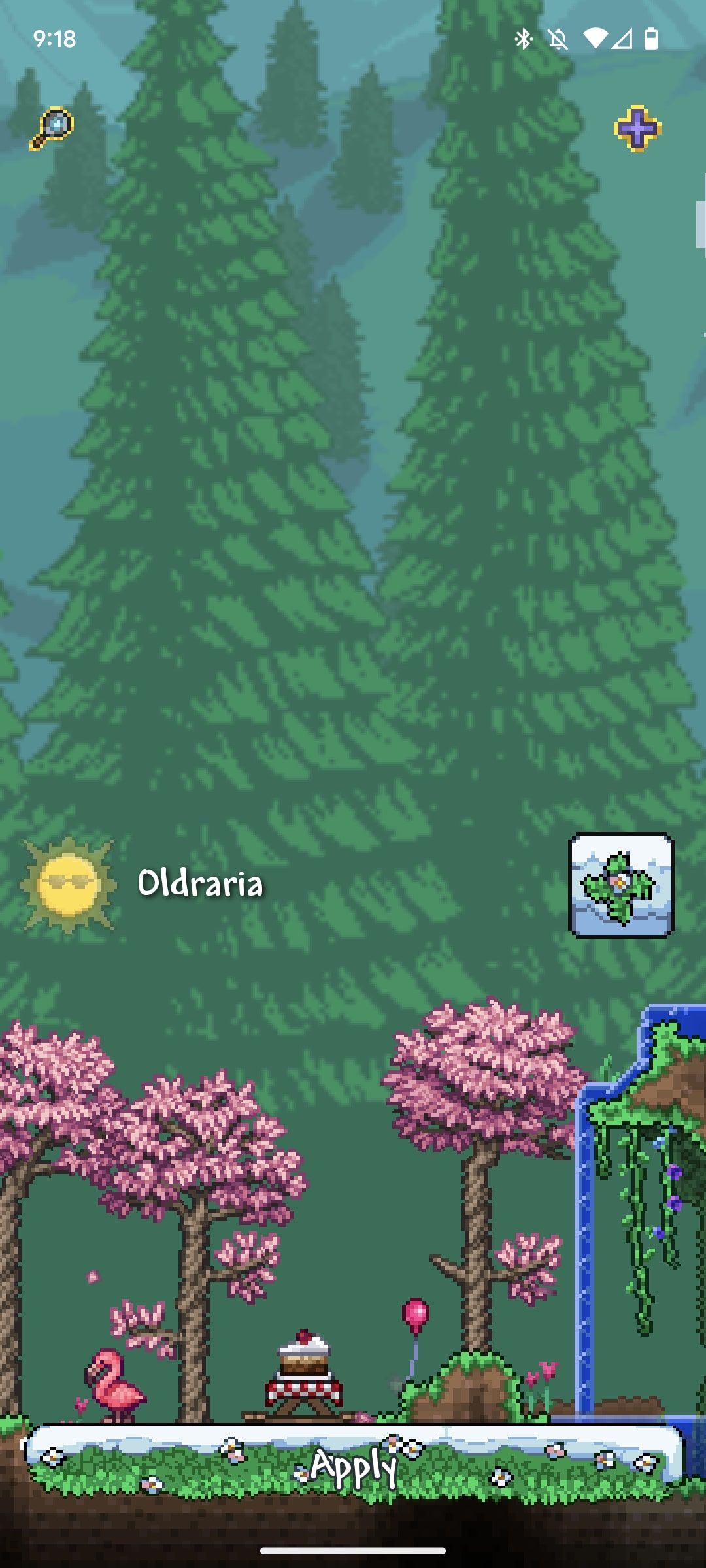
- Tap any mod.
-
Tap the Download button at the bottom of the screen.
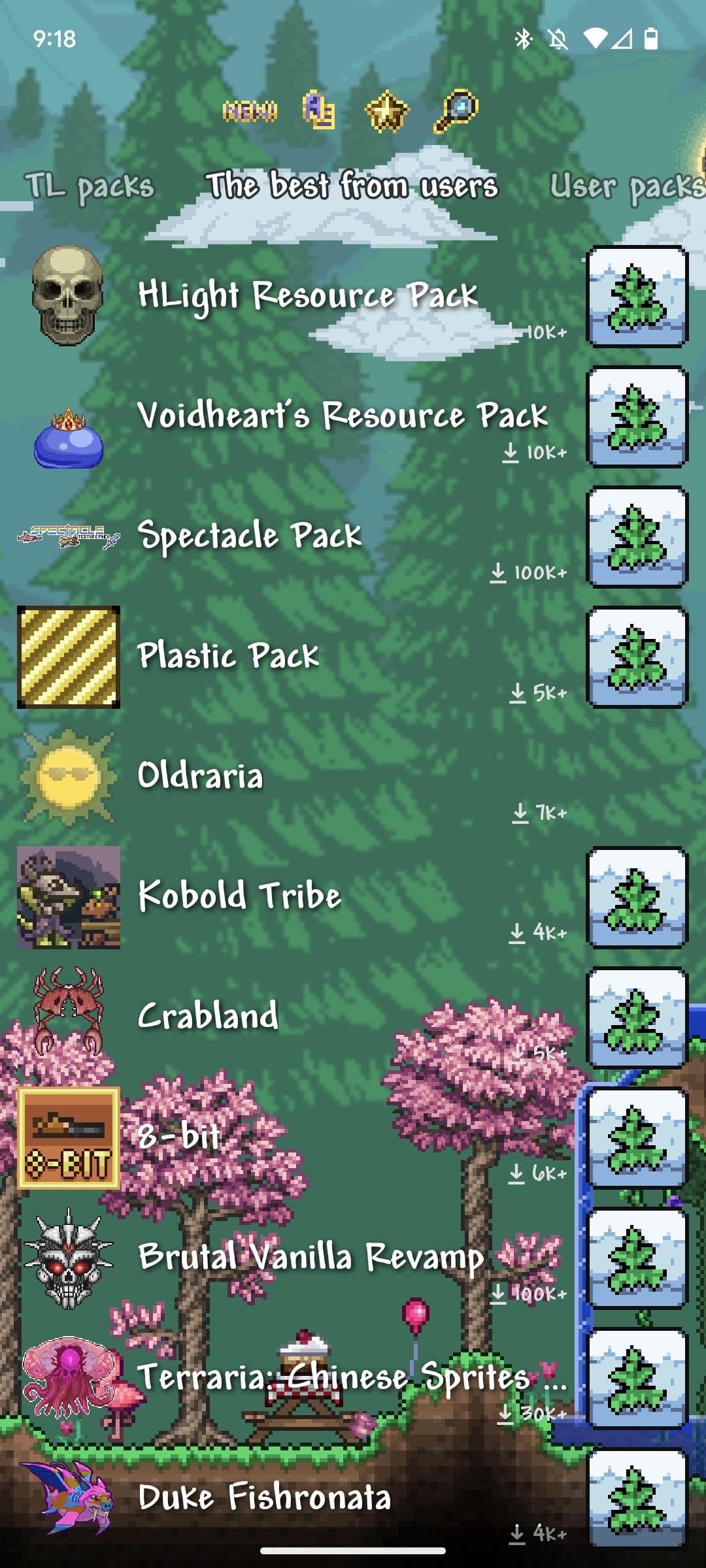
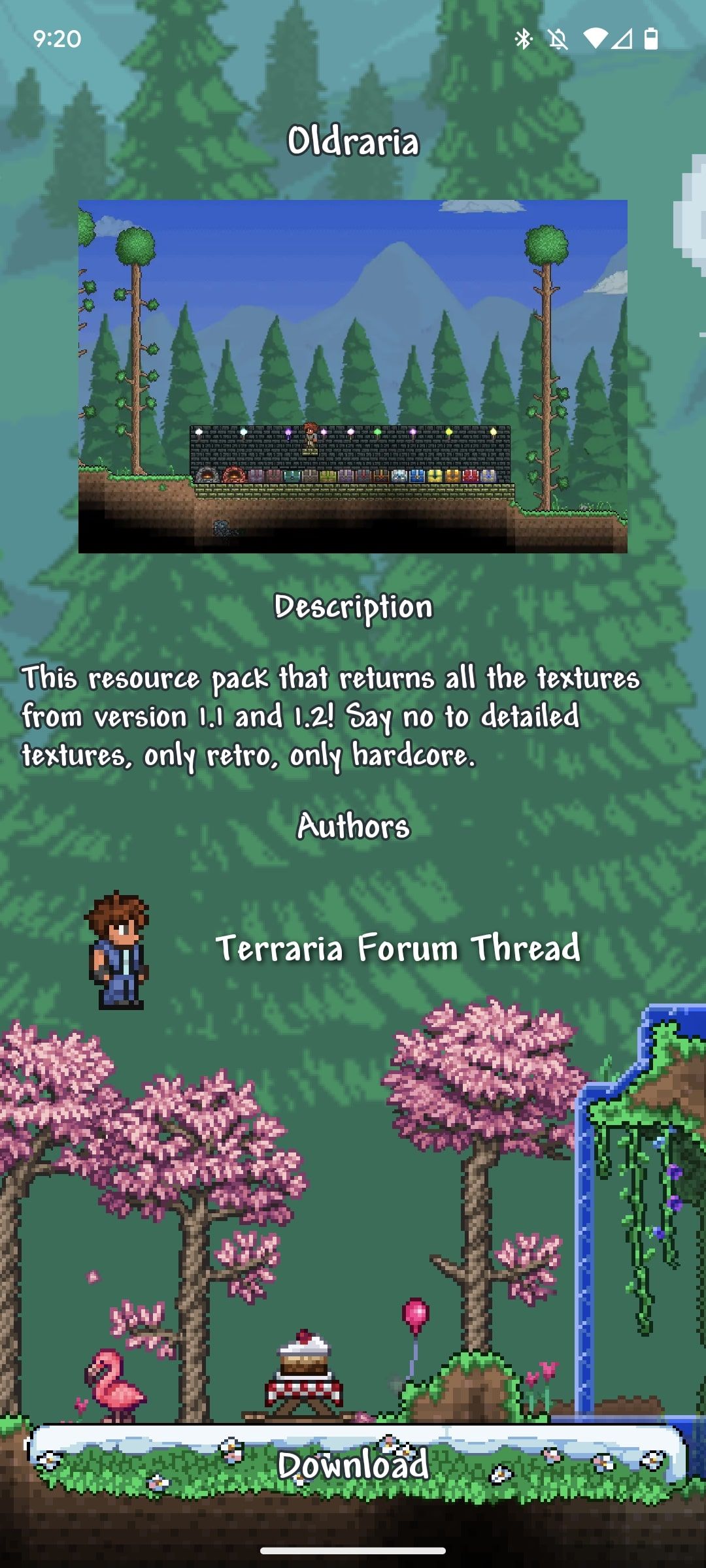
Your mod will be automatically downloaded and installed. Launch the Terraria app to start playing with your mod. You can also tap the Other tab in TL Pro to access advanced settings, including a cheat menu, a character and world exporter, and more.
We recommend installing one mod at a time, as this can help you narrow down the culprit if a mod is causing problems.
There are APKs available that offer more substantial changes; however, use these at your own risk, as they can potentially act as a path for malware to infect your phone.
How to uninstall mods in TL Pro
If you aren't enjoying a mod or encounter an error, uninstall it through TL Pro. Most mods can be uninstalled without affecting your saved files, but there is still a risk. Uninstalling a mod during gameplay will prevent the game from functioning correctly. We recommend creating two separate save files: one with mods and one without.
Here's how to uninstall Terraria mods on Android:
- Check the Terraria app is closed.
- Open TL Pro.
- Tap the category of the mod.
-
Tap your mod.
- Installed mods will show up separately from uninstalled mods. You don't need to tap the Plus button.
-
Tap Delete Pack.
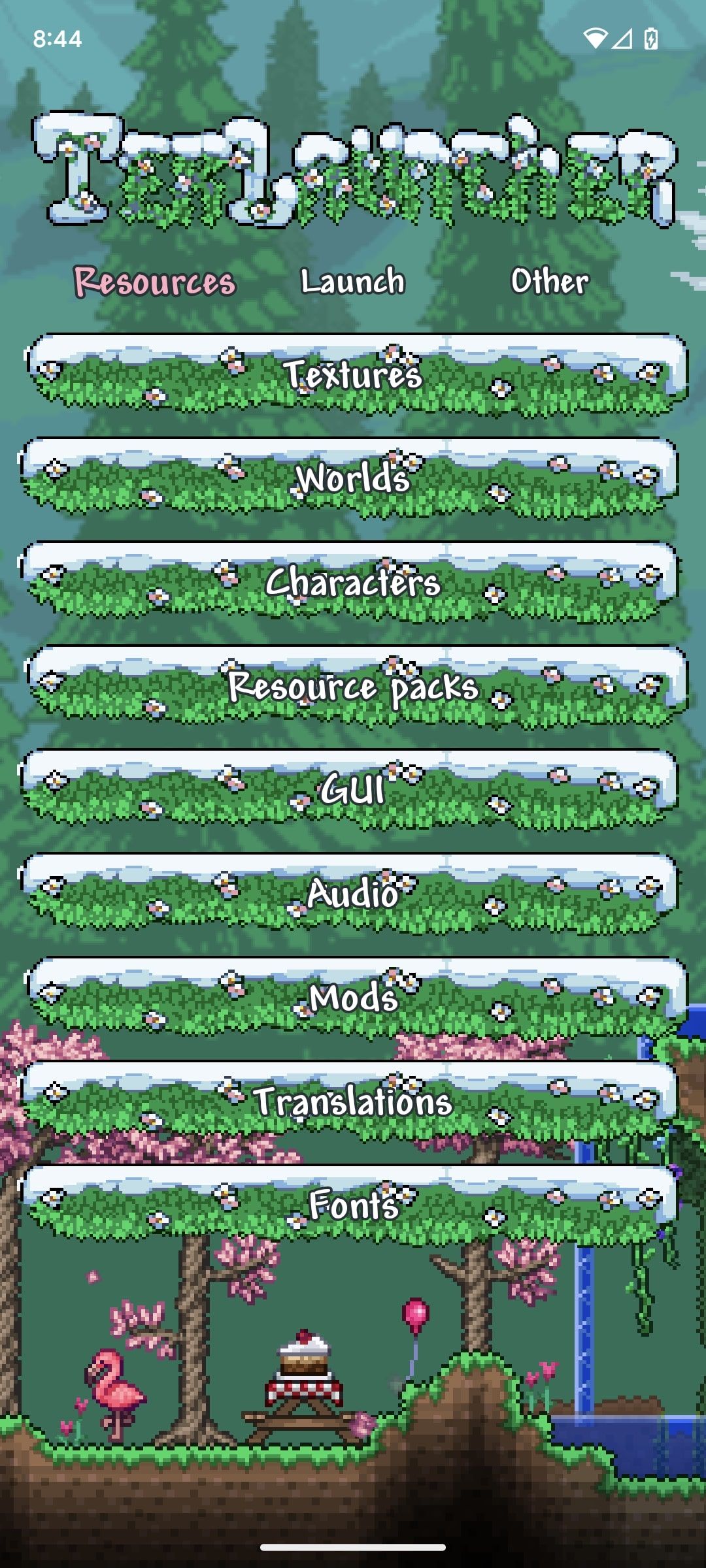
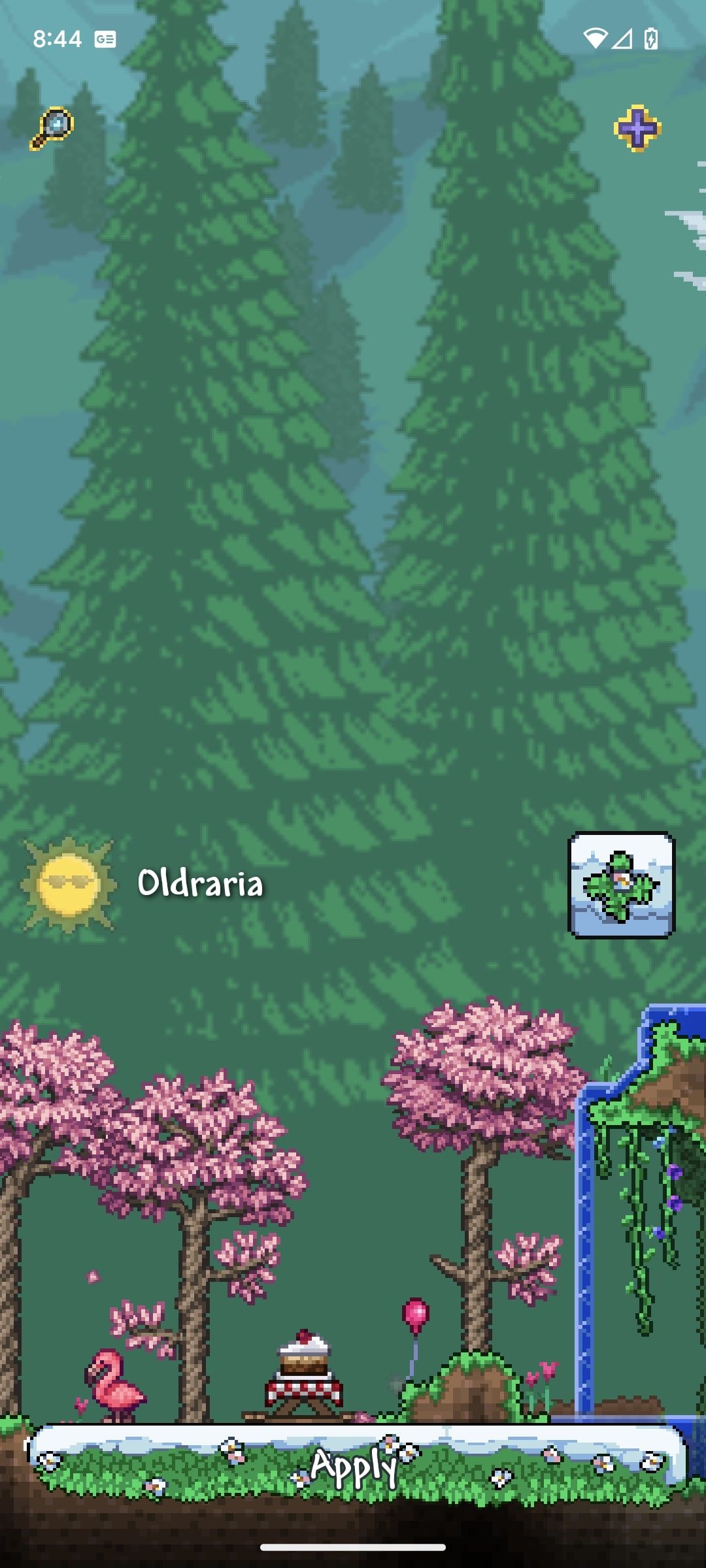
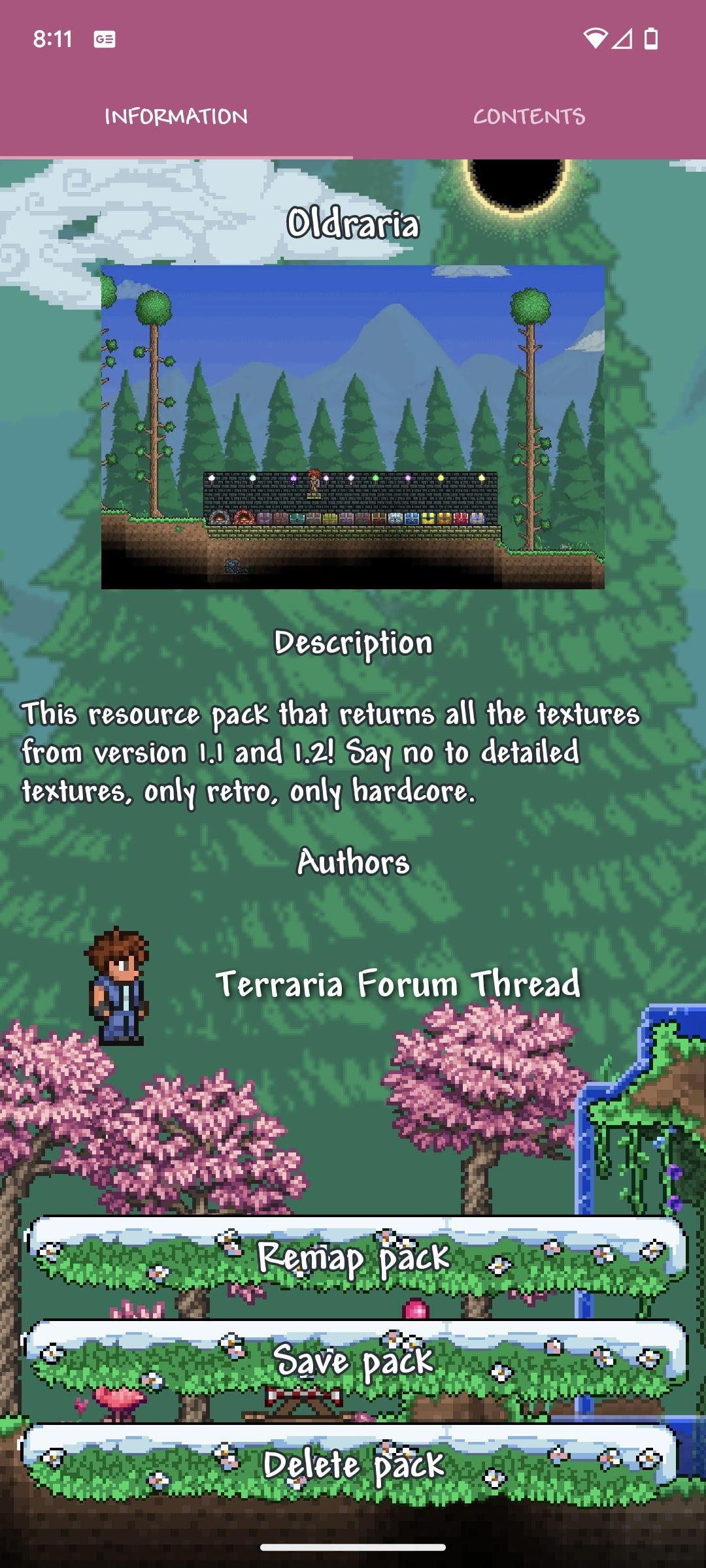
Explore the world of Terraria mods.
Terraria modding is a great way to squeeze more enjoyment out of the popular sandbox game, but when you need a break, we recommend playing one of the top Android games from all genres.