According to the PDF Association, “PDF is one of the most popular digital document formats on the web,”. We can’t deny this fact, popularity doesn’t mean they are immune to corruption. Occasionally, PDF documents end up being corrupted due to various reasons like improper download or transfer, sudden shutdowns, malware or virus attacks, etc.
It’s very easy to fix PDF files when you have a backup. Simply transferring them again will repair the damaged PDF. If you are here we assume you do not have the backup or you choose to corrupt a file for security purposes. Don’t worry we’ll help you fix the document files, Continue reading.
How To Repair a Corrupted/ Damaged PDF Files?
Try different PDF Readers and see if the PDF files are still opening if not then proceed with the solutions below.
1: Adobe Acrobat
Though Adobe Acrobat is a very reliable PDF reader, it could also run into issues that make it difficult to open or read a PDF file.
Check for Updates:
When the PDF is not displayed properly it could be due to an outdated application, hence updating it can help you open and display PDF files without any errors.
To update Adobe Acrobat: Click on Menu > Help > Check for Updates.

Once the update is done, Now open the PDF File, if updating doesn’t fix the issue. Then try repairing the installation.
To update Adobe Acrobat: Click on Menu > Help > Repair Installation.
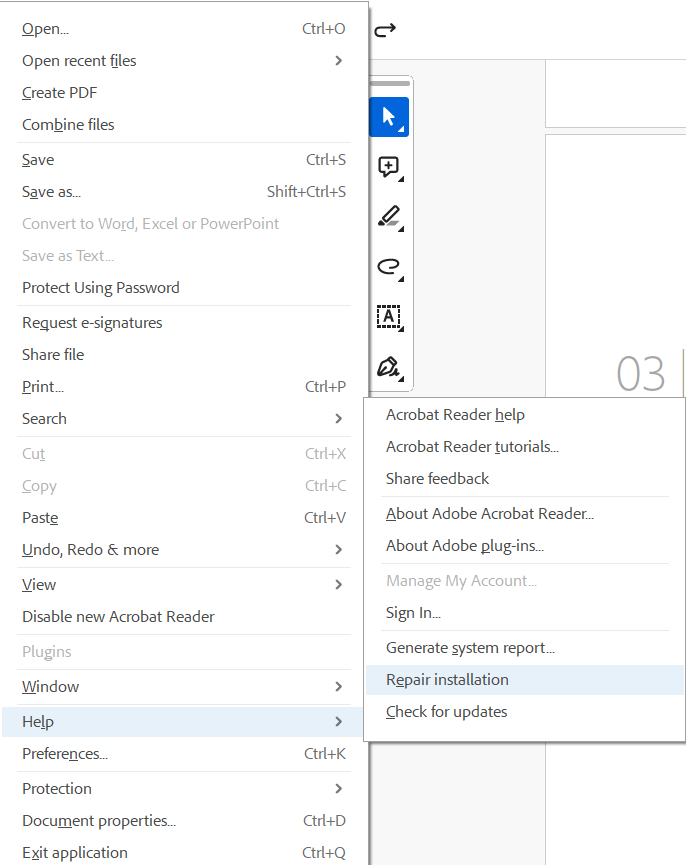
Now try opening the file and see if the trick has worked.
2: Convert PDF to other Format and Back
For minor corruptions, convert the PDF file to any other format such as Word, or Image, and then convert it back to PDF.
You can use any tool such as Adobe Acrobat Convert PDF to Word, PDF to DOC, or Smallpdf to convert the PDF file to any other format. After completion, Now format the text and images back again and export as PDF.
3: Ghostscript
If you are comfortable with command lines then you can use Ghostscript to fix the damaged PDF files. Here’s how you can do it.
- Download and Install Ghostscript on your computer
- Take a copy of the PDF file on the desktop ( for easy access).
- Type: gswin32c.exe -o repaired.pdf -sDEVICE=pdfwrite -dPDFSETTINGS=/prepress corrupted.pdf
(replace corrupted.pdf with the name of your corrupt PDF and repaired.pdf with the desired name for the repaired output file) - Press Enter.
Now open the repaired PDF and see if the corruption is fixed.
4: PDF Repair Tools
Several websites, like iLovePDF and PDF2Go, offer free PDF repair services. You can upload the corrupt PDF and download the repaired file. However, they may not be able to repair severely damaged PDF files. You can use commercial PDF repair software like Kernel for PDF Repair or PDF Repair Toolbox to repair severely damaged PDF files.
NOTE: However, we suggest you make a copy of the PDF file and try repairing the copy instead of the original for safety purposes.
BONUS: How to Clear Blurry PDF?
Here are some ways to fix blur PDF documents:
- Rescan the document: if you have the physical copy of the document then rescanning in a higher resolution can help you with blurred documents.
- Sharpen the Image: Use Image editing software to enhance the details and use sharpening filters to clear the blur in PDF files.
- Use OCR(Optical Character Recognition): If your PDF is a completely text-only file then use OCR tools to the text into searchable and editable characters. Now you can scan to improve the PDF quality.
Tips to Avoid PDF Corruption in the Future
- Backup: Regularly back up all your important PDFs. Backing up in a cloud storage can help you restore previous versions if needed.
- Regular software updates: keep your PDF reader always updated to prevent issues in opening or reading the PDF files.
- Avoid interruptions: Ensure that you have enough battery or power backup to prevent sudden shutdown during PDF creation or editing could cause PDF corruption.
- Antivirus: Use an updated antivirus tool to regularly scan your system for viruses and malware to prevent corruption.
- Reliable storage devices: Always opt for reliable USBs, hard drives, or SD cards to store your PDFs. A faulty device can fail and cause data loss, preventing you from accessing your data.
Also Read: How to corrupt a File?
Conclusion
We hope this article has answered your question, “How to repair a corrupted PDF file” along with other questions regarding fixing damaged PDF files. You can try all the solutions listed above in your order of choice to get back your valuable PDF document.