YouTube offers a large collection of streaming audio and video content. It would take 82 years to watch everything that's uploaded in one day. Yet, it's disappointing when music or a video stops when you minimize YouTube or lock your phone screen. Premium users don't have such an experience, as background playback is one of the perks.
If you aren't a Premium subscriber and want to play content like playlists and podcasts on your favorite Android tablet, try one of the workarounds in this article.
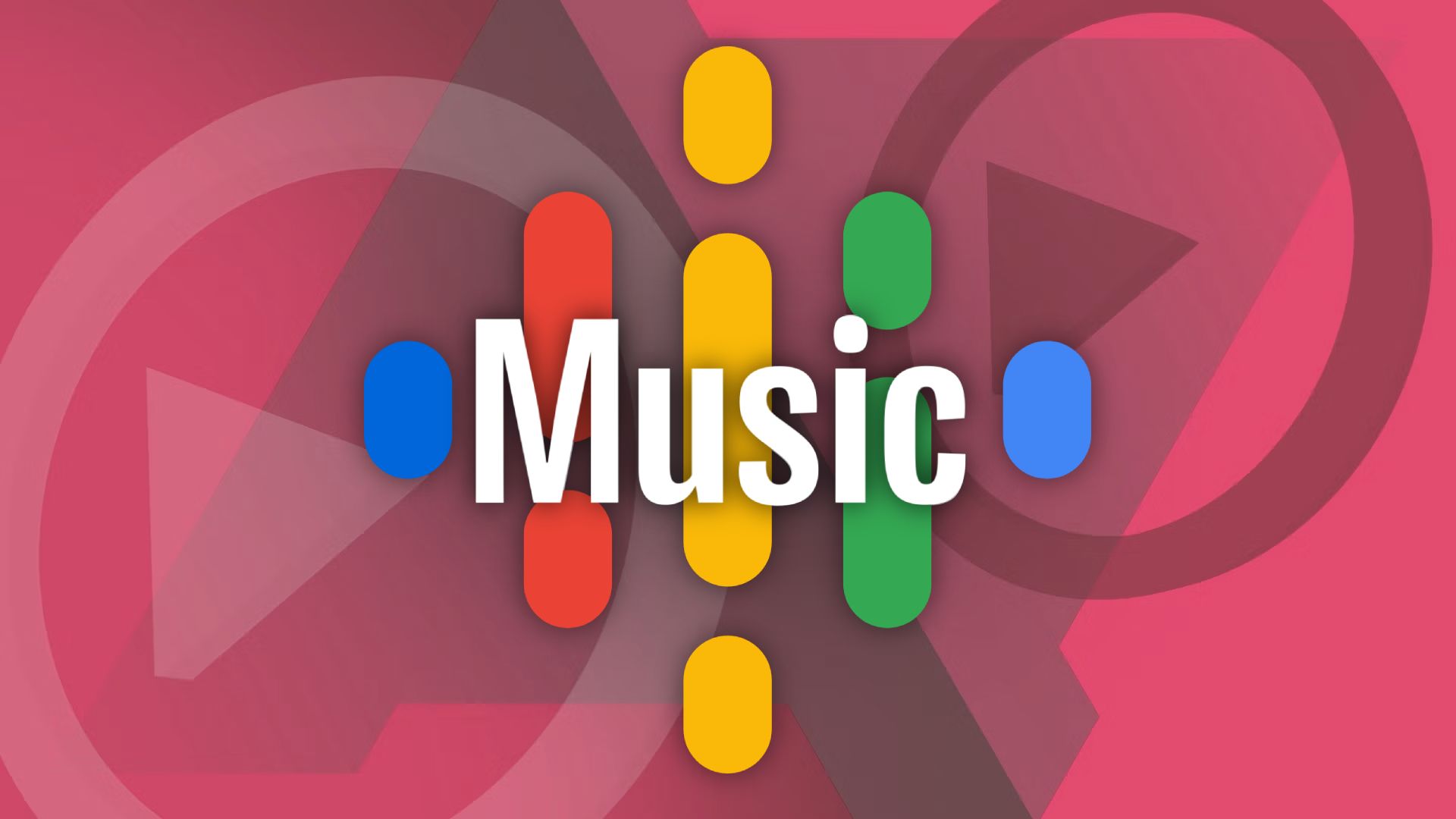
Google Podcasts is dead. Here's how to move your podcast feed to YouTube Music
With a few months left for Google Podcasts to die, it is time to move your podcasts to YouTube MusicPlay YouTube in the background on your web browser
You can overcome the official YouTube app's prohibition on unpaid background playback by watching your video in your browser. Depending on your browser, the process is a little different.
Listen to YouTube with the screen off on Firefox:
1. Find the video you want to play in the YouTube app and tap the Share button.
2. Select Copy link.
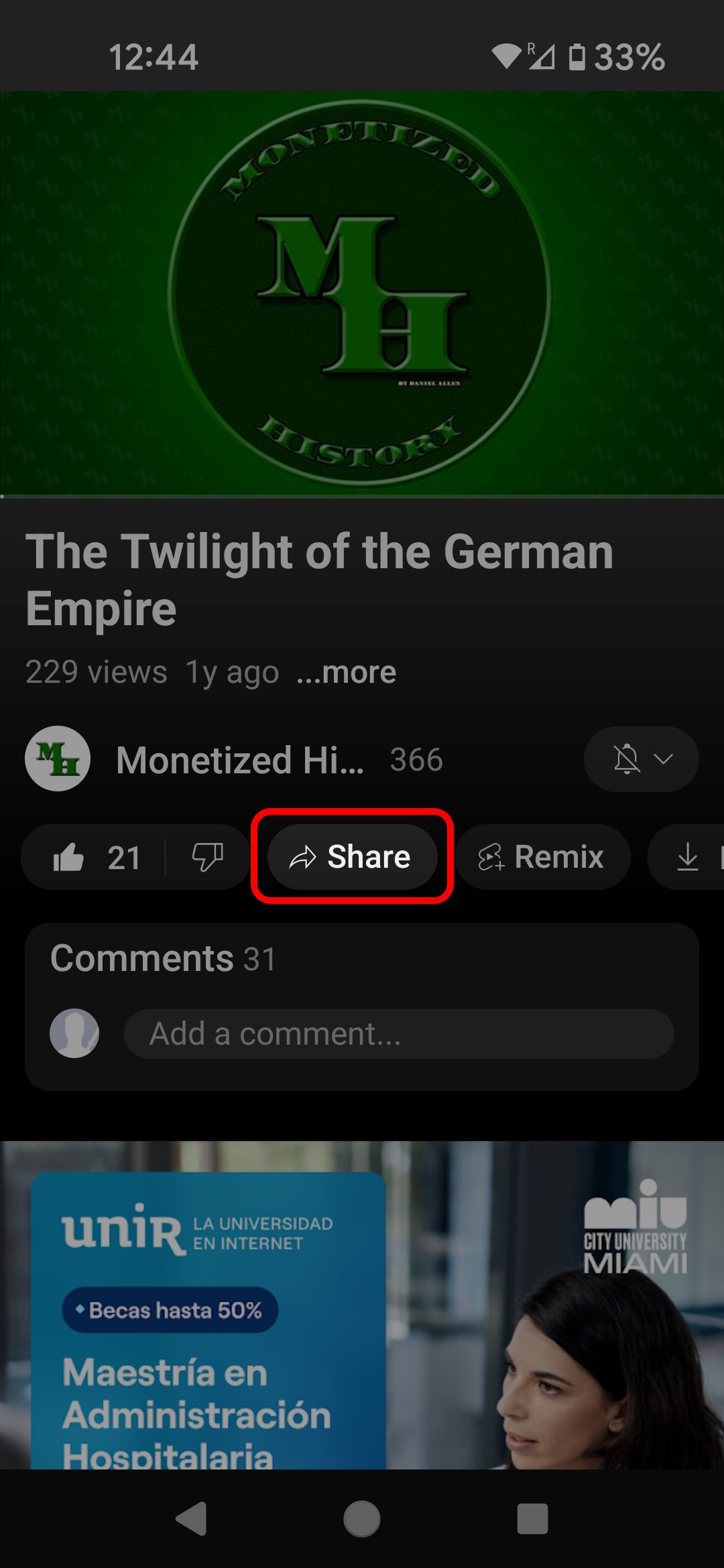
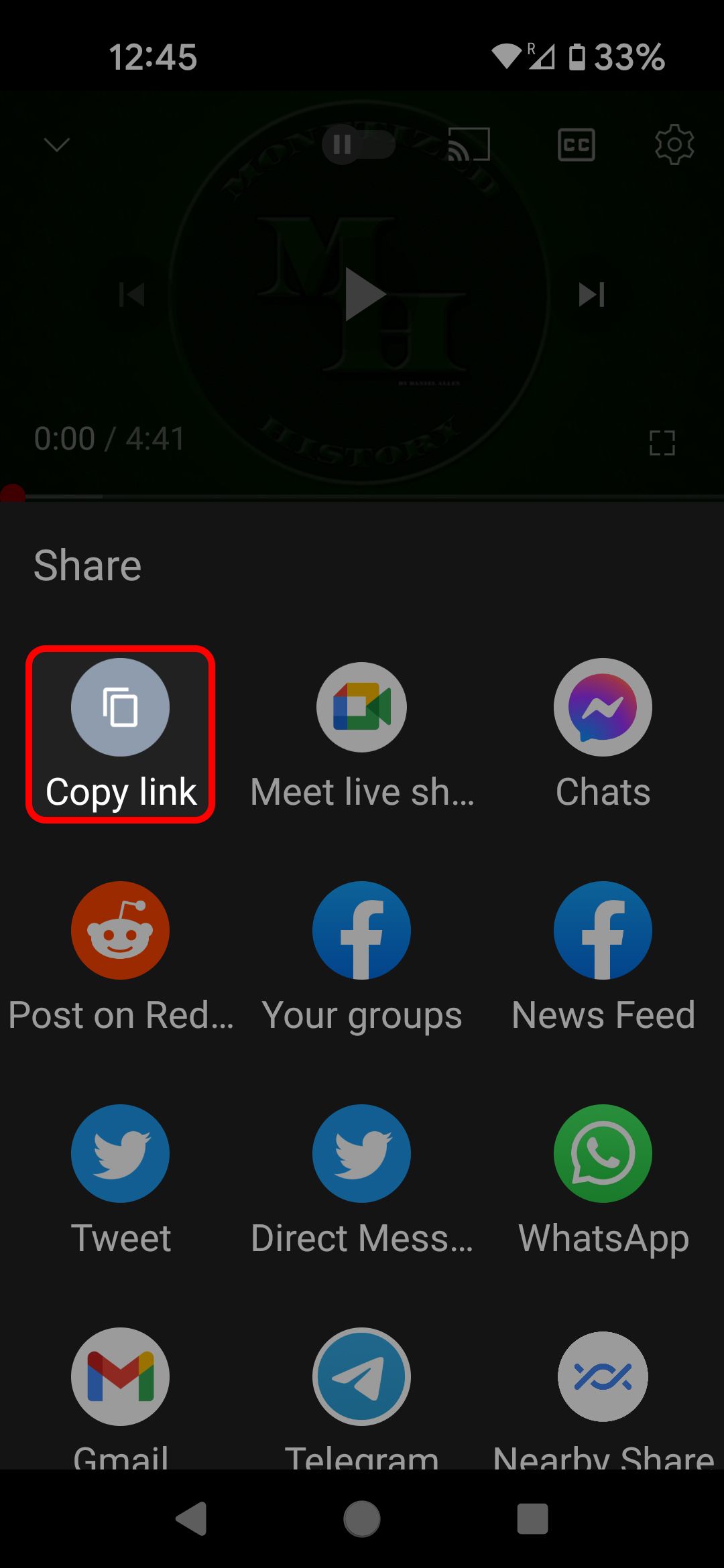
3. Open your browser and paste the link into the address bar.
4. After the YouTube website loads, select the ⋮ icon in the lower-right corner.
5. Tap the Desktop site toggle from the menu to reload the site in desktop mode.

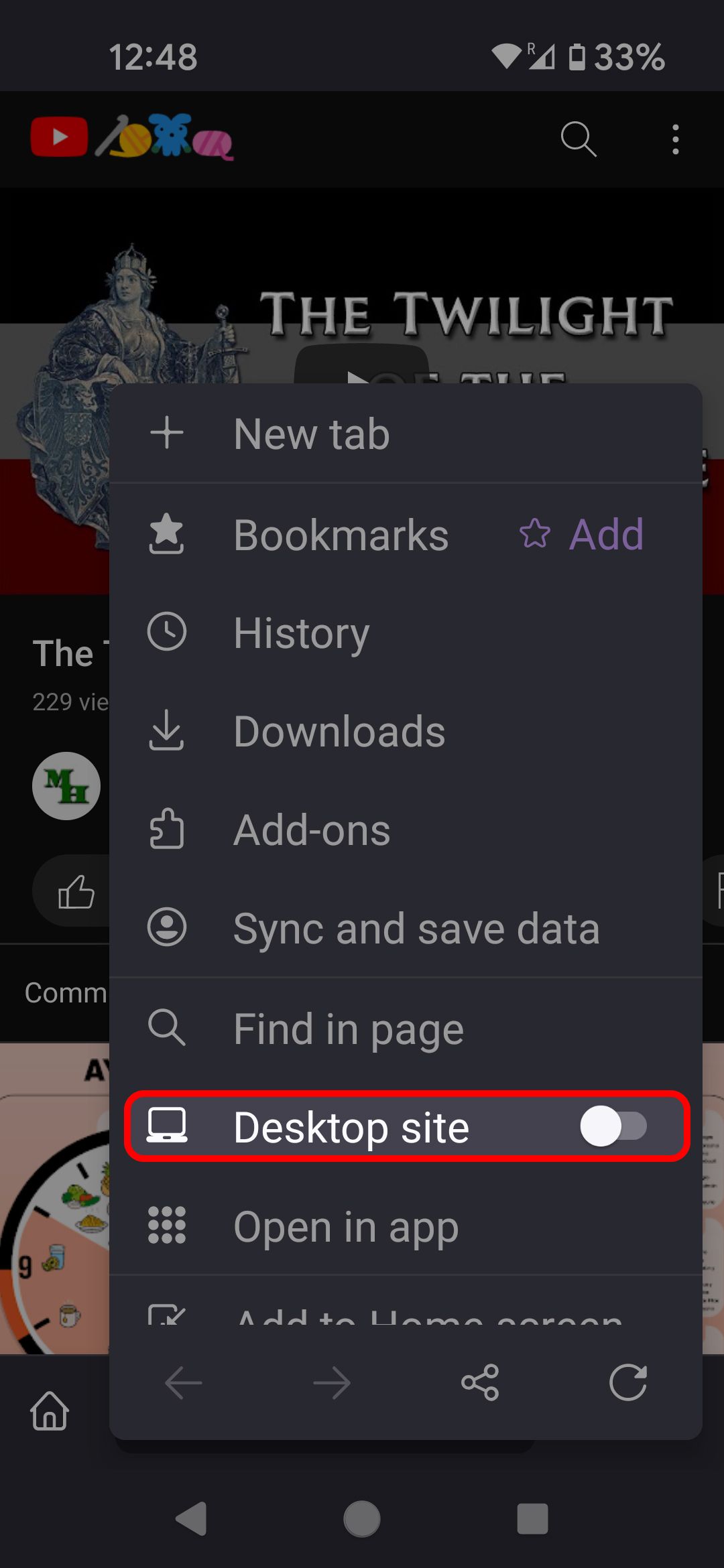
That's all there is to it. The video and the audio continue to play even when you turn off the screen or switch to another app.
How to use YouTube with the screen off on Chrome, Edge, Safari and most Chromium browsers
While Firefox is an outlier, the directions for using YouTube with your screen off are the same on most other browsers.
1. Find your video, copy the link, and paste the link into Chrome.
2. Tap the ⋮ icon in the upper-right corner, next to the address bar.
3. Scroll down and select Desktop site (Request desktop site on your iPhone or iPad).
4. While the video is playing, lock the phone or return to your homescreen.
At this point, your video stops playing. On Android, swipe down from the top of the screen to open the Quick Settings menu. You'll see a widget with playback controls for your browser. Tap the play button to continue listening to your audio. On iOS, the Control Center has a playback widget. These widgets are also available from the lock screen.
Use third-party apps to play YouTube in the background
If you don't feel like loading a video into your mobile browser, several third-party apps play YouTube videos in the background, but they have a limited shelf life. Third-party YouTube apps tap into YouTube's API, and YouTube can revoke that permission at any time, rendering the app useless.
If you want to use Google Play Store apps, MusicTube is a solid choice. Background play works out of the box. However, you'll listen to the occasional ad on top of what YouTube serves you.
If you feel adventurous, try NewPipe. It's an open source YouTube client with most of the functionality of YouTube's app. Some downsides are that you can't log in to your account, you must familiarize yourself with APKs, and you'll work outside the Play Store ecosystem. The upside is that you get nice features that aren't available in the base YouTube experience, like background play, a pop-up video player, and an ad-free experience.
As of the publication date of this article, MusicTube and NewPipe work and are viable options.
Upgrade to YouTube Premium to play music in the background
The easiest way to play your YouTube videos in the background is to sign up for YouTube Premium (formerly YouTube Red). For $14 per month, you get an ad-free experience on YouTube, can download videos, have background playback, and will maximize YouTube Music.
A Premium subscription might not be a bad deal, depending on how you use YouTube. On the other hand, if you use it to listen to a podcast on your lunch break or play some music while you work out, it's not worth the price.

