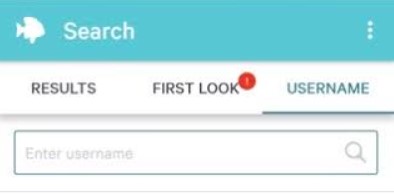When you already join PlentyOfFish and use a mobile app to access POF, of course it will use your location to find people based on how close they are to you. People around will easily find you if your GPS on your mobile is active as the POF app uses your current location.
Through GPS, if this app finds two members which may be your perfect match, it will show you the one who lives in the same neighborhood before it shows you the member three towns over. However, if you’re recently in a smaller community, the matches that this app shows can be quite a distance away.
Otherwise, if your GPS on your mobile is off, this app will use your ZIP or postal code on app. Aside from GPS and ZIP code, POF app also offers you adjusting of set distance in miles. It means that you can also change search radius on POF.
Here’s How to Change Search Distance on POF App!
To change search distance on POF, it cannot be separated from the Search Function utility. However, you can change the search radius on the Advanced Search function. Here’s how!
- You firstly open the POF app on your mobile.
- Then, login by typing your username and password.
- If you have already logged into POF app, you can then continue to click on the Search button by clicking on three dots.
- After that, you can click the dropdown box with miles whether you are choosing a Basic Search or POF Advanced Search.
- Here, you can choose the number of miles you want to limit your search results to.
- Then, you already change search distance settings on POF in miles.
That’s it! You successfully change search distance on POF.
By using the Distance Search, it will sort members who are close to you based on the information you field out when you created your POF account. However, by changing search distance, it surely will increase the number of POF profiles nearby your search radius. It will also increase the chance of getting a match of your choice.
Moreover, you are able to choose the number of miles you want to limit your search results on. Then, if you choose 5 miles POF, it will show you a profile within 5 miles. While, if you choose 50miles POF, it will show you profile within 50 miles and so on as per you search. If you do not want to take the distance, you can instead search for a profile through your postal code.
Changing distance’s goal is to increase the possibility of getting a perfect match with someone close to you.
Hacks to Change Search Radius on POF Site
This way of changing POF search distance involves some simple search from hacking. So, you can set the search distance settings to the exact specific miles from you that you want, for example: 12 miles or 33 miles. The easiest distance hack is easiest using Google Chrome web browser.
- Firstly, make all your preferred search selections from the search form. Here, don’t click on the Go Fishing button.
- Put your mouse over the first search settings parameter and then right-click on it. Then, a pop window will appear.
- Choose Inspect option from this menu.
- You automatically will see a code inspector window which appears to the right.
- Head over the cursor to the code window to the right. Then, scroll up slightly and search for the following: <form action=.
- Afterwards, to the right, you will see the method=”POST”.
- Place your cursor right over where it says “Post” and then double click on it. By doing this, it will cause the word “Post” to become highlighted and editable. You can then change it to “GET”, so it will read method=”GET”.
- After that, close the code window by clicking the X to the upper right.
- Now, you can click on the Go Fishing button.
- In the web browsers url address textbox, you will see a very long url which looks something like the following:
https://www.pof.com/advancedsearch.aspx?
csrf_token=d3920f319f6e47529ca30b783ac95c49
&iama=m&sorting=0&seekinga=f&wantchildren=&MinAge=44
&MaxAge=52&smoke=1&country=1&drugs=1&City=06030
&miles=20&interests=&state=13&viewtype=0&height=
&drink=&heightb=999&haschildren=&body=1&body=2&body=3
&secondLanguage=&car=&ambition=&Go+Fishing%21=Go+Fishing%21
- Find the code which says “miles=20”.
- You can then change the number to any number you want.
- Last, press the keyboards Enter key to update the search to be restricted to the exact miles distance you wish.
That’s a hack to change the search distance that you can do on the browser.
How to Change Your Location on POF?
Aside from changing the search radius on POF, you may also want to change your location on POF. As we know, location is a main search criteria for any online dating app. Sure, the users will limit if we can for any reason. In fact, many people really do not have many times to drive for hours for a date. So, limiting users’ distance is a reasonable thing on POF.
Well, if you have moved to a new location on a permanent basis or even taken an extended trip and still actively access POF app, it’s better for you to change your location to ease other POF users find your exact location. Of course, changing your location, it cannot be separated from your city, zip code, state or even country.
Here’s how to change your city, state and Zip code!
- You firstly need to log into your POF account by entering your username and password. If you use POF app, you just simply open POF app and enter your username/email and password. While, if you use desktop, you can open your browser and visist POF site and then enter your username/email and password.
- Once you log in, either app or site will take you to the homepage.
- Then, click on the Edit Profile button in the upper right corner.
- On the Edit Profile page under Basics option, you can see an overview of your basic profile info. If you are accessing POF on app, you need to scroll down until you find the location info section. If you are accessing POF on site, the location info is located in the top right corner. Of course, it will include City, State and ZIP code.
- After you find it, you can then make changes you want.
- Last, you can click on Update Profile button.
Congratulations! You already change your location.
AUTHOR BIO
On my daily job, I am a software engineer, programmer & computer technician. My passion is assembling PC hardware, studying Operating System and all things related to computers technology. I also love to make short films for YouTube as a producer. More at about me…