Affiliate links on Android Authority may earn us a commission. Learn more.
How to factory reset a locked Android smartphone
You may need to factory reset a locked Android smartphone for several reasons. Whether you have the device with you but forgot the password or the device has been stolen and you need to wipe it remotely, there’s a solution to your problem. Google provides a few methods, while manufacturers like Samsung include their own. Here’s how to factory reset a locked Android smartphone.
QUICK ANSWER
If you no longer have physical access, you can factory reset a locked Android smartphone using Google's Find My Device feature or Samsung's SmartThings Find feature. Alternatively, if you have the device, you can factory reset it by accessing Recovery Mode.
JUMP TO KEY SECTIONS
How to factory reset your locked Google Pixel phone
There are two ways to factory reset a locked Google Pixel. You can use Google’s Find My Device service if you’re not in possession of the device or Recovery Mode if you have physical access to the device.
Using Find My Device
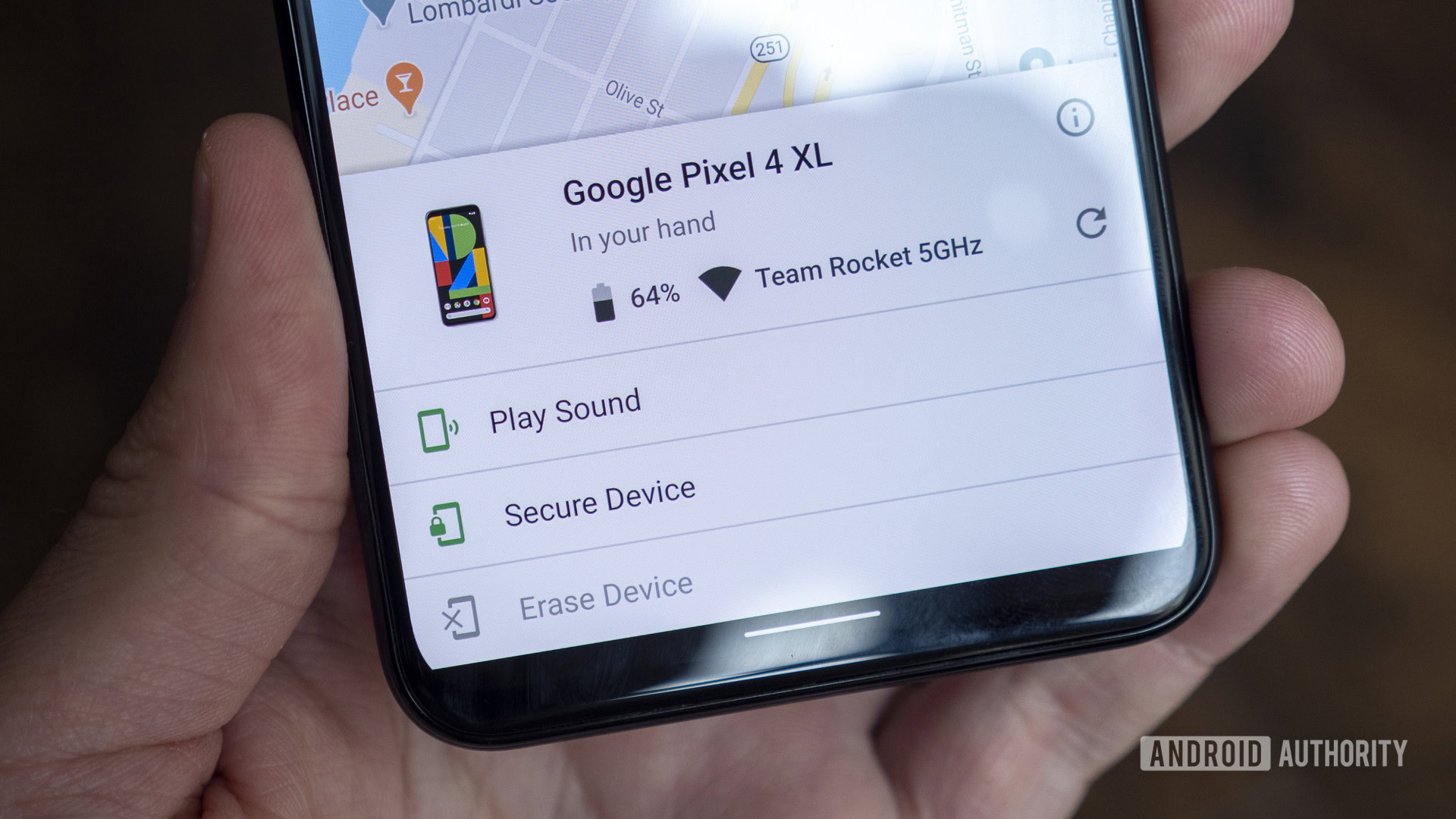
This is the best way to factory reset your locked Google Pixel if it has been stolen or lost. You will need a secondary device (laptop, PC, or another phone) to access the Find My Device webpage.
- Open a web browser, enter android.com/find in the address bar, and hit Enter.
- Sign in with your Google account.
- Select the Google Pixel phone you want to factory reset.
- Select Factory reset device in the left-hand sidebar.
- Your phone should begin the factory reset process.
You can also use the Find My Device app if another Android phone is logged in to the same account.
- Open the Find My Phone app on the device.
- Select the Google Pixel phone you want to factory reset.
- Tap the settings cog at the top right of the screen.
- Select Factory reset [your Pixel phone’s name].
Using Recovery Mode
You can boot into the phone’s built-in recovery mode if you still have your Google Pixel. Here’s how.
- Ensure your Pixel is off.
- Press and hold the volume down and power key simultaneously for a few seconds. Your phone will now launch into Fastboot Mode.
- Navigate to Recovery Mode using the volume buttons to go up and down. Press the power button to select Recovery Mode.
- Your phone should now be in Recovery Mode.
- Use the volume keys to highlight Wipe data/factory reset. Press the power button to select it.
- Highlight Factory data reset, then press the power button to select it.
- Finally, highlight Reboot system now, and press the power button to select it.
- When your phone reboots, the usual setup screen should greet you.
How to factory reset your locked Samsung Galaxy phone
Samsung has its device discovery service, which you can use to wipe away your lost Samsung phone.
Using Samsung SmartThings Find
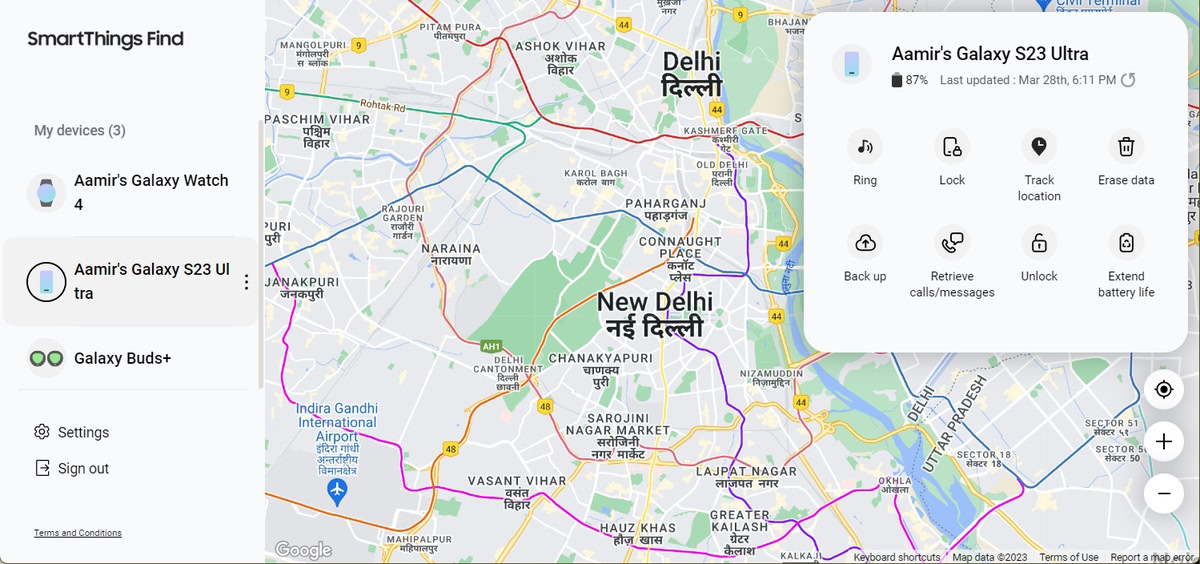
Like Google, Samsung has its own device location service. Dubbed SmartThings Find, it can be used to reset your lost or stolen Samsung Galaxy phone.
Unlike Find My Device, you have to enable Find My Mobile’s Remote Controls feature on your phone before you can use the feature to locate or factory reset your device. This means that if your Samsung phone is lost or locked and this Remote Controls is not enabled, you will be unable to factory reset it using SmartThings Find.
To use SmartThings Find to wipe your Samsung Galaxy phone:
- Open a web browser, enter https://smartthingsfind.samsung.com in the address bar, and hit Enter.
- Sign in with your Samsung account.
- On the Locate my mobile page, select Erase data > Erase.
- You may need to enter your Samsung password once again.
- Finally, click OK to confirm the factory reset.
Using Recovery Mode
If you have a locked Samsung phone on your person, you can still boot the phone into recovery mode.
- Plug your phone into a PC using a USB-C cable.
- Restart your Samsung Galaxy phone.
- Press the volume up and power keys simultaneously when the screen goes black until you see the boot splash screen.
- Your phone should now be in Recovery Mode.
- Use the volume keys to highlight Wipe data/factory reset. Press the Power button to select it.
- Highlight Factory data reset, then press the power button to select it.
- Finally, highlight Reboot system now, and press the power button to select it.
- When your phone reboots, the usual setup screen should greet you.
How to factory reset your locked Motorola phone

You can factory reset your locked Motorola phone remotely using Google’s Find My Device service. Alternatively, you can boot into recovery mode.
Using Recovery Mode
- Restart your Motorola phone.
- When the screen turns black, press and hold the volume down and power keys simultaneously for a few seconds. Your device will now launch into Fastboot Mode.
- Navigate to Recovery Mode using the volume buttons to go up and down. Press the power button to select Recovery Mode.
- Your phone should now be in Recovery Mode.
- Use the volume keys to highlight Wipe data/factory reset. Press the power button to select it.
- Highlight Factory data reset, then press the power button to select it.
- Finally, highlight Reboot system now, and press the power button to select it.
- When your phone reboots, the usual setup screen should greet you.
What happens when you factory reset your phone
Factory resetting your phone will wipe all personal data, settings, and information from the device’s main storage. Once you’ve initiated a factory reset, there is no turning back. You’ll have to wait for the device to complete the process before using it again. Additionally, any data that has been wiped will be unrecoverable. If you remotely factory reset your device using SmartThings Find or Find My Device you’ll be unable to contact that device using these services once the reset is complete.