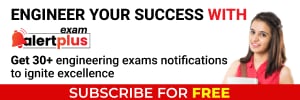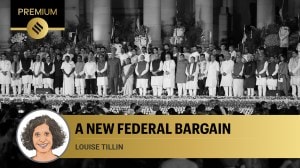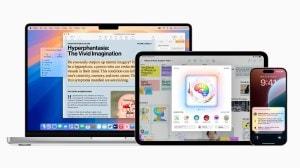- India
- International
How to start using WhatsApp Web [beginner’s guide]
Whatsapp Web guide: Whatsapp Web guide: New to WhatsApp Web? We have created a beginner's guide to make it easy for your to use the WhatsApp web client.
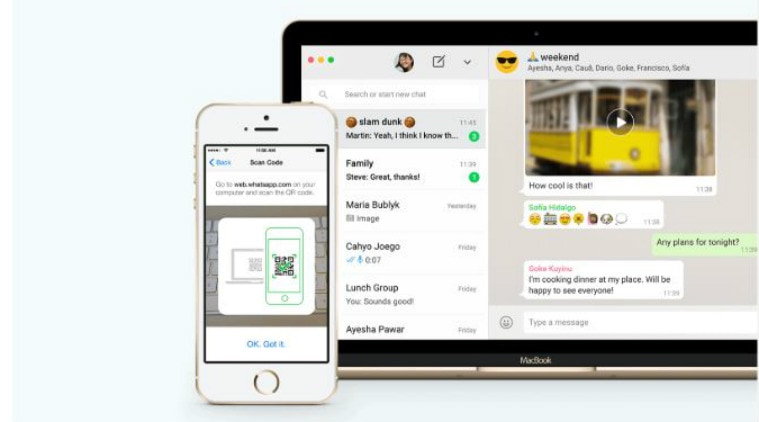 WhatsApp Web: A beginner’s guide to make the most out of the web client (Image: WhatsApp)
WhatsApp Web: A beginner’s guide to make the most out of the web client (Image: WhatsApp)
Whatsapp Web: Ever since WhatsApp launched its web version in January 2015, the acceptance of using the world’s most popular messaging app via your computer or laptop has been steadily increasing. The major reason for people’s fascination with the web client has been the use of the platform as an alternative to emails for quicker and easier file sharing, information transfer and professional messaging.
The web version simply mirrors the data (messages, contacts, images etc.) from a user’s mobile phone to his/ her computer, acting as an extension of the mobile application. Nevertheless, there are a lot of interesting capabilities in the web client, and here is a guide on how to use WhatsApp Web to the fullest.
How to use Whatsapp Web
–WhatsApp can be accessed on your computer in two ways – using WhatsApp Web, which is a browser-based application which runs on Google Chrome etc., or via WhatsApp Desktop, which is a desktop application which you can download on your computer to reduce the need of opening your browser every time.
Read: Messenger Rooms shortcut coming to WhatsApp
–Message you send and receive are synced in real-time on your mobile application and on your web client. Hence, you can view and update information on either, even when WhatsApp is running on both platforms.
–To access the web app, you have to tap on Menu/ Settings in the top-right corner of the mobile application and then click on WhatsApp Web. After this, you must scan a unique one-time QR code on your desktop to enable the web client and sync your data. This login procedure ensures security and hence, conforms by WhatsApp’s end-to-end encryption model even when messaging via the web client.

–It is impossible for the receiver to know whether you are using the web version or the mobile application to message him/ her. This further eases the syncing process and allows parallel access from both platforms.
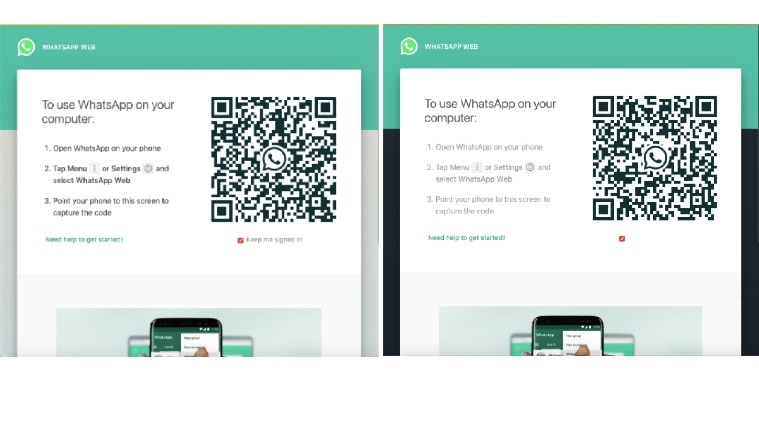 Uploading status updates, changing your profile picture and typing long, formal messages are much easier on WhatsApp web client
Uploading status updates, changing your profile picture and typing long, formal messages are much easier on WhatsApp web client
–Sending attachments via WhatsApp Web is much easier as compared to the mobile application. Whether it be images, videos or documents, you can simply attach or drag the file to the chat box on your web client to send it across. Since it is more comfortable to view large files on your computer than your mobile, WhatsApp Web significantly aids the transfer process.
–There is no protocol for automatic storage of data on your computer. For example, when you view an image in a chat box on WhatsApp Web, it is not stored in the computer’s memory unless explicitly downloaded. This is a major relief as compared to emails, especially when using WhatsApp Web on a foreign system or a public computer.
–Uploading status updates, changing your profile picture and typing long, formal messages are much easier on the web client compared to the limitations offered by touchscreen typing on the mobile application.
Read: How to turn on Dark theme on WhatsApp Web
–Most of the features of the mobile application are incorporated into the web client. In fact, WhatsApp’s parent company Facebook is also planning to roll out Messenger Rooms on the web client in the near future. It is also expected that the Dark Mode for WhatsApp Web will be officially released soon, even though it is possible to use the much loved Dark Theme at present by implementing a trick involving changing the value of ‘body class’ to ‘web dark’ in the ‘inspect window’ element.
–The only drawback, if it can be considered one, is that in order to use WhatsApp Web, the user’s mobile phone must be connected to the internet, and the application must be running on the phone in order to access it on the web.
–Another constraint is the inability of WhatsApp Web to carry out video calls or voice calls, unlike several competitors such as Discord. However, with the expected integration of Messenger Rooms on the web client, video calling should become functional on the web application anytime soon.
(Written by Shubhang Gopal, intern with indianexpress.com)
More Tech
Jun 11: Latest News
- 01
- 02
- 03
- 04
- 05