| Publishers | Disney Interactive, Activision (GBC, N64), Sony Computer Entertainment (PlayStation), Konami (JP) |
| Developers | Eurocom, Digital Eclipse (GBC) |
| Release date | 1999 |
| Genre | Platformer, Action |
| Game rating |
Game Description
Disney’s Tarzan (also known as Tarzan Action Game) is an action platformer video game developed by Eurocom and published by Sony Computer Entertainment for the PlayStation in 1999 based on the Disney animated film Tarzan. Konami published the game for its Japanese release. It was also released for PC systems in 1999 and for the Nintendo 64 in 2000. A variant of the game for the Game Boy Color was developed by Digital Eclipse and released in 1999.
Download Disney’s Tarzan
We might have the game available for more than one platform. Disney’s Tarzan is currently available on these platforms:
Windows (1999)
Disneys_Tarzan_Win_ROM_En.zip (660.9MB)
How to play on Windows
- Download the “Disneys_Tarzan_Win_ROM_En.zip” file from the link above. Make sure you download the file properly and that your internet does not disconnect while downloading.
- Open the downloaded .zip file and extract the “Disneys_Tarzan_Win_ROM_En” folder to your desktop. You will need to use a software such as WinRAR to do this.
- Open the extracted “Disneys_Tarzan_Win_ROM_En” folder and then open the “Game Files” folder.
- Mount the “TARZANAG.bin” file to an empty disc drive. To do this, you will need to download a software such as PowerISO or Daemon Tools (right click on the file and there you should see your options to mount the file).
- Open the mounted disc drive and then right click on the “install.exr” file and select “Run as administrator”. The setup for the game should now launch.
- Go through the game setup and finish installing the game.
- Launch the game by double clicking on “tarzan.exe” from the game installation directory (default directory is C:\Program Files\Disney Interactive\Tarzan Action Game)
- To make a desktop shortcut, right click on “tarzan.exe”, select “Send to” and then select “Desktop”
- Enjoy the game!
Additional files, patches and fixes
Disney’s Tarzan Screenshots
Windows
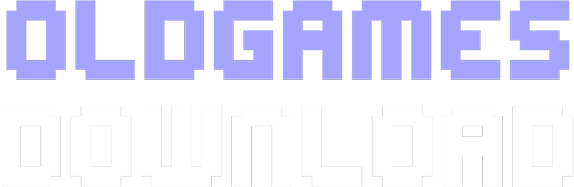
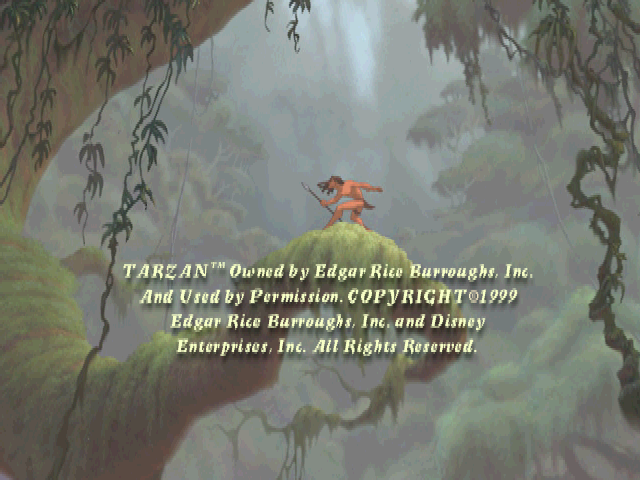







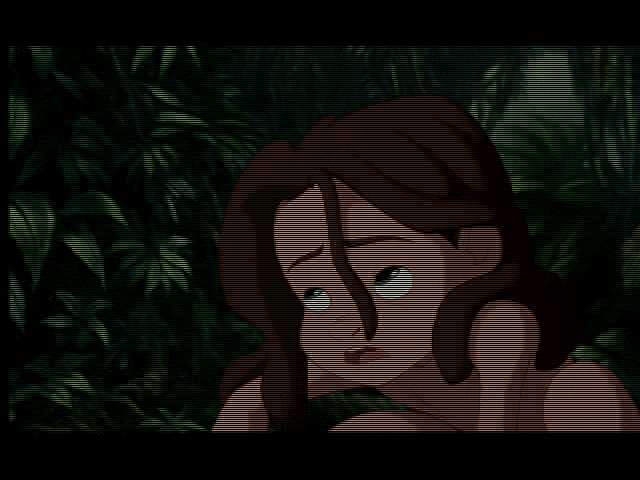


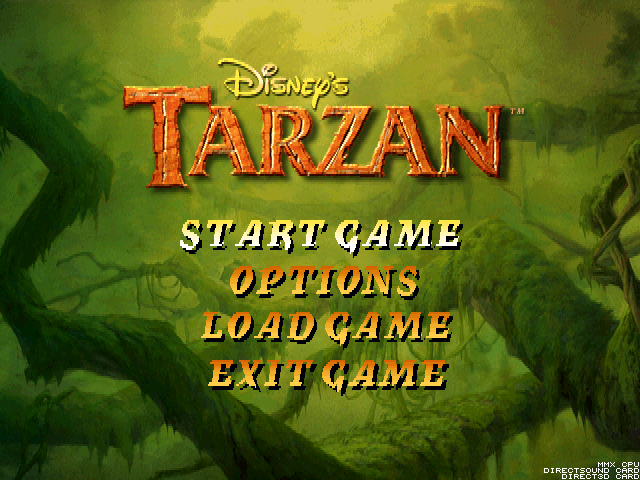
I can’t play it, it asks me for a CD. I don’t have it
I LOVE IT! It’s pure nostalgia from Ps1..
I found a solution to the game not running the 32 bit launcher. Go to task manager, right click and go more details or whatever. Then right click that installer it brings you to and go Analyse chain – it will tell you that a program you have installed is stopping the process – for me it was overwolf. End the process (or processes) and it will start.
Thanks guys for this Old games rescue web site.
Everything’s great ,game installed ,started ,only audio sounds like its glitching ,did ive done something wrong or is this normal?
game tarzan
kostate kurac
kostate kuarc
‘