A Short Note:
- Create a filter: Select Settings → More Settings → Filters. Choose Add new filters, complete the filter details, and click Save.
- Edit or delete a filter: Select Settings → More Settings → Filters. Pick a filter, make your changes, and click Save or select Delete to remove it.
- Filter emails with Clean Email: In the menu, choose Smart Folders to see filtered messages, Auto Clean for inbox rules, or Cleaning Suggestions for related emails you can act on in bulk.
Create Filters for Incoming Mail in Yahoo
One of the best ways to organize Yahoo Mail is using filters. By setting up an inbox filter, you can automatically move incoming messages into folders making them easier to find and keeping your inbox tidy. You can use existing or new folders in Yahoo Mail for your filters, giving you flexibility.
You can create up to 500 filters and those filters apply to your Yahoo inbox on all devices where you sign in with the same Yahoo account.
💡 Currently, you can only create Yahoo email filters to move messages to folders. If you’re interested in more advanced filtering such as flagging, marking, or deleting messages automatically, head to the Clean Email section near the bottom.
Create Yahoo Mail Filters on the Web
Setting up a filter in Yahoo Mail on both Windows and Mac is easy and takes only a few minutes using Yahoo in your web browser.
- Visit the Yahoo Mail website and sign in.
- Select the Settings icon (gear) on the top right and pick More Settings.
- Choose Filters in the left-hand menu and Add new filters on the right.
- Add a Filter name and expand the condition you want to use below Set rules. You can choose From, To/CC, Subject, or Body. Note that you can use more than one condition if you like. Just remember that an email must meet all conditions you set up for the filter to apply.
- For each condition you want to use, enter the following:
- Filter criterion: Pick Contains, Does Not Contain, Begins With, or Ends With.
- Filter value: Enter the text such as an email address for From or a keyword for Subject.
- Match case: Optionally check this box to match the letter case for the Filter Value you enter above.
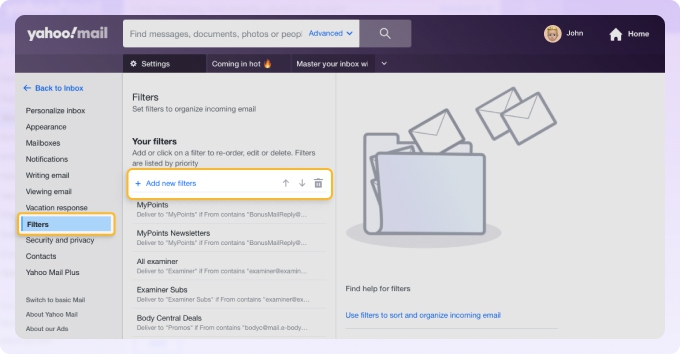
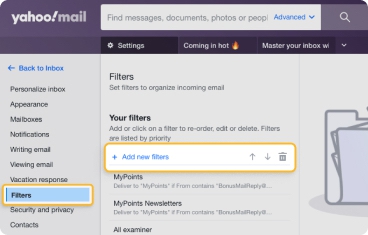
- At the bottom, choose a folder or enter a folder name for where you want to move the matching messages.
- Click Save to apply the filter and you’ll see a brief message at the top letting you know the filter was saved.
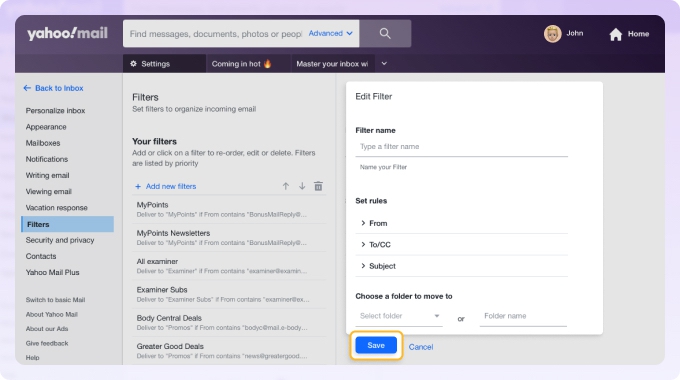
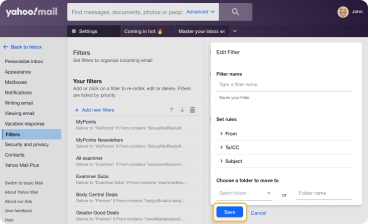
Create Rules Inside a Single Email
Along with creating a filter from scratch in Yahoo, you can set one up from a particular message. This essentially lets you use folders to sort by sender in Yahoo Mail.
- Select or open an email.
- Click the three dots in the top toolbar and pick Filter messages like this.
- Choose the folder in the drop-down menu and click Save.
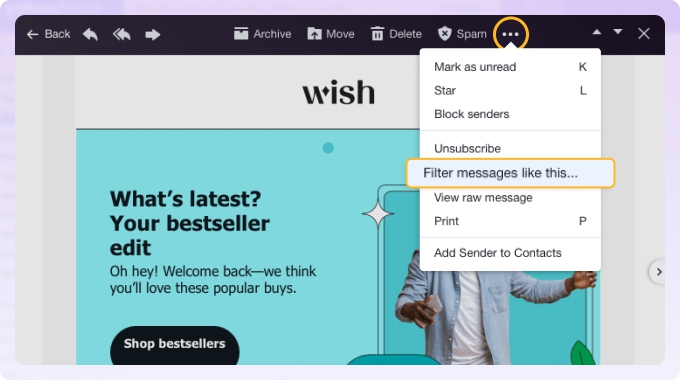
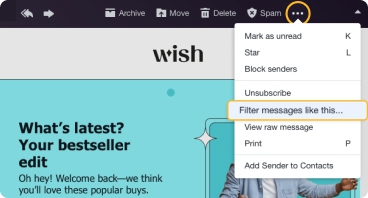
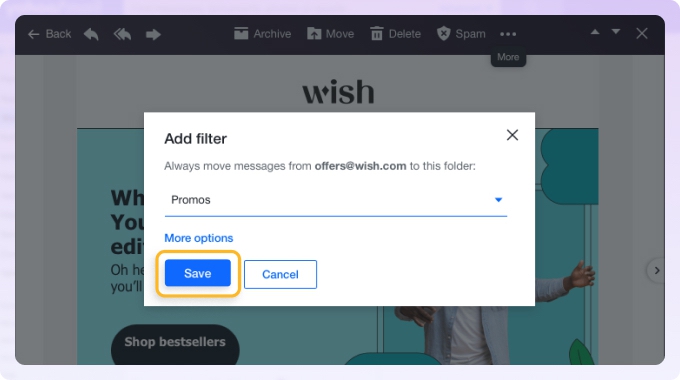
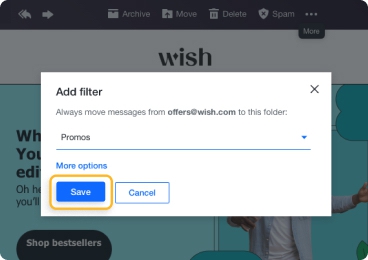
To use additional conditions beyond just the sender, select More options to open the Yahoo filter settings described earlier.
Create Yahoo Mail Filters on Mobile
If you’re a mobile Yahoo email user, you can add filters easily on an Android phone. As of this writing, you cannot create filters with the Yahoo Mail app on iPhone. Instead, we’ll show you how to use Clean Email to filter Yahoo email with inbox rules.
On Android:
- Open the Yahoo Mail app and tap your profile icon on the top left.
- Select Settings and choose Filters in the General section.
- Pick an account if you have more than one.
- Tap the plus sign on the top right to create the filter.
- Add a Filter Name and enter details for the condition such as Sender, Recipient, Subject, or Body. You’ll find the same criteria in the mobile app as Yahoo Mail on the web, and you can create multiple conditions if you like.
- Use the Move This Message To drop-down menu at the bottom to choose where to send matching messages.
- Tap the checkmark on the top right to save the filter.
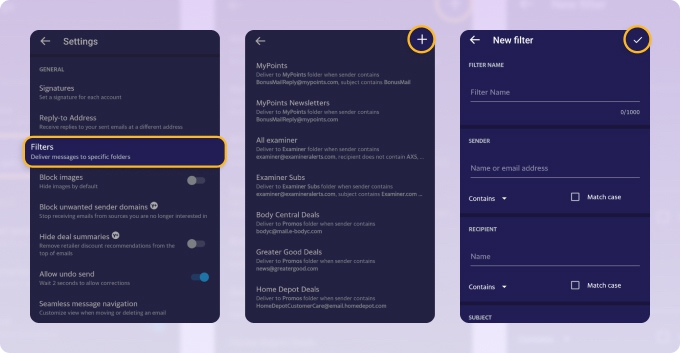
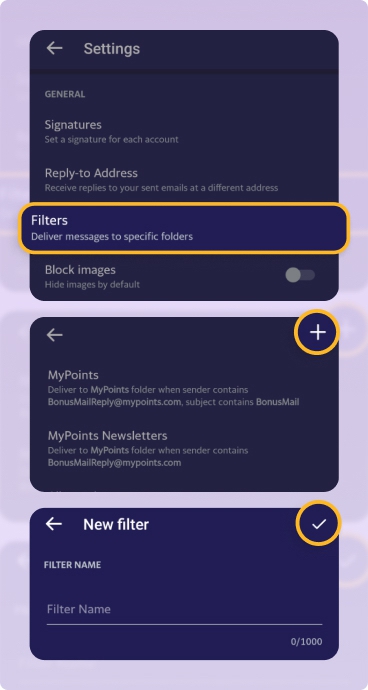
On iPhone:
- Open the Clean Email app and tap the menu icon on the top left.
- Select Auto Clean and choose either Create Rule or the plus sign on the right to set up a filter.
- Add a name for the rule and enter the details for the condition like sender, recipient, unread, old mail, or another option. You can use more than one condition for your rule to further narrow down the matching messages.
- Use the Choose action drop-down menu at the bottom to pick an action. Unlike Yahoo on Android or the web, you can do more than move messages to folders. You can flag, mark, move, archive, trash, or delete an email. Plus, you can apply the rule to existing messages.
- Tap Create Rule at the bottom to save the rule.


💡 Tip: You can follow these same steps to create a Yahoo Mail filter using Auto Clean in Clean Email’s web and desktop applications.
How to Change or Remove Filters in Yahoo Mail
If you find that slight adjustments to a Yahoo filter can catch more messages that you want to move or simply don’t need a filter any longer, you can both edit and delete a filter.
Manage Yahoo Mail Filters on the Web
You can change or remove a Yahoo Mail filter quickly on the web.
- Select the Settings icon on the top right and pick More Settings.
- Choose Filters in the left-hand menu and pick the filter.
- To edit the filter, make your changes to the right and click Save.
- To delete the filter, select the Delete icon (trash can) at the top and confirm by clicking Delete.
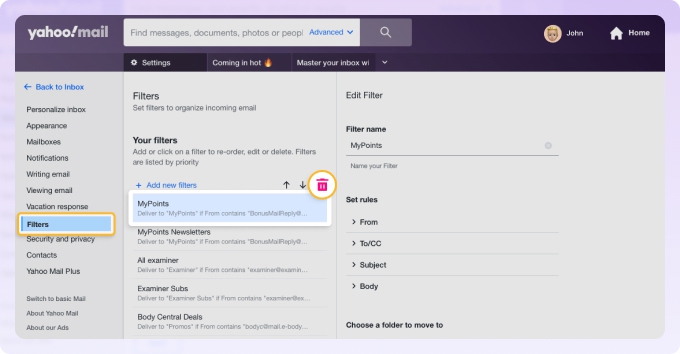
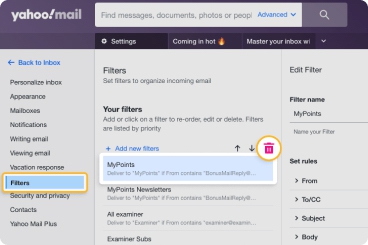
💡 Tip: For filters you can turn on and off temporarily, check out Clean Email’s Auto Clean feature.
Manage Yahoo Mail Filters on Mobile
To change or remove a filter in the Yahoo Mail app on Android, open the app and follow these steps.
- Tap your profile icon on the top left, select Settings, and choose Filters.
- Pick an account and select the filter.
- Make your changes and tap the checkmark on the top right to save them or choose Delete Filter at the bottom and confirm with OK.
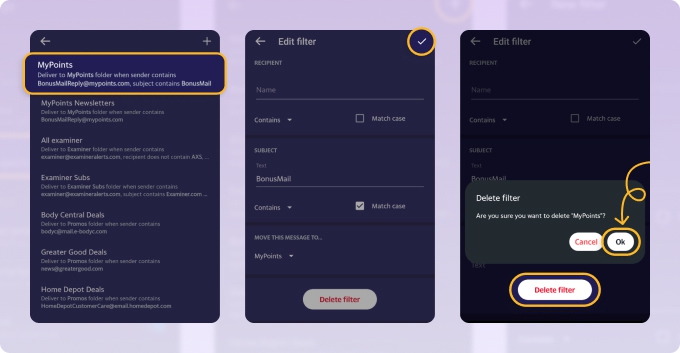
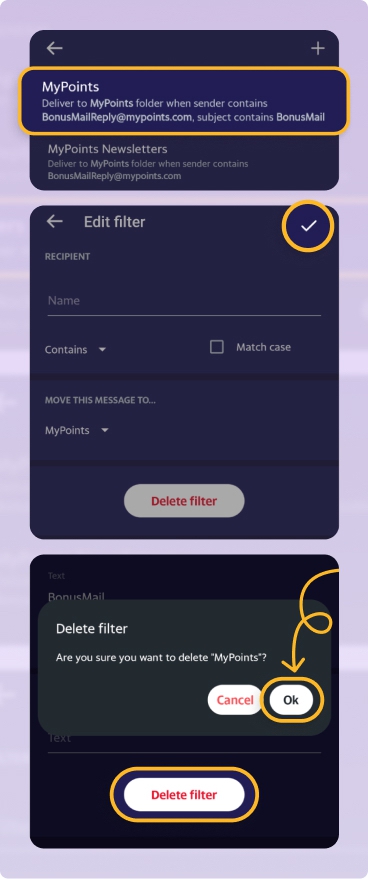
Filter All Emails Automatically with Clean Email
Clean Email offers a variety of ways to filter your messages including Smart Folders, Auto Clean rules, and Cleaning Suggestions. Let’s take a look at how each one makes inbox rules and filters a breeze.
Smart Folders: Clean Email automatically sorts your emails into Smart Folders. These keep related messages together, so you’ll always know where to find those related to travel, social media notifications, online shopping, food delivery, and more.
The advantage here is that you don’t have to manually create a filter, Clean Email does it for you.


Auto Clean: As you saw above, you can use Auto Clean to create inbox rules. With more flexibility than Yahoo, you can flag, archive, delete, move a message, and more, without lifting a finger.
Plus, you can turn the Yahoo mail rules on and off, which allows you to temporarily stop a filter, and run filters in Yahoo Mail on existing messages in your inbox.


Cleaning Suggestions: To quickly clean your Yahoo mailbox, take advantage of Clean Email’s Cleaning Suggestions. You’ll see groups of related messages that you can take action on all at once.


Clean Email’s features are available on the web, desktop, and mobile devices and the app has a commitment to privacy and security for safe inbox management no matter where you use it.
Conclusion
While you can search Yahoo emails for those you need, filters not only give you a faster way but an automated one that you simply set and forget. And remember, if you need more filtering options, Clean Email provides various ways to stay organized and save time, on the web, desktop, and mobile devices.
How To Filter Emails In Yahoo - FAQs
Can you create rules in Yahoo Mail?
You can indeed. Called “filters,” these rules will ensure every incoming message goes to the right part of your inbox.
What is a filter rule in Yahoo Mail?
These are rules that move incoming messages to the right folder of your Yahoo mailbox automatically. You can send them to Spam, Trash, Archive, or any other folder.
How do I filter unwanted emails in Yahoo?
You can create an incoming Mail Rule in Yahoo settings. Alternatively, you use the Clean Email app’s Auto Clean feature. With Auto Clean, you can set up any rule that will manage incoming emails automatically sending them to spam, trash, or archive folders, etc.
Is there an app to filter Yahoo emails automatically?
The good news is that the right tools are available to help you filter emails in Yahoo. For example, you can try the Clean Email inbox cleaner. It will help you organize incoming messages in your Yahoo mailbox automatically.


