The best apps to watch any video on iPad
Out of the box, the iPad will play many types of video, but far from all — and sometimes far from conveniently. Here's what free and paid options can make it better.
It is not true that the iPad is only a consumption device. But it is true that it is a fantastic consumption device — and especially for video.
Apple doesn't want you to have to think about anything, though, it wants you to just pick up your iPad and enjoy watching whatever you want. It does this to the extent that there isn't even an actual video player app provided and instead, iPadOS just plays videos for you.
Or at least, it plays a lot of them. While the iPad has no direct equivalent of the Mac's QuickTime Player, it's safe to assume that if that app can play a video on your MacBook Pro, iPadOS will cope with it too.
All you have to do is tap on the video file and watch it. Or possibly wait for it to download when iCloud has offloaded it, and then tap to watch.
Apple is oddly reluctant to list what formats QuickTime Player, or iPadOS, can play, but its support pages suggest it won't manage .avi, .wmv or .mkv files. Apple refers to these as "older or specialized formats," but they can be quite common online.
Consequently, to play these, you need a third-party app. There are many of these, but really just a small handful that are the best for playing the most formats.
Best all-round video tool for iPad — VLC
If you get only one iPad video player app, this could be the one to get and it's certainly able to play any video format around. VLC is not perfect, however, in that it can be a little fiddly, yet it is a Swiss Army Knife of video players.
The fiddling concerns how you get video into VLC on the iPad. In what feels like it's harkening back to the old days, VLC's first recommendation is that you connect it to your Mac and sync.
You can do this and it might be worth while if you're going to be playing a lot of videos in VLC for iPad. Then there's sharing over Wi-Fi, which might be the route to go if you're playing streaming video from websites.
But today if you just want to load up some videos onto your iPad and play them, there is iCloud. And Dropbox, Google Drive, OneDrive, and Box.
It's not going to be fast, but you can browse to folders on those services, then select the videos you've placed there, and load them into VLC.
Or from the Files app, find videos and when they open, you'll find an Open in VLC button. Plus you can drag videos to the VLC app in the iPad dock.
However, it can take a long time for them to then open in VLC, for no clear reason.
VLC is free on the App Store. There is also a free Mac version, but it must be downloaded directly from the developer.
The iPad version requires iOS 9 or later. That means it officially supports iPads from even before 2019, when iPadOS was split off from the iPhone operating system.
Video playback is quite processor intensive, though, so while you can in theory use it on an iPad from 2015, the year of iOS 9, you won't have a good time.
Best iPad video player for ease of use — InFuse
InFuse for iPad has the same limitations on getting video into it on the device as VLC does, but it explains the process better — and generally focuses on being easy to use. Once you have video in the app, it's particularly straightforward to organize it because InFuse itself will sort out, say, films from TV shows.
That kind of automatic sorting and curation comes into its own when InFuse is your primary video player, or you simply have a lot of videos.
There's a free version of InFuse which plays the majority of video formats and does so without any limitation, such as degrading image quality. Upgrading to the paid version adds further formats, though, and that includes the ability to play Blu-ray format without conversion.
The paid version of InFuse costs $2/month or $13/year on subscription. Or there is the option of a one-off lifetime license for $100.
Best video player for movie collections — Plex
Plex is a curious one as rather than loading videos onto your iPad, you're streaming it from a Mac. You can even do that when you are away from wherever your Mac is, but you'll need good Wi-Fi for a start.
Plus to watch your streaming media on an iPad when you are away from the Wi-Fi network that your Mac is on, you need to pay a one-off $4.99 fee. That's an in-app purchase on the iPad app and activates the remote streaming.
There are a couple of options for Plex regarding remote streaming and overall it's a service that can be user-unfriendly. But that's really true of the Mac side where you are setting up the streaming, and when then using the iPad to watch, it's more straightforward.
Plex also offers films and TV from the company's own library. It can also stream selected live TV channels.
Aside from the $4.99 remote activation fee, Plex can be used for free whether you're watching your media collection at home or away. Similarly, live TV is free.
However, you can pay for what's called a Plex Pass. From $4.99/month, Plex will act as a TiVo-like DVR — if you also have a tuner attached.
Picking the right video player for your iPad
Get them all — VLC, InFuse, and Plex. They each have free versions and in each case those free ones may be all you ever need.
It is worth paying the one-off $4.99 to activate remote playing in the Plex iPad app, though only if you have a large media library on your Mac. And then if you are going to be away from home, you can't rely on the Wi-Fi so then Plex shouldn't be your only choice.
But then you can also watch Plex via InFuse. So for a single app that lets you have locally-stored videos plus access to your Plex media server, InFuse is the most straightforward.
Which means that for what you get and how easy it is to use, VLC lags behind. That's actually surprising since VLC has been around for so long, and plays so many formats, and runs on so many platforms.
Maybe it's just habit, but even if like InFuse enough to get the paid version, it feels like VLC is one to keep around just in case.
It's also the smallest at 62.7MB (InFuse is 100.4MB and Plex is 160MB). So it won't make a giant dent in your iPad storage having all of them.
What will make a giant dent is the gigabytes of video you may end up storing in each of them. So for watching when you're away, make sure you spend time before the trip adding what you want — and deleting what you've already seen.
After all, the iPad may be a fantastic media consumption device, but it would be good to leave some space for you to do work on it.
 William Gallagher
William Gallagher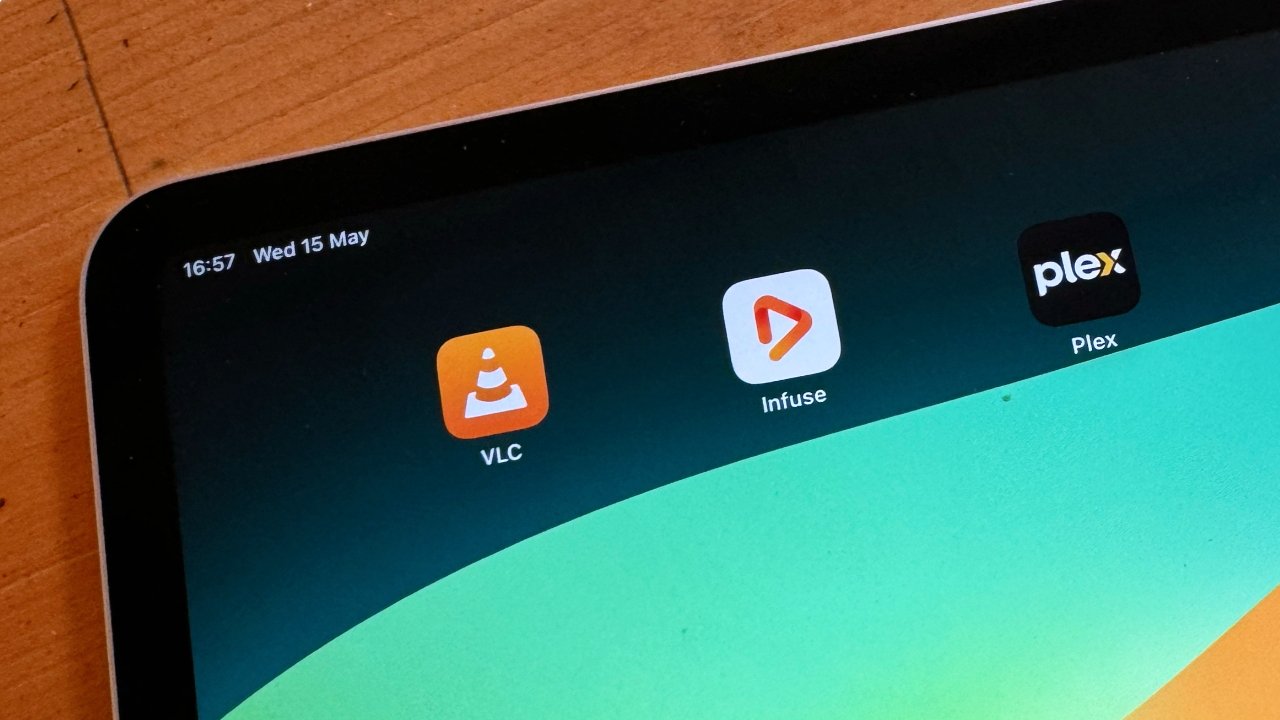
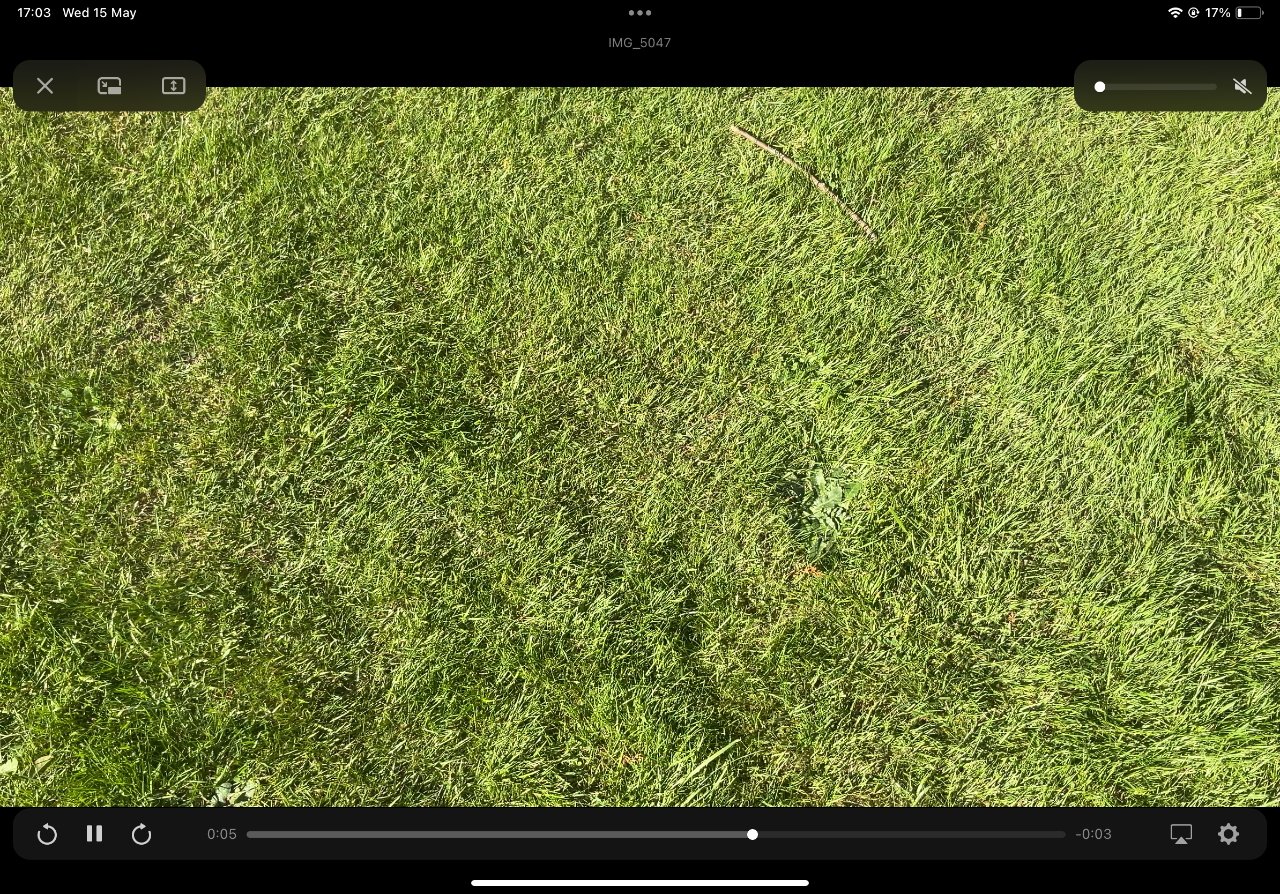

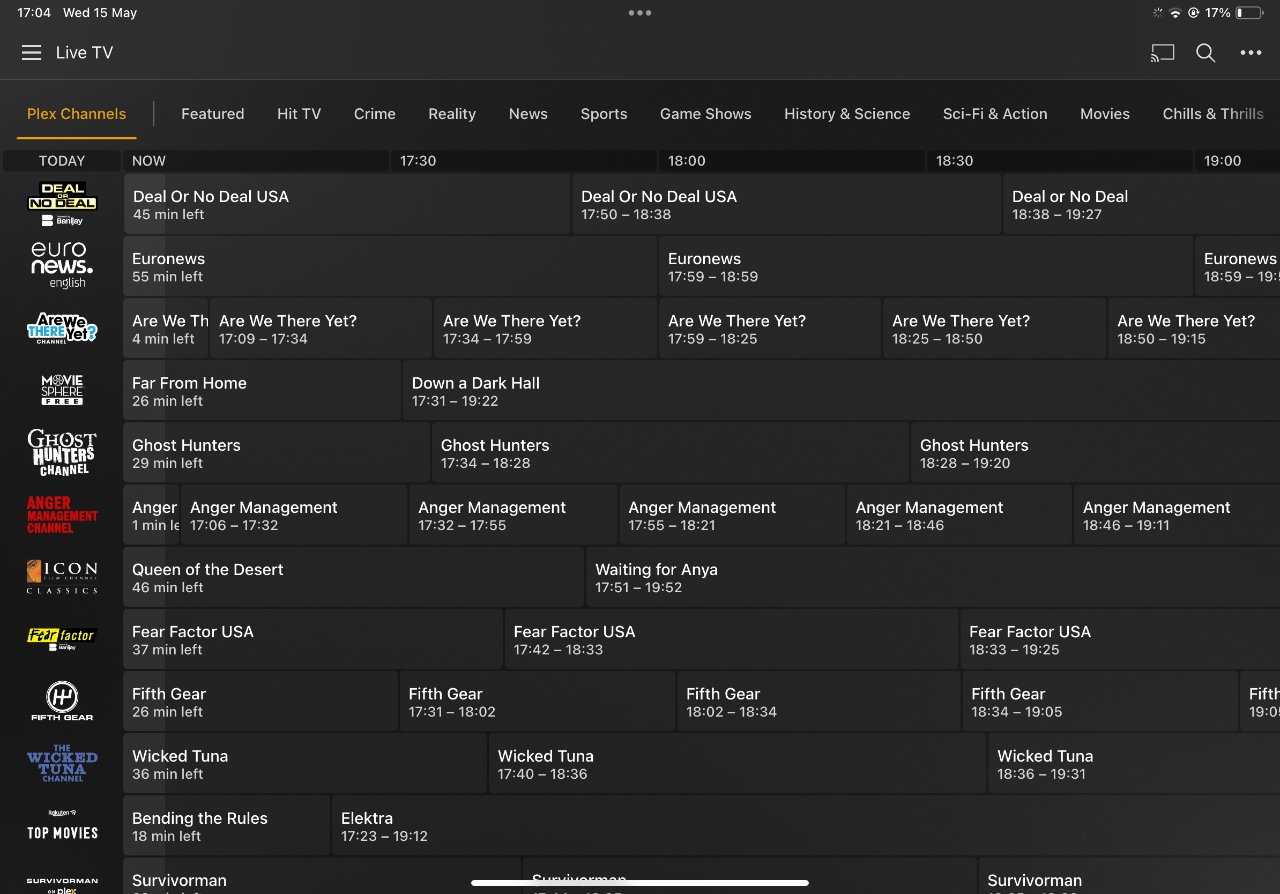

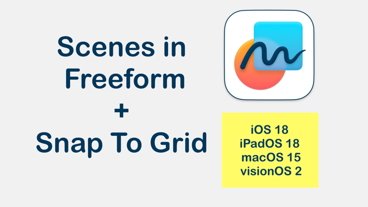
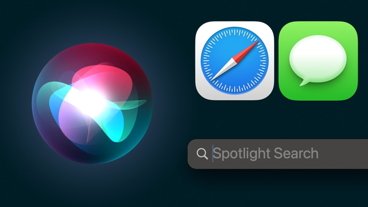
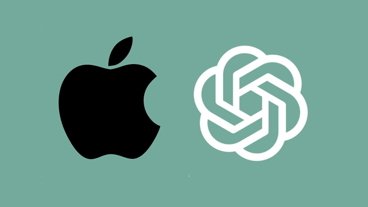



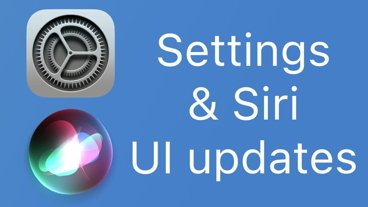






 Stephen Silver
Stephen Silver
 Christine McKee
Christine McKee
 Charles Martin
Charles Martin




 Mike Wuerthele
Mike Wuerthele








5 Comments
Infuse (that's how the developer capitalizes it) offers many alternatives to downloading content:
No mention of VidHub which is what I found after being frustrated with iOS VLC on my iPad Mini. I'm using the free version, which was easy to setup and works well with my Emby server, as well as Plex or Jellyfin if that's your jam. Actively developed with a seemingly responsive developer. Has nice features, like subtitle search and download, which I wish my aged TV had. Pro version plays higher res content than 1080p, which I don't need + other features, I guess, but I've been very happy with the free version.
I mostly just use the TV app on iPad. It's basically no different to using Plex - just load your 'home videos' into TV app on macOS then sync with iPad, or use iMazing to send it to the iPad.
I've also used the 'photos' app to play (shorter) videos - from the files app or google drive app you just click 'share' and then your video will appear in photos app. Or share to iMovie and then you can edit the video too.
I didn't know VLC was available on the App Store - I generally assume GPLv2 software is not available (https://www.fsf.org/blogs/licensing/more-about-the-app-store-gpl-enforcement), so that's good to know as an alternative, thanks!
Infuse is the best video player and it’s pretty good at automatically organising your collection. If your want granular control over the organisation and display of your collection then Plex is your choice. If you want the best of both worlds use Infuse to connect to your Plex server.
My choice is just using Infuse as I’m not that anal about the organisation of my collection.
One of the first things I do for any new PC or Mac is install VLC Player and set it as the default media player. I hate Windows Media Player and QuickTime both with a passion haha. The iOS version of the app also works great for streaming off my NAS at home, and the one I setup on my cargo ship, and also allows direct downloads over WiFi to local storage via the VLC app itself which is very convenient.