How To Reduce Your Laptop’s Heat
If you’ve ever felt your laptop warming up uncomfortably or noticed a decrease in performance due to overheating, you’re not alone. Fortunately, there are practical and effective ways to manage the heat of your laptop, ensuring optimal performance and extending the lifespan of your device. Laptops, due to their compact build, are prone to heating as many components are packed closely together, affecting overall device efficiency.
1. Use on a Flat, Hard Surface
For effective cooling, always place your laptop on a solid, flat surface. This setup enhances the airflow through the vents, which is crucial for the laptop’s cooling system, which relies on blower-style fans to pull air through vents and cool internal components.
2. Invest in a Cooling Pad or Lap Desk
A cooling pad is an affordable and efficient solution, especially for heavy tasks like gaming. These devices often come with multiple fans and are suitable for use on softer surfaces like beds. Like this popular budget-friendly model: havit HV-F2056 (Links to Amazon where we earn a commission at no extra cost to you).
3. Keep Air Pathways and Fans Clean
Regular maintenance of your laptop’s cooling system is vital. Dust accumulation is inevitable and can significantly impair cooling efficiency. Professional cleaning is recommended, especially if you’re not comfortable opening up your laptop yourself.
4. Avoid Direct Sunlight and Heat
Exposure to direct sunlight can increase your laptop’s internal temperature, potentially damaging internal components. Store and use your laptop in cooler, shaded areas to avoid heat-related damage.
5. Monitor and Maintain Fan Health
Silent operation might indicate fan issues. If you notice no fan noise or hear unusual sounds like rattling, consult a professional. Keeping the fan in good working order is essential for preventing overheating.
6. Use Temperature and Fan Monitoring Software
Software solutions that monitor temperatures and manage fan speeds can be incredibly helpful. They allow you to keep tabs on your system’s heat levels and adjust fan speeds accordingly.
7. Evaluate Your Laptop’s Hardware Capabilities
Older hardware may struggle with modern software demands, causing excessive heat. If performance is consistently sluggish, upgrading to a new laptop might be necessary.
8. Adjust BIOS Settings for Optimal Cooling
Check your laptop’s BIOS settings to ensure no configurations are preventing your fan from operating correctly. Optimizing these settings can enhance cooling efficiency.
9. Limit Simultaneous Program Usage
Running multiple programs simultaneously can overtax your system and increase heat. Try to close unused applications to help reduce the thermal strain on your laptop.
10. Avoid Intensive Processes
Heavy applications can cause significant heating. Limit the use of resource-intensive programs to periods when necessary, and consider shutting down the laptop for cool-down breaks.
11. Adjust Power Settings
Windows offers power management options that can help manage your laptop’s heat. Setting your power plan to a balanced mode can prevent excessive heating by optimizing resource usage.
12. Review Overclocking Settings
If your laptop is overclocked, it might be generating extra heat. Resetting to default clock settings can help manage the temperature without compromising too much on performance.
13. Minimize USB Peripheral Use
External devices connected via USB can draw power and increase the load on the CPU, leading to higher temperatures. Disconnect peripherals when not in use to help keep your laptop cool.
Understanding the Science Behind Laptop Cooling
Laptops are marvels of modern engineering, combining powerful processing capabilities with a compact design. However, this compactness presents significant challenges for thermal management. Understanding the science behind laptop cooling can help users make informed decisions about maintaining optimal performance and longevity.
Thermal Dynamics in Laptops
Heat Generation: When a laptop is in use, its components, such as the CPU and GPU, generate heat. This heat needs to be efficiently dissipated to prevent overheating, which can lead to throttling (reduced performance) or even hardware failure.
Heat Transfer Mechanisms
Laptops rely on three primary mechanisms for heat transfer:
- Conduction: This is the transfer of heat through a solid material. In laptops, heat generated by the CPU and GPU is conducted to the heatsink via thermal paste. The heatsink, usually made of metal, absorbs this heat and spreads it out.
- Convection: Once the heat reaches the heatsink, it needs to be transferred to the air. This is where fans come into play. They create airflow that moves hot air away from the heatsink and out of the laptop’s vents. Effective convection requires unobstructed airflow, which is why placing laptops on flat, hard surfaces is recommended.
- Radiation: This involves the emission of heat in the form of electromagnetic waves. While less significant in laptops compared to conduction and convection, radiation still plays a role, especially in passive cooling systems.
Advanced Cooling Technologies
Heat Pipes and Vapor Chambers: Modern laptops often incorporate heat pipes or vapor chambers to enhance heat dissipation. These components use phase-change technology, where a liquid inside the pipe evaporates at the heat source and condenses at a cooler location, effectively transporting heat away from critical components.
Liquid Cooling: Although more common in desktops, some high-performance laptops use liquid cooling systems. These systems circulate coolant through a series of tubes to absorb and dissipate heat more effectively than traditional air cooling.
Graphene and Nanomaterials: Cutting-edge research is exploring the use of graphene and other nanomaterials for laptop cooling. Graphene, known for its exceptional thermal conductivity, could revolutionize cooling technologies, making them more efficient and compact.
Practical Applications for Users
DIY Thermal Paste Replacement: Over time, the thermal paste between the CPU/GPU and the heatsink can dry out, reducing its effectiveness. Replacing the thermal paste with a high-quality product can significantly improve heat transfer and cooling performance.
Custom Fan Curves: Many laptops allow users to customize fan speeds through BIOS settings or specialized software. By setting custom fan curves, users can balance noise and cooling efficiency according to their usage patterns.
Thermal Monitoring and Control Software: Using advanced software to monitor and control your laptop’s temperature can provide insights into how different tasks affect heat generation. Tools like HWMonitor or MSI Afterburner offer detailed thermal analysis and fan control options.
Environmental Adjustments: Small changes in your environment can have a big impact on laptop cooling. For example, using a laptop in a cooler room, avoiding direct sunlight, and ensuring adequate ventilation around the device can help maintain lower operating temperatures.
By understanding and applying the science behind laptop cooling, users can take proactive steps to manage heat more effectively. This not only enhances performance and longevity but also provides a deeper appreciation for the engineering that goes into modern laptops.
Conclusion
By following these steps, you can effectively manage your laptop’s heat and ensure it performs optimally for as long as possible. Regular maintenance, appropriate usage habits, and environmental awareness can significantly contribute to your laptop’s longevity.