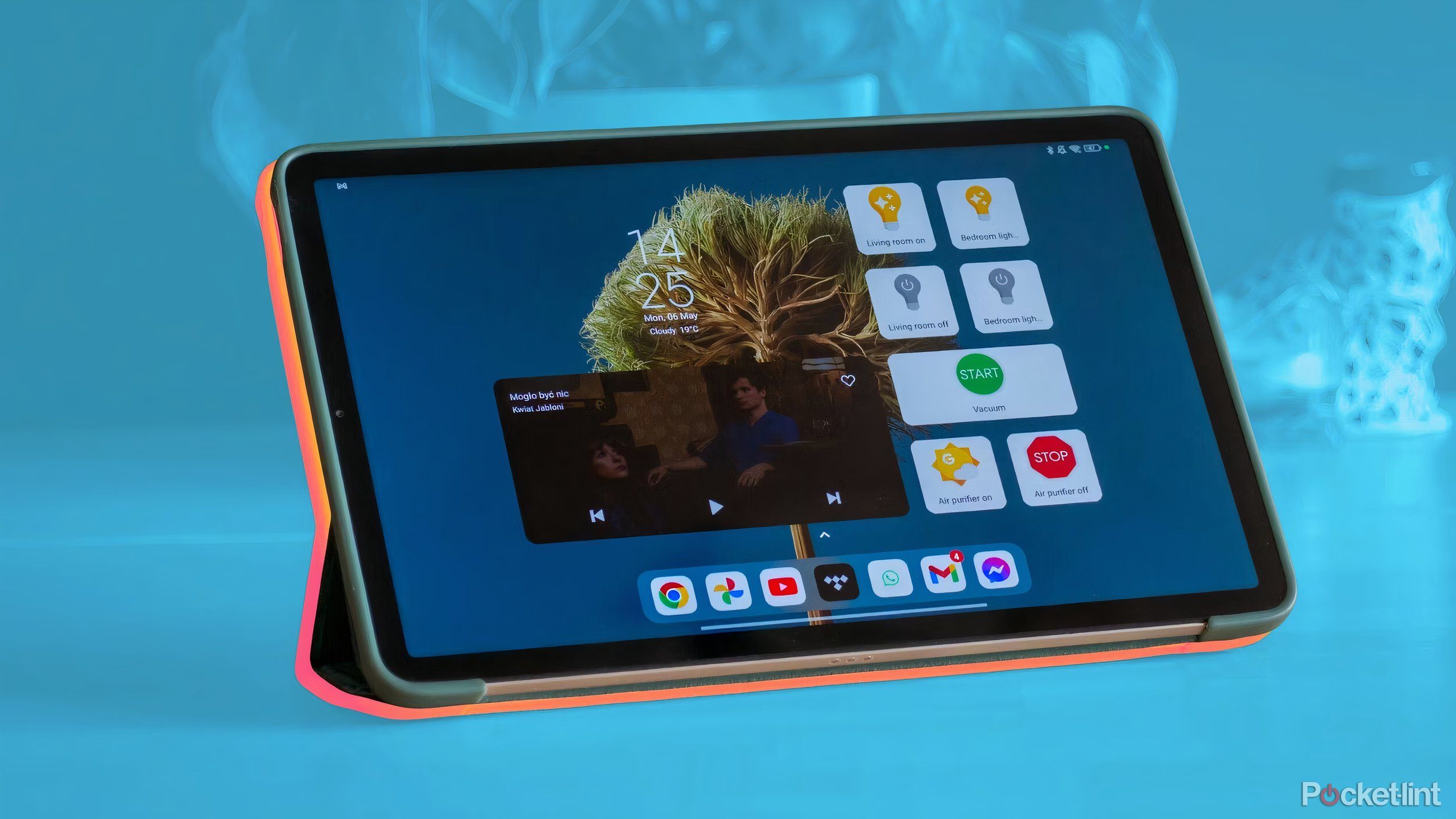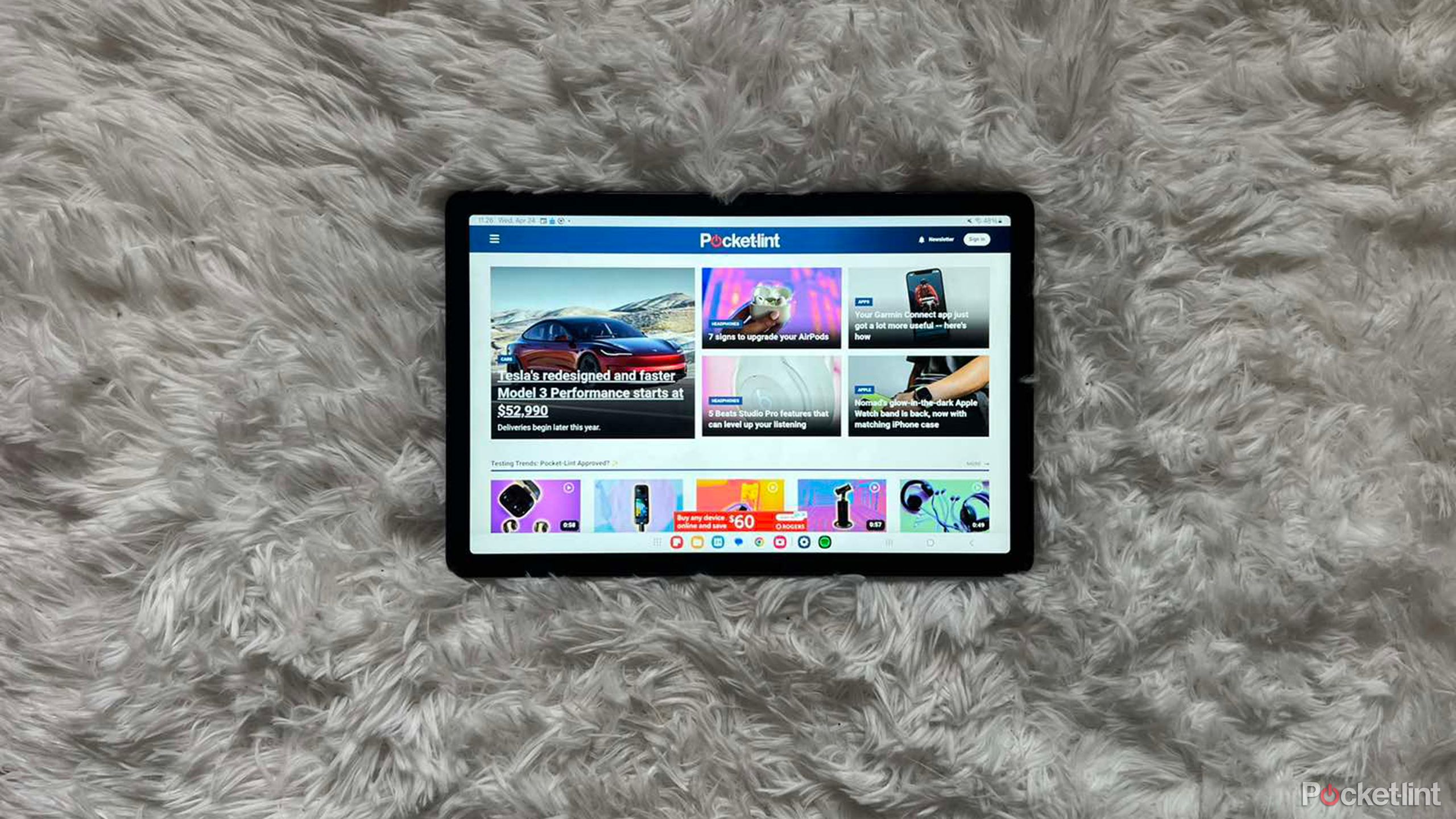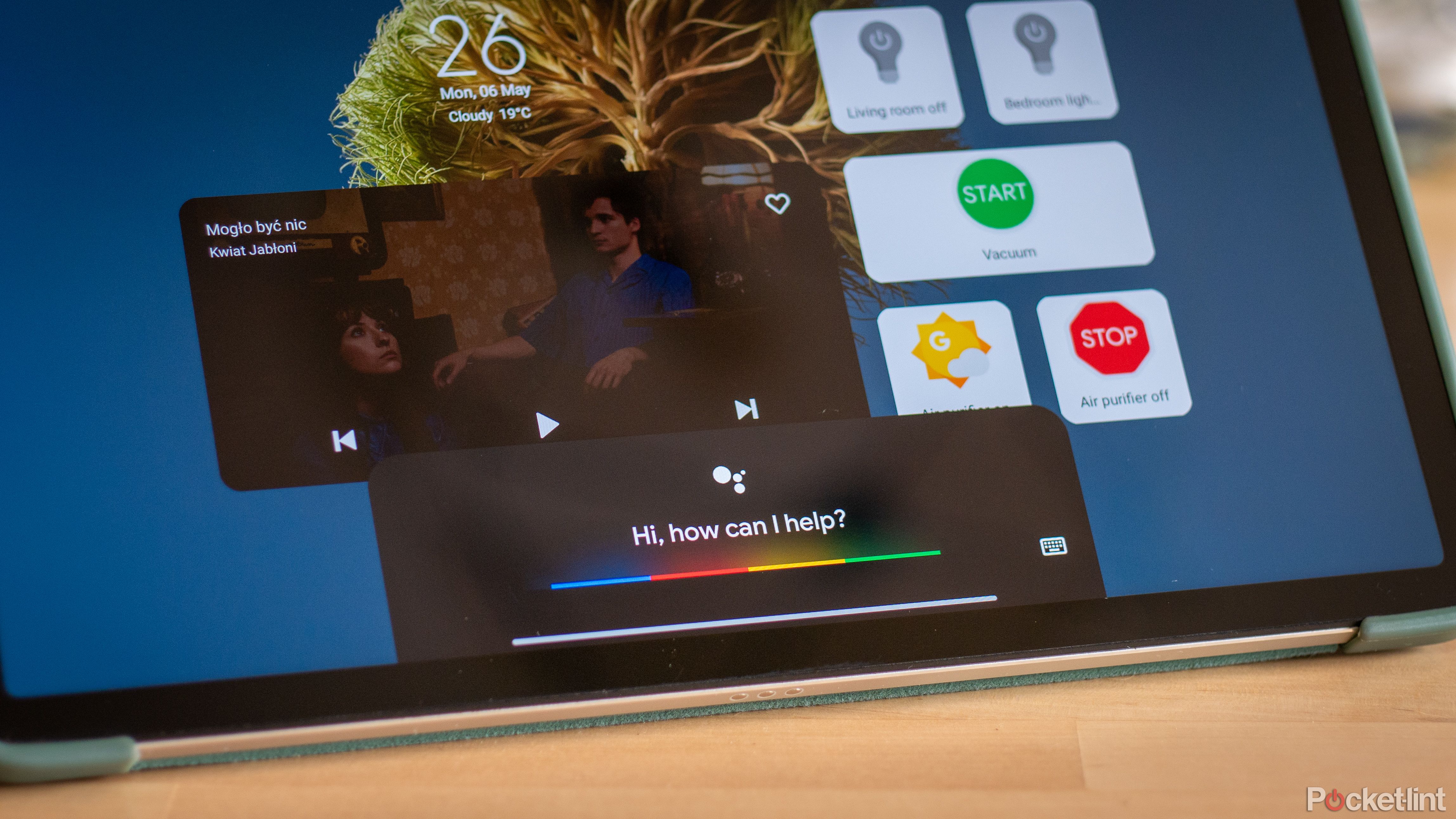Key Takeaways
- Old tablets can be transformed into smart home hubs with Google Assistant & widgets.
- Minimum requirements: device to run Android 9 or newer for smart home apps.
- Tablets and old phones can be repurposed to become smart home displays.
Smart home devices are increasingly common and widespread, slowly replacing regular things such as light bulbs, vacuums, or speakers in our homes. It's easy to see why, as the convenience of being able to use voice commands or convenient apps to manage your home devices cannot be understated.
That being said, even though an app on your phone is always with you, a great smart home implementation also needs a stationary hub for all your devices that doubles as a smart display. You can place it in a corridor or another easy-to-access space, making turning devices on or off on the fly extremely easy.
Even though devices such as the Google Nest Hub are extremely useful and quite accessibly priced, nothing beats getting such a display for free. Fortunately for you, if you have an old tablet banging around in a drawer somewhere, you can easily turn it into your smart home hub.

How to get a free Google Pixel Tablet, but hurry -- offer ends soon
Google really wants people to get the Pixel Tablet, even if it means giving it away for free. You have until May 20 to snag this deal.Tablets, in general, have an impressively long lifespan. You can first use them as multimedia machines for many years, as watching YouTube, Netflix, and browsing web pages is not as demanding as all the other things you're doing on your phone. And even if they get a bit too sluggish for all that, with the help of just a few odds and ends, you can easily turn them into your smart home hub.
Getting started
In this guide, I'll show you how to turn your old Android tablet into a smart home hub. This involves adding widgets for all your smart devices and enabling Google Assistant's voice recognition so it can answer all your queries. You can also top it off by turning the old tablet into a photo frame, allowing you to show off your favorite photos when your self-made smart home hub is not in use. Fortunately, the whole process takes just a few minutes and a couple of installs, so you don't need any advanced know-how.
Get an old tablet ready
The most important part of this setup will be the tablet itself, so you'll need to get it ready for the whole process. Fortunately, it's not a lot of hassle, as all you need to do is log into your Google account and install a few apps.
Check if your tablet meets the minimum requirements
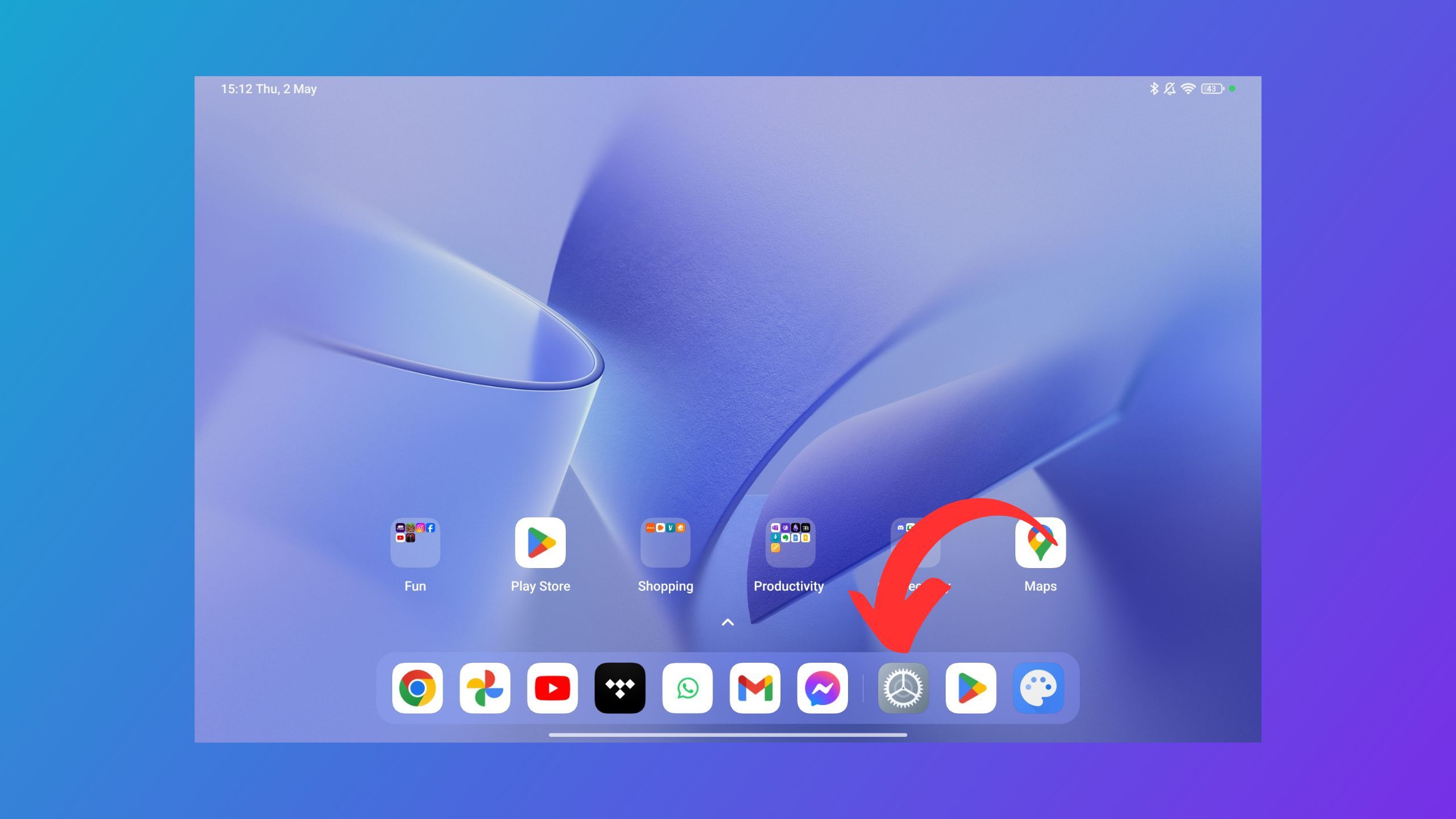
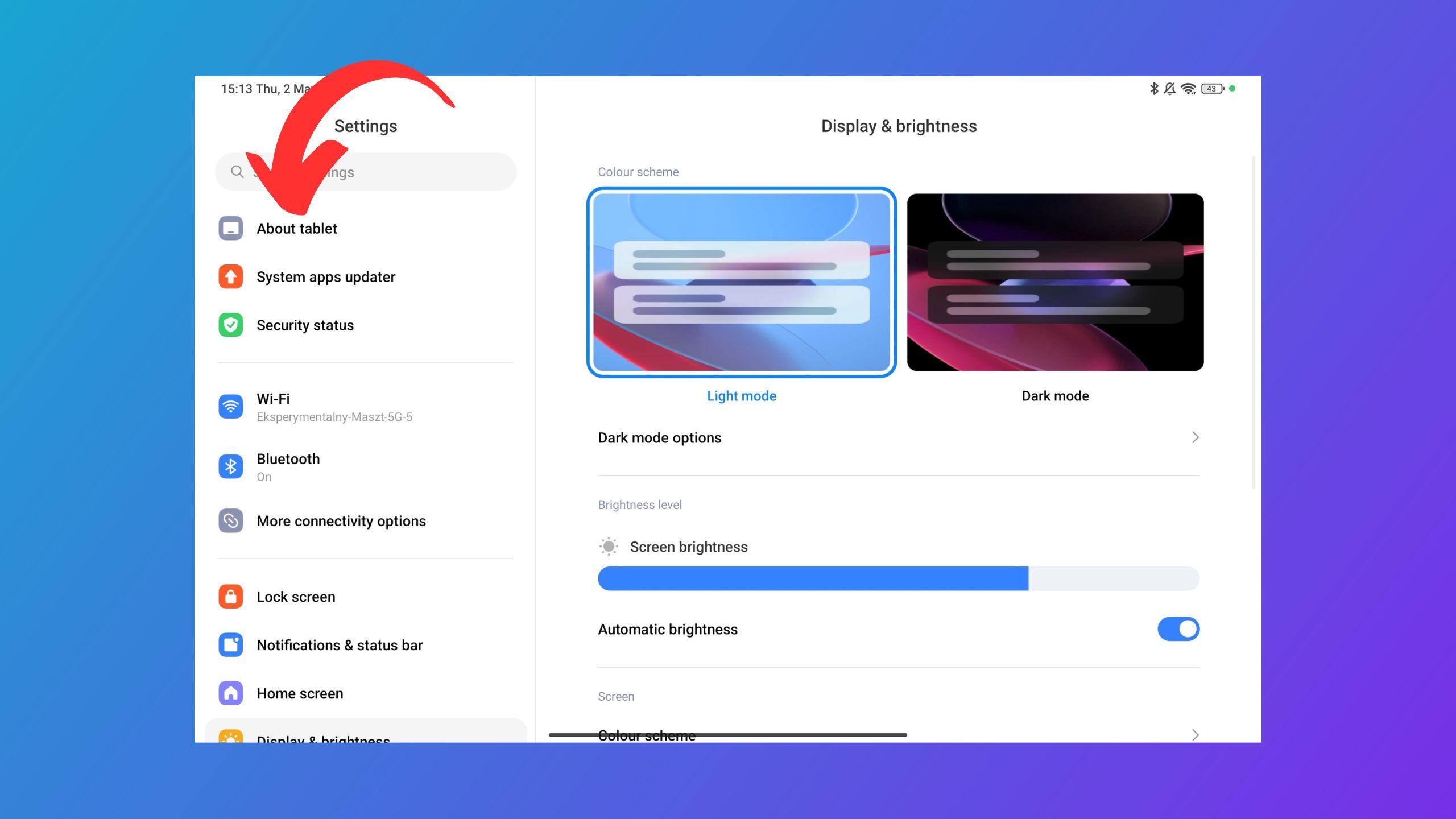
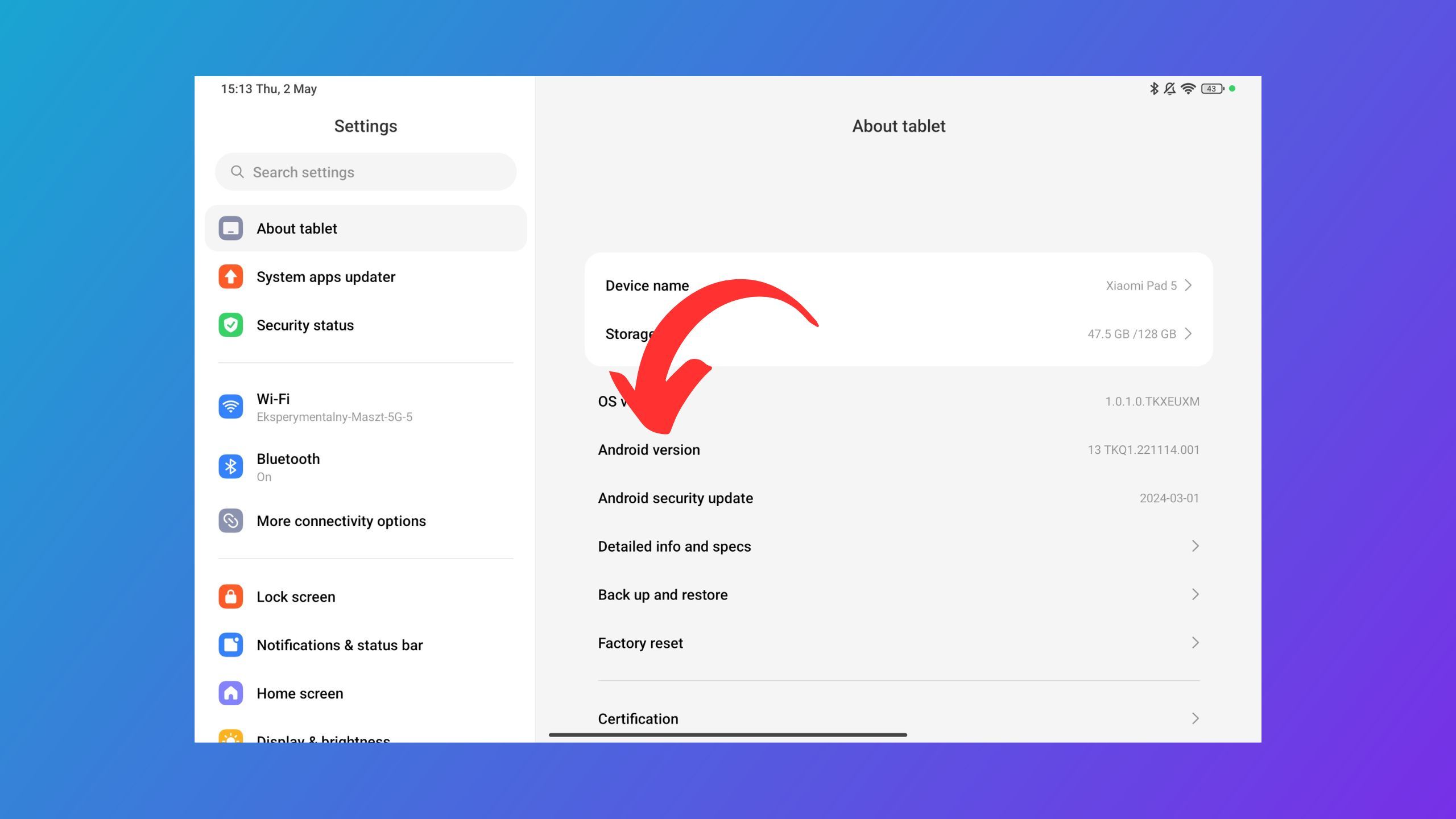
First, make sure that the tablet you want to use is fit for the job. I will be using Google Photos, Google Assistant, Google Home, and Action Blocks in this process, so your device must meet the minimum requirements for all of these. Fortunately, they are not very resource-intensive, so you only need to ensure that your tablet is running Android 9 or newer. Here's how to do it:
- Go to Settings.
- Scroll down until you see the About tablet/About this device tab.
- Next to Android version make sure that it says Android 9 or newer.
Perform a factory reset
This step might not be necessary, but it may breathe a bit of new life into your device, especially if it's been through years of use already. If you're sure you want to use it just as a smart hub for now, and you've already downloaded all the important files and photos from it, factory resetting it and giving it a fresh OS install might make it a bit less sluggish. Check out our article below to learn all about factory resetting your Android device.
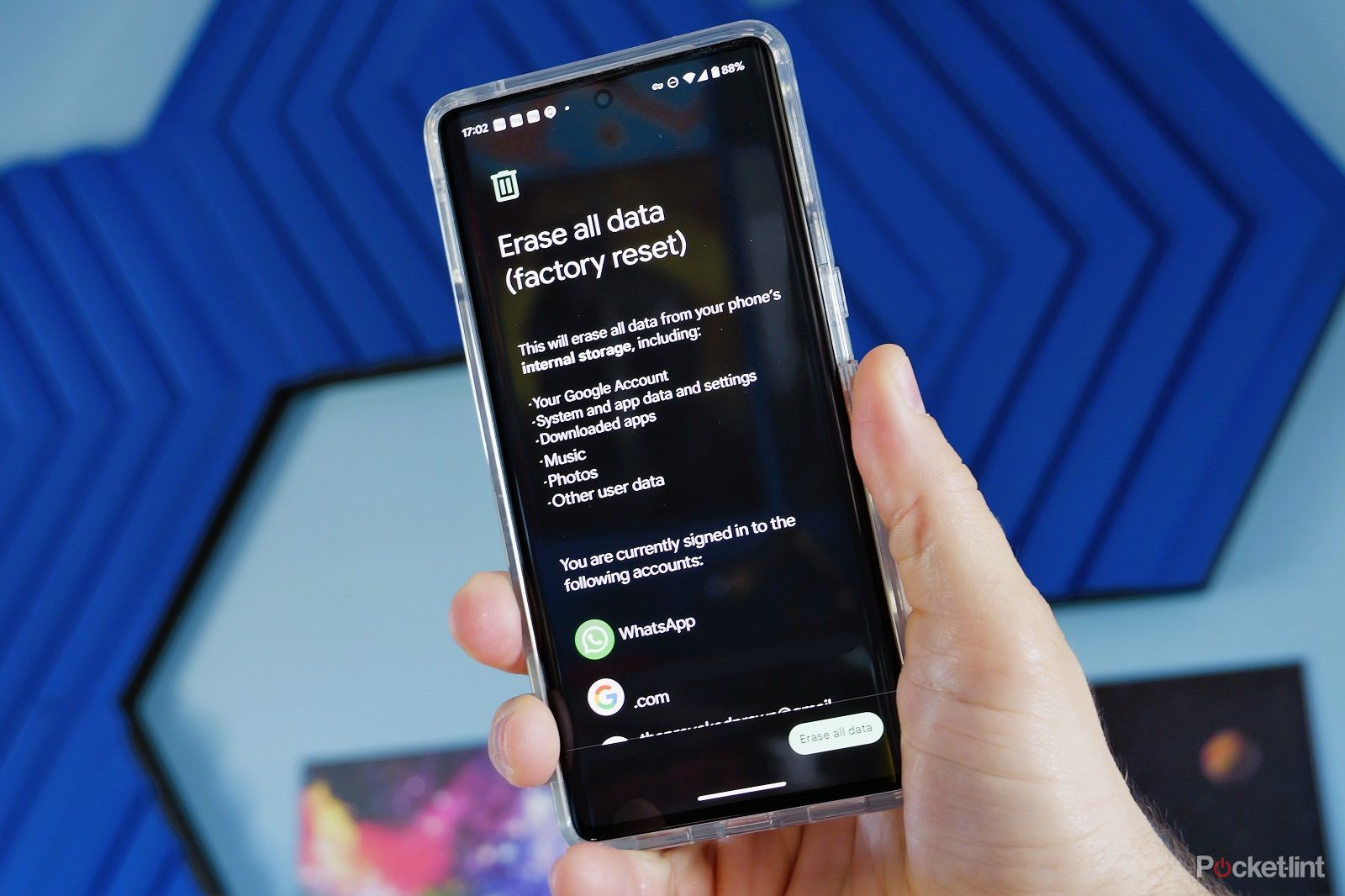
How to factory reset your Android phone and erase all your data
Looking to sell your phone or just clean it to speed it up? Resetting it might be the answer.Log into your Google account and install the required apps
After factory resetting your tablet, it's time to set it up again. During the setup process, it's important to connect it with the same Google account you use for your Google Home and Google Assistant -- this will make linking all your smart appliances much easier.
Once the setup is complete, you'll need to install all the required smart home software. The essentials here are Google Photos, Google Home, Google Assistant, and Action Blocks. However, you might also need to install proprietary smart home apps if they're required to connect your smart devices to Google Home.
After installing all of these apps, log in with your Google account and check if everything is connected and if your smart appliances are detected.
Set up Google Assistant
A smart home hub would not be complete without a voice assistant. Fortunately, your Android device already comes with one of the best ones built-in -- Google Assistant. All you need to do is enable it, and to enhance the experience, turn on voice recognition so it can listen to your commands even when the screen is off.
Turn on Google Assistant
First, you need to enable Google Assistant. Here's how to go about it:
- Open the Google app on your Android device.
- Tap on your profile icon in the top right corner.
- Tap on Settings.
- Tap on Google Assistant.
- Scroll down until you see the General tab and tap on it.
- Tap on the toggle at the top to turn off Google Assistant.
Enable "Hey Google" detection
Once Google Assistant is enabled, you also want to let it listen to voice commands even with the screen off. Here's how to turn that function on: