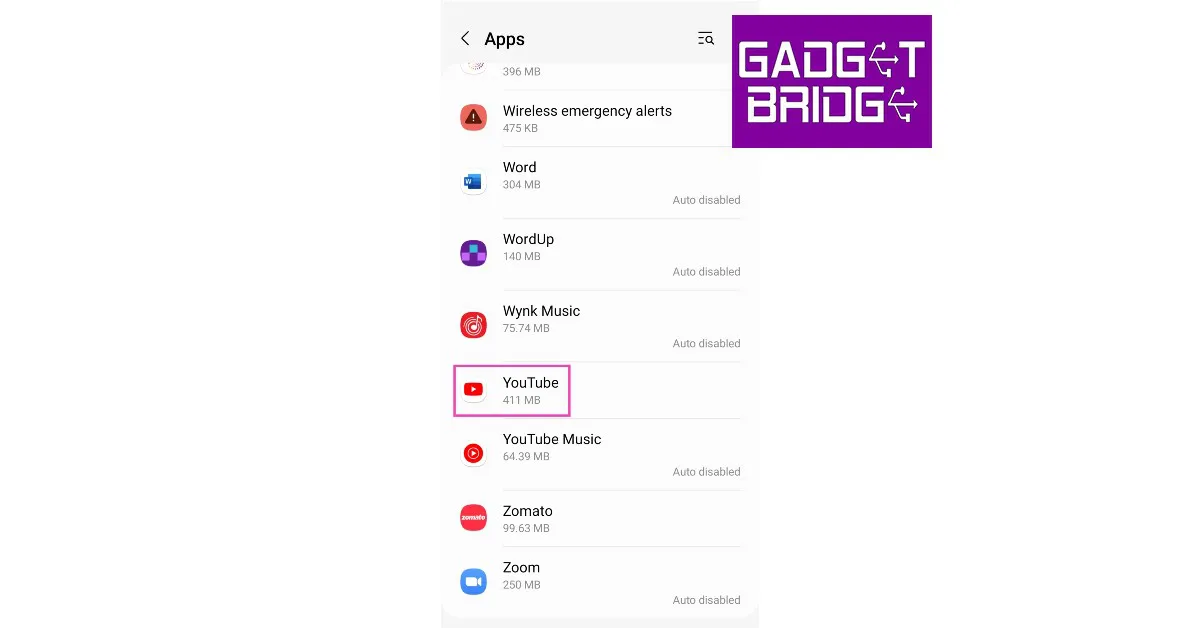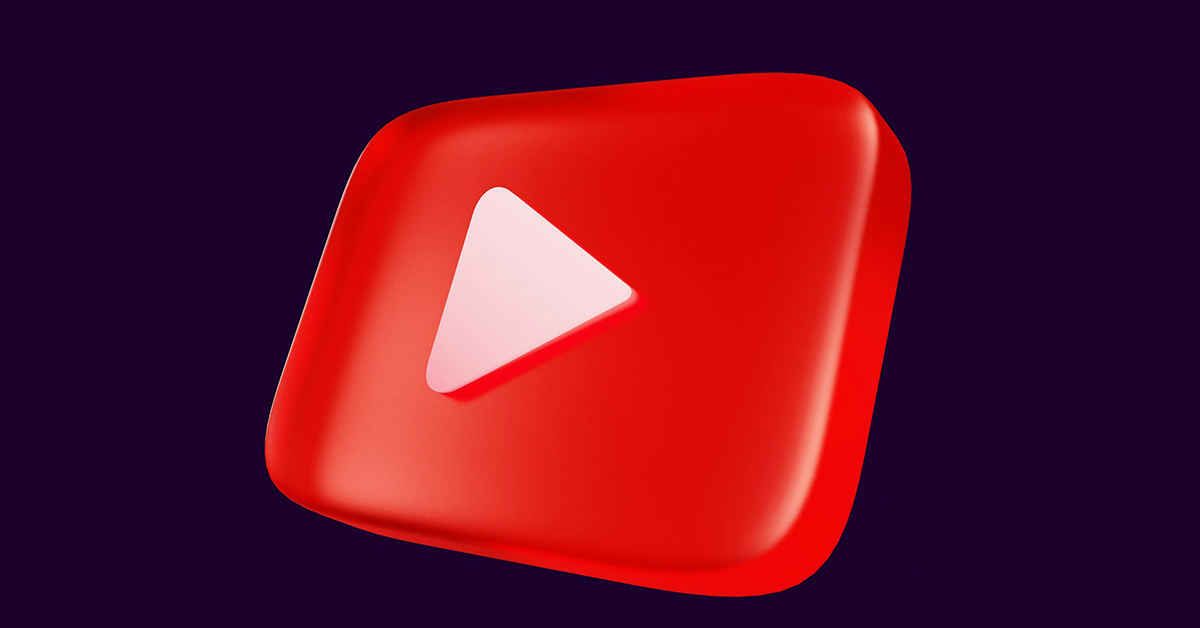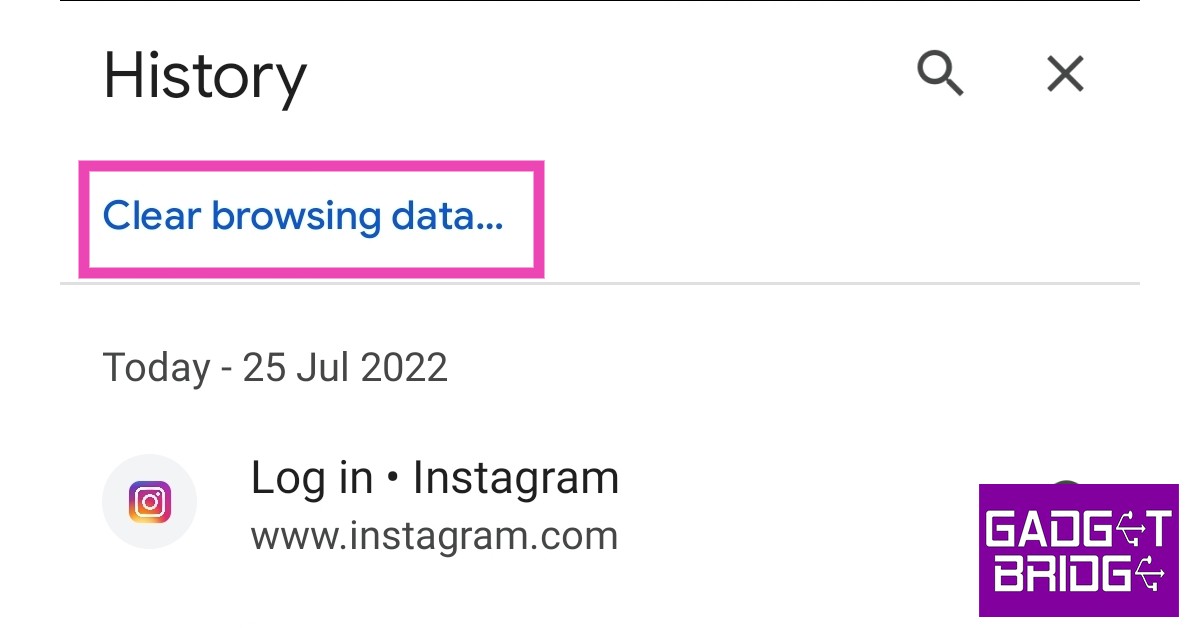Even though YouTube is one of the most popular apps across all platforms and undoubtedly the biggest video-sharing platform on the Internet, it is still prone to certain issues. Oftentimes, users report that the videos on YouTube do not sync up with the audio output correctly. This may not entirely be an issue on YouTube’s end and the problem could lie with your phone. In this article, we bring you 10 simple ways to fix the ‘YouTube video and audio not in sync’ issue on Android.
Read Also: Samsung Galaxy Book 3 Series: Price in India, availability details and launch offers revealed
Restart your phone
A quick restart fixes any glitches or background issues that may be interrupting your phone from carrying out a task. If you are constantly experiencing audio or video lag on YouTube, restart your smartphone. This should be your first step toward fixing any issue with your phone. To restart your phone, long press the power button and tap on ‘Restart’.
Clear YouTube app cache
If you haven’t cleared the YouTube app’s cache in a while, some temporary files may have gotten corrupted, leading to the audio and video getting out of sync. Here’s how you can clear the YouTube app’s cache on your Android smartphone.
Step 1: Go to Settings and select Apps.
Step 2: Select YouTube.
Step 3: Tap on Storage.
Step 4: Select ‘Clear cache’ from the bottom toolbar.
Force stop YouTube
Force-stopping an app halts its background activity and turns it off until you restart it. This can fix any glitches with the app. Here’s how you can fix YouTube on your Android smartphone.
Step 1: Go to Settings and select Apps.
Step 2: Select YouTube.
Step 3: Tap on the ‘Force Stop’ option at the bottom of the screen and confirm your selection in the following dialogue box.
Disconnect your TWS device
If you are using wireless headphones to watch YouTube videos, they may be causing the audio and video to be out of sync. Some Bluetooth headphones struggle with latency issues and take some additional time to receive the audio from your phone. This causes the videos and games to be out of sync with the audio you’re hearing. To fix this, turn on the ‘low latency mode’ on your headphones, if there is any. Some headphones may call it the ‘gaming mode’. If your TWS doesn’t offer a low latency you will need to disconnect it in order to get the audio and video on YouTube to sync again.
Switch to a lower resolution
If you’re on a weak internet connection, HD videos on YouTube can generate a slight lag, leading to their audio getting out of sync. To minimise this problem, switch to a lower resolution until the signal strength gets better. Hit the cog wheel icon in the YouTube video player, tap on Quality, select Advanced, and choose 144p or 240p resolution.
Update the YouTube app
If the issue lies on YouTube’s end, chances are that it will be fixed by a quick update. Software bugs aren’t too uncommon and they are fixed as soon as they are noticed by the developers. If you are experiencing a lag issue, chances are that it has already been fixed by an update. Simply go to Google Play Store, search for YouTube, and tap on ‘Update’.
Did you try watching another video?
Maybe the issue does not lie with the YouTube app on your phone, but with the video you are watching. Content creators are not impervious to errors. It is possible that the creator may have accidentally uploaded a corrupted file on YouTube, leading to this problem. Check the comments of the video to see if other people are experiencing this issue as well. You can also try watching another video to make sure that it is not your device that is at fault.
Reinstall YouTube
If you are already using the latest version of the YouTube app, uninstalling and reinstalling might help with this problem. To remove the YouTube app from your device, simply press and hold its icon in the app drawer and select ‘Uninstall’. For a simpler method, head over to the YouTube app page on Google Play Store and hit ‘Uninstall’. Once the app has been deleted from your phone, hit ‘Install’ on the same page.
Clear Google Chrome’s cache
If you are experiencing this issue on the Chrome web browser, clear the browser cache to fix it. Here’s how.
Step 1: Launch Google Chrome on your smartphone.
Step 2: Tap the three dots at the top right corner and select ‘History’.
Step 3: Select ‘Clear Browsing Data’.
Step 4: Choose the time range for data deletion. If you want to delete everything, select ‘All Time’.
Step 5: Check the boxes next to ‘Cookies and Site data’ and ‘Cached images and files’.
Step 6: Tap ‘Clear data’.
Update your smartphone
It is possible that the problem lies with your phone’s OS and not the YouTube app itself. Oftentimes, older OS versions tend to give rise to minor glitches. These glitches are fixed with a quick patch from the developers. Here’s how you can go about it.
Step 1: Go to Settings and select Software Updates.
Step 2: Tap on Download and Install. Your smartphone will check for any new updates.
Step 3: If an update is available, tap on Install Now. You can also schedule the update for later.
Frequently Asked Questions (FAQs)
Why is YouTube video and audio not in sync on my phone?
If you are using Bluetooth headphones to watch YouTube videos on your phone, you may experience a slight lag in the audio. This is because some wireless headphones have high latency. To fix this issue, enable game mode or low latency mode on your headphones.
How do I sync YouTube’s audio and video?
Clear YouTube’s app cache and make sure the app is updated. If you are watching YouTube on Google Chrome, clear its cache as well.
How do I update the YouTube app on my phone?
To update the YouTube app on your phone, go to Google Play Store, search for YouTube and hit Update.
Read Also: Fitbit Sense 2 Review: Wonderful smartwatch for the beginners
Conclusion
These are 10 simple ways to fix the ‘YouTube video and audio not in sync’ issue on your Android smartphone. If the issue still persists after you’ve tried all these fixes, it is entirely possible that something may be wrong with the video itself. Maybe the video file that was uploaded to YouTube has a lag issue. Try viewing another video and see if it has a lag as well.